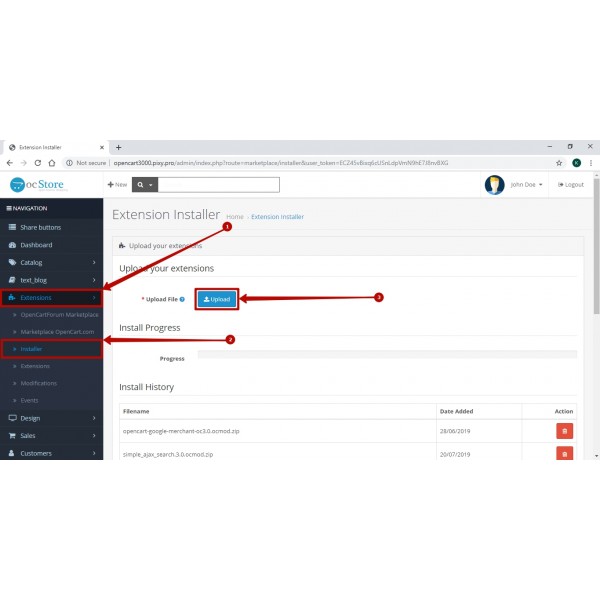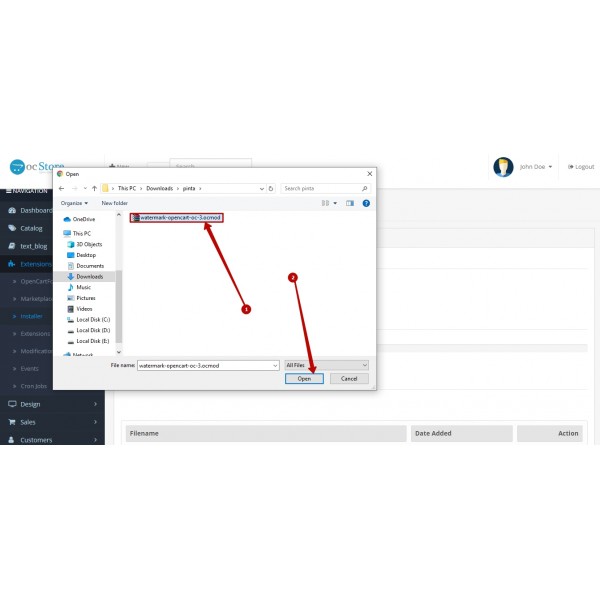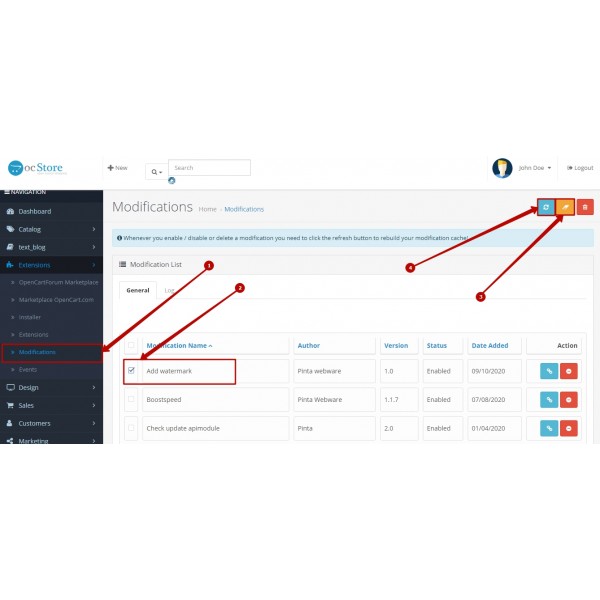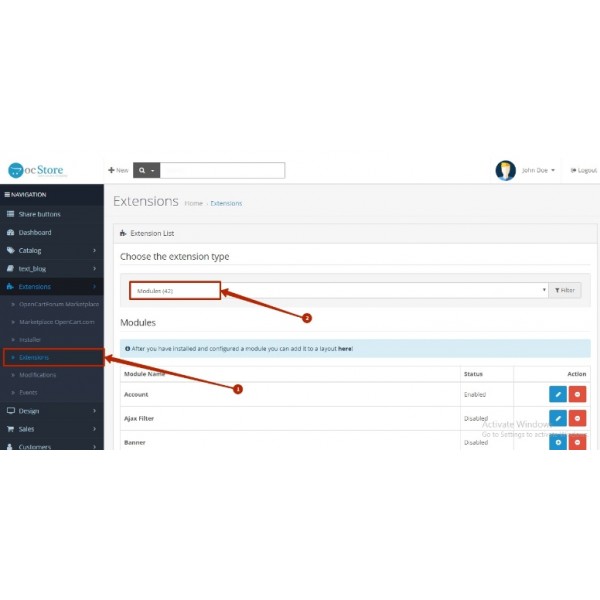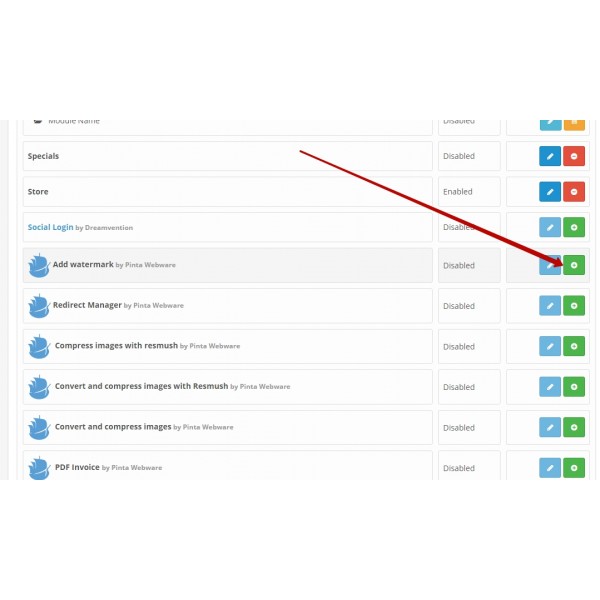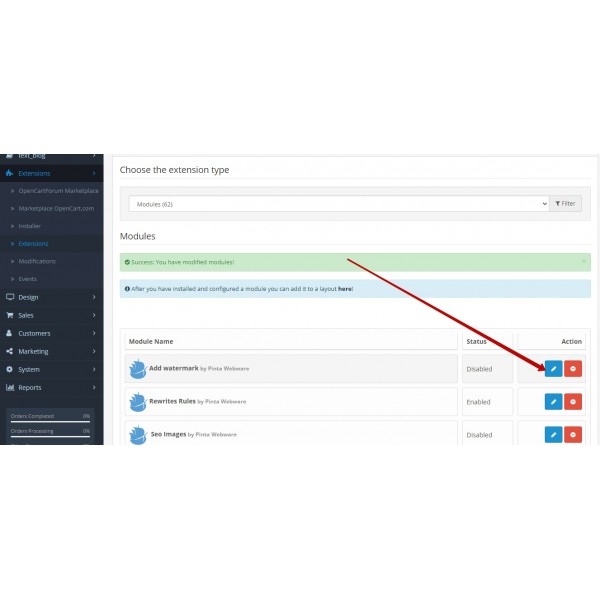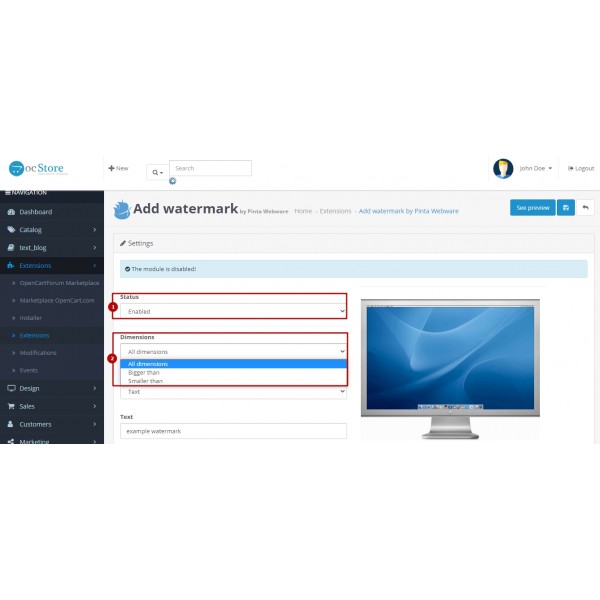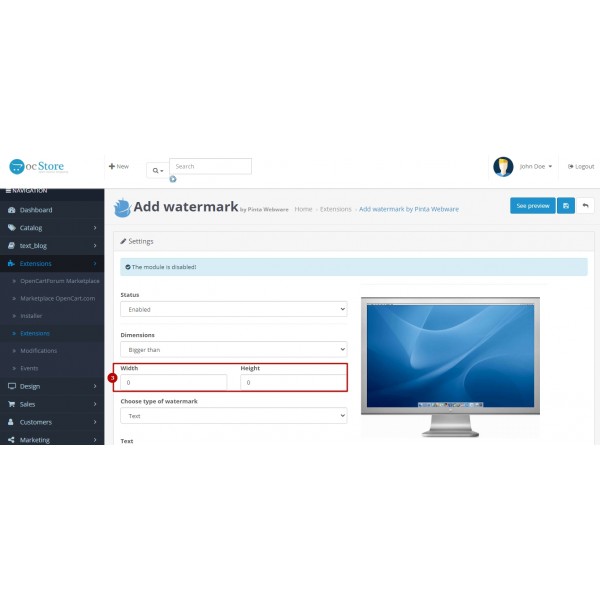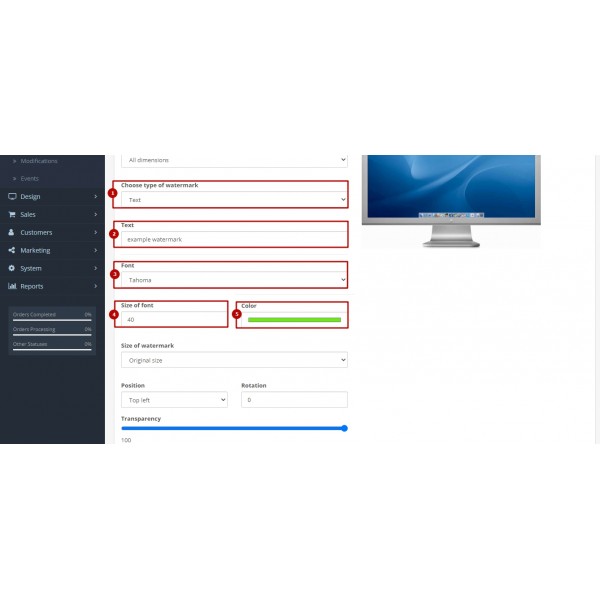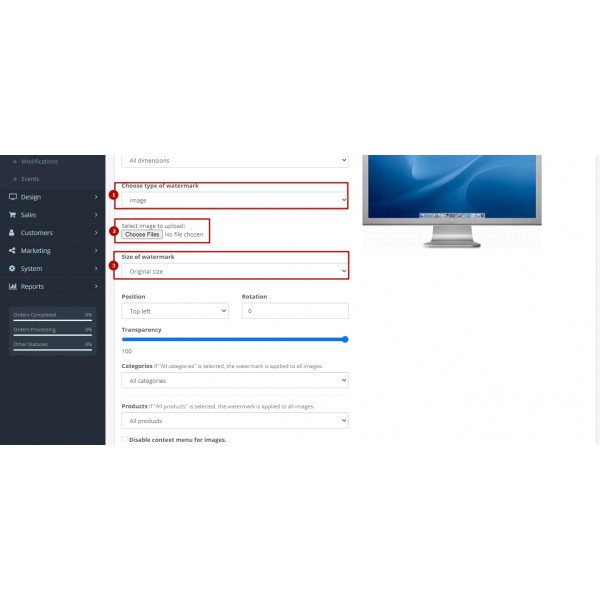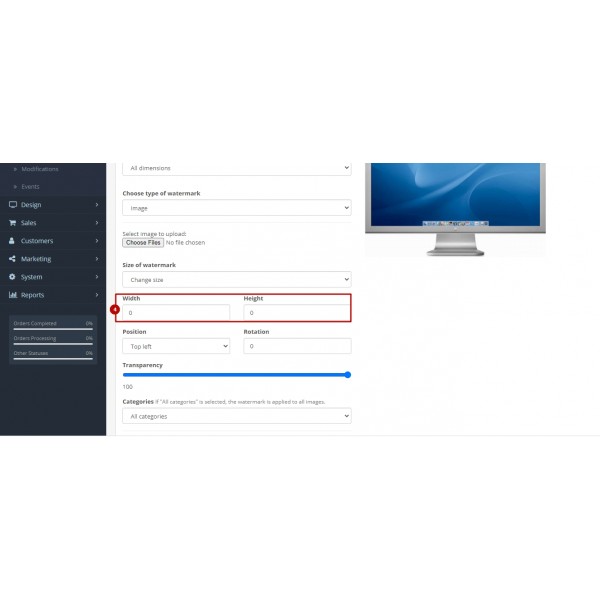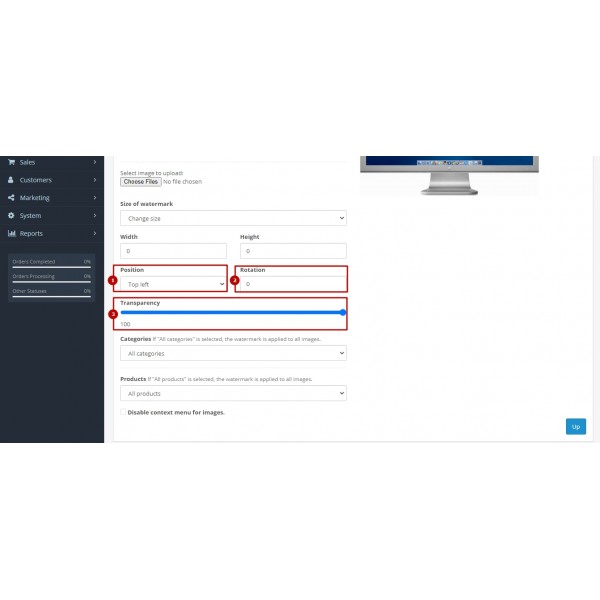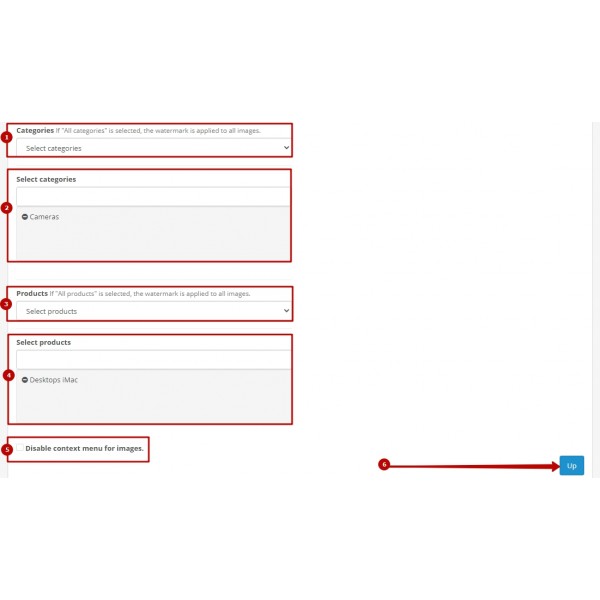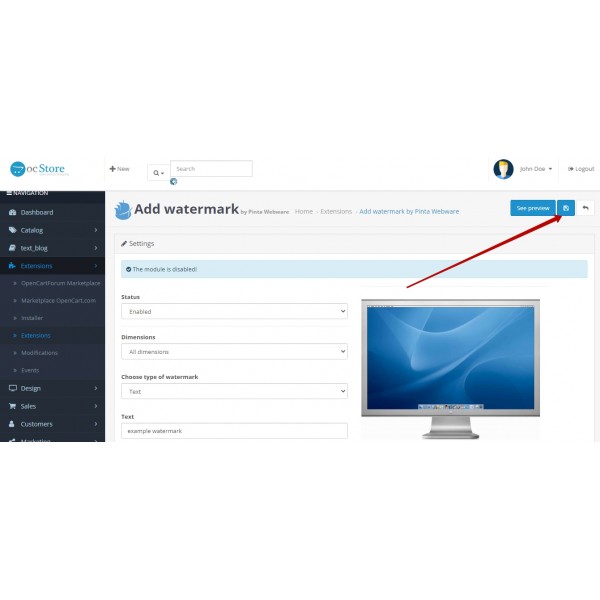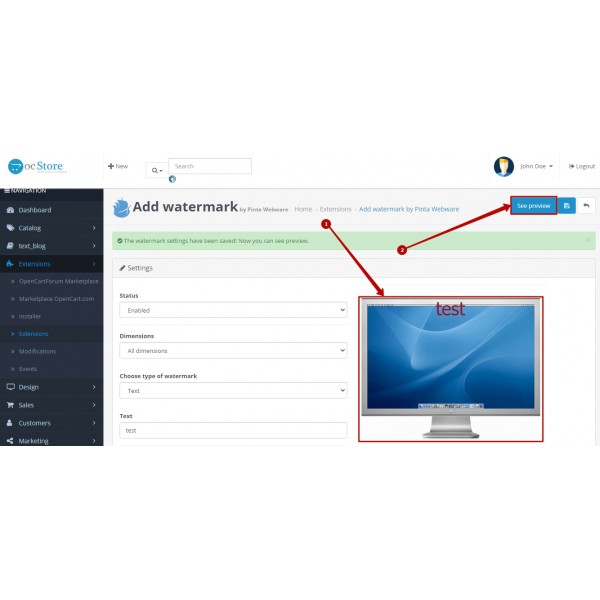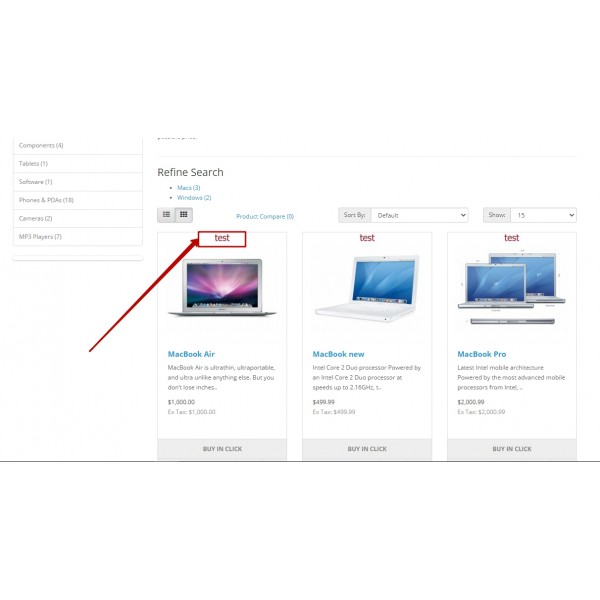Easy WaterMark PRO for OpenCart (v. 1.5*-4.x*)
The plugin helps you add a watermark to the images of products (categories) without changing the source files and site code.
Available Options
Tags: easy watermark, add watermark, watermark for image, OpenCart
The Easy WaterMark PRO module allows you to add a watermark to the photos of your products automatically and make the images in your online store unique.
And you don't have to waste time editing all the images of the online store.
Using the Easy WaterMark PRO module, the watermark is applied to the image cache, without replacing the original photos. So you can change the watermark easily if you need that. Or you can remove the watermark after turning off the module.
Even if someone saves the image of your website, the watermark cannot be removed as it is an all-in-one image. This will protect your unique images from wrongful copying. But it will also help to improve the awareness of your online store. And when creating uniquely informative photographs combined with thoughtful and conspicuous watermarks, it helps attract new customers to you.
You can add a watermark as text with specifying type of the font, size and color of text. Also you can add a watermark as a resizable image .png, commonly it's a company logo.
Convenient setting of the module through the admin panel allows you to easily change the size of the watermark, rotate it and move it to any position, select the level of transparency.
Here you can immediately see how the result of the settings will look on the showcase of your online store.
When the module is used, a watermark is added to existing images of the product (category). Also you can configure it to automatically add a watermark to new images. This is convenient when you need to add a new product to the website.
Features:
- Upload your own watermark
- Use a picture or text for your watermark
- Select the position of the watermark relatively for image
- Scale, rotate, change transparency
- Apply watermark to products and/or categories
- Disable watermark for images that larger / smaller than certain sizes
Installation instructions:
- Download and install the plugin;
- Select the dimensions of the images for which the watermark is configured;
- Select the type of watermark - picture or text;
- Select the Categories/Products for which the watermark is configured;
- Disable the display of the context menu to protect product images from copying;
- View the created watermark for correct display on the website;
- Save changes - the created watermark is already on the showcase of your online store.
Help / Contact us:
We will answer any questions about the module.
Email: [email protected]
1. Please fill in the required fields before purchasing a plugin on the product page:
- DOMAIN NAME(S) - for example, “.com”, “.ua”, etc;
- LICENSE(S) - Single domain, Up to 5 domains or Unlimited domains;
- SUPPORT PERIOD - 6, 12, 18 or 24 months;
- TYPE OF CS-CART - CS-cart, Multivendor or CS-cart Ultimate. This field is filled, if you buy a plugin for CMS CS-cart.
2. Press the BUY button.
3. Go to the SHOPPING CART to order a plugin (https://shop.pinta.pro/index.php?route=checkout/cart).
4. When placing an order, you must register a personal account on the website (https://shop.pinta.pro/index.php?route=checkout/simplecheckout).
To do this, fill out the form, check the ACCOUNT REGISTRATION checkbox and enter the password.
A personal account is needed, because you can write a letter to support, if you have any questions about working with the plugin.
You can also register an account on the site in the MY ACCOUNT section.
5. After placing your order, you can pay and enter your billing details.
6. After successful payment, you will receive an email with a one-time link to download the plugin and instructions on how to install and configure it.
Besides, you can download the plugin in My Account in the DOWNLOADS section (https://shop.pinta.pro/index.php?route=account/download).
Also you can find the instructions for the plugin in the DOCUMENTS section of the website (https://shop.pinta.pro/docs).
7. If you have any questions about the plugin, click the REQUEST CUSTOMIZATION button on the product page and write to us.
%20eng-600x600.jpg)