Instruction Redirect URLs Manager for PrestaShop1.7
Download and install
Download the plugin archive from the Shop Pinta store and save it on your computer.
In the admin panel of your website, select Module (1) > Module manager (2).
Click the Upload a module button (3).
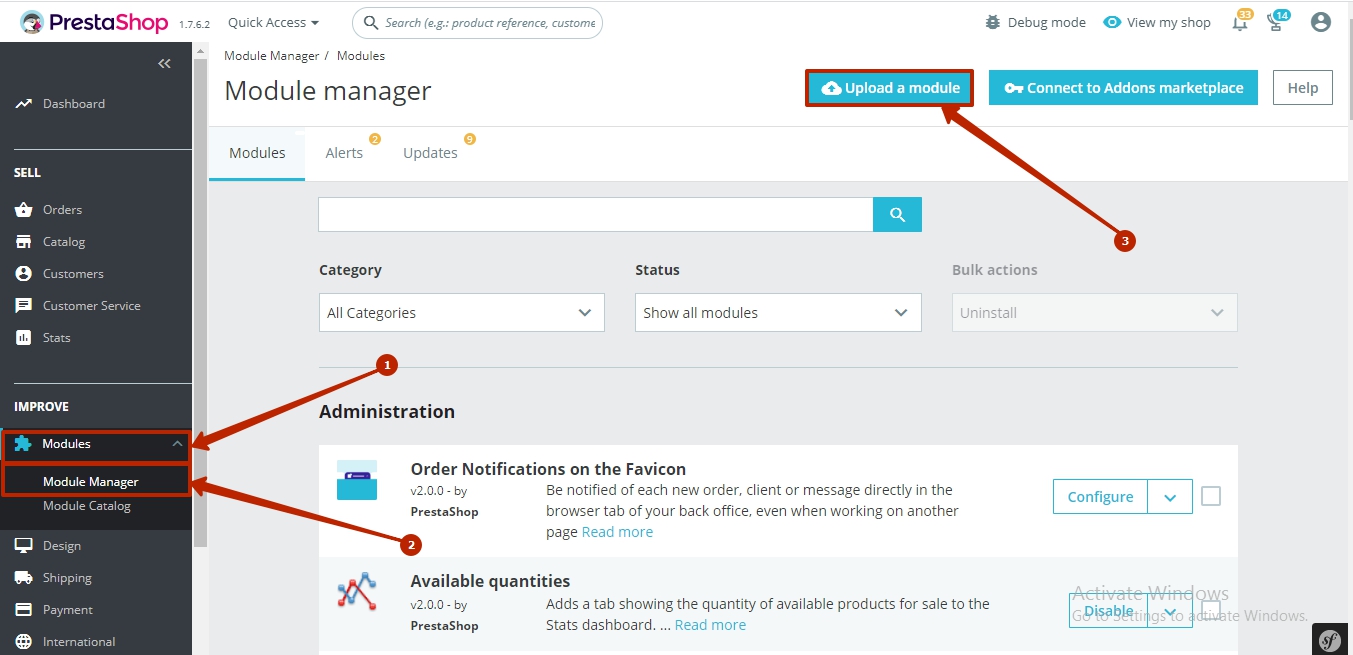
In the opened window, click on select file.
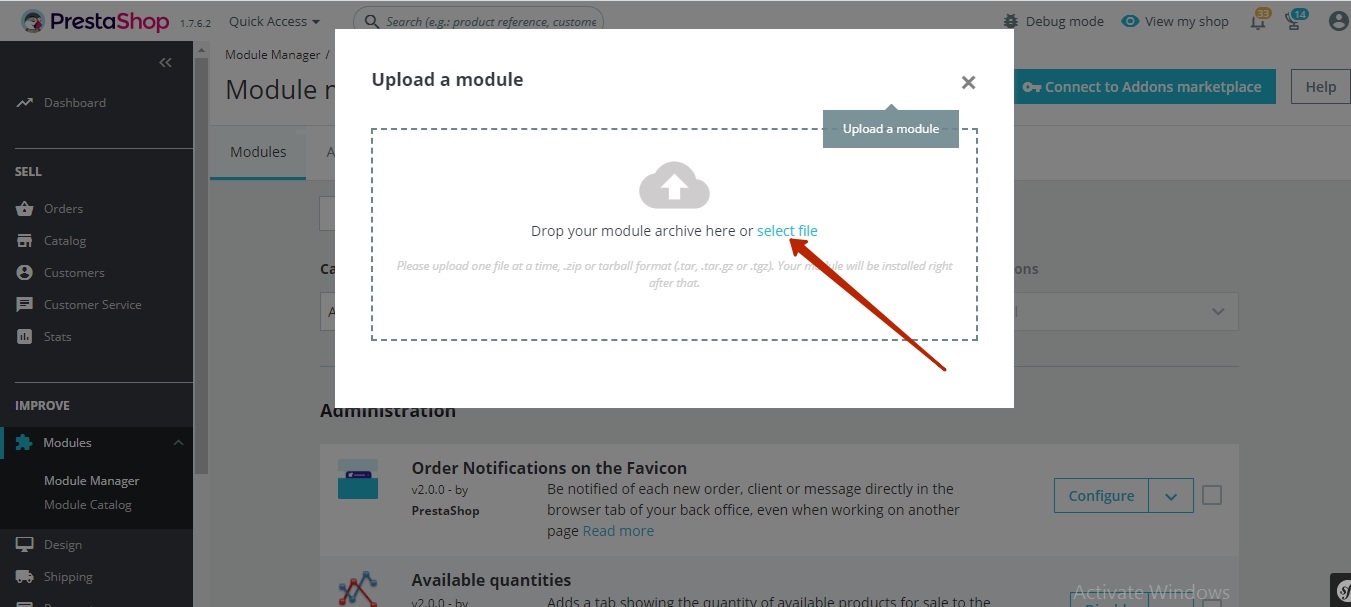
Select the plugin archive (1) and click the Open button (2).
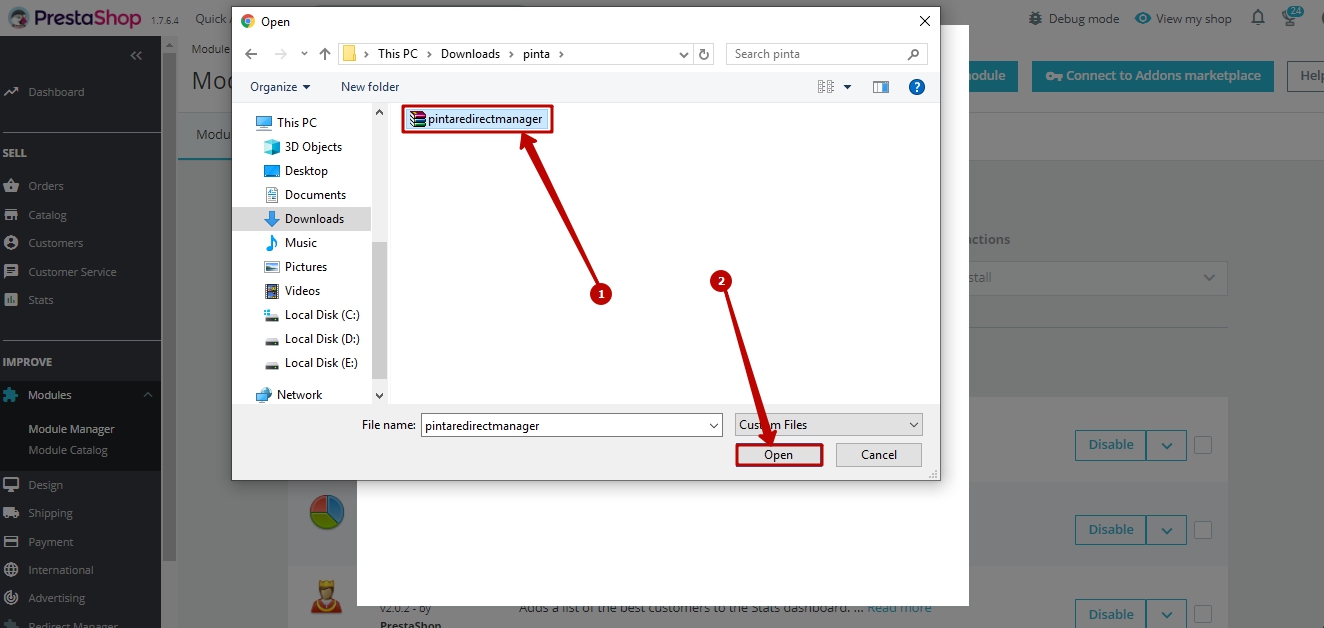
To configure the plugin, click the Configure button.
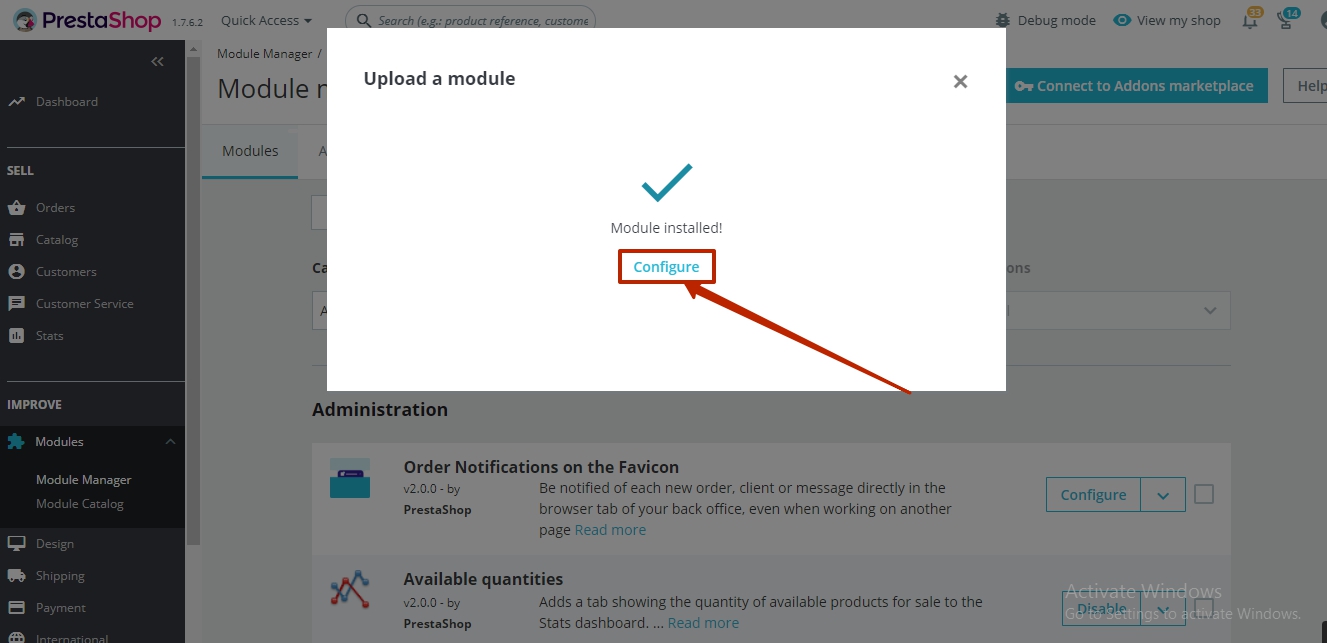
Plugin page
The plugin page consists of:
The PAGES block (1) includes such pages:
Redirects (2) - to create redirections.
Not found URLs (3) - to add the 404 URLs in the table.
CSV export/import redirects (4) - to export / import of created redirections.
The SETTINGS block (5) allows you to configure the redirection parameters and includes the following fields:
Enable redirects (6) - to enable / disable the redirection (position YES / NO).
Add redirect for updated products (7) - to automatically create the redirection if the product URL changes (position YES / NO).
Add redirect from deleted products (8) - to automatically create the redirection after deleting a product (position YES / NO).
Default code (9) - to select a redirect code that will be added after editing / deleting a product, by default.
Redirect destination for deleted products (10) - to select the URL for redirection after deleting product, by default.
Enable 404 record (11) - to enable / disable the recording of 404 URLs in the table (position YES / NO).
Ignore browser User-Agents (404 URL) (12) - for entering ignored browser User-Agents that will not be automatically added to the table.
Ignore IP (404 URL) (13) - for entering ignored IPs that will not be automatically added to the table.
Ignore URL (404 URL) (14) - for entering ignored URLs that will not be automatically added to the table.
To saving the plugin settings, click the Save button (15).
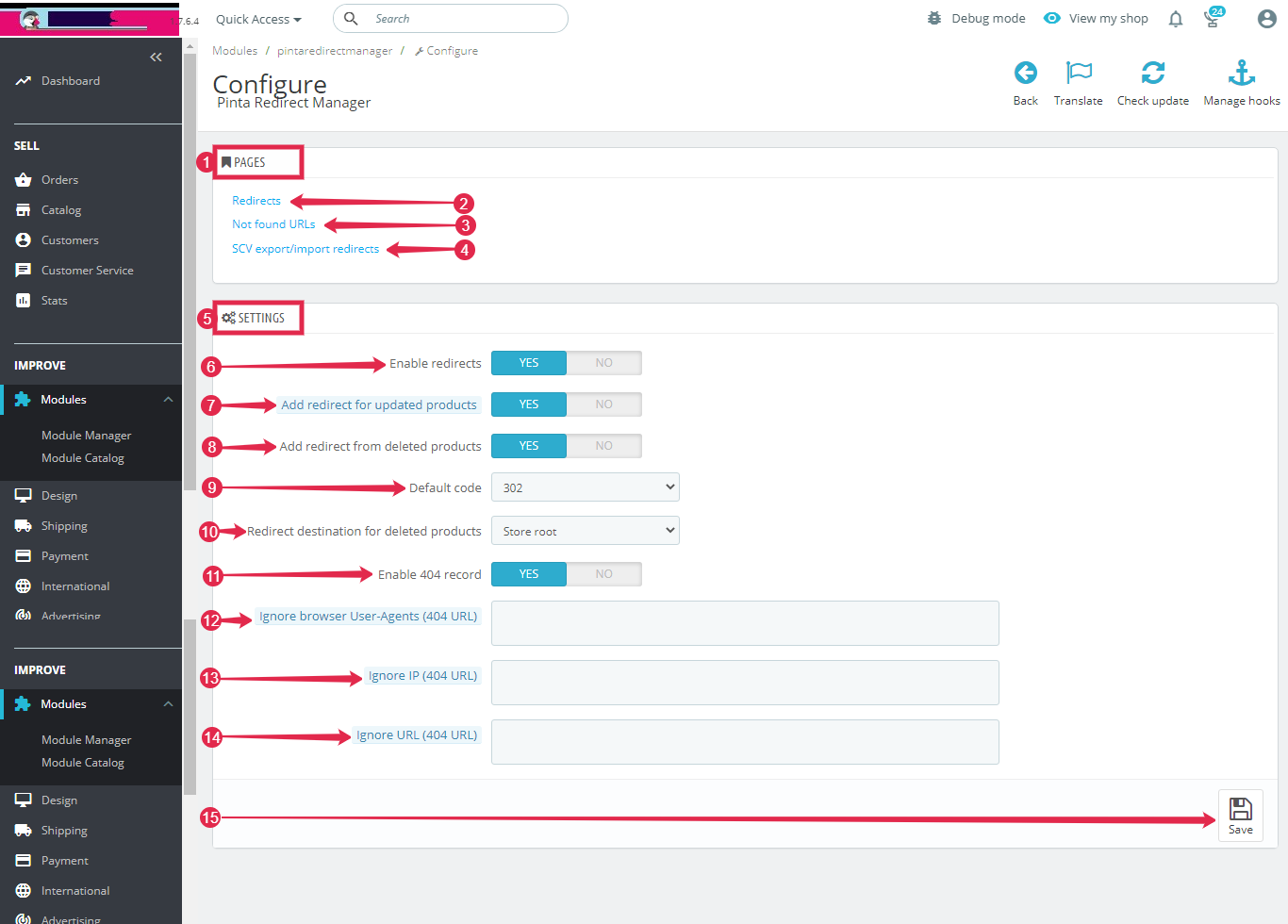
Redirects page
On the Redirects page, all created redirects are displayed in a table.
Each redirect has a 404 URL (404 error), a valid URL, a transition counter, a redirect code, and a redirect status. You can quickly find a redirect with specific data using the data filter of any table field (1).
If necessary, you can edit the redirection - Edit button (2) - or delete it - Delete button (3).
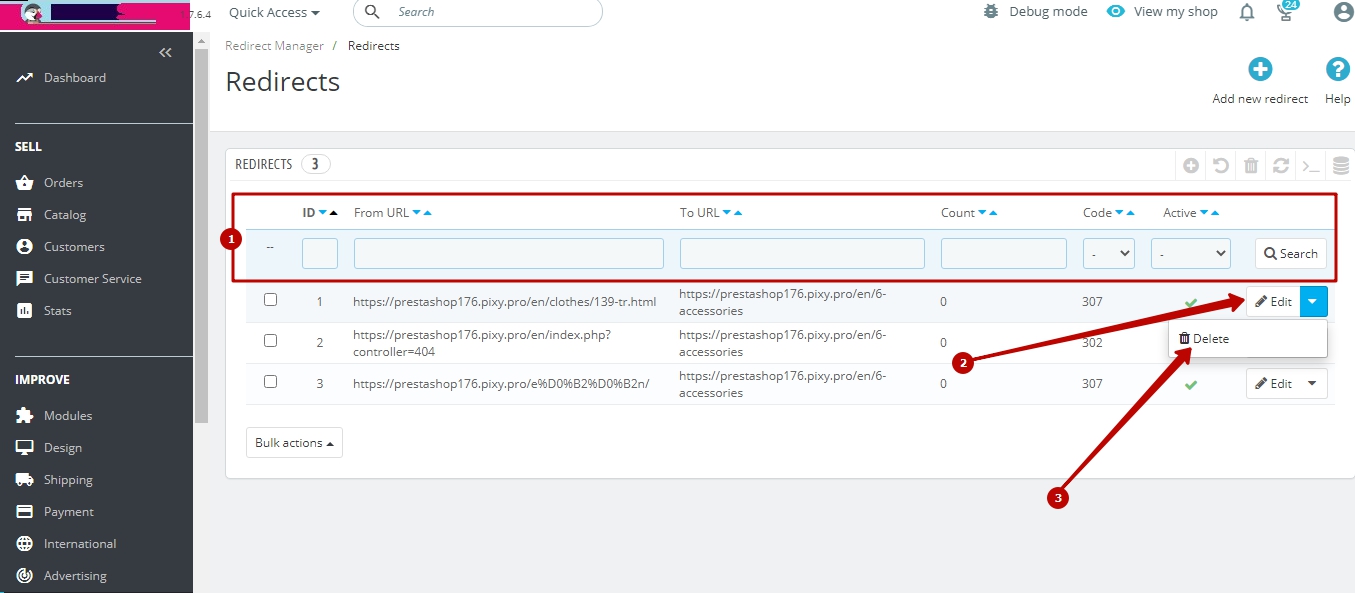
To create a new redirect, click the Add new redirect button.
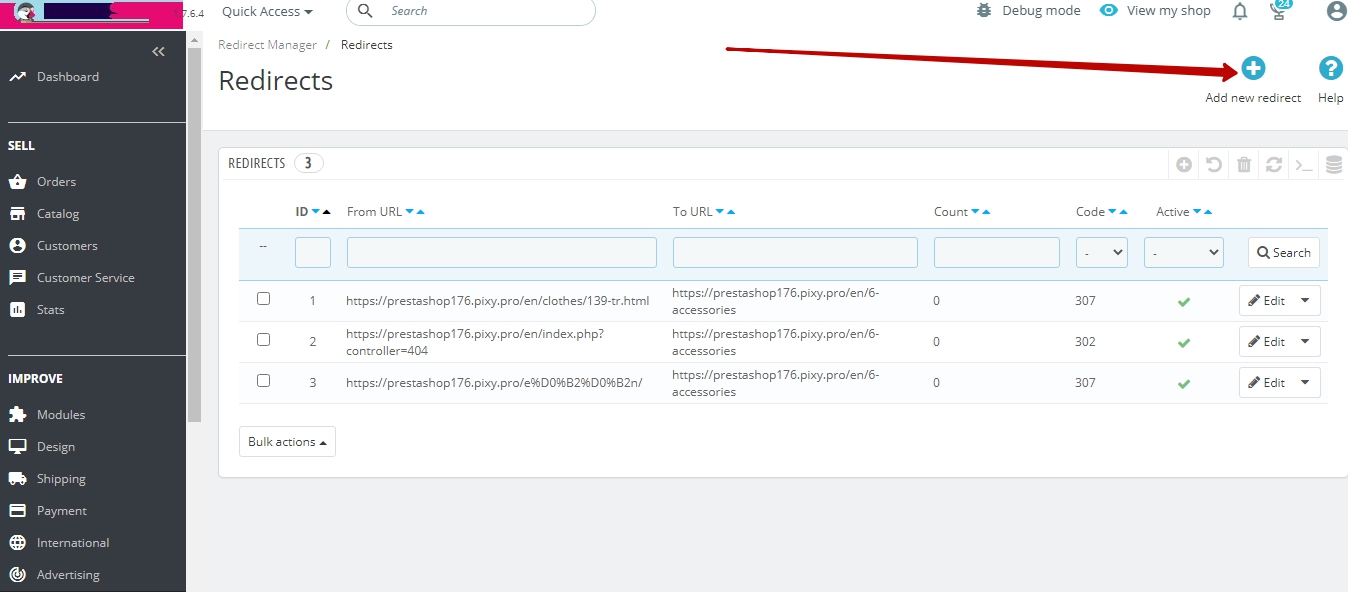
The Add new page displays the following fields:
From URL (1) - to enter the URL from which the redirect will be made.
To URL (2) - to enter the URL to be redirected to.
Code (3) - to select a redirect code.
Next, you can save the created redirection and click the Save button (4).
Or click the Cancel button (5) to cancel the action.
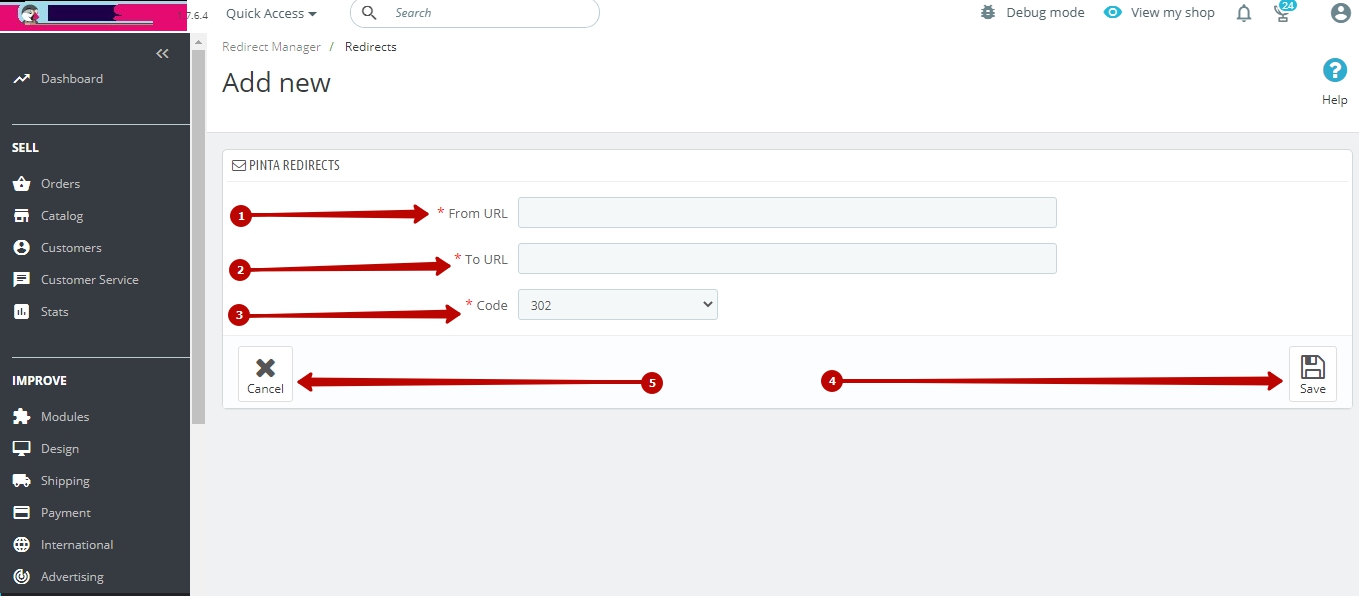
Not Found URLs page
The Not Found URLs page displays all 404 URLs on your website that customers have ever visited.
The table with 404 URLs contains data about user transitions to the 404 URLs (URL, IP, Referer, User-Agent, Date). You can quickly find a 404 URL with specific data using a data filter for any table field (1).
If necessary, you can delete the 404 URL - Delete button (2) - or create a new redirection - Redirect button (3).
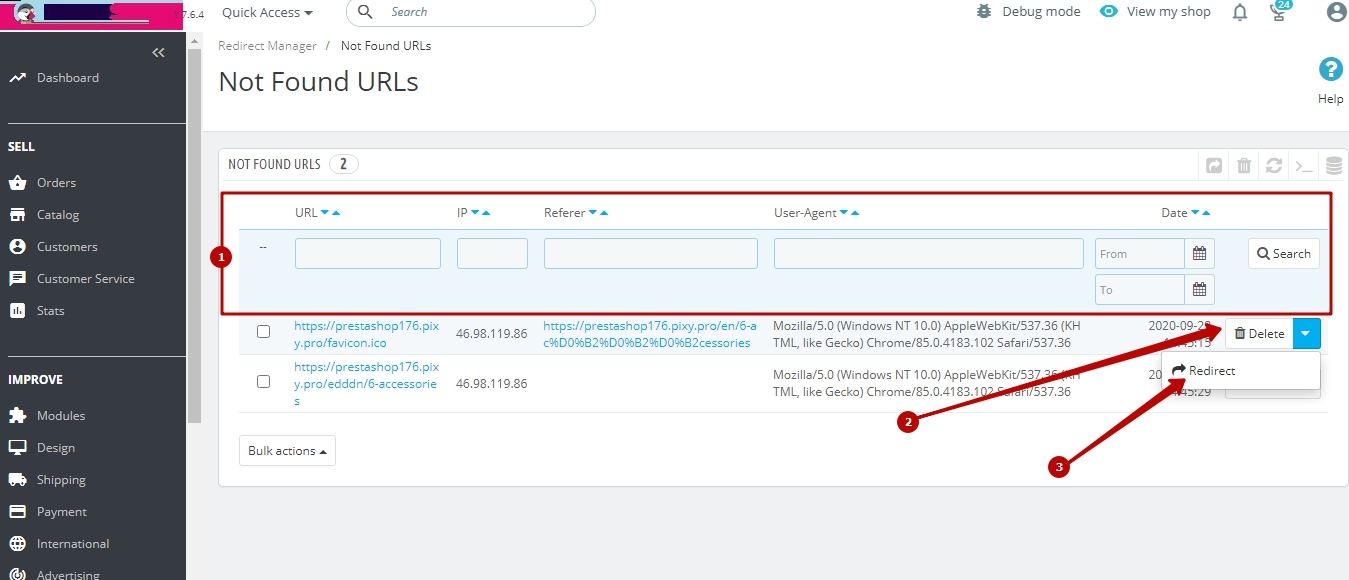
CSV export/import redirects page
On the CSV export/import redirects page, you can export all redirections to a CSV file. Also, using the import function, you can load the edited file with redirections.
The Export block (1) allows you to export redirects created with this plugin to a CSV file.
This block consists of:
The CSV delimiter field (2) - to select the type of redirection delimiter in the file (Comma, Semicolon).
The Export button (3) - to export the created redirects.
The Import block (4) allows you to configure the import of a file with redirections:
The CSV delimiter field (5) - to select the type of redirection delimiter in the file (Comma, Semicolon).
The Start from row field (6) - to select from which row to start loading redirects.
The Skip redirects with already exist ‘from url’ field (7) - position YES / NO.
The Reset counters (8) - set the transition counter to zero (position YES / NO).
The Set status to enable (9) - set the status “Enabled” for all redirects (position YES / NO).
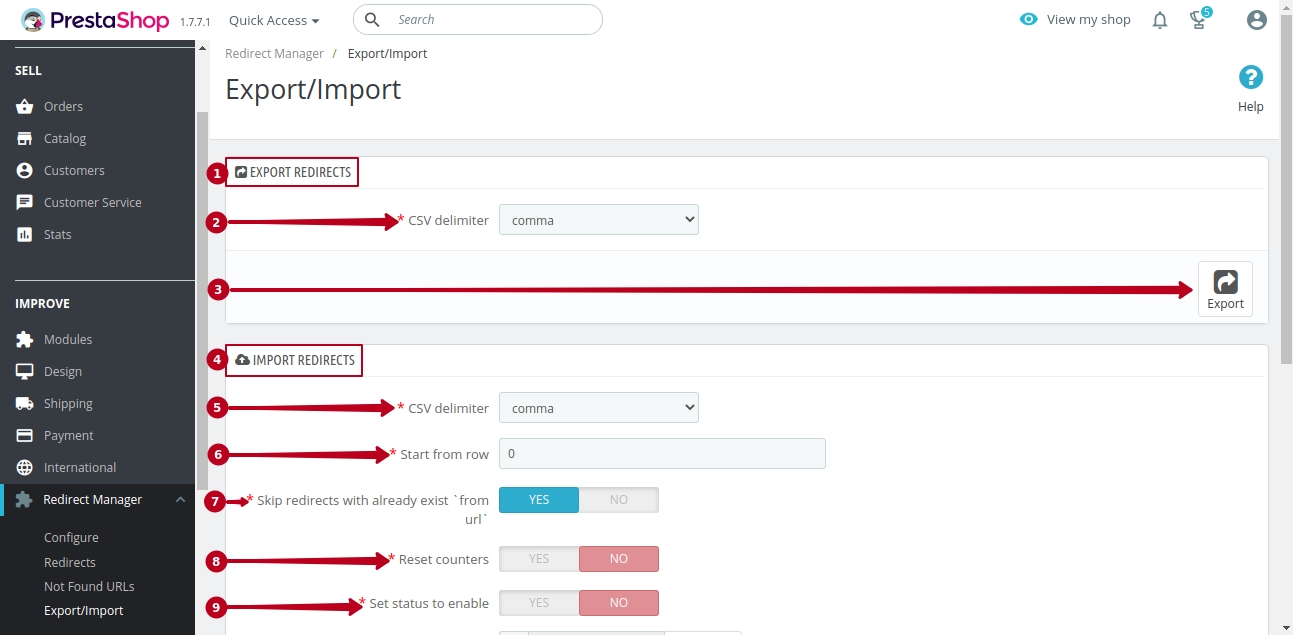
To select a file saved on your computer in the File field (10), click the Add File button.
You can also download a sample CSV file (example file).
Next, to import redirects, click the Import button (11).
The Export 404 URLs block (12) allows you to export 404 URLs from the 404 URLs tab to a CSV file.
This block consists of:
CSV delimiter field (13) - to select the type of redirection delimiter in the file (Comma, Semicolon).
Group by url field (14) - to group data by URL, check the box.
The Export button (15) - to export 404 URLs.
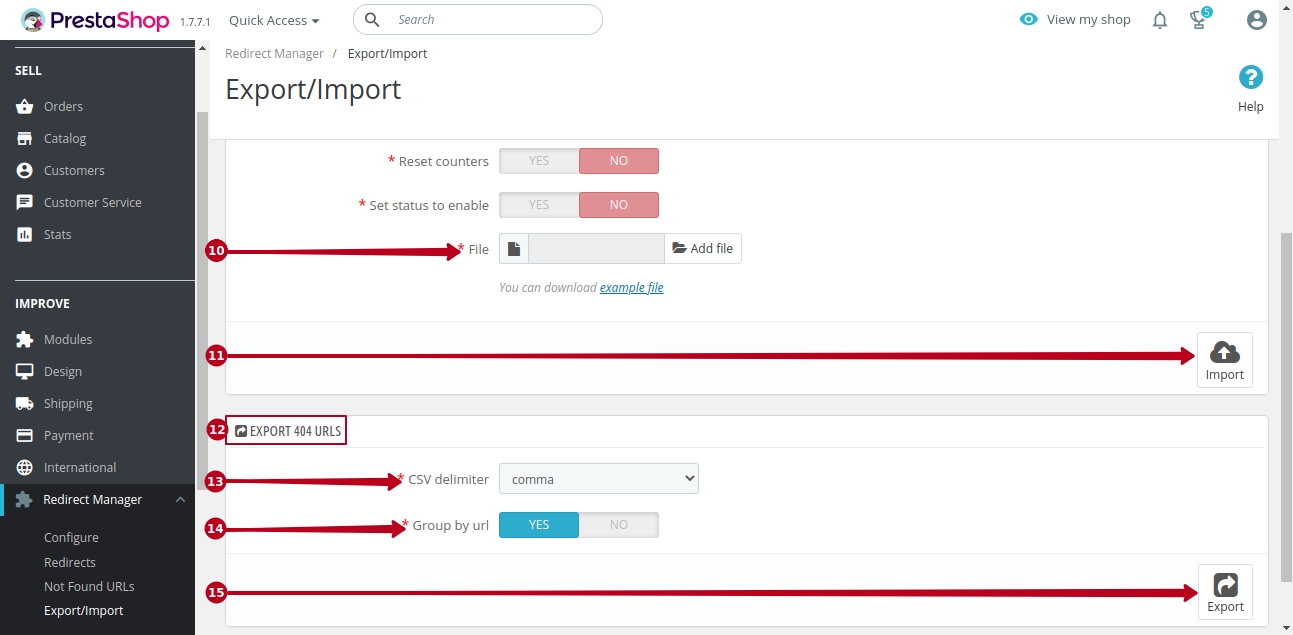
Now you can create redirects for your website URL without technical knowledge and problems.
VIDEO INSTRUCTION