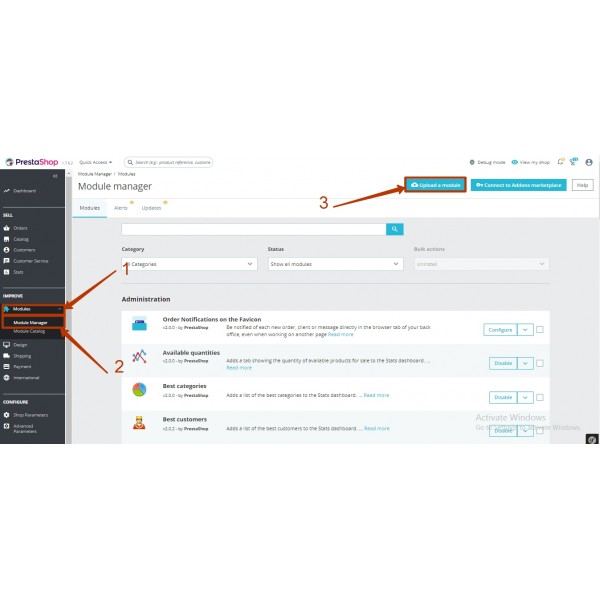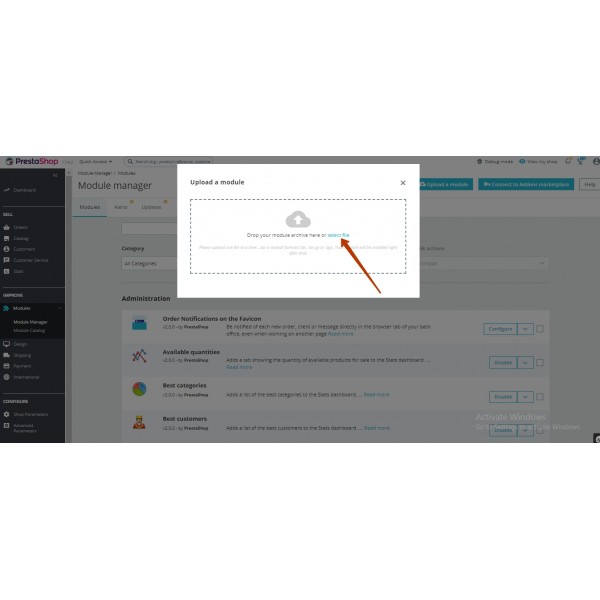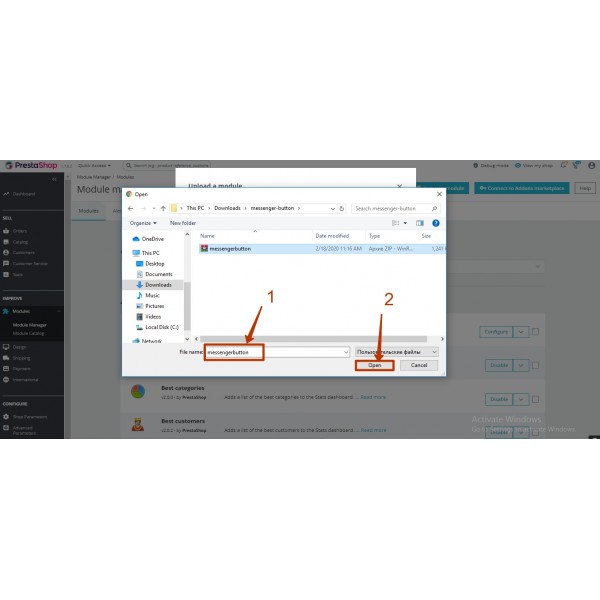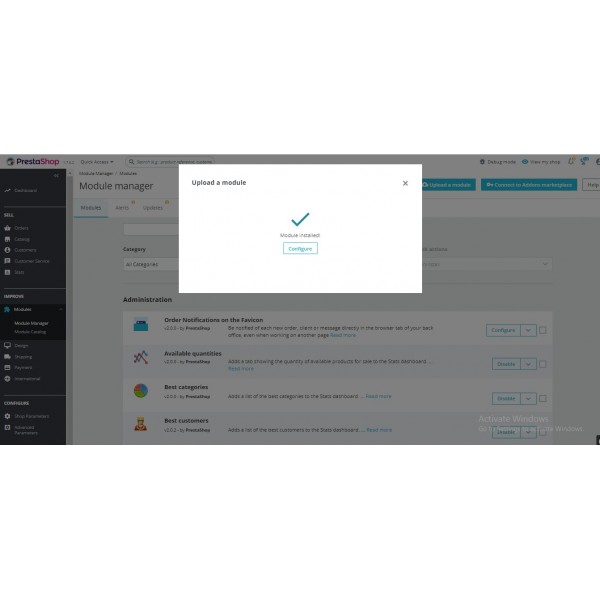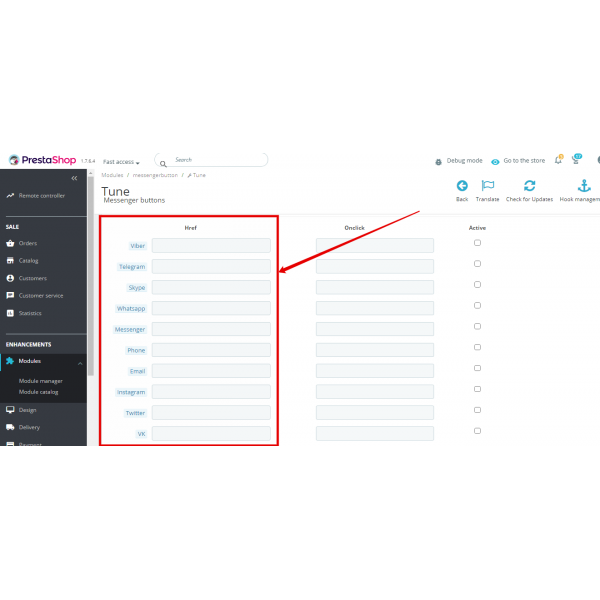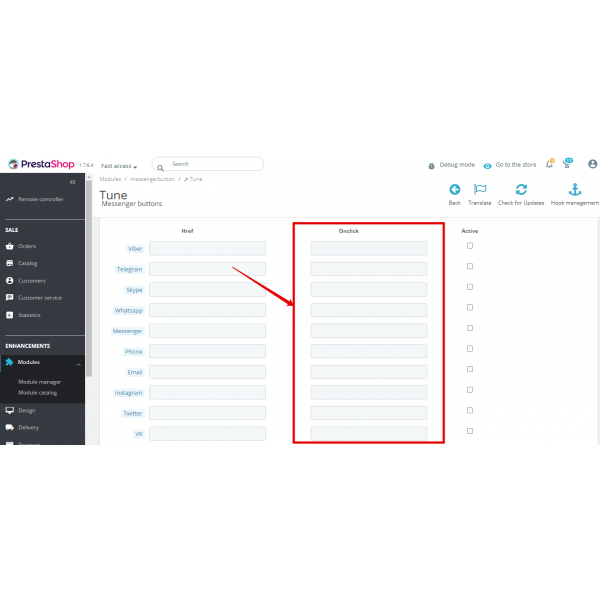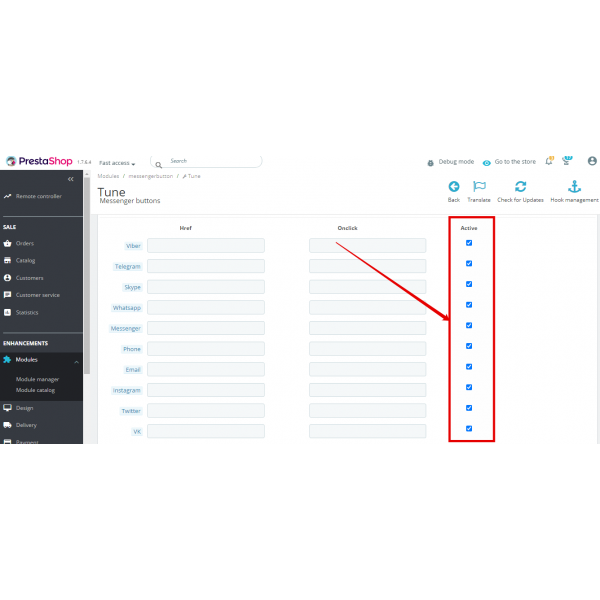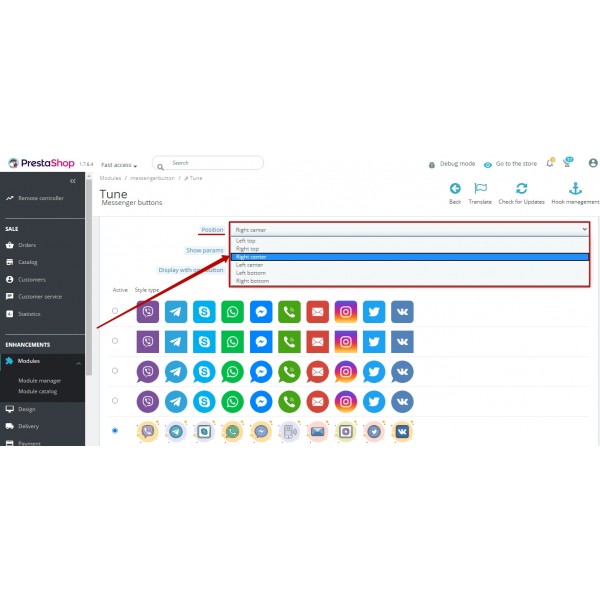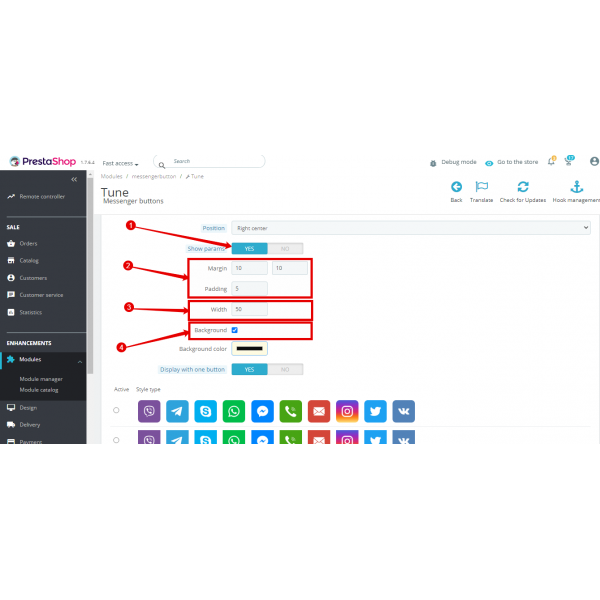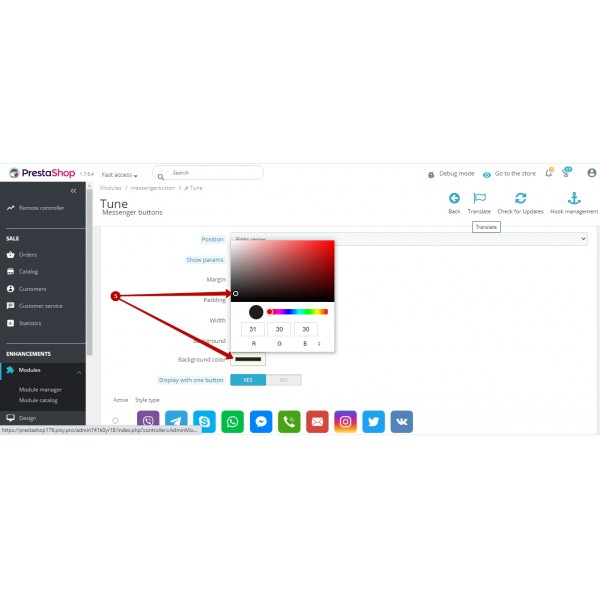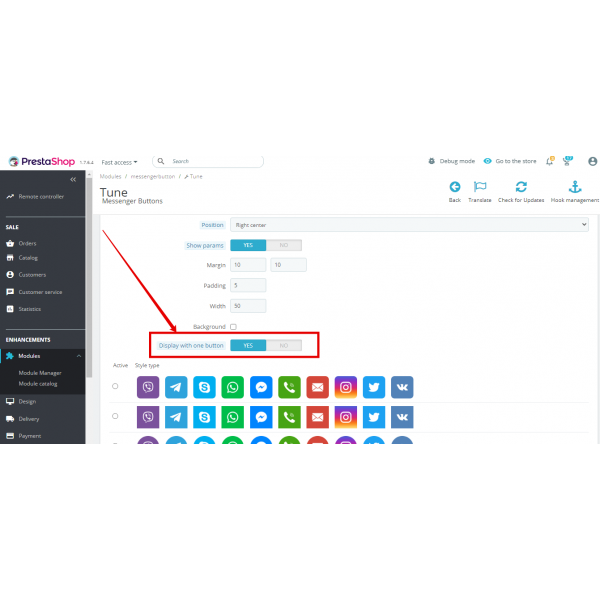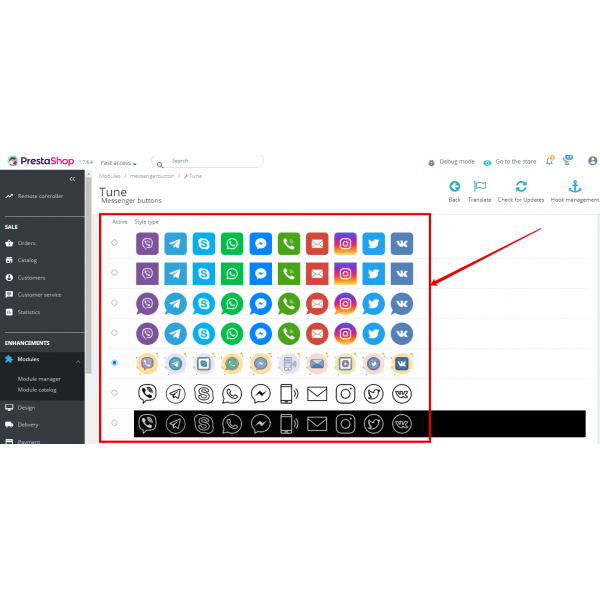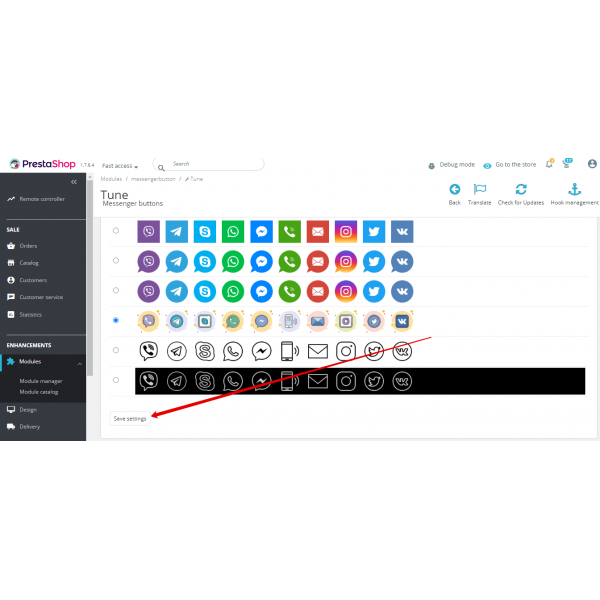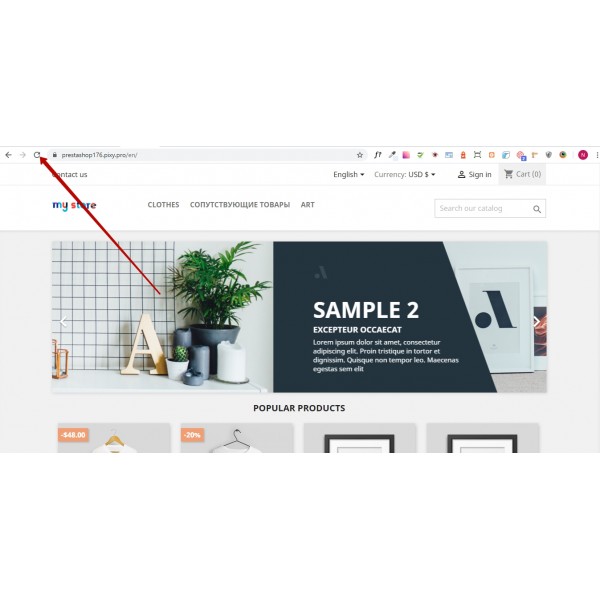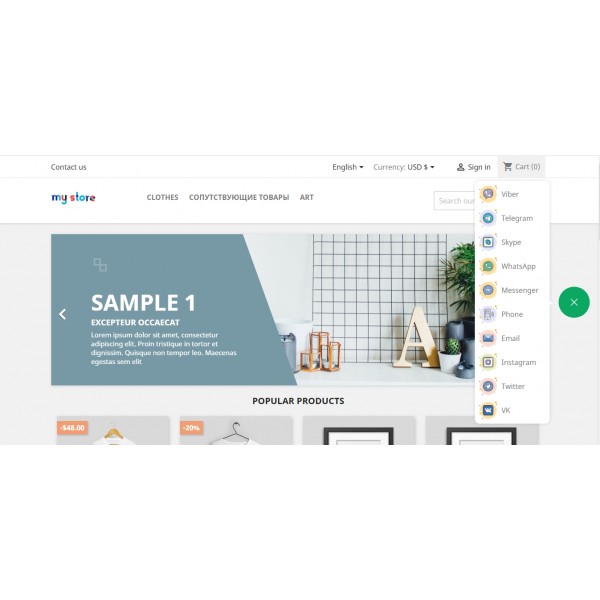Messengers Buttons for Prestashop (Facebook, Instagram, Skype, WhatsApp, Viber, Vkontakte)
Use the buttons of instant messengers (Viber, Skype, WhatsApp, Telegram, Facebook Messenger) for communicating with your site visitors
Available Options
Tags: Viber, Plugin, extension, message, button, messenger, plug-in, buttons, messengers, communicating, site, visitors, web, analytics, google, Facebook, Yandex, onclick, click, phone number, login, WhatsApp, Telegram, Skype
Overview:
Have you ever thought that an important dispute can be resolved by pressing just one button? Ask a question or clarify details in the support service has become even easier! Install our "Messenger Buttons" plugin and let your customers choose their own convenient channel to contact support! It's available channels such as Facebook Messenger, Instagram, Skype, WhatsApp, Telegram, Viber, Vkontakte, etc. The "Messenger Buttons" plugin makes customer service more personalized and effective. Increase your conversion rate and customer confidence by the direct communication between customers and support service!
For the seller:
- Increase your conversion rate by opening communication channels such as Facebook Messenger, Instagram, Skype, WhatsApp, Telegram, Viber, Vkontakte, email, and a direct call between customers and support service.
- The plug-in makes it possible, without any changing the site code, to install and use the buttons of instant messengers for communicating with your site visitors.
- Ability to configure the plugin to track the button of messengers presses of your site visitors and use web analytics (Google, Facebook, Yandex, etc).
- Ability to compact displaying the plugin in a one-button form for saving space on the customer screen.
For the customer:
- The customer would feel more comfortable and convenient having multiple contact channels with the merchant and can proceed conversation in the preferred social messenger even outside the website. Increase customer confidence by opening direct channels of communication between them and support service!
Features:
- The ability to make a direct call to the support service manager;
- The ability to go to Instagram page;
- Support for most common messengers;
- The wide selection of messengers icons;
- Selecting the position of the icons on the screen;
- The compact mode of displaying the plugin by one button;
- Tracking and analytics the clicks of messenger buttons with onclick function.
Installation Instructions:
- Download and install the plugin;
- In the plugin's settings select the desired instant messengers to display on the site;
- Fill in the required fields: phone number/login;
- Fill in the fields for the installation of click tracking (onclick) - if needed;
- Choose the type of icons to display on the site;
- Locate the icons on the site;
- Save the changes and enjoy.
Help / Contact us:
For any kind of further queries regarding purchase, customization, localization, etc :
Email: [email protected]
1. Please fill in the required fields before purchasing a plugin on the product page:
- DOMAIN NAME(S) - for example, “.com”, “.ua”, etc;
- LICENSE(S) - Single domain, Up to 5 domains or Unlimited domains;
- SUPPORT PERIOD - 6, 12, 18 or 24 months;
- TYPE OF CS-CART - CS-cart, Multivendor or CS-cart Ultimate. This field is filled, if you buy a plugin for CMS CS-cart.
2. Press the BUY button.
3. Go to the SHOPPING CART to order a plugin (https://shop.pinta.pro/index.php?route=checkout/cart).
4. When placing an order, you must register a personal account on the website (https://shop.pinta.pro/index.php?route=checkout/simplecheckout).
To do this, fill out the form, check the ACCOUNT REGISTRATION checkbox and enter the password.
A personal account is needed, because you can write a letter to support, if you have any questions about working with the plugin.
You can also register an account on the site in the MY ACCOUNT section.
5. After placing your order, you can pay and enter your billing details.
6. After successful payment, you will receive an email with a one-time link to download the plugin and instructions on how to install and configure it.
Besides, you can download the plugin in My Account in the DOWNLOADS section (https://shop.pinta.pro/index.php?route=account/download).
Also you can find the instructions for the plugin in the DOCUMENTS section of the website (https://shop.pinta.pro/docs).
7. If you have any questions about the plugin, click the REQUEST CUSTOMIZATION button on the product page and write to us.
%20eng-600x600.jpg)