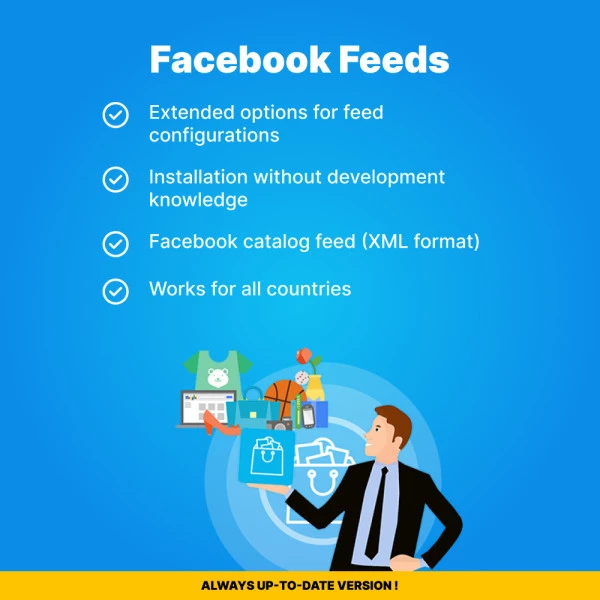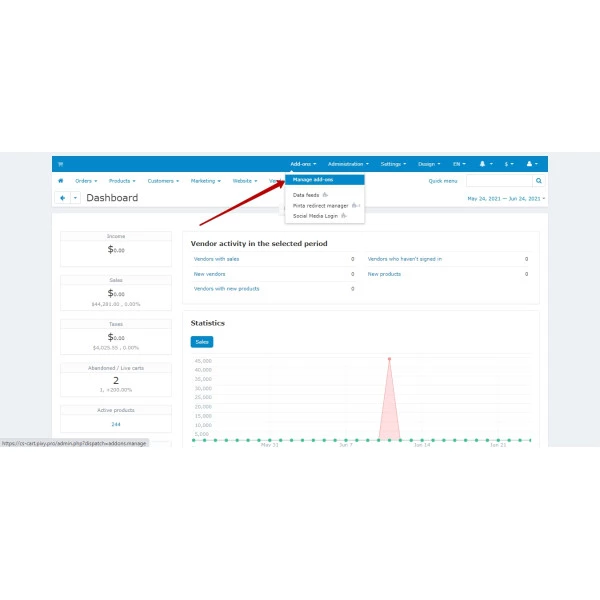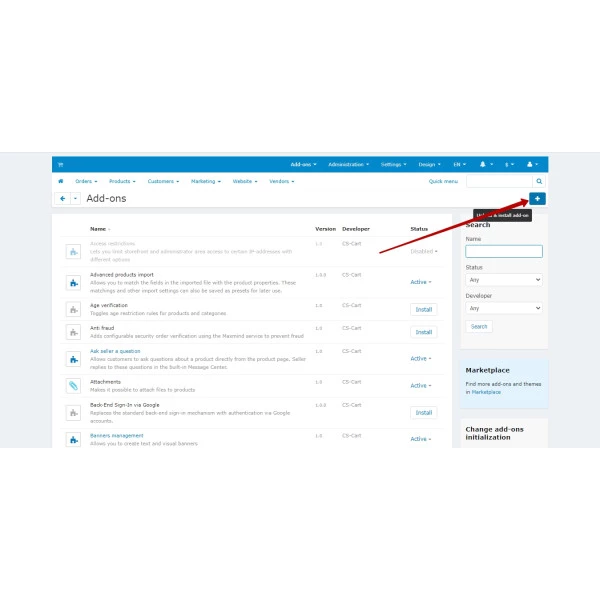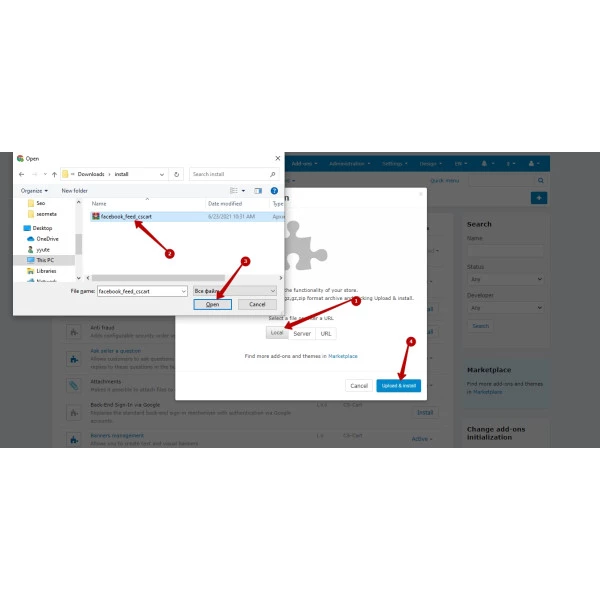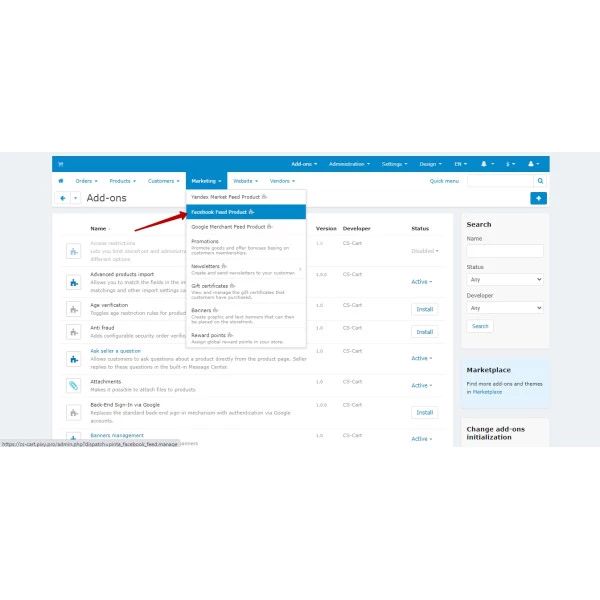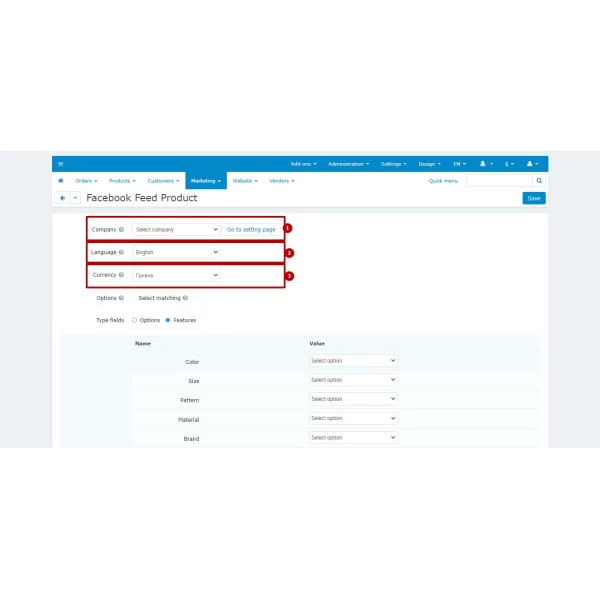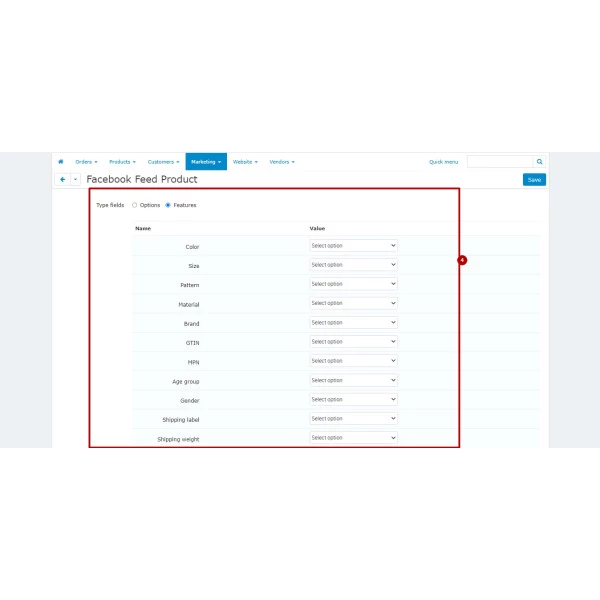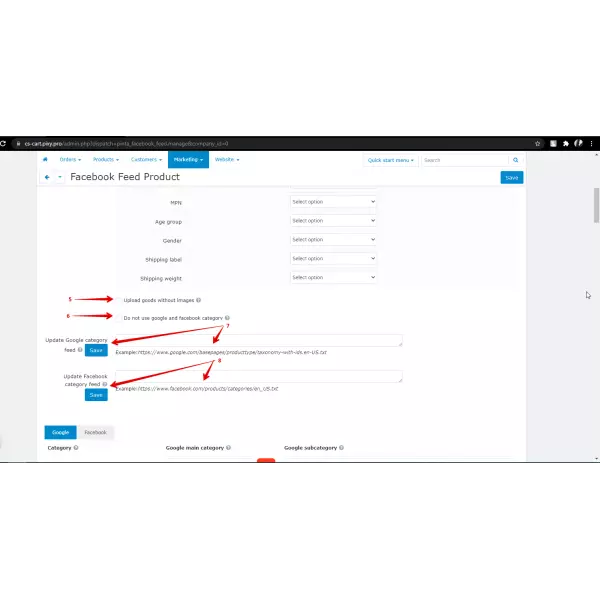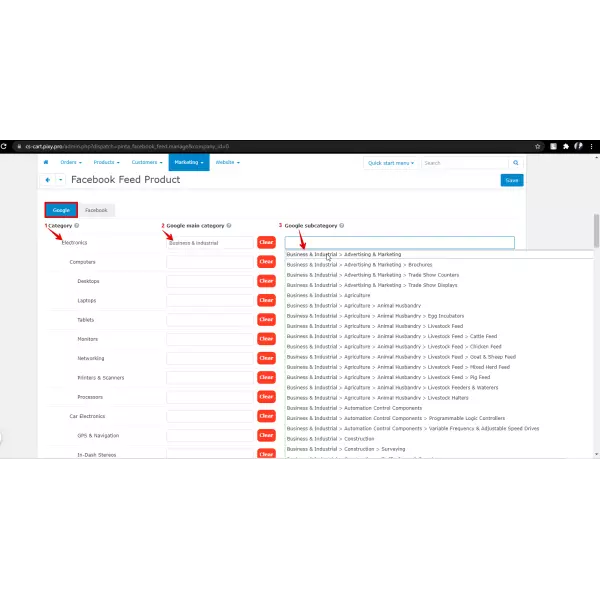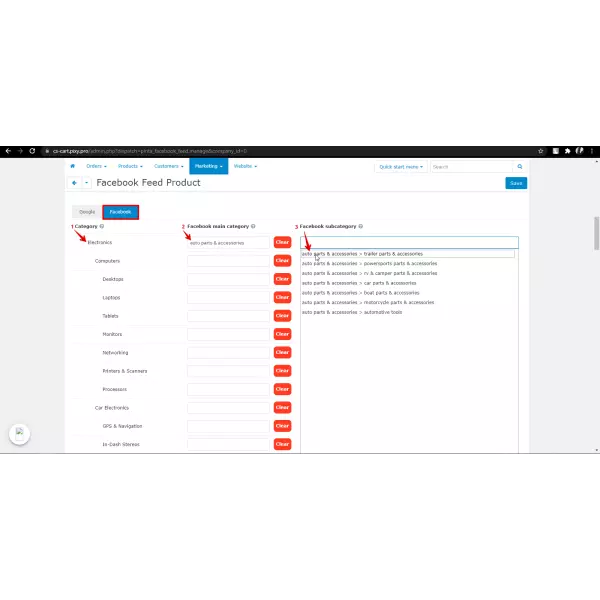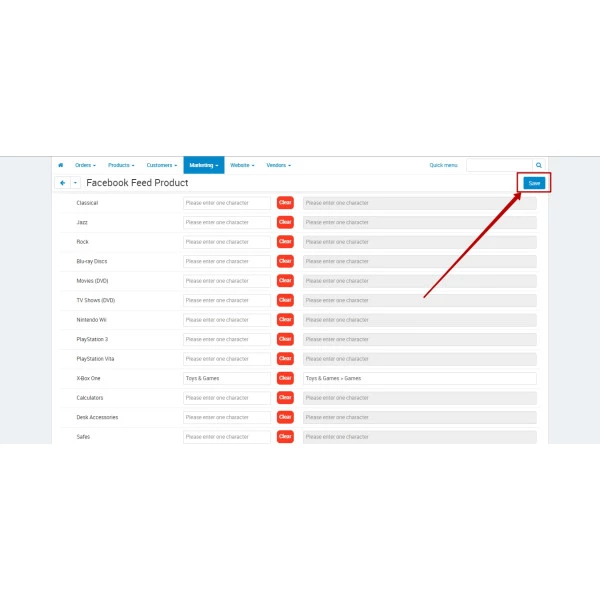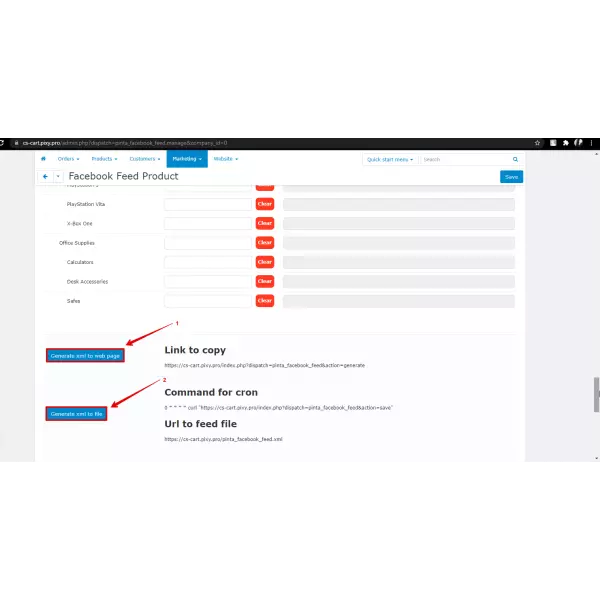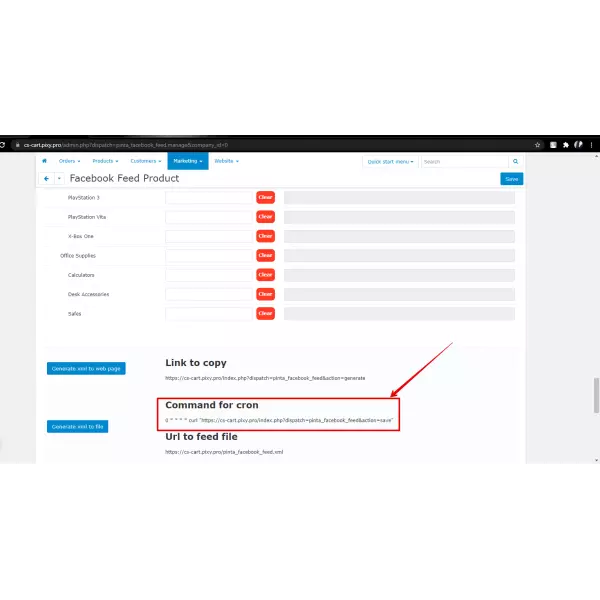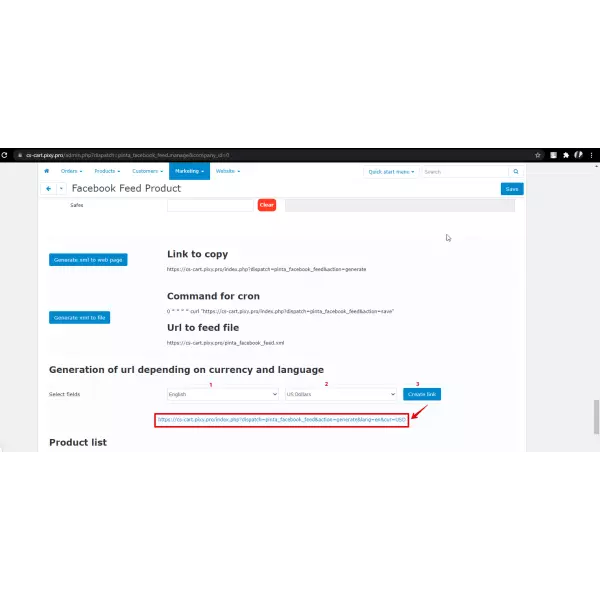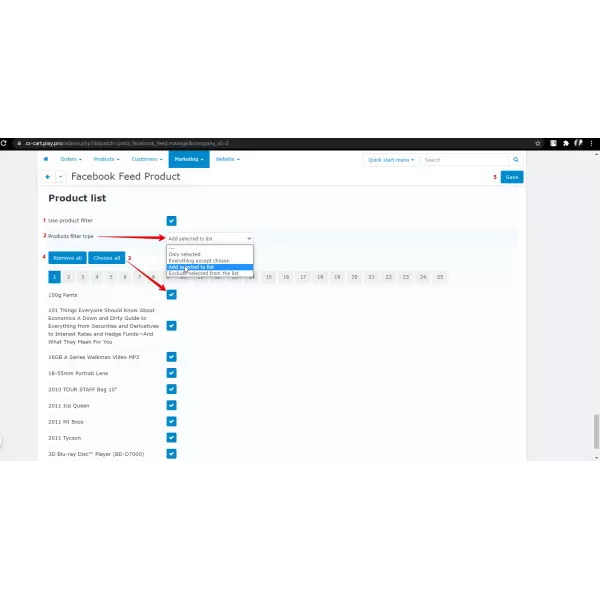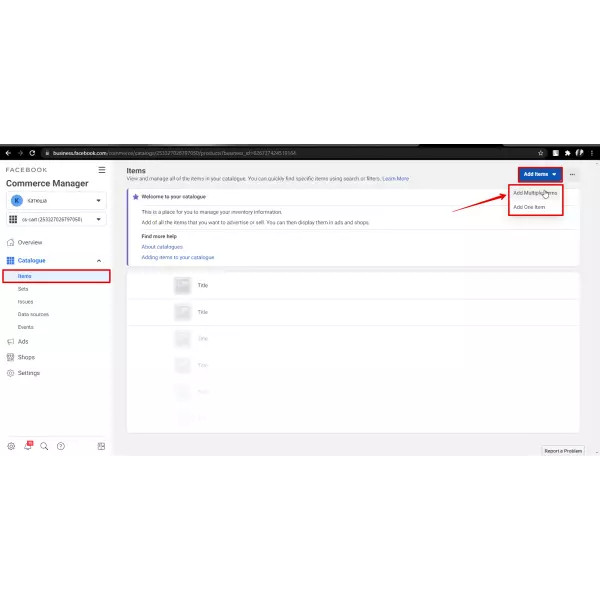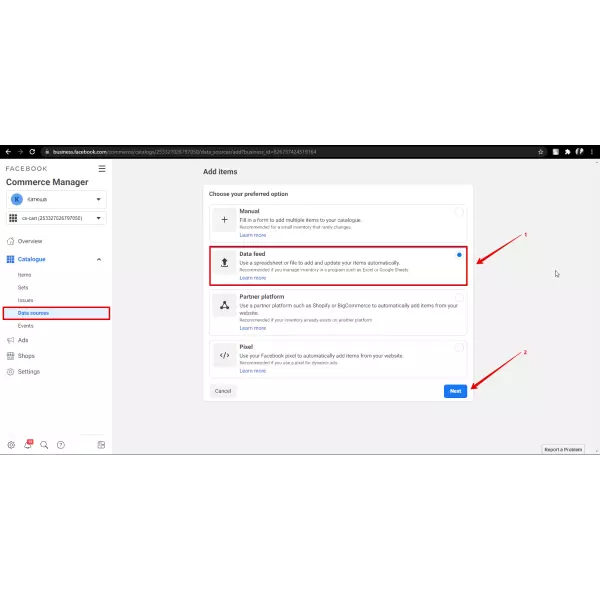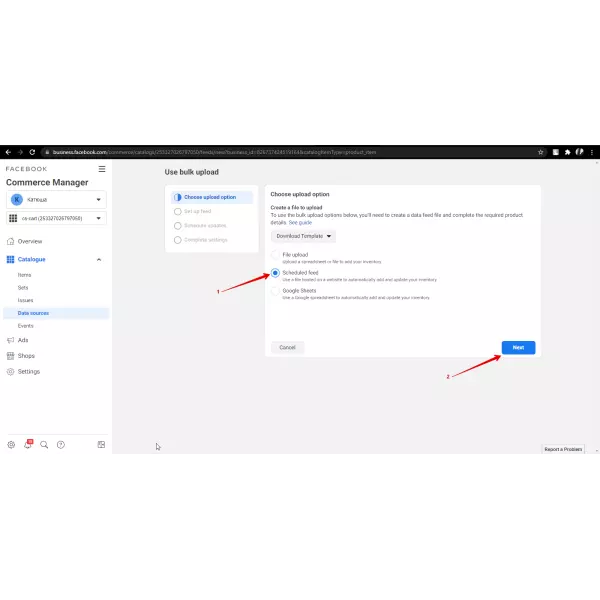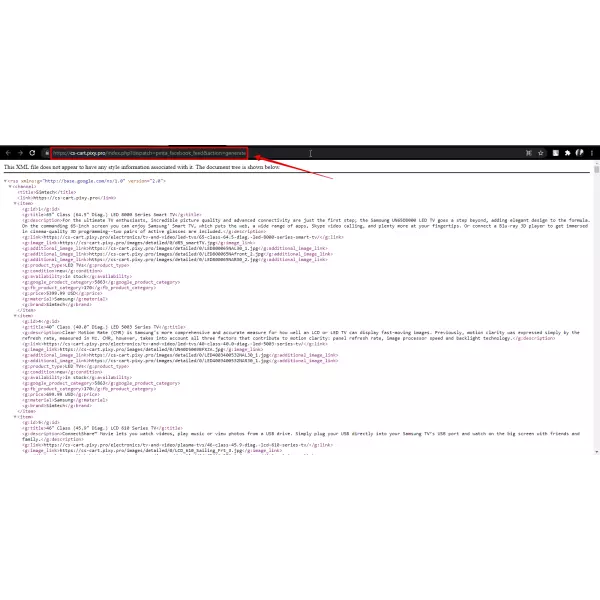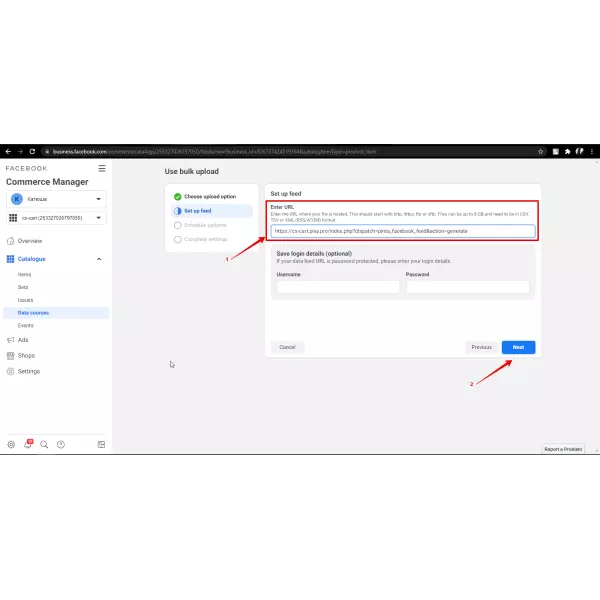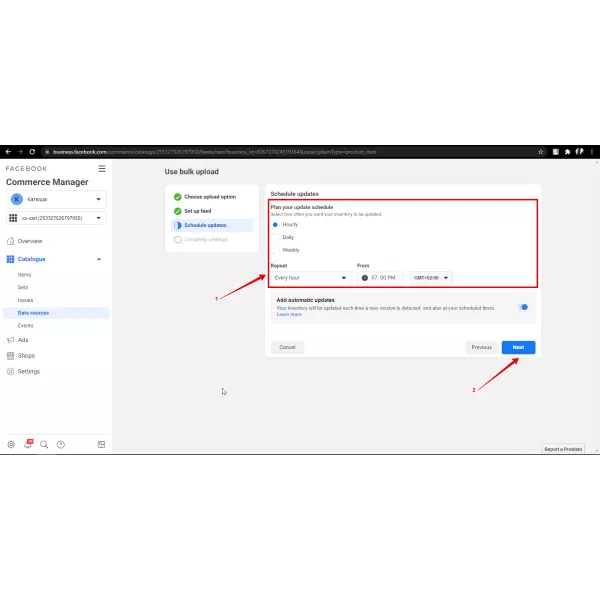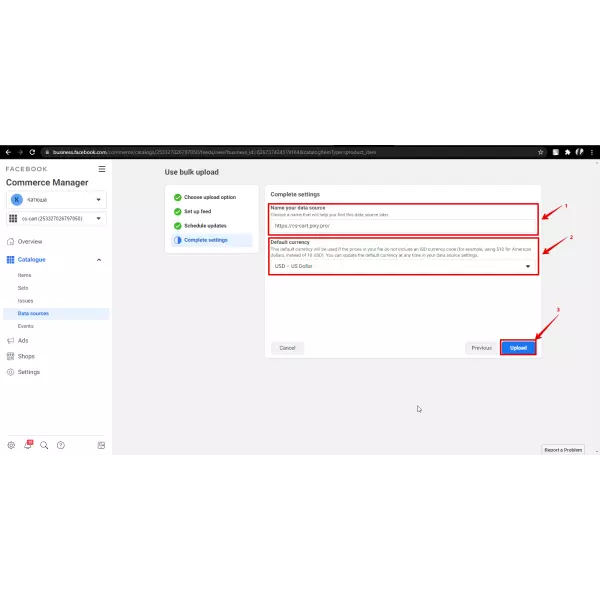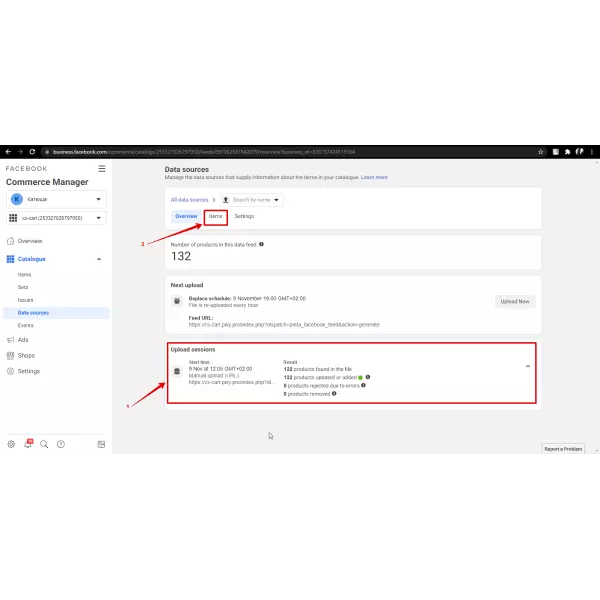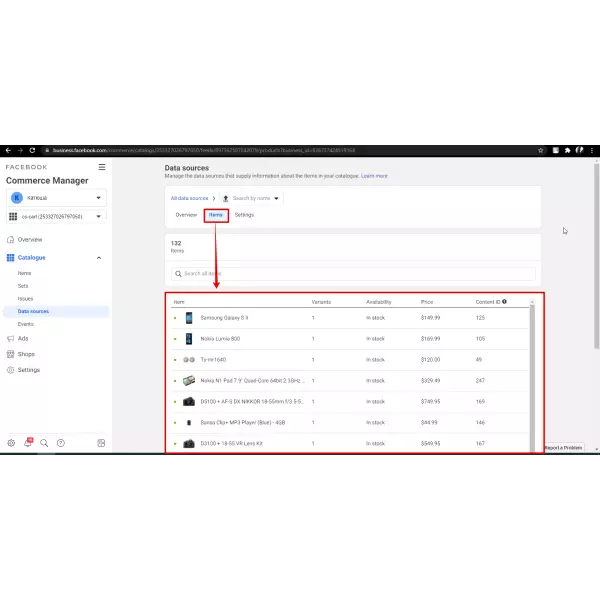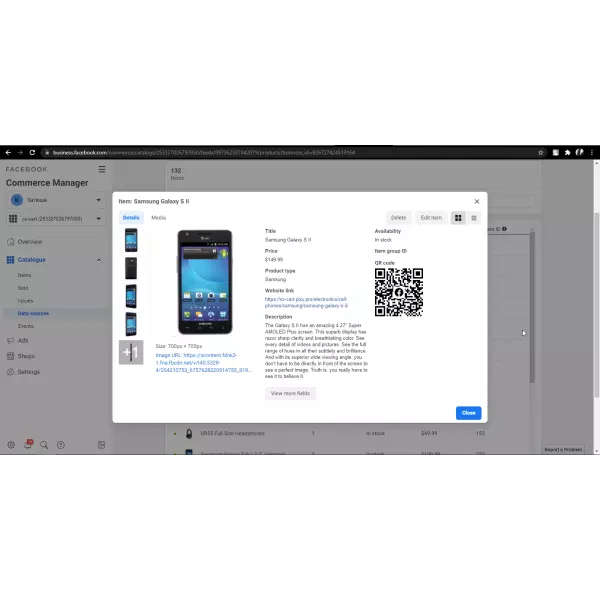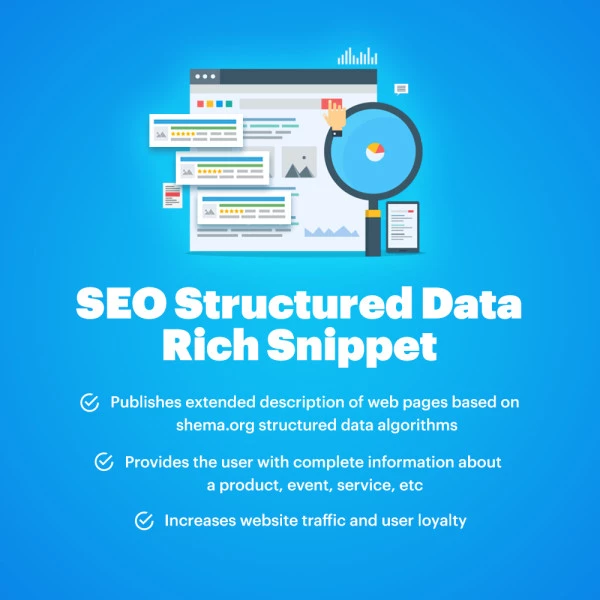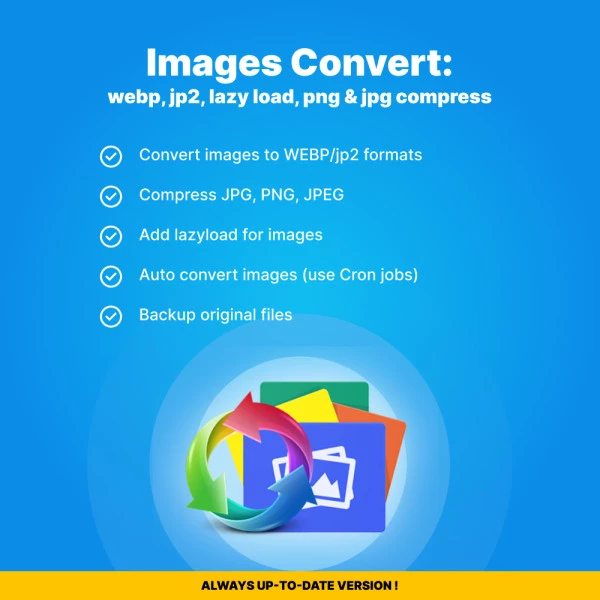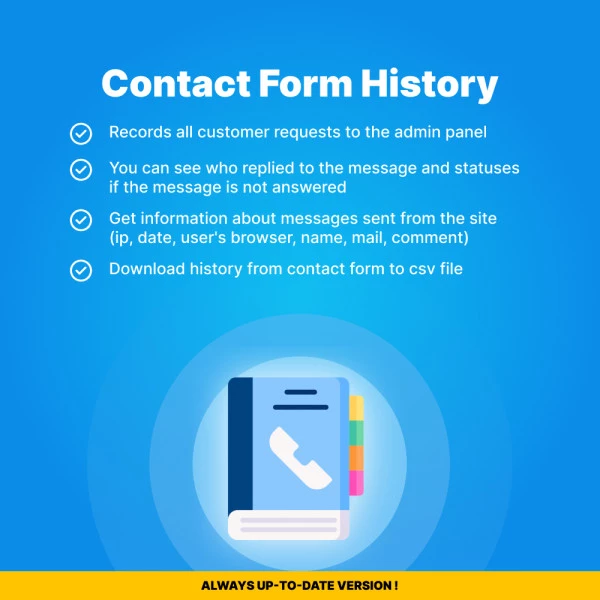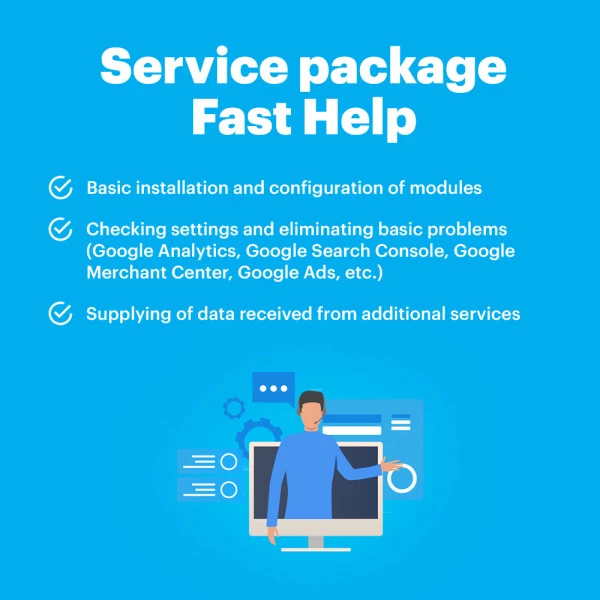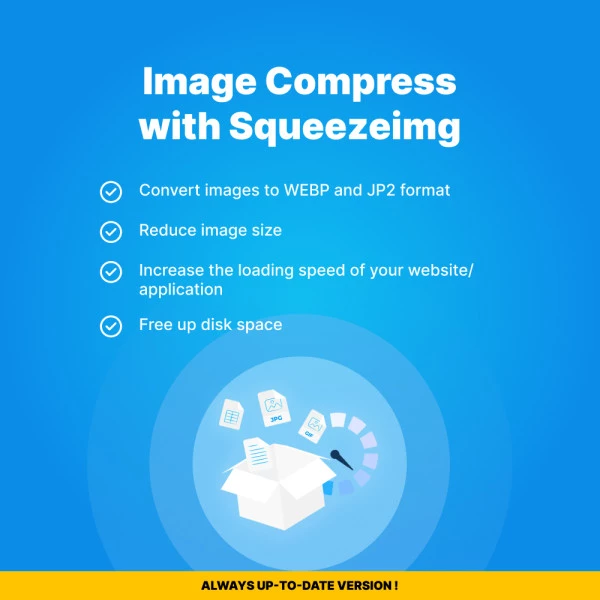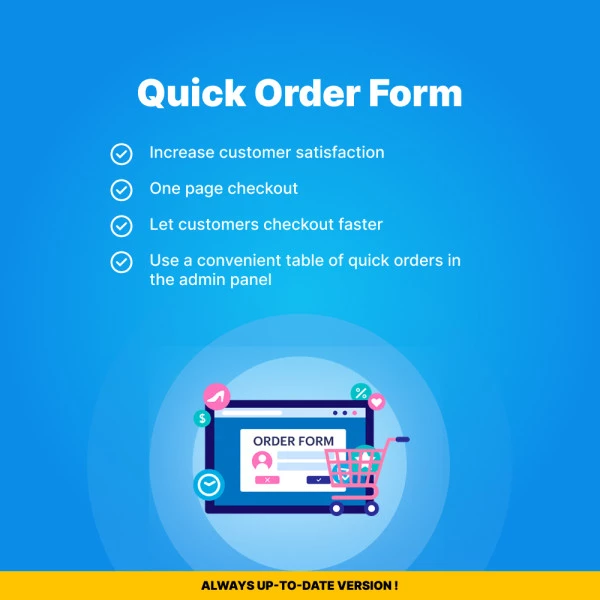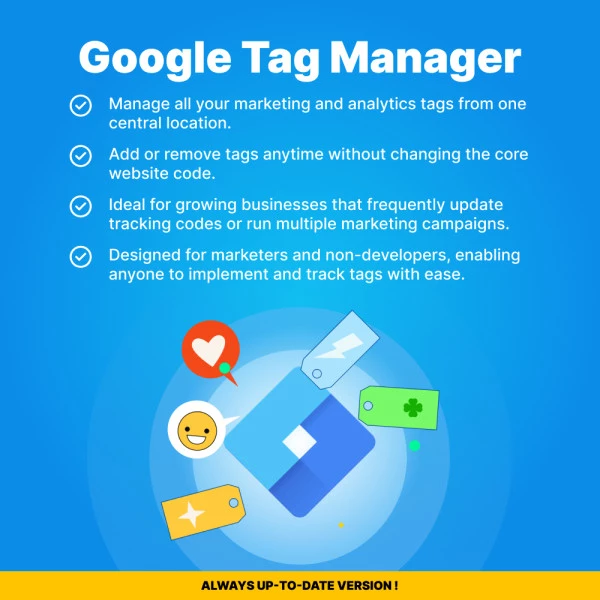Login: demo
Password: 123456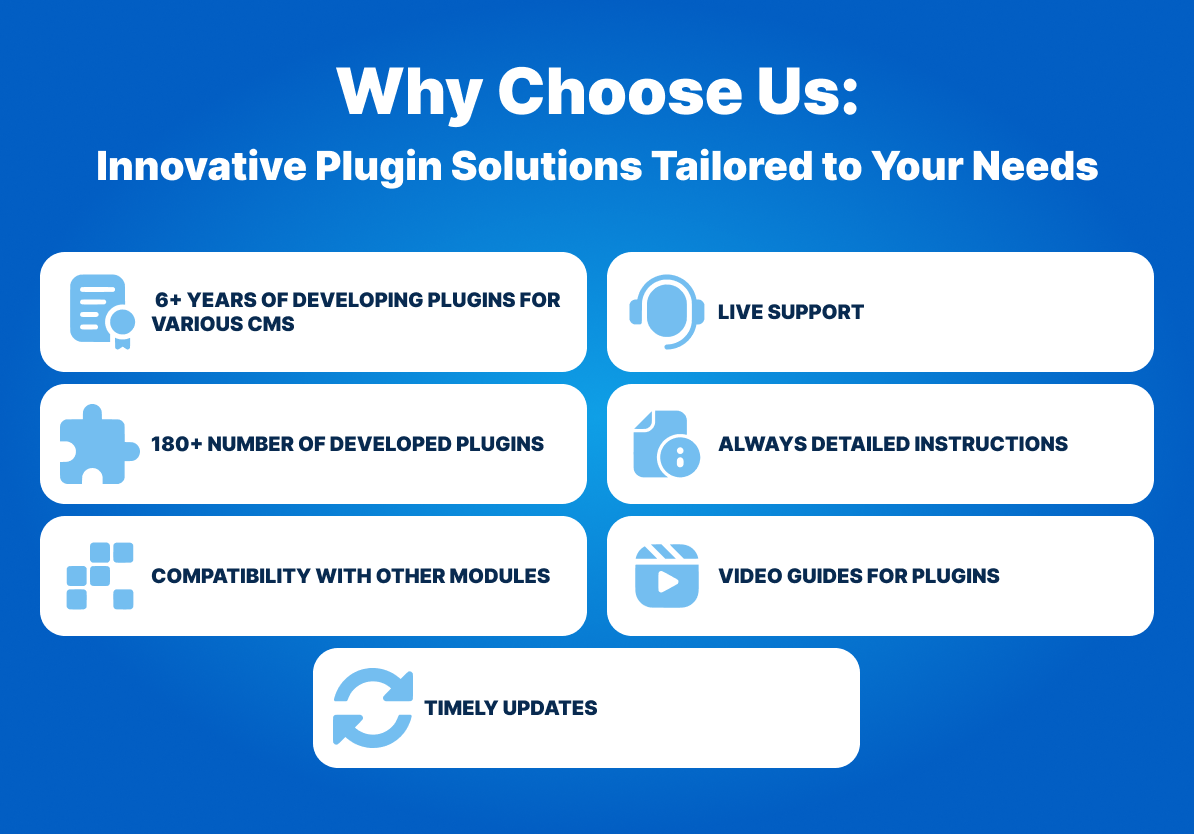

The plugin makes it possible to create dynamic advertising on Facebook for the promotion of online store products using data feed.
The data feed is a file with detailed information about your products. It contains unique IDs, prices, image URLs, and other product attributes. Also, all products correspond to the number from the list of Google categories.
Upload your product data and let millions of shoppers see your online and in-store inventory. Edit it whenever you want, so shoppers always see the right information in your ads.
The plugin allows you to create and quickly adjust a large number of advertisements depending on the presence or absence of certain goods in stock (showing only current ads).

- Support for large stores (over 150 thousand products);
- Added mapping of fields, you can automatically replace fields if they are empty;
- Cron Jobs (suitable for updating large online stores);
- Multilanguage support (generate feeds for all languages);
- Supported creation and access to feeds via link or file;
- Change Uppercase to lowercase in title and description;
- Crop large description;
- The ability to update the list of Google categories and Facebook categories;
- The selection of match categories of goods on Google / Facebook to site categories;
- Easy installation and configuration;
- Support 1.5-3.* versions of OpenCart.
How it works:
- Create a data feed with detailed information about your products using the Facebook Feed Products plugin
- Sign up for a Facebook account and create a Catalog in your Facebook advertising account (if this hasn’t been done in advance).
- Upload the feed to the Facebook Catalog and make sure that it has successfully passed the moderation.
The most common questions:
1. Can I not use Google / Facebook categories in my feed?
- Yes, you can turn it off in the plugin settings, then all active products will get into the feed.
2. Can I only use goods from some categories in the feed?
- Yes, by default, goods from the categories that you linked to Google/ Facebook categories fall into the upload.
3. Can I get the feed as a file or via a link?
- Yes, you can get the feed, use file, or link.
4. If Facebook says that I have an empty description for some products, can I mapping this field?
- Yes, the plugin has the ability to mapping fields. If you have an empty description field, it will change to the name of your product.
5. If Facebook says that I have all the words spelled in capital letters in the name of the product?
- Our plugin converts uppercase to lowercase.
6. Can I choose the language for the feed?
- Yes, you can specify the feed language in the settings.
7. Can I add / exclude certain products in the feed?
- Yes, the plugin has the ability to specify which products to use when generating feed.
8. Can I use this feed for Instagram?
- Yes of course.
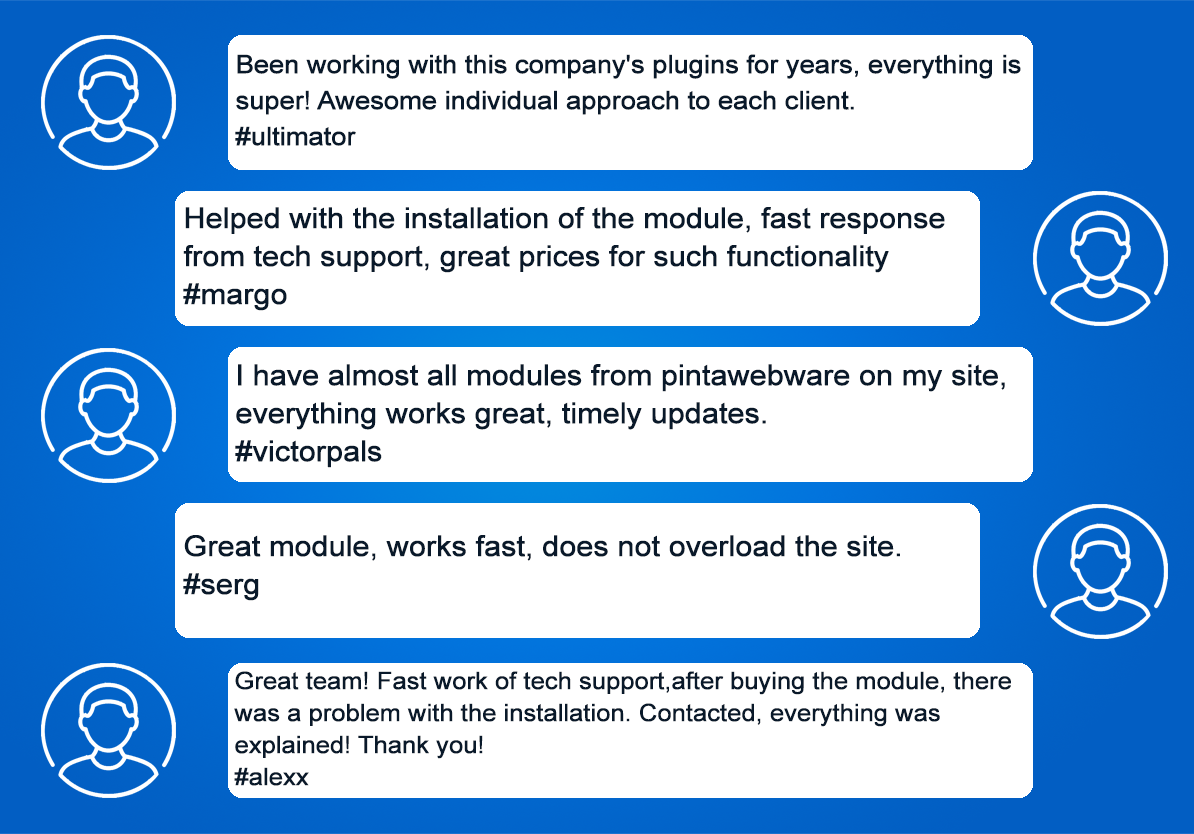

1. Go to Extensions> Installer and install the extension
2. Go to Extensions>Extension List>Feeds and click the Install button next to Facebook Feed Products
3. Now you can configure and use the module
Delete (delete all module files):
1. Go to Extensions>Extension List>Feeds and click the Uninstall button next to Facebook Feed Products
1. Please fill in the required fields before purchasing a plugin on the product page:
- DOMAIN NAME(S) - for example, “.com”, “.ua”, etc;
- LICENSE(S) - Single domain, Up to 5 domains or Unlimited domains;
- SUPPORT PERIOD - 6, 12, 18 or 24 months;
- TYPE OF CS-CART - CS-cart, Multivendor or CS-cart Ultimate. This field is filled, if you buy a plugin for CMS CS-cart.
2. Press the BUY button.
3. Go to the SHOPPING CART to order a plugin (https://shop.pinta.pro/index.php?route=checkout/cart).
4. When placing an order, you must register a personal account on the website (https://shop.pinta.pro/index.php?route=checkout/simplecheckout).
To do this, fill out the form, check the ACCOUNT REGISTRATION checkbox and enter the password.
A personal account is needed, because you can write a letter to support, if you have any questions about working with the plugin.
You can also register an account on the site in the MY ACCOUNT section.
5. After placing your order, you can pay and enter your billing details.
6. After successful payment, you will receive an email with a one-time link to download the plugin and instructions on how to install and configure it.
Besides, you can download the plugin in My Account in the DOWNLOADS section (https://shop.pinta.pro/index.php?route=account/download).
Also you can find the instructions for the plugin in the DOCUMENTS section of the website (https://shop.pinta.pro/docs).
7. If you have any questions about the plugin, click the REQUEST CUSTOMIZATION button on the product page and write to us.