Google Dynamic Remarketing Feed for PrestaShop - Enhance Conversions (v. 1.6-1.7)
Increase conversions with dynamic ads for PrestaShop. Retarget visitors, automate updates, and drive sales with seamless Google Ads integration
$35.00
$70.00
Available Options
Tags: Google, Dynamic, Remarketing, PrestaShop
.png)
 Overview:
Overview:
The Google Dynamic Remarketing plugin is a powerful tool designed to help you increase conversions by displaying highly relevant ads to your website visitors based on their behavior on your site. In just a few simple steps, this plugin allows you to create a product data feed for Google Ads, making it easier to target potential customers interested in your products.
Dynamic remarketing lets you show personalized ads to users who visited specific pages on your site, browsed your products, or added items to their cart but didn’t complete their purchase. This plugin simplifies the integration process with Google Ads, enabling you to effectively retarget visitors and maximize your return on investment (ROI).
Main Advantages:
- Boost Conversion Rates: By showing users personalized ads based on their actions, you can re-engage their attention and bring them back to your site, improving conversion rates.
- Attract Visitors with Targeted Ads: Ads dynamically adjust to each visitor, displaying products they’ve viewed, similar items, or items they added to the cart but didn’t purchase.
- Increase ROI: With targeted remarketing, your ad spending becomes more efficient, leading to high-quality traffic and increased ROI.
- Attract Quality Traffic: The plugin helps attract visitors who have already interacted with your site, ensuring that your ads reach interested users.
 Key Features
Key Features
- Simplicity: No complex settings required. The plugin is designed for ease of use, allowing you to quickly create Google Ads product feeds.
- Efficiency: Attract more relevant traffic by targeting visitors who have already shown interest in your products.
- Scalability: The plugin is suitable for stores of any size, from small businesses to large retailers.
Easy Creation of Product Data Feeds for Google Ads:
The plugin provides a simple interface for quickly creating product data feeds in CSV format, containing all necessary product information to support your dynamic remarketing campaigns.
 Video Instructions
Video Instructions
 Our Reviews
Our Reviews

-600x600.jpg)
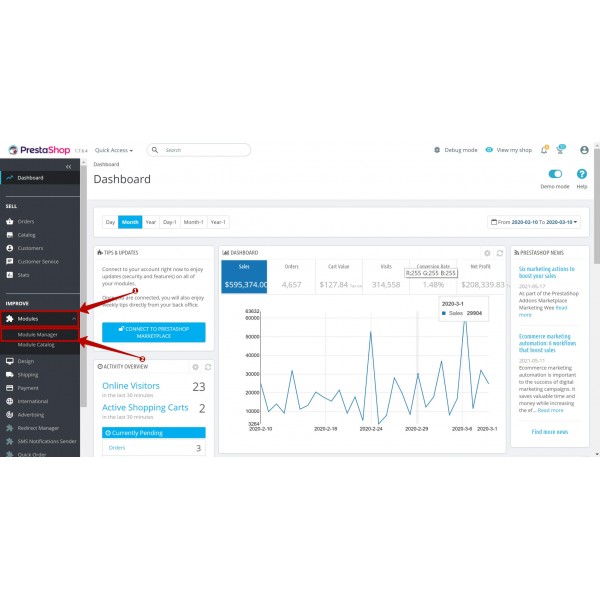
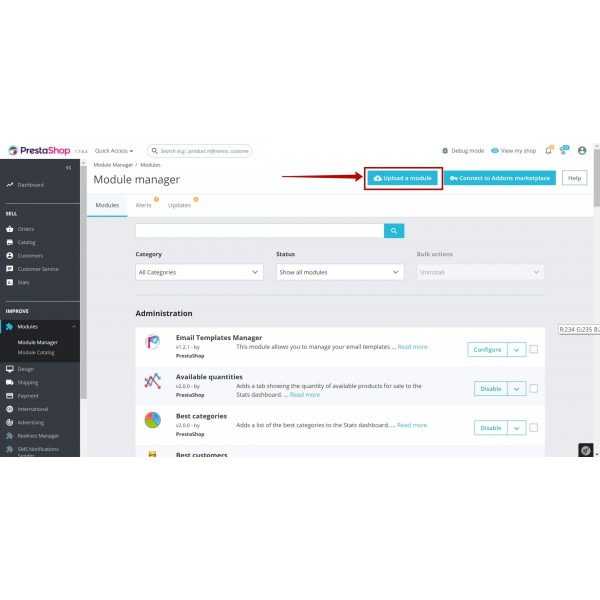
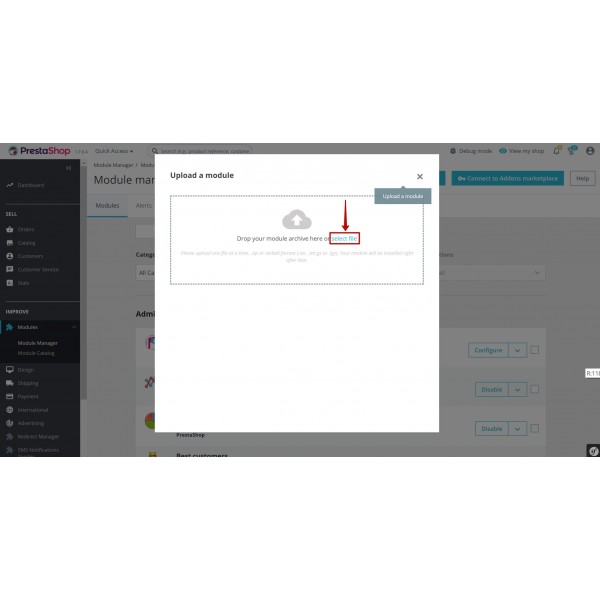
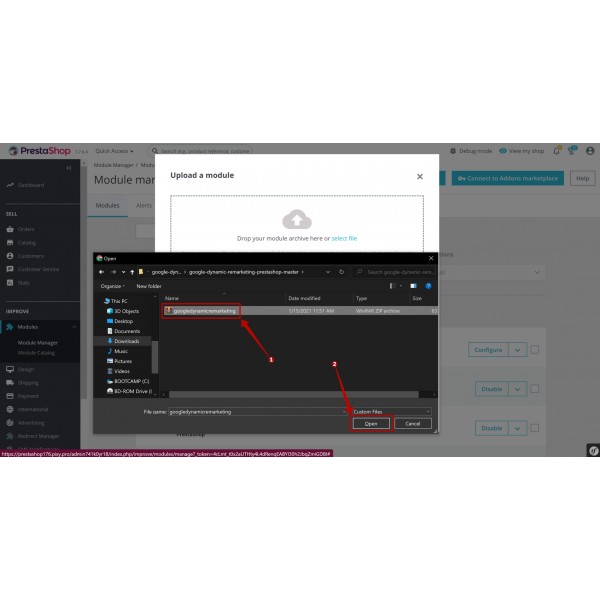
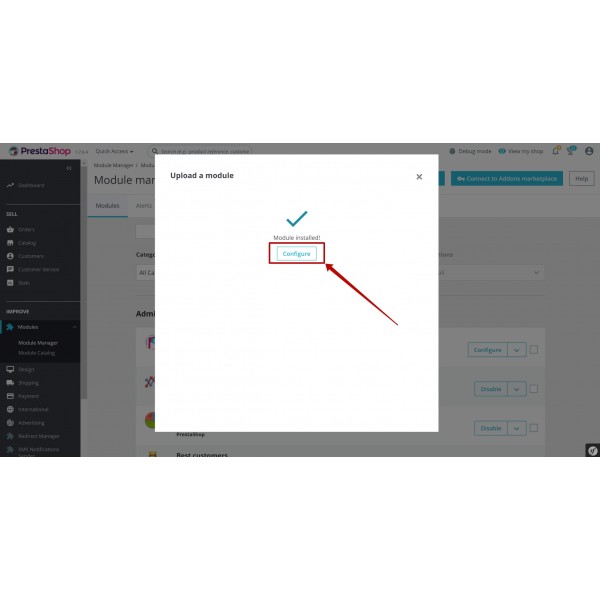
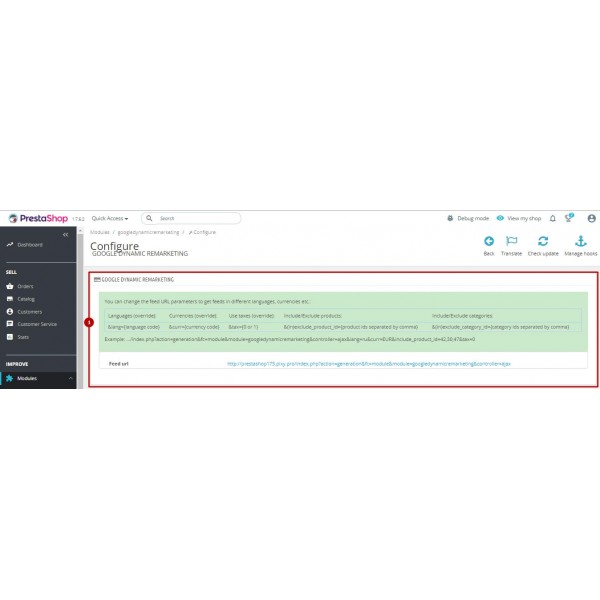
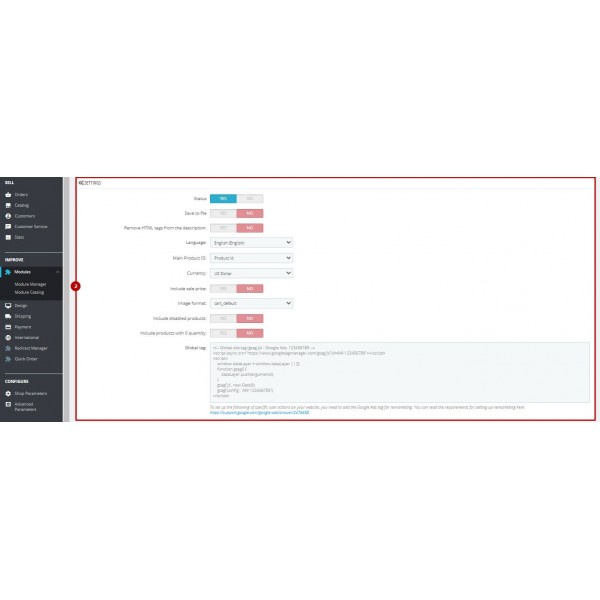
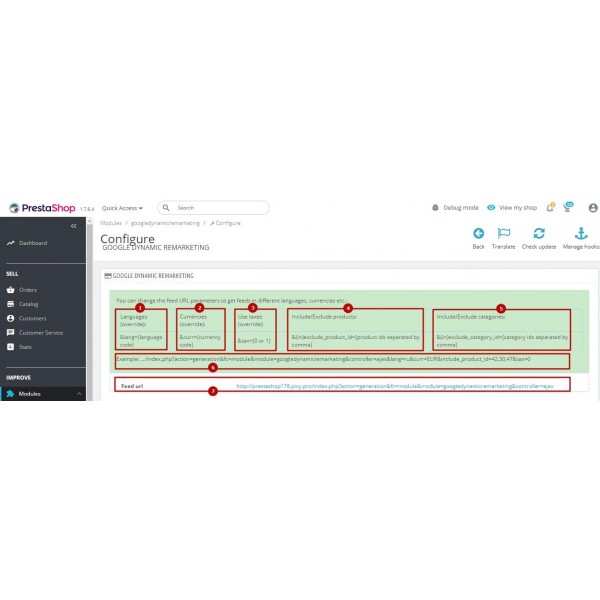
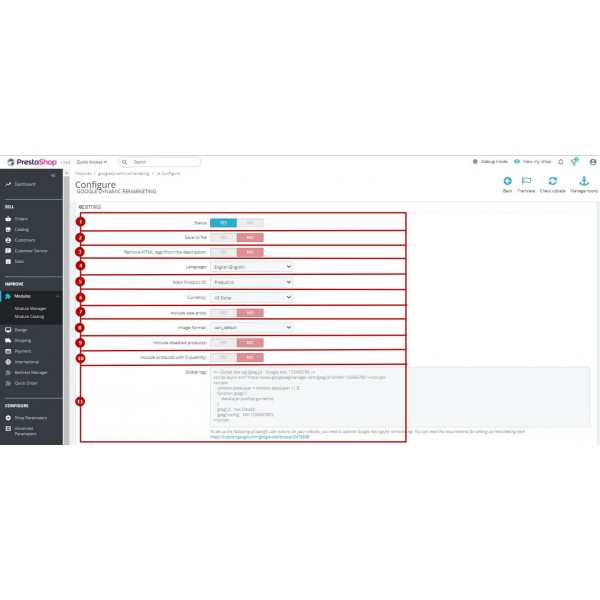
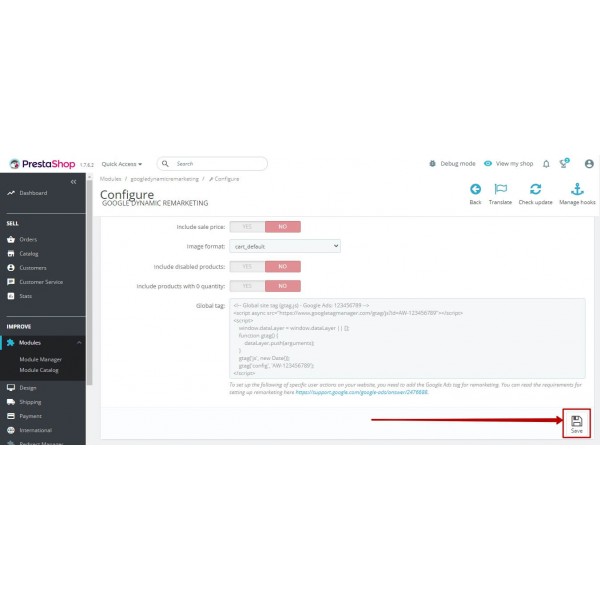
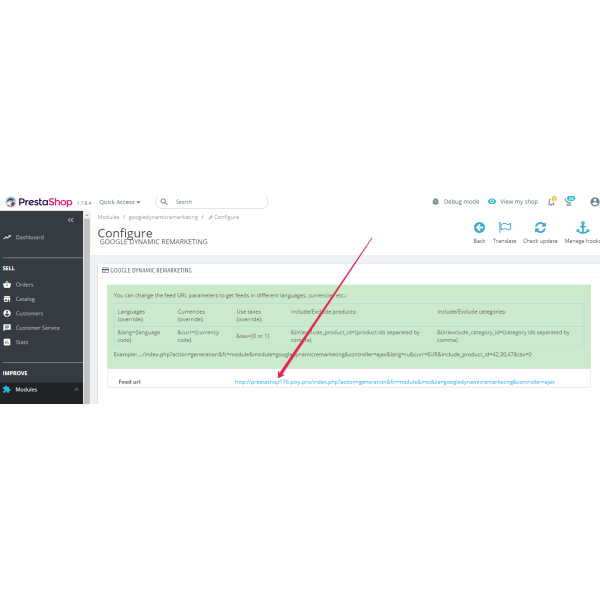
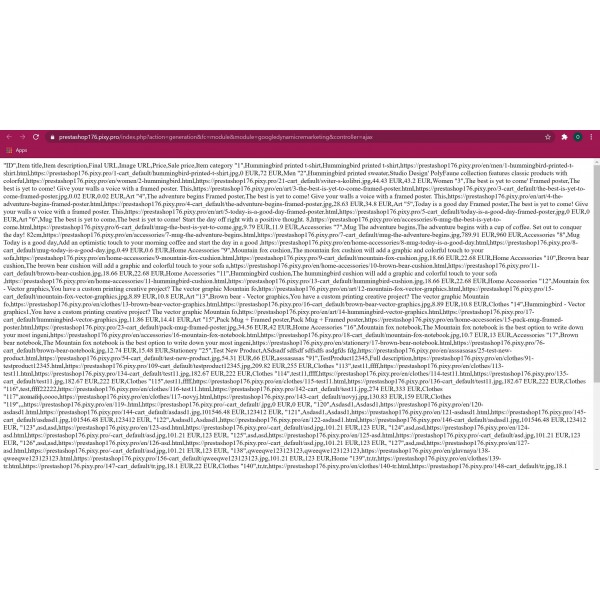
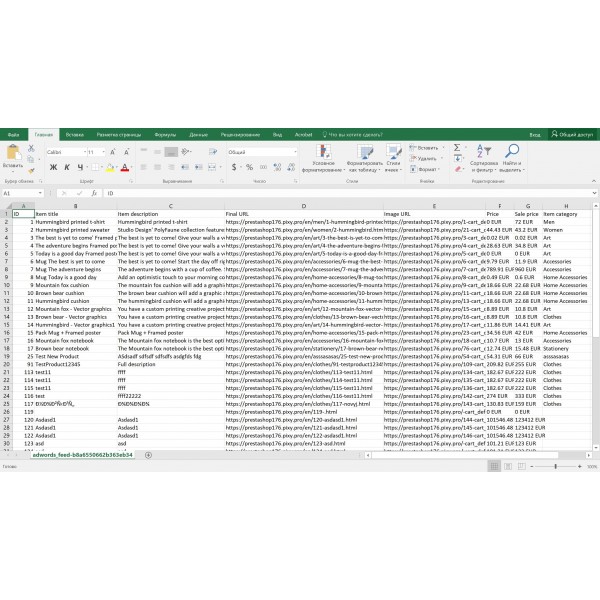
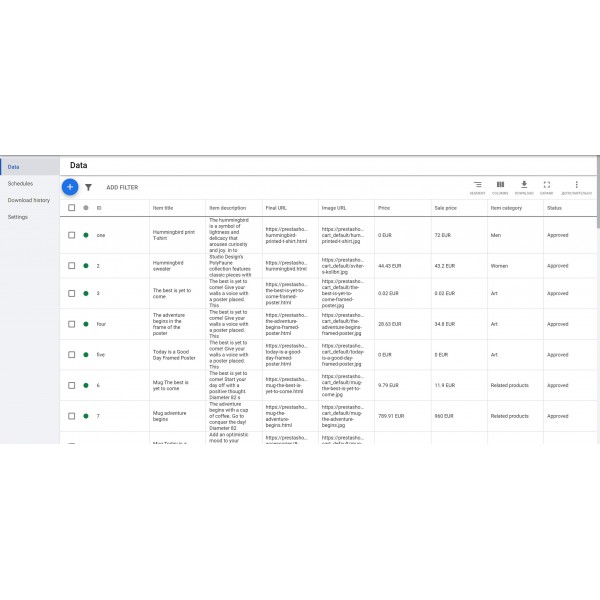



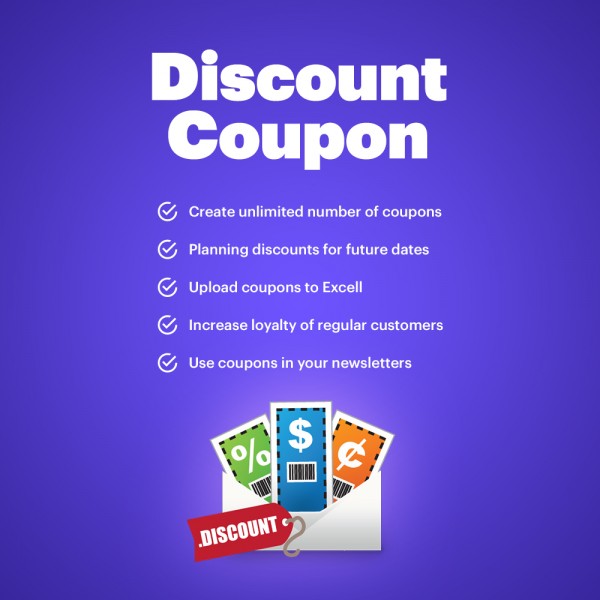

-600x600.jpg)
-600x600.jpg)