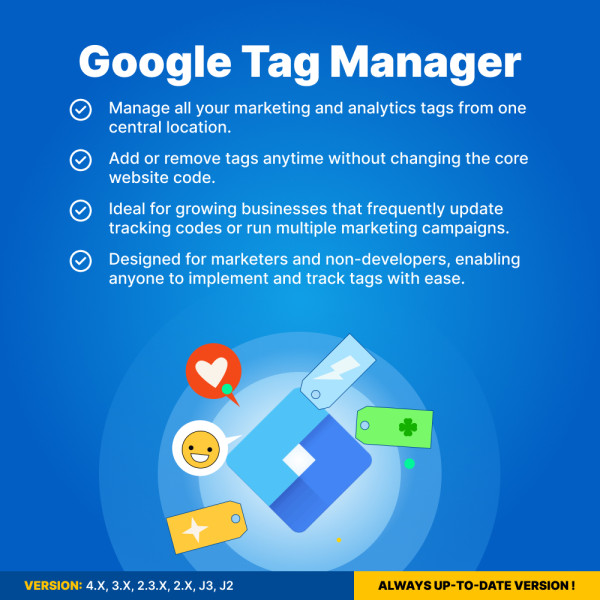Images Convert: webp, jp2, lazy load, png & jpg compress for Opencart 1.5-4.x
The Image Convert Pro extension helps to optimize all your images and improve the performance of your website
$45.00
$60.00
Available Options
Tags: image, images, IMG, compress, convert, reduce, resize, image size, image optimization, minimize, jpg, jpeg, png, gif, webp, jp2, OpenCart, open, cart
.png)
 Overview:
Overview:
Use the Image Convert Pro extension to optimize the size of your website's images, speed up its page loading, free up storage space on the server, and improve your ranking in search engines like Google, Yandex, and others.
The Image Convert Pro extension uses image compression/conversion (lossless or lossy) to quickly reduce the size of your images and save significant server disk space.
How does it work?
Fast compression of PNG, JPG, JPEG, GIF images without visible quality loss. This function significantly reduces the size of your website images. It is effective even for stores with over 100,000 products. On average, images are compressed by 50–80%, and website or application pages load much faster.
The extension also allows converting images to webP and jp2 formats. After conversion, your images are reduced by 50% compared to the original ones.
Additionally, you can compress/convert specific image folders and efficiently reduce newly added or updated images.
The Lazy Load feature is used as an additional way to reduce page loading time and improve overall website performance.
Lazy Load delays the loading of ALL your images, not just catalog images—for example, logo images, CMS, module, theme images, etc.
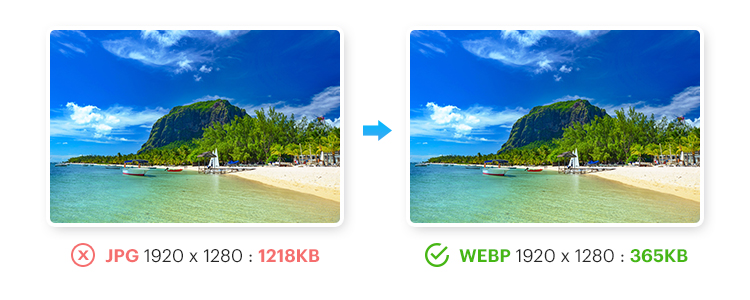
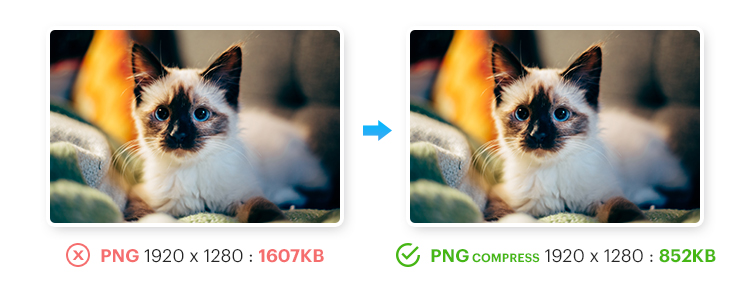
The Image Convert Pro extension also allows you to create a complete image sitemap of your website as an XML file for use in Google Search Console and Yandex.Webmaster.
This helps search engines like Google and Yandex find and crawl all images on your site faster.
As a result, your site's ranking improves, enhancing its SEO.
For automatic image compression/conversion, you can configure CRON jobs.
This feature automatically processes images at specific times, saving you time.
Use the Image Convert Pro extension and:
- Increase website/application loading speed and improve SEO ranking.
- Reduce disk space usage and enhance website/application performance.
- Improve customer satisfaction by making page loading faster.
Attention!!! To ensure the extension works correctly, consider the following:
- You need to activate the PHP-Imagick extension and install the WebP library.
- The extension works on Apache2, Nginx servers.
- The extension does not work with Microsoft IIS without the Rewrite module.
- The extension will not work if you have Google Pagespeed Module activated.
- The extension is compatible with themes such as Journal2, Journal3, and others.
- It may conflict with the OpenCart Lightning module. To resolve the conflict, modify the DIR_APPLICATION file (controller/extension/lightning/zero.php)—replace "php html htm xml yml" with "jpg jpeg png php html htm xml yml".
 Main Features:
Main Features:
- Compresses images (PNG, JPG, JPEG, GIF).
- Converts images to webP and jp2 formats, reducing their size.
- Minimizes an unlimited number of images.
- Allows selecting specific compression/conversion parameters.
- Frees up disk space.
- Retains original images if needed.
- Adds GZIP compression to the server.
- Uses Lazy Load for images.
- Allows selecting specific folders for image compression/conversion.
- Generates a sitemap of all site images in an XML file.
- Automatically compresses/converts images using CRON jobs.
 Video Tutorial
Video Tutorial
 Installation Guide
Installation Guide
- Download and install the extension;
- Specify compression/conversion parameters.
 Our Reviews
Our Reviews
-600x600.jpg)
-600x600.jpg)
-600x600.jpg)
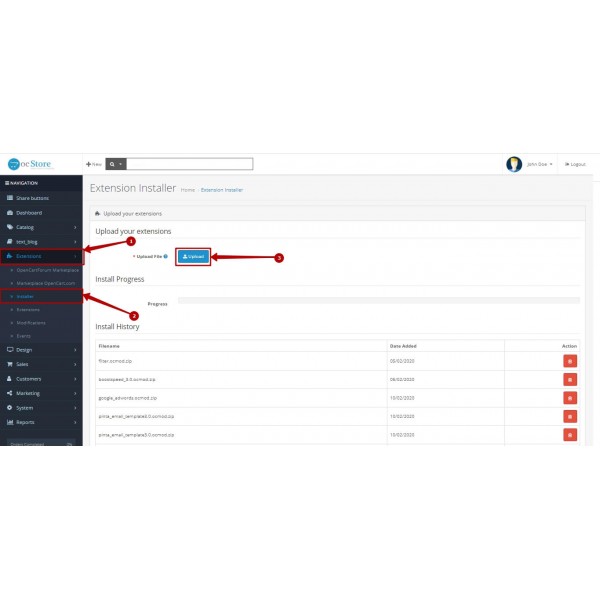
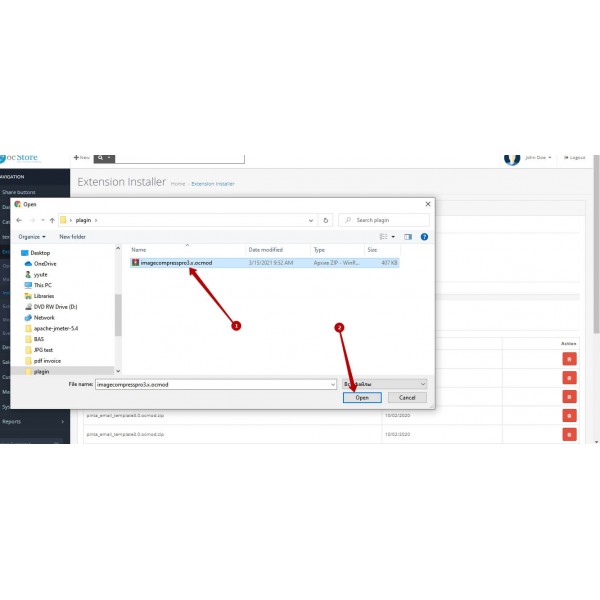
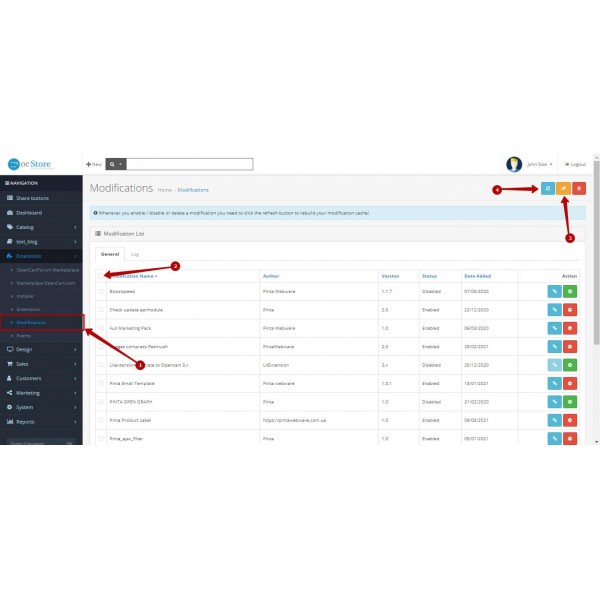
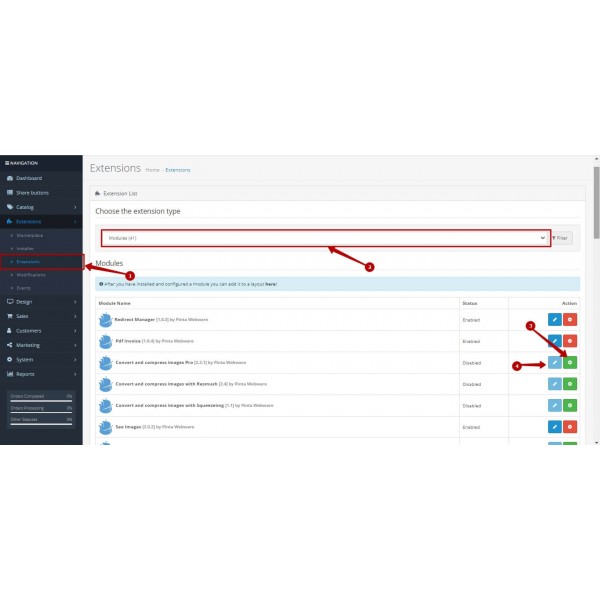

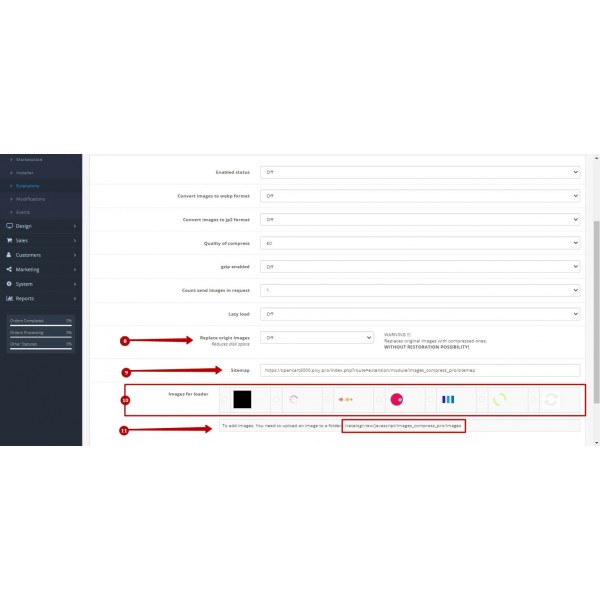
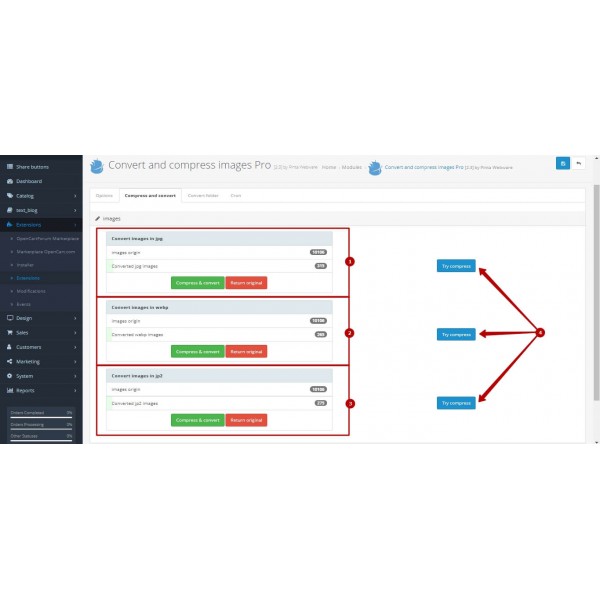
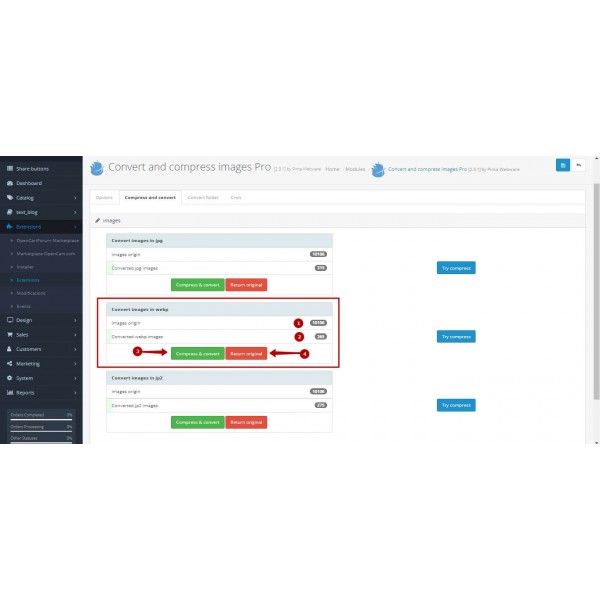
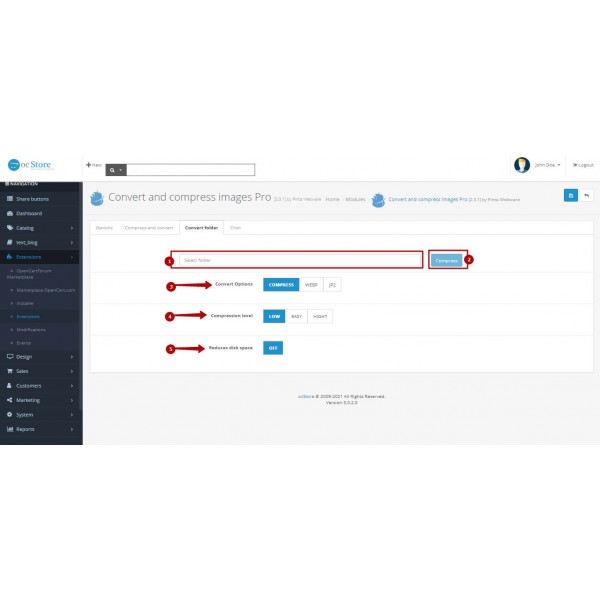
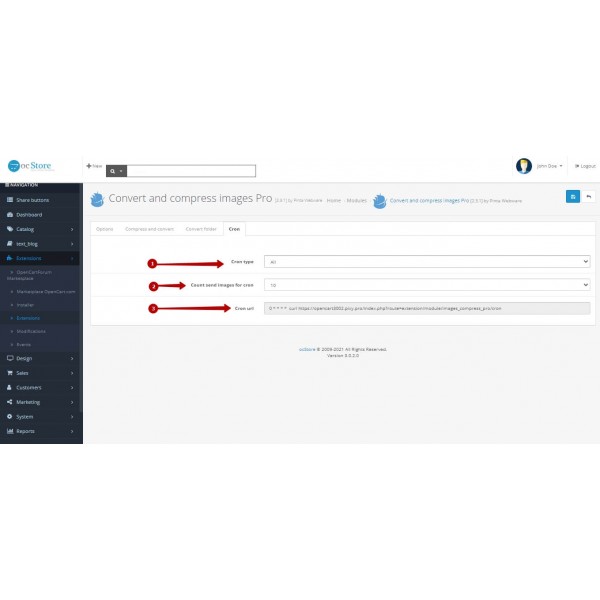

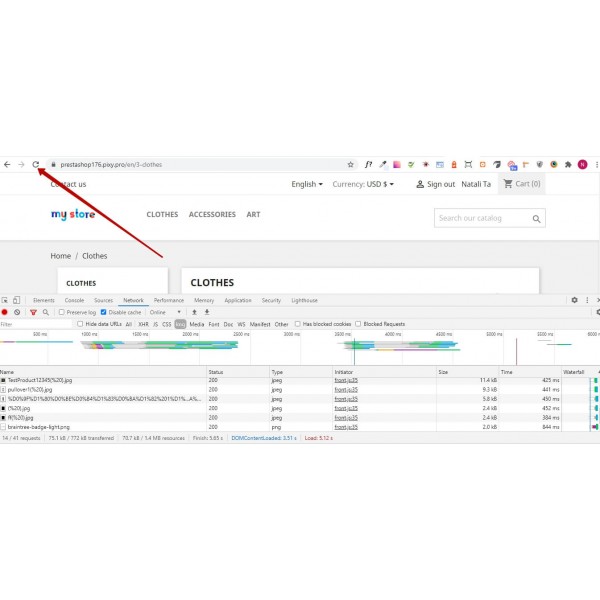
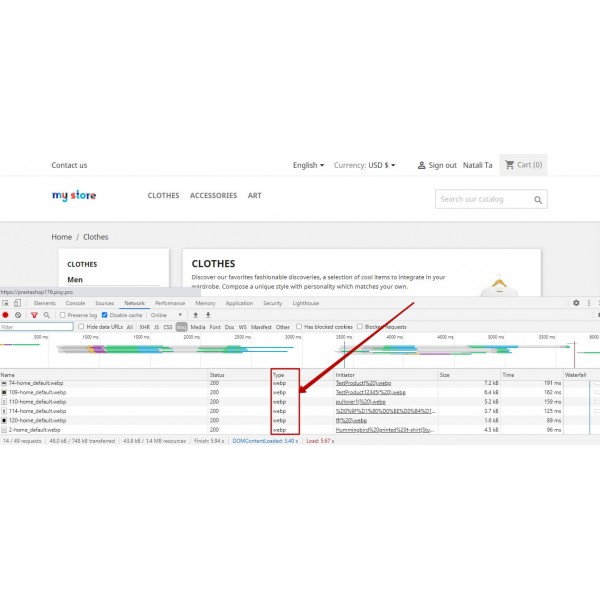



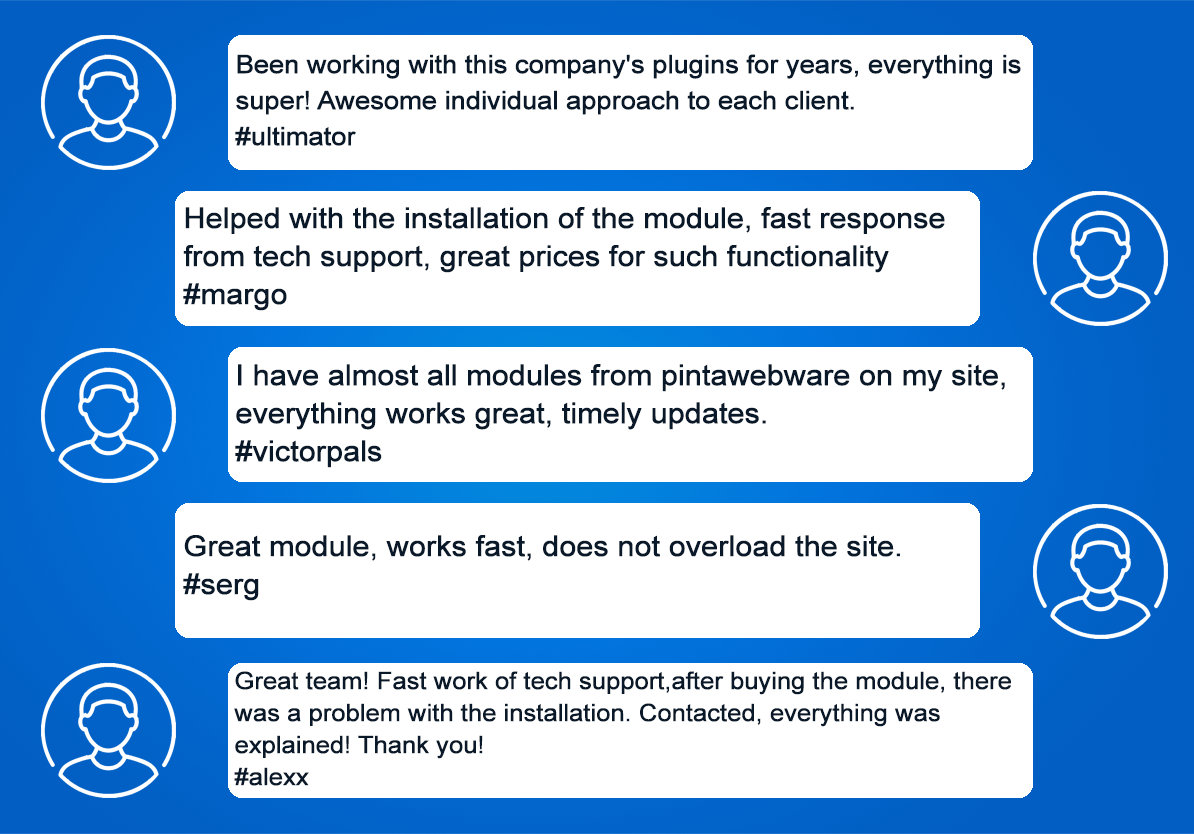

-600x600.jpg)
-600x600.jpg)