Instruction for Google reCAPTCHA Manager in OpenCart 4.0
Download and install
Download the plugin archive from the Shop Pinta store and save it on your computer.
In the admin panel of your website, select Extensions (1) > Installer (2).
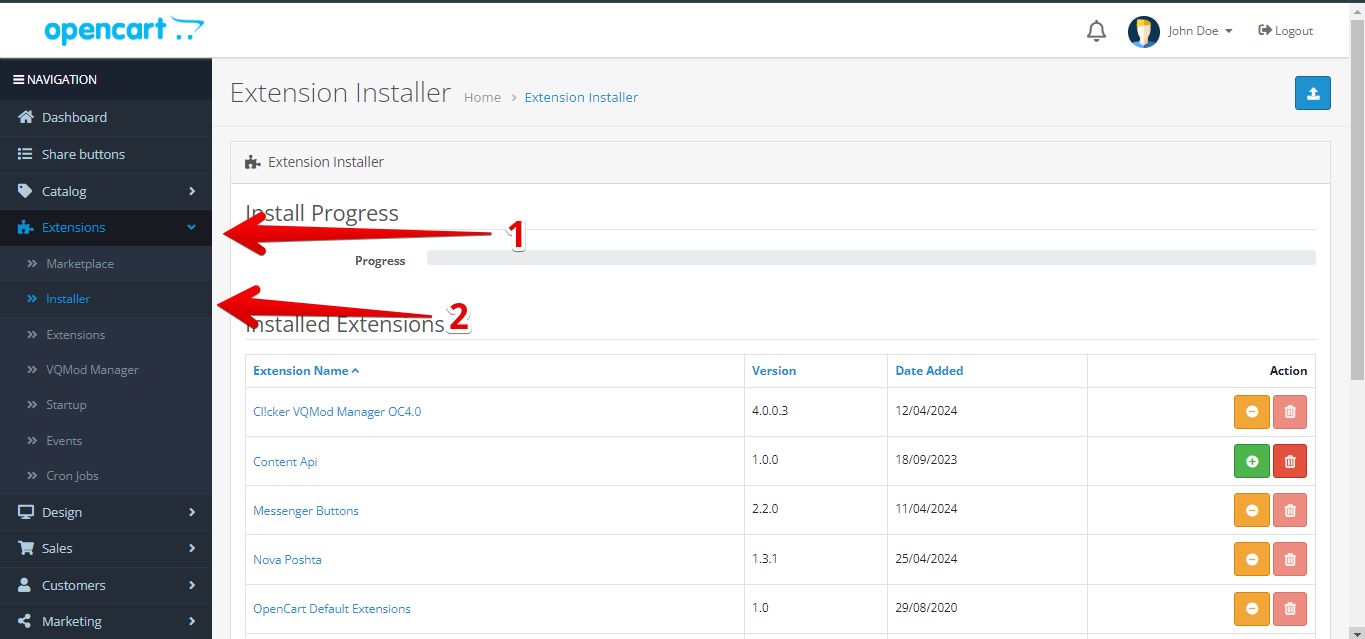
In the Upload your extensions block, click the Upload button (1).
In the opened window, download the plugin archive (2, 3).
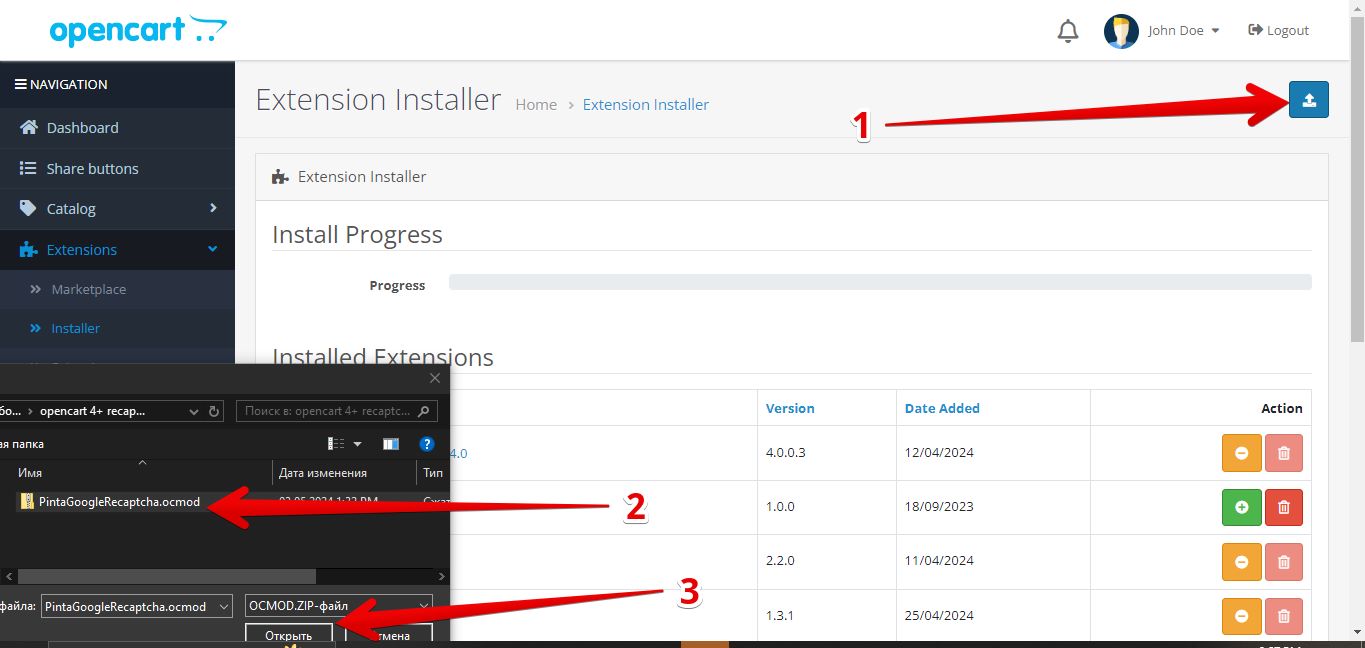
Wait until the plugin uploads and click the Install button.
***Important! For the OpenCart version lower than v.4.0 we recommend to clear the modification cache.
To do it, go to the Modifications subcategory, select the checkbox of the Pinta Google Recaptcha modifier, click the Clear and Refresh buttons.
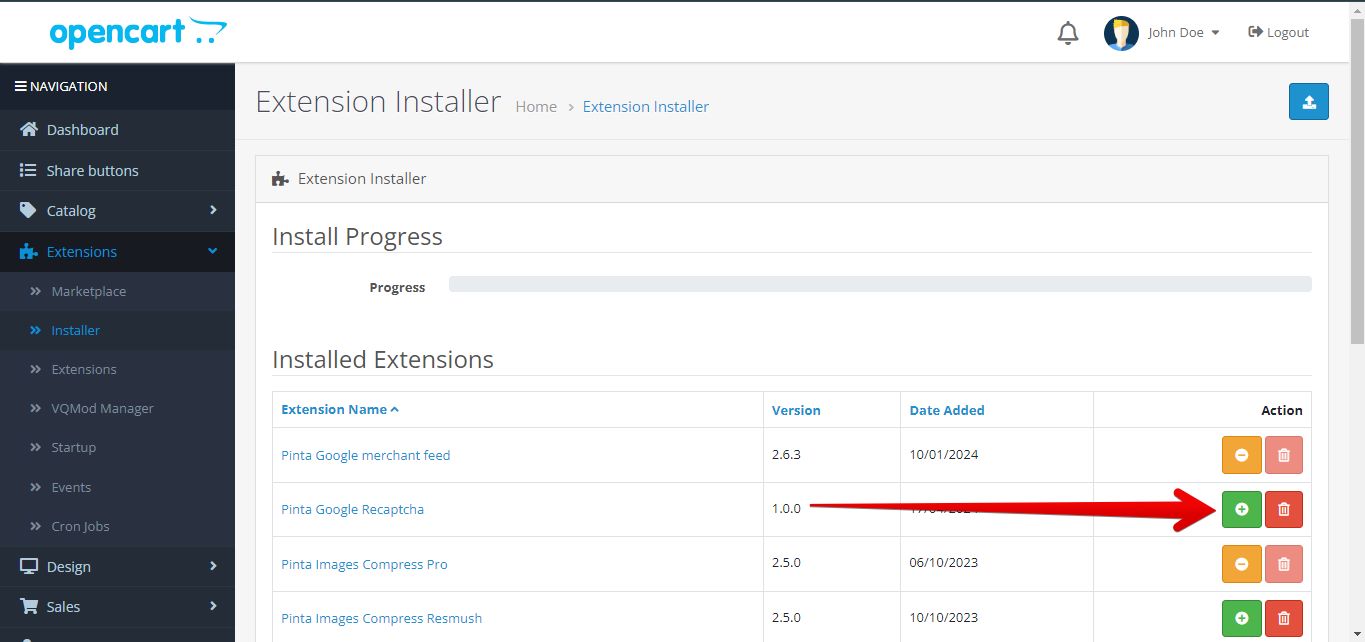
Next, go to the Extensions subcategory (1). In the Captchas list (2) find the Pinta Google Recaptcha plugin and click the Install button (3).
To configure the plugin, click the Edit button (4).
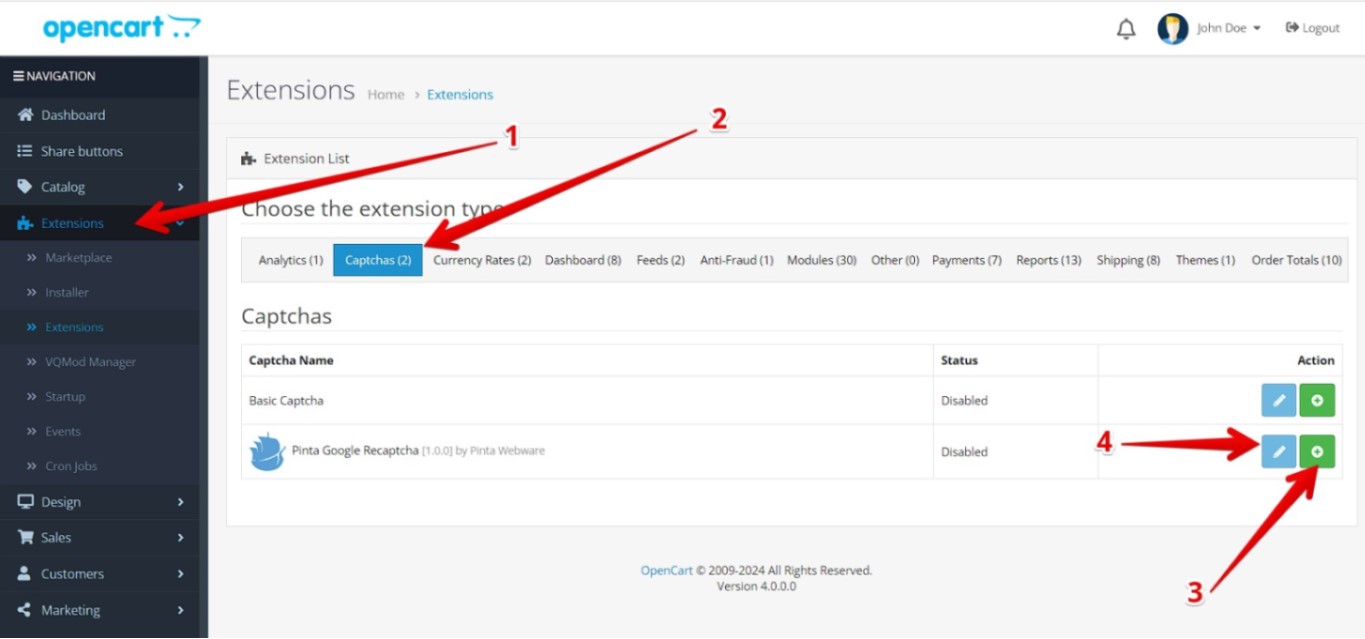
Plugin page
The plugin page consists of:
The link to the service website for using keys (1) - allows you to go to google.com/recaptcha to copy the configuration keys.
The Status field (2) - to enable / disable the plugin (position Enabled / Disabled).
The Select forms to enable captcha block (3) - to select pages on which reCAPTCHA will be activated (the contact form, the registration form, and the login form).
The reCAPTCHA type block (4) - to select the reCAPTCHA type (checkbox Google reCAPTCHA - V2 / Google reCAPTCHA - V3).
The Site Key field (5) - to enter the key of your website.
The Secret Key field (6) - to enter your secret key.
The Theme block (7) - to select the reCAPTCHA design (checkbox Light / Dark).
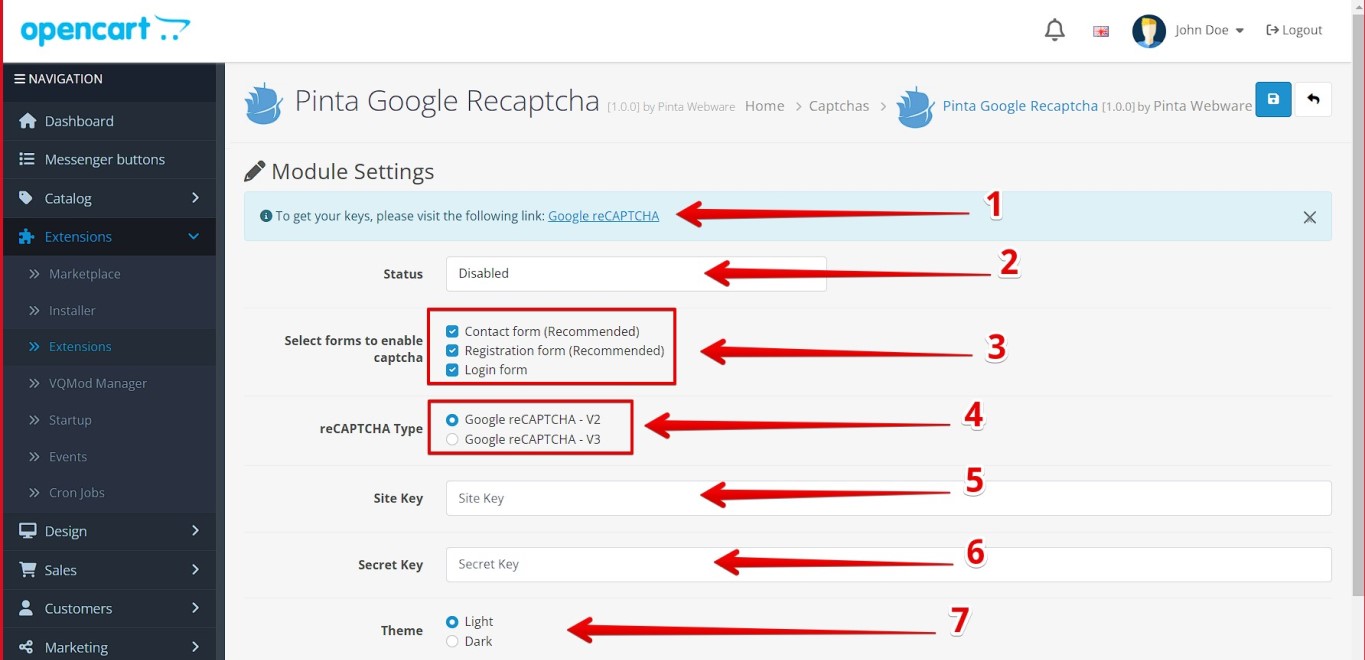
To generate the necessary keys, go to https://www.google.com/recaptcha and click the Create button.
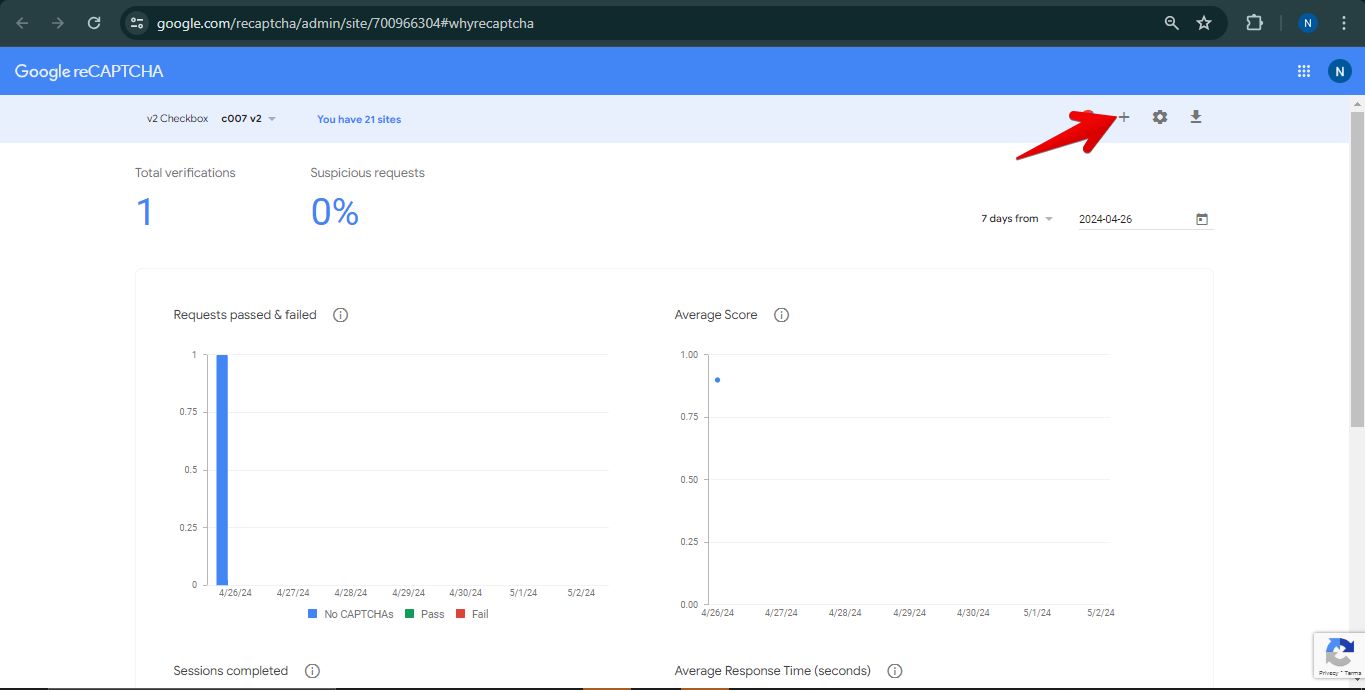
Next, enter the name of the label (1), select the reCAPTCHA type (2), and enter the domain name of your website (3).
To save the data, click on the Submit button (4).
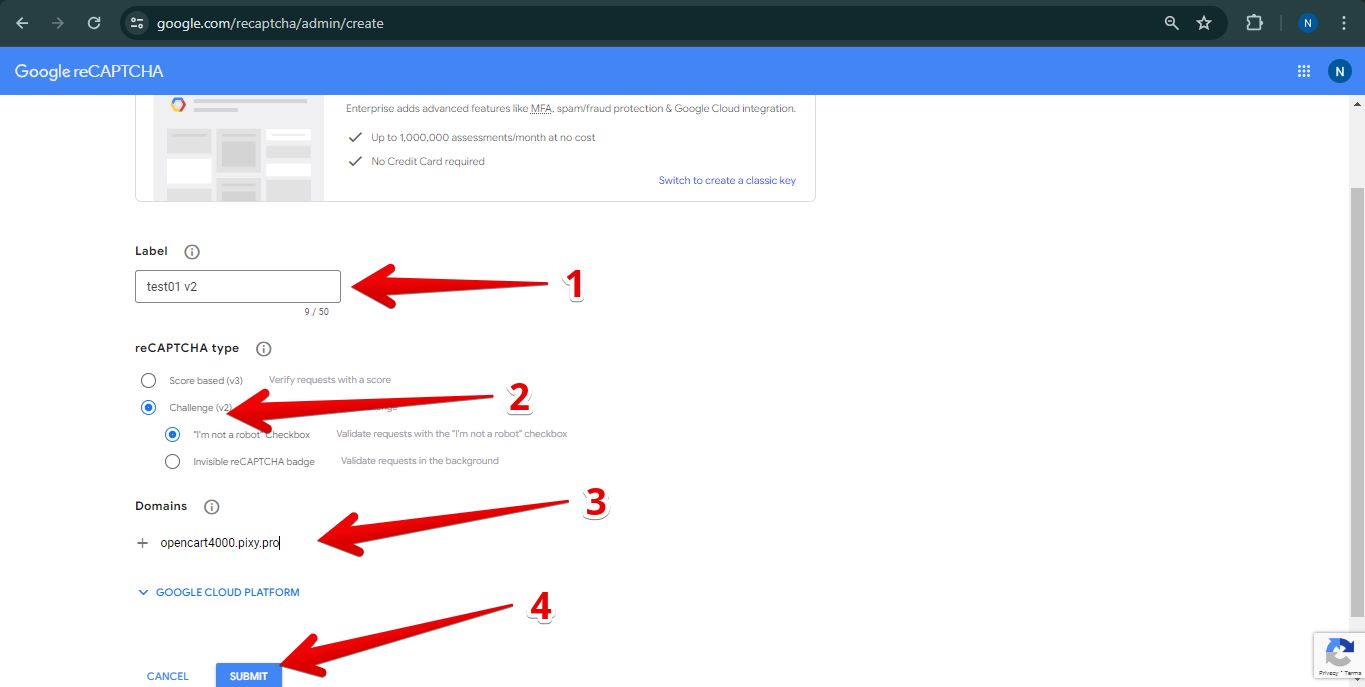
Copy the generated keys from the following fields - COPY SITE KEY (1), COPY SECRET KEY (2).
Go to the plugin page and paste the copied data to the Site Key and Secret Key fields.
After saving the settings (the Save button), Google reCAPTCHA is integrated with your website.
Click the Go to Google analytics button (3) to open your website's statistics on reCAPTCHA usage.
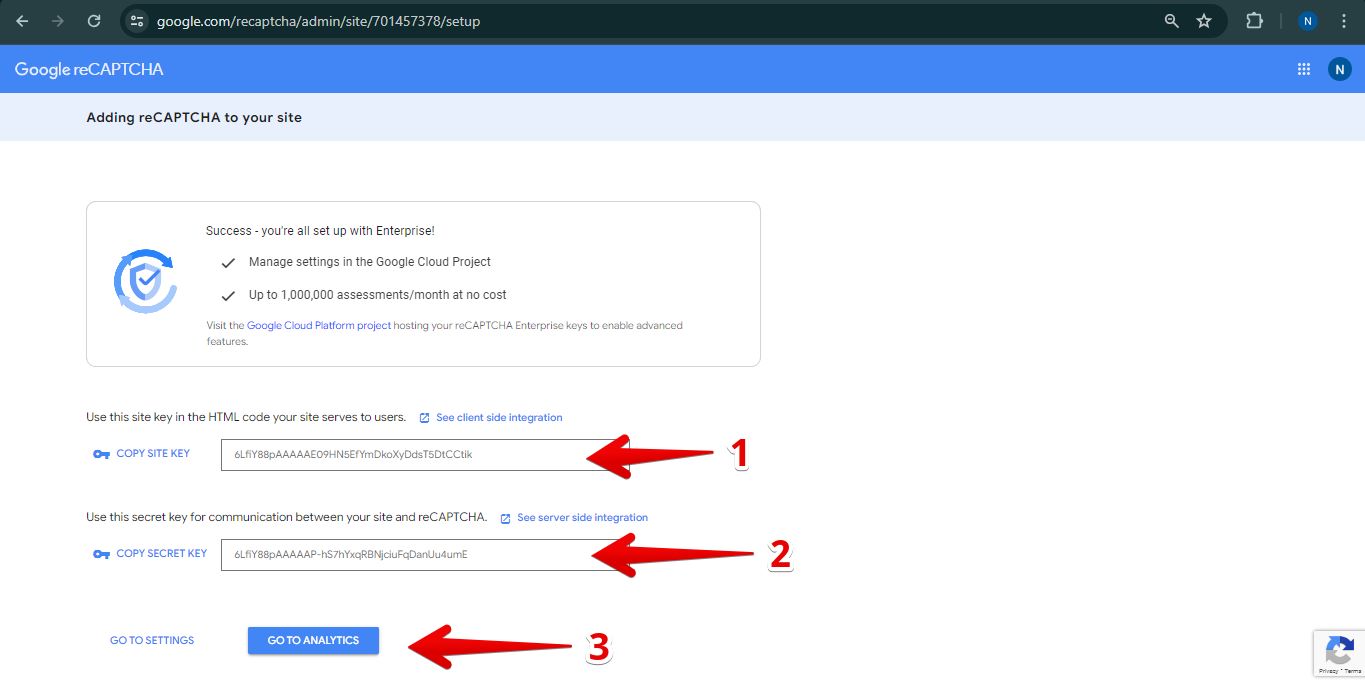
Now your website uses the verification of Google reCAPTCHA, for example, on the registration page.
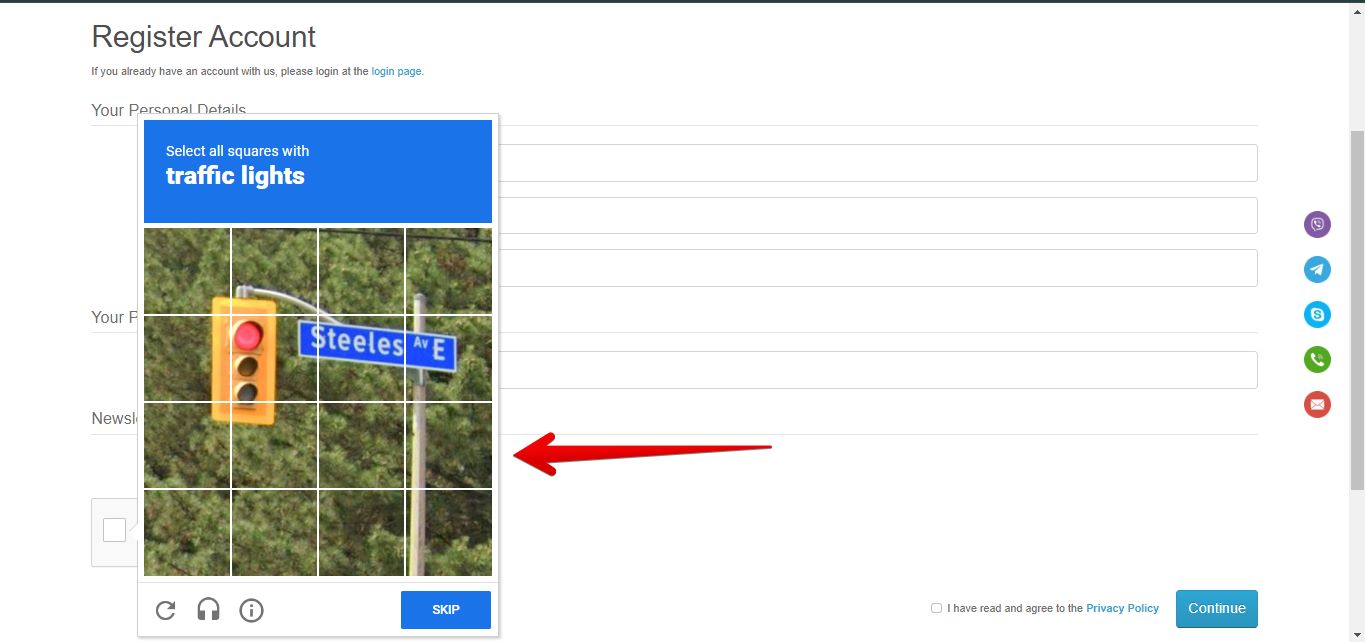
VIDEO INSTRUCTION