Instruction Messenger Buttons for ZenCart
Download and install
Download the plugin archive from the Shop Pinta store and save it on your computer. Unpack the zip archive and read the install_INFO.txt file.
Rename the YOUR_ADMIN folder (1) to the admin directory name of your website (2).
Go to the next folder - includes > templates. And rename the YOUR_TEMPLATE folder (3) to the name of your theme (messenger buttons).
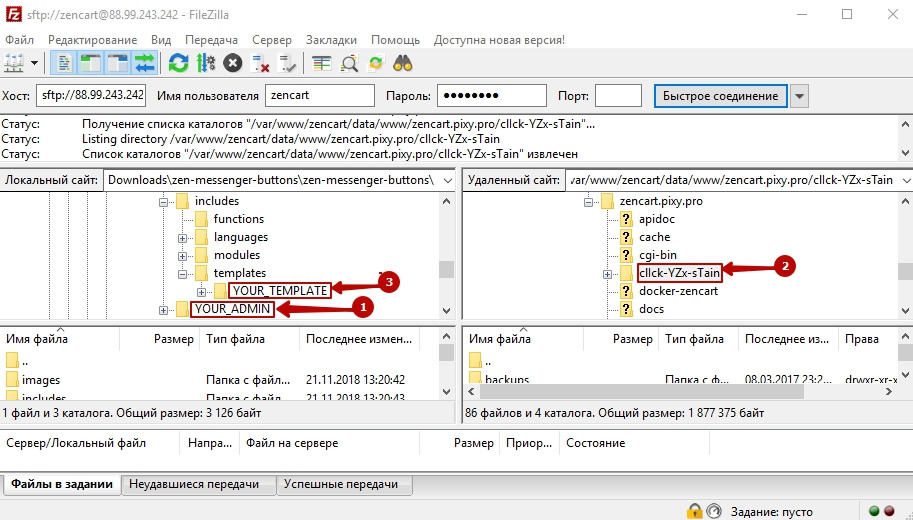
Connect via FTP to your website and copy the contents of the zen-messenger-buttons folder to the root of the website folder.
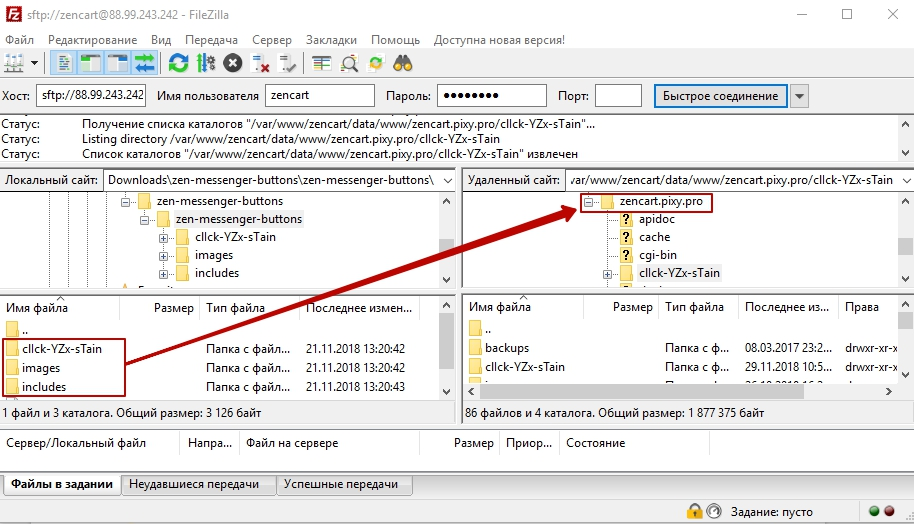
In the admin panel of your website, select Tools > Layout Boxes Controller.
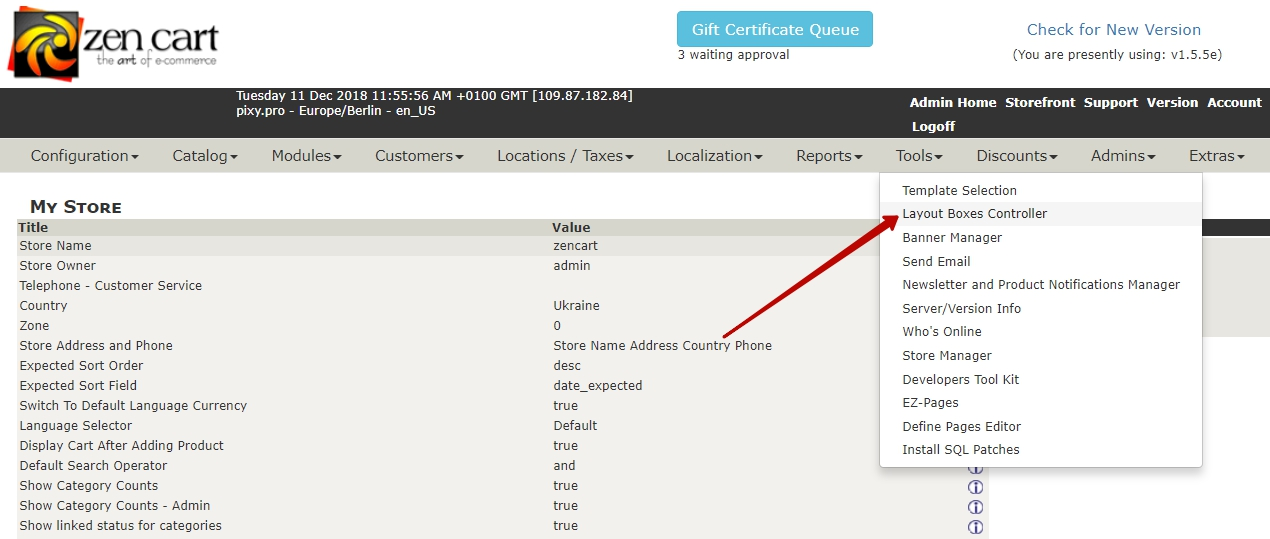
Next, find the sideboxes/messenger_buttons.php module and activate it.
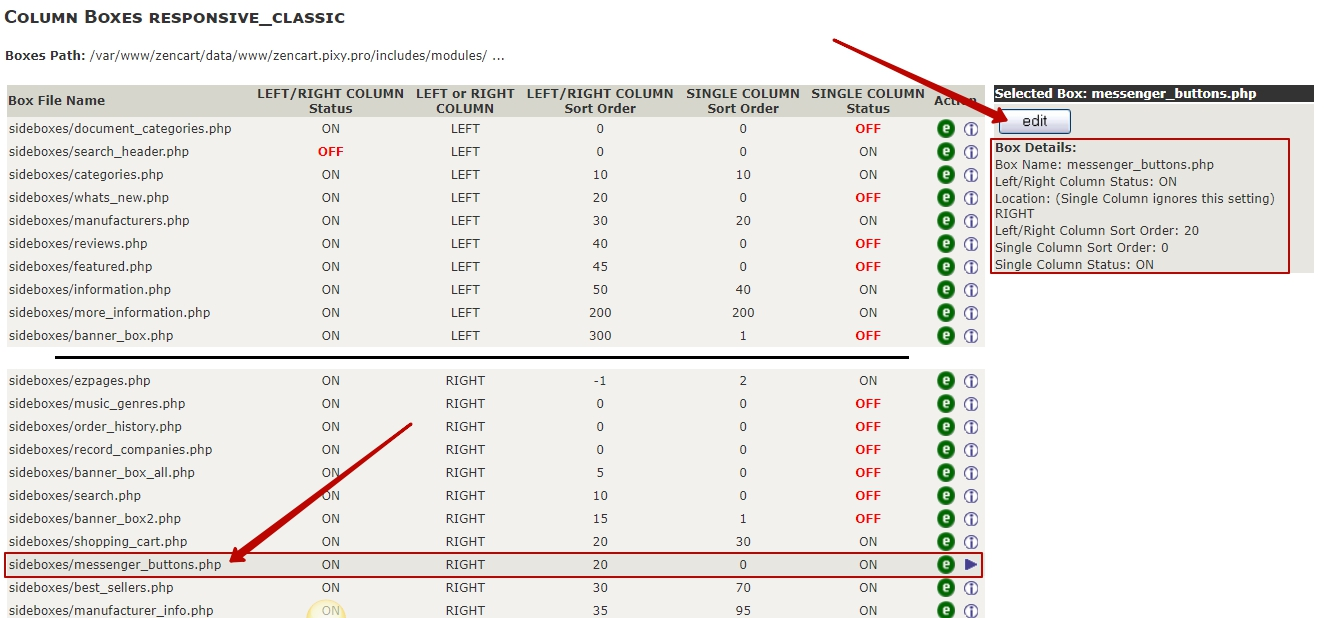
To configure the plugin, go to the main menu Configuration > My Store and select zencart messenger buttons.
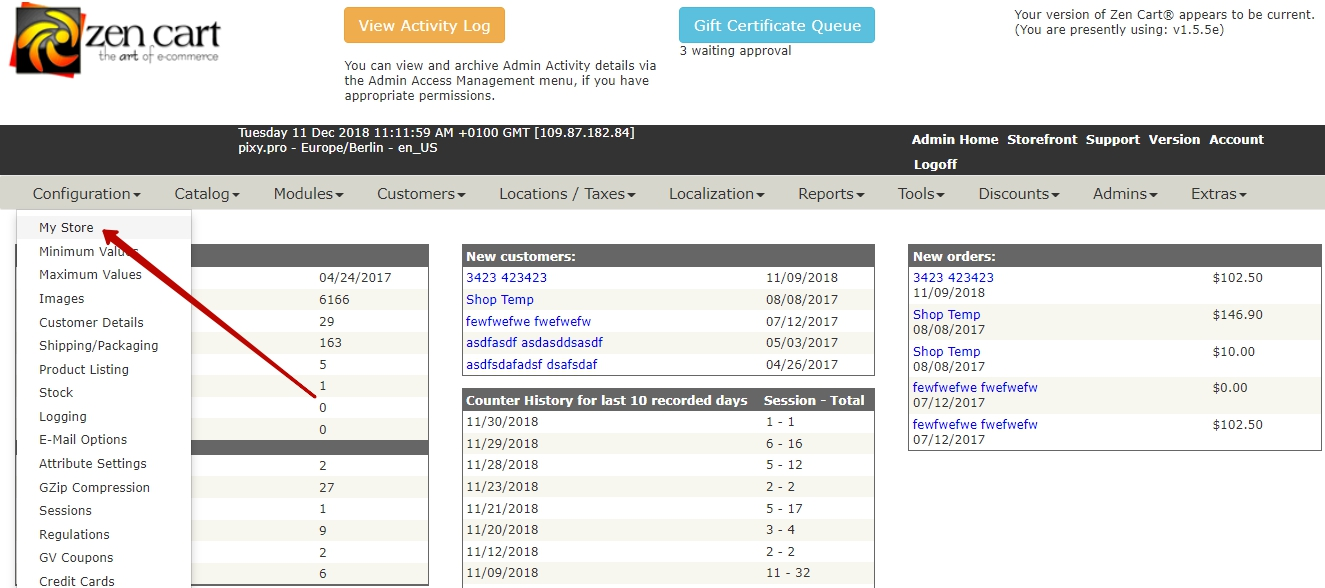
Plugin page
On the plugin page, fill in the data for the social networks that you want to use on your website:
The Link field (1) - to enter your data (login, phone number, etc).
The Onclick field (2) - to add a function to track the click numbers on the messenger button by users of your website.
Information about the button click numbers for each messenger will be transmitted to Google Analytics (the Onclick event).
The Status checkbox (3) - to activate the button for each messenger.
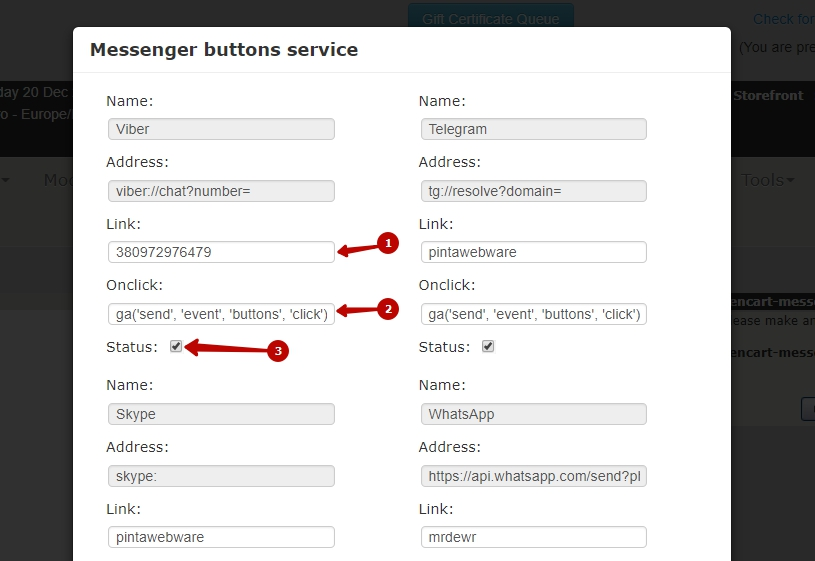
In the Icons block, select the style of social network icons.
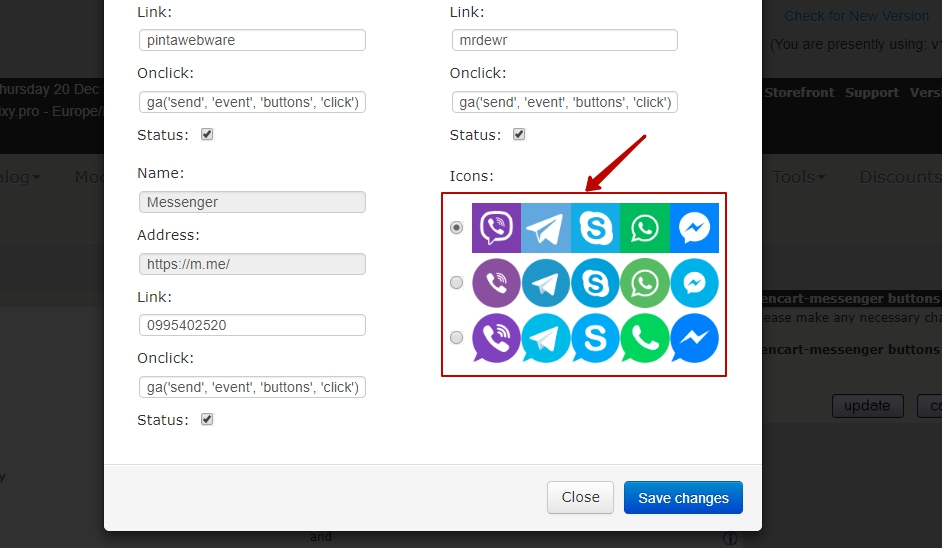
After selecting the settings, click the Save changes button.
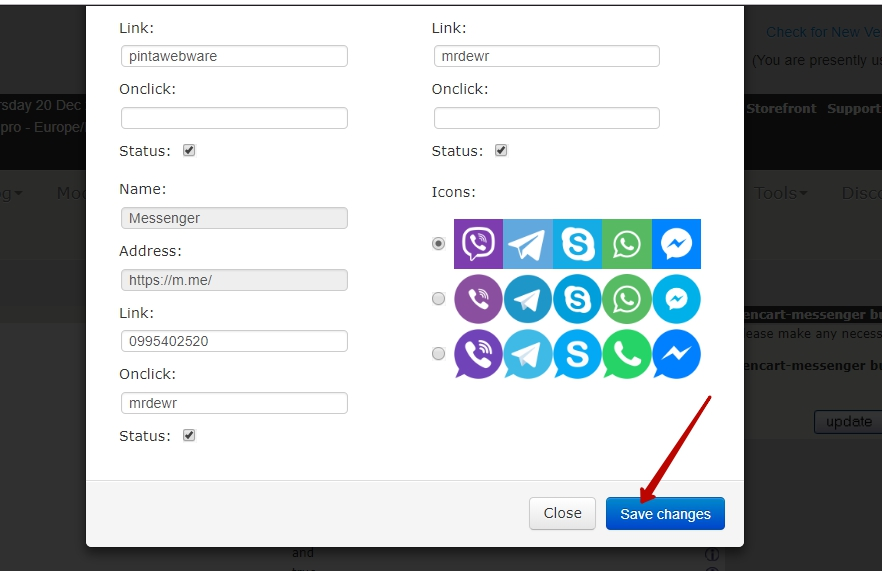
Go to your website and update it.
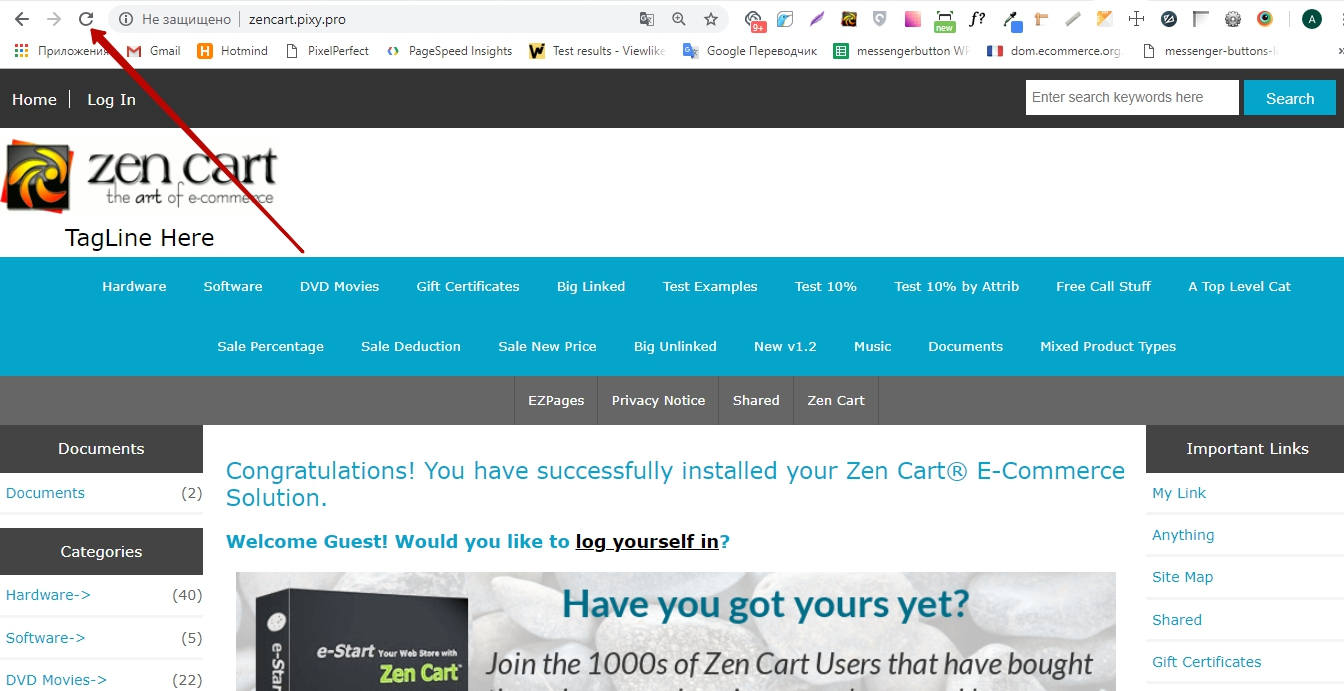
Now the messenger buttons are displayed on your website.
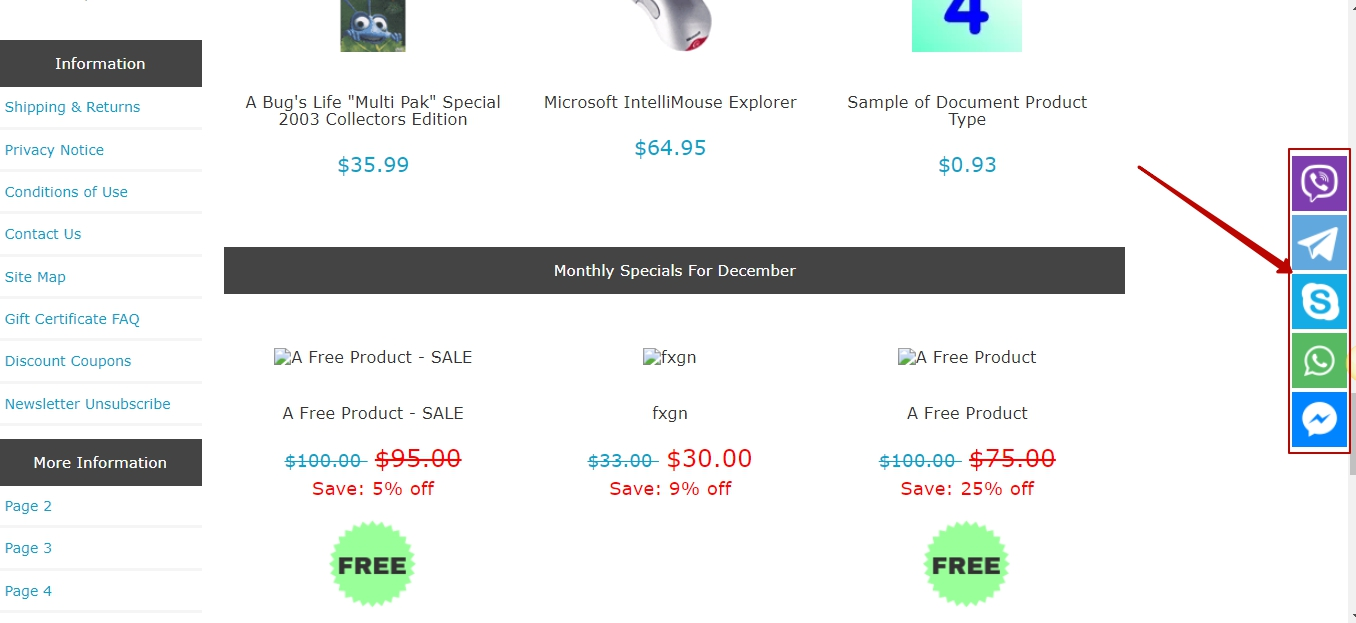
After clicking on the messenger button, a window will open for communication between the client and the administrator.
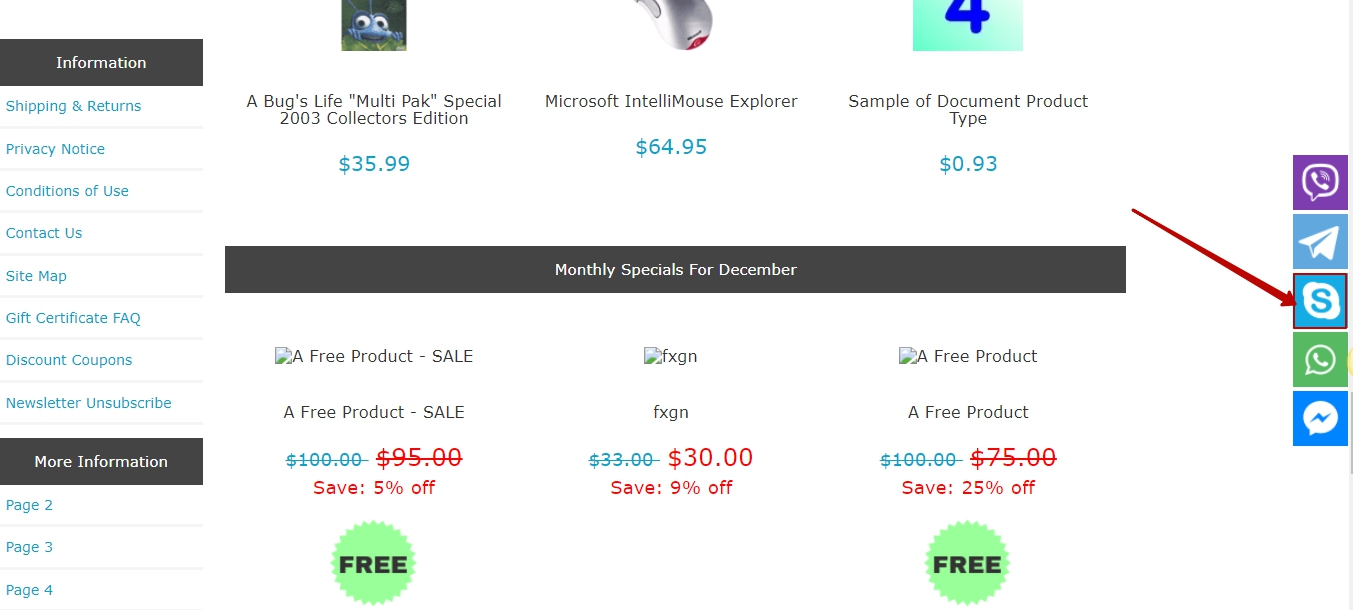
VIDEO INSTRUCTION