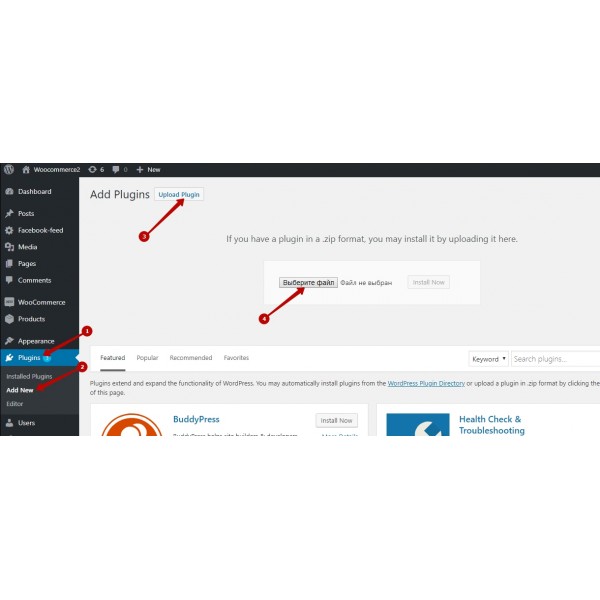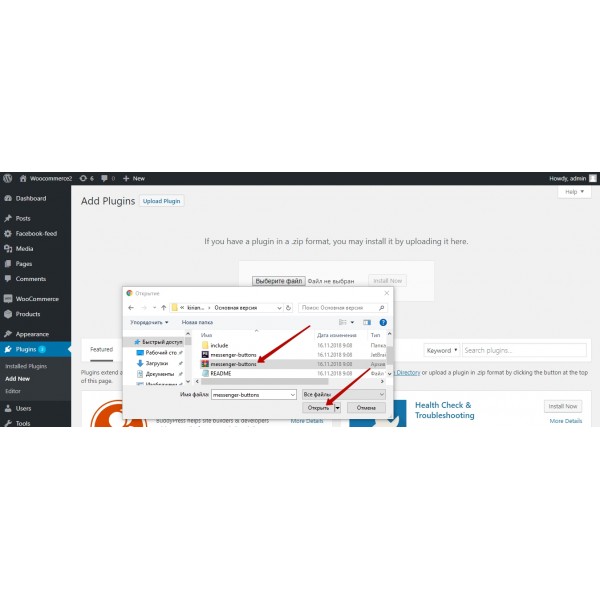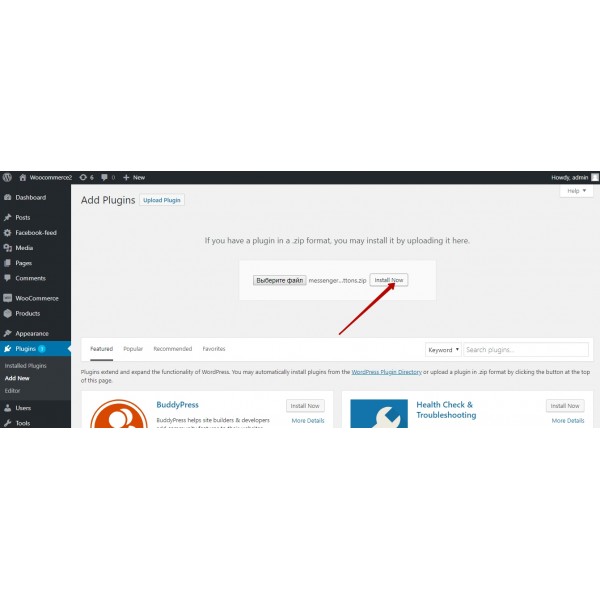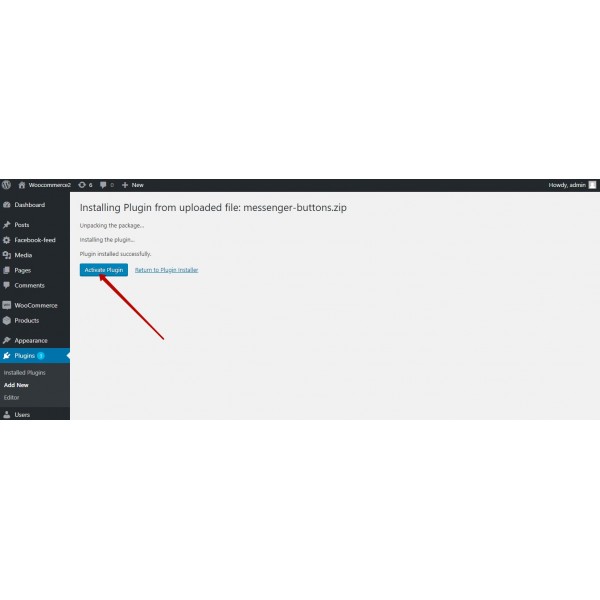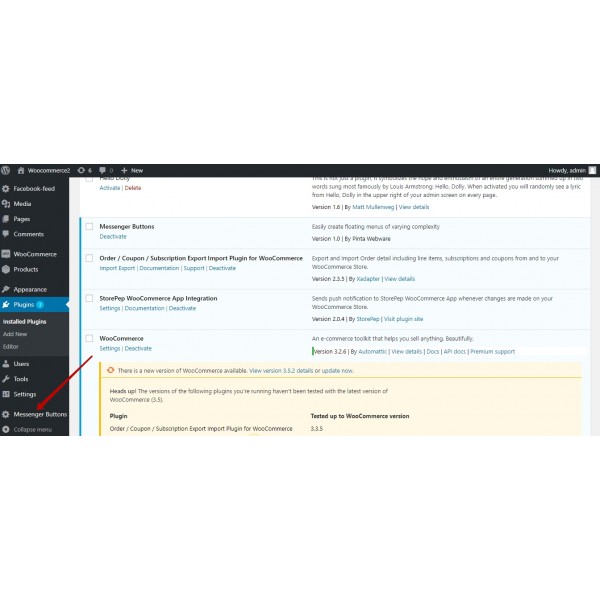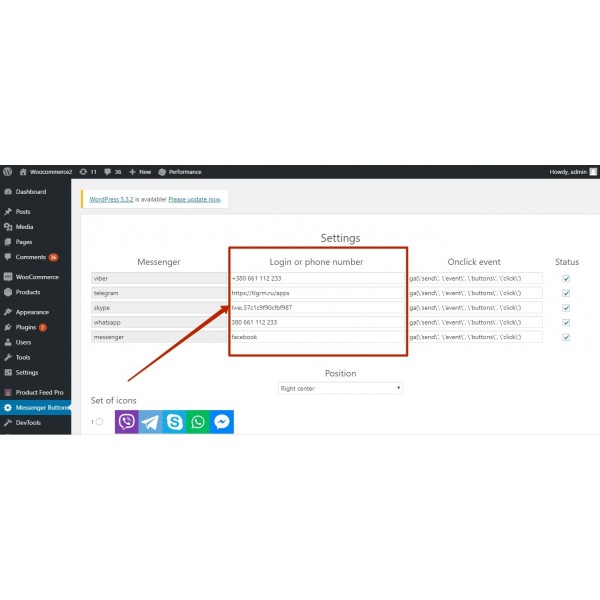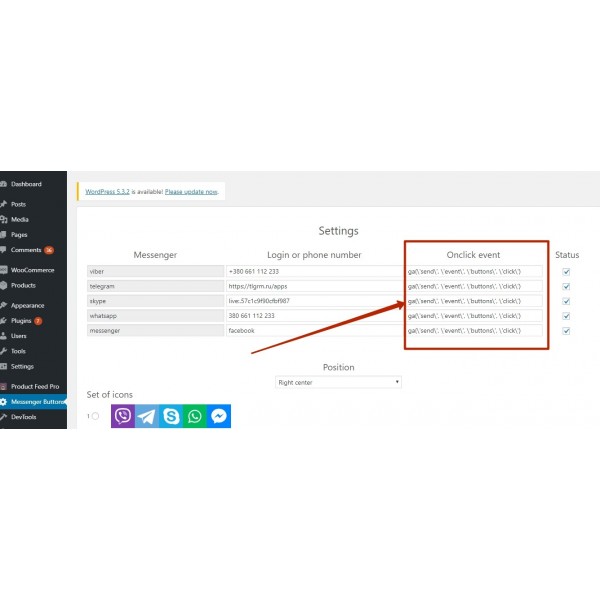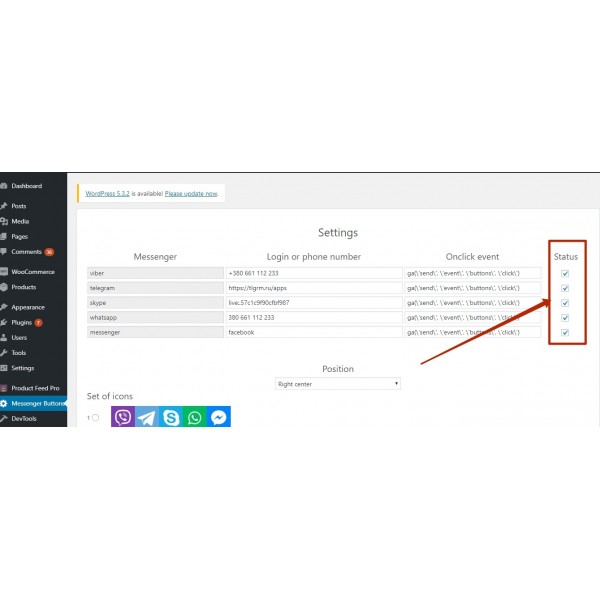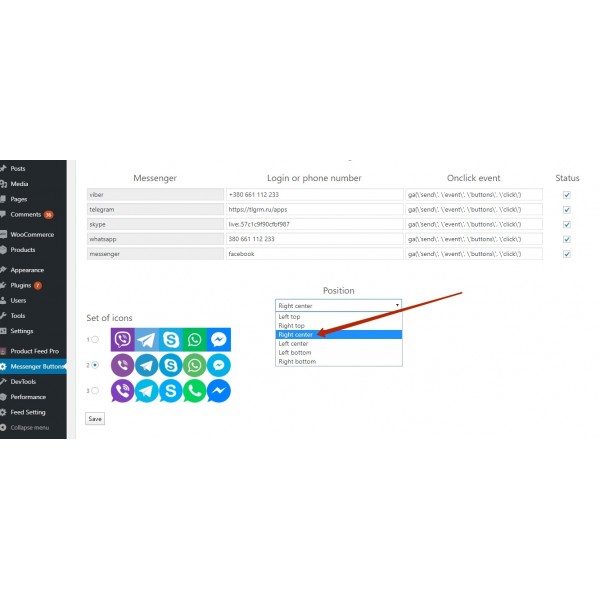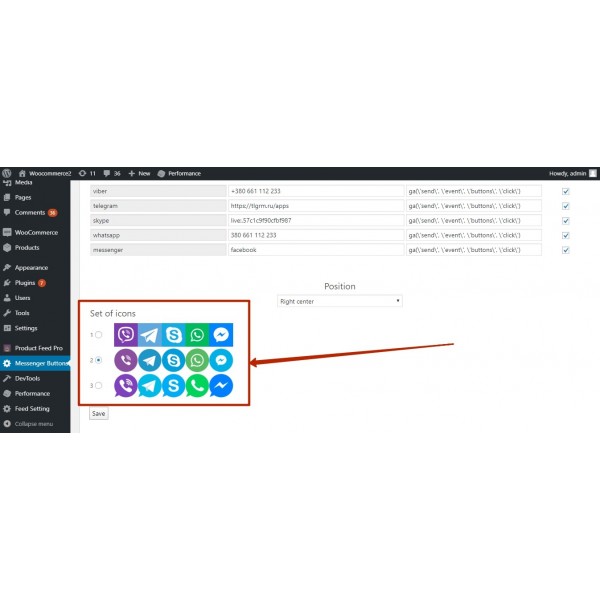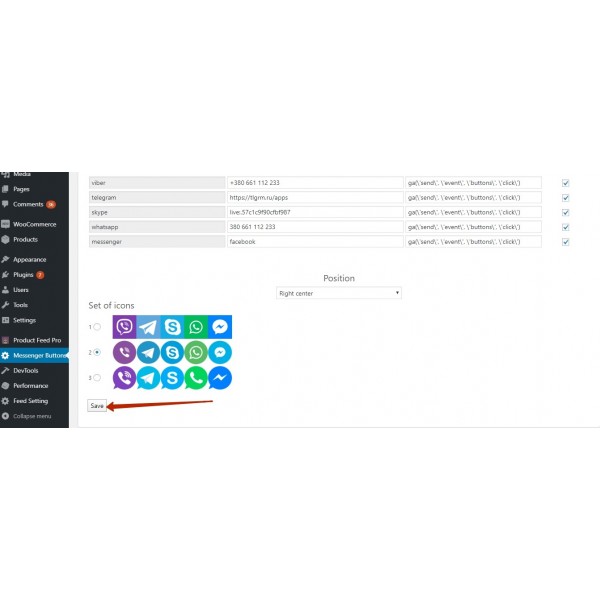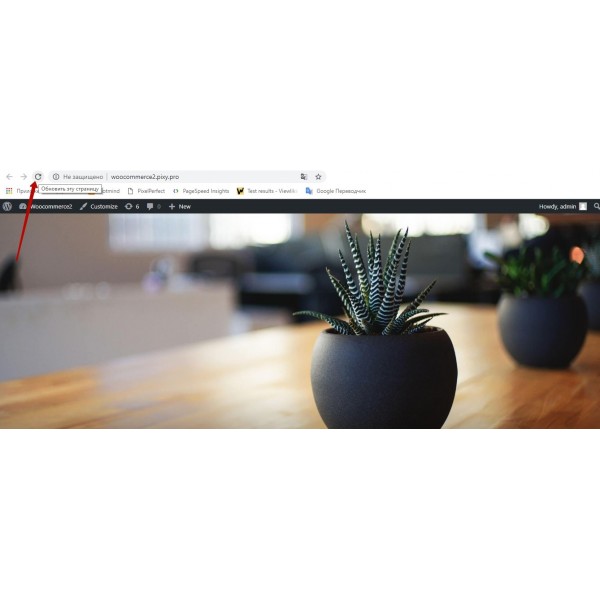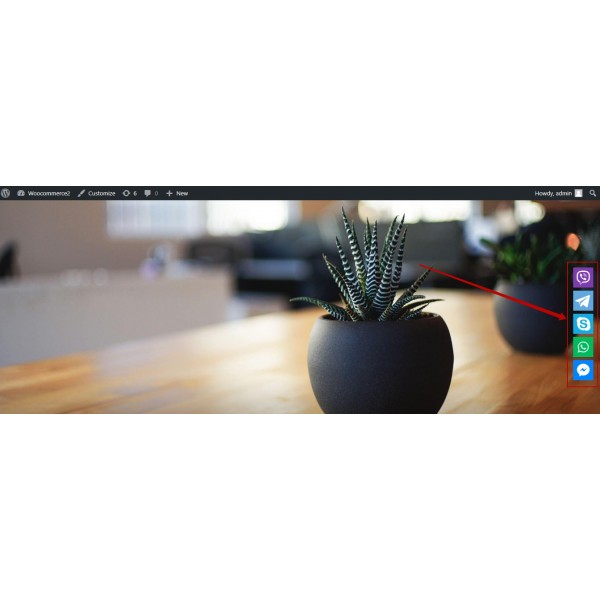Overview:
The plugin makes it possible, without changing any of the site code, to install and use the buttons of instant messengers (Viber, Skype, WhatsApp, Telegram, Facebook Messenger) for communicating with your site visitors.
It is also possible to configure the plugin to track the button of messengers presses of your site visitors and use web analytics (Google, Facebook, Yandex, etc).
Features:
Easy installation and setup
Support for most common messengers
Messaging icon sets to choose from
Selecting the position of the icons on the screen
Click tracking of messenger buttons with onclick function
Installation:
1. Go to Plugins>Add new>Upload plugin and install the extension
2. Click the Activate button
3. Now you can configure and use the module
Delete (delete all module files):
1. Go to Plugins>Installed Plugins and click the Deactivate>Uninstall button next to Messenger buttons
Help / Contact us:
For any kind of further queries regarding purchase, customization, localization, etc :
Email: info@pinta.com.ua
1. Please fill in the required fields before purchasing a plugin on the product page:
- DOMAIN NAME(S) - for example, “.com”, “.ua”, etc;
- LICENSE(S) - Single domain, Up to 5 domains or Unlimited domains;
- SUPPORT PERIOD - 6, 12, 18 or 24 months;
- TYPE OF CS-CART - CS-cart, Multivendor or CS-cart Ultimate. This field is filled, if you buy a plugin for CMS CS-cart.
2. Press the BUY button.
3. Go to the SHOPPING CART to order a plugin (https://shop.pinta.pro/index.php?route=checkout/cart).
4. When placing an order, you must register a personal account on the website (https://shop.pinta.pro/index.php?route=checkout/simplecheckout).
To do this, fill out the form, check the ACCOUNT REGISTRATION checkbox and enter the password.
A personal account is needed, because you can write a letter to support, if you have any questions about working with the plugin.
You can also register an account on the site in the MY ACCOUNT section.
5. After placing your order, you can pay and enter your billing details.
6. After successful payment, you will receive an email with a one-time link to download the plugin and instructions on how to install and configure it.
Besides, you can download the plugin in My Account in the DOWNLOADS section (https://shop.pinta.pro/index.php?route=account/download).
Also you can find the instructions for the plugin in the DOCUMENTS section of the website (https://shop.pinta.pro/docs).
7. If you have any questions about the plugin, click the REQUEST CUSTOMIZATION button on the product page and write to us.
%20eng-600x600.jpg)