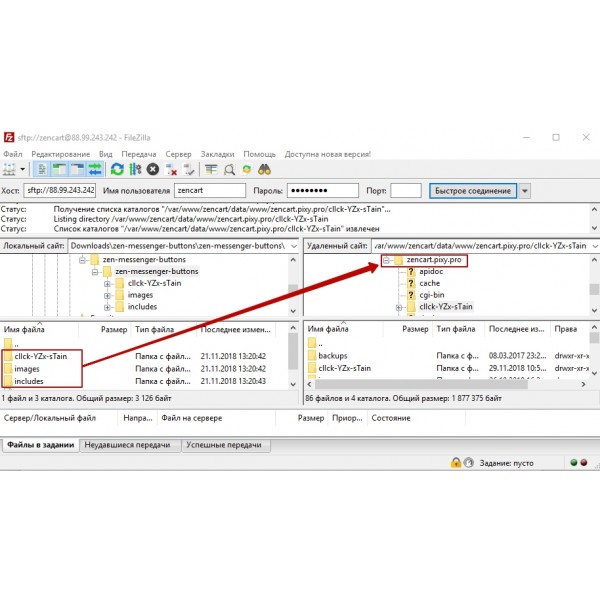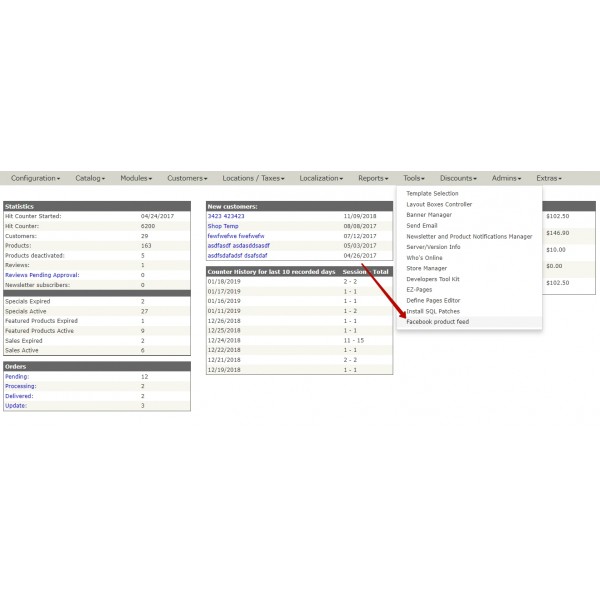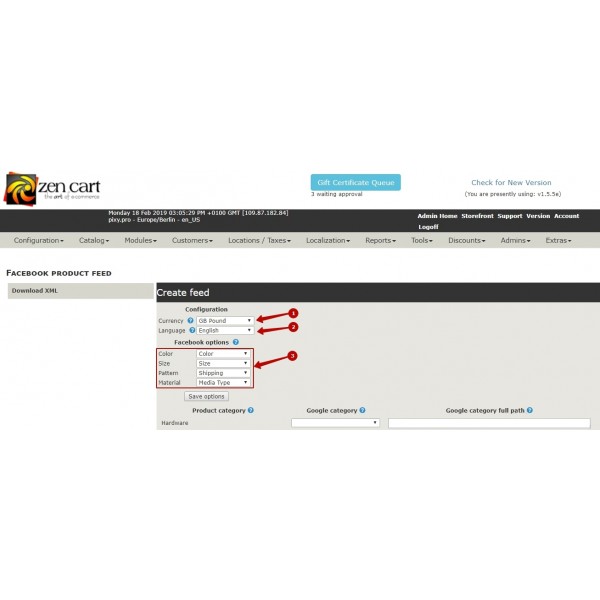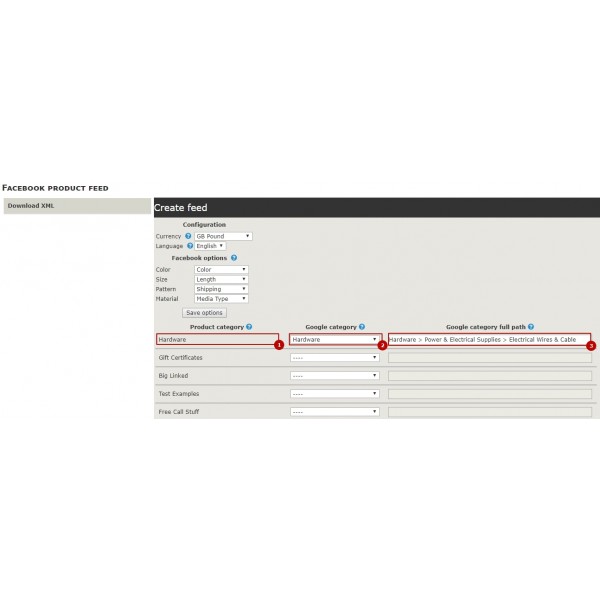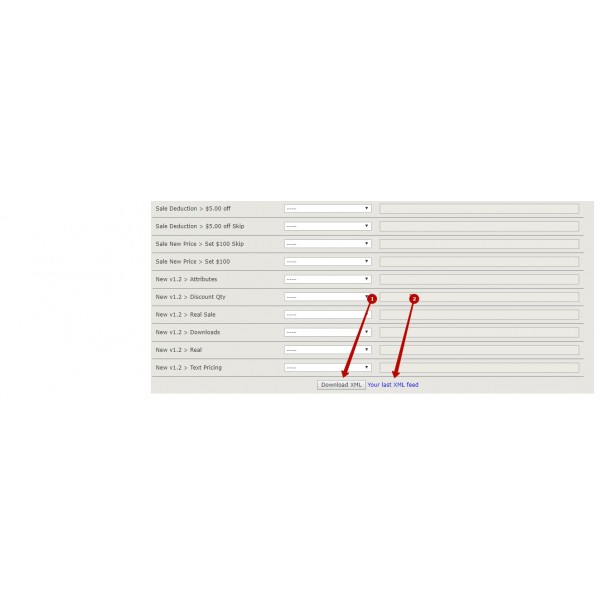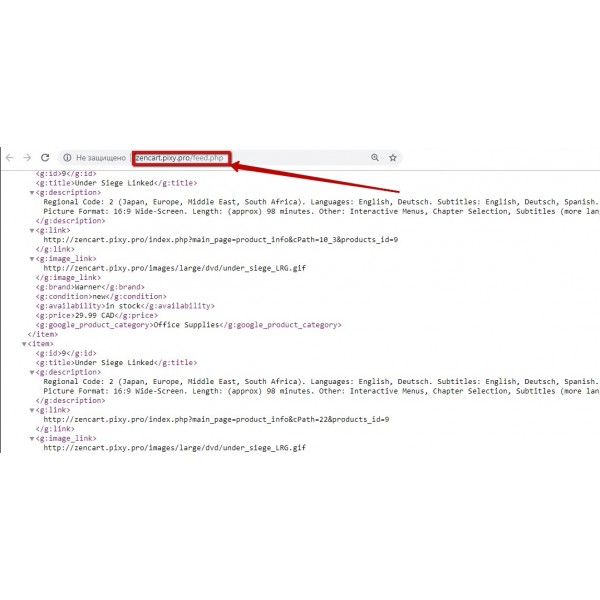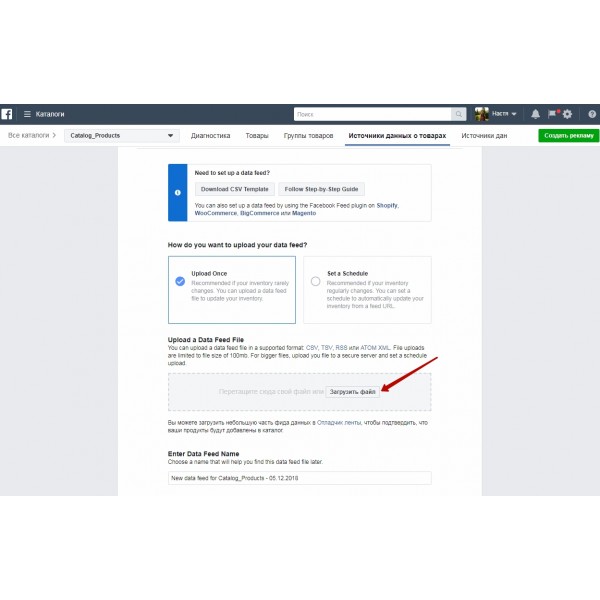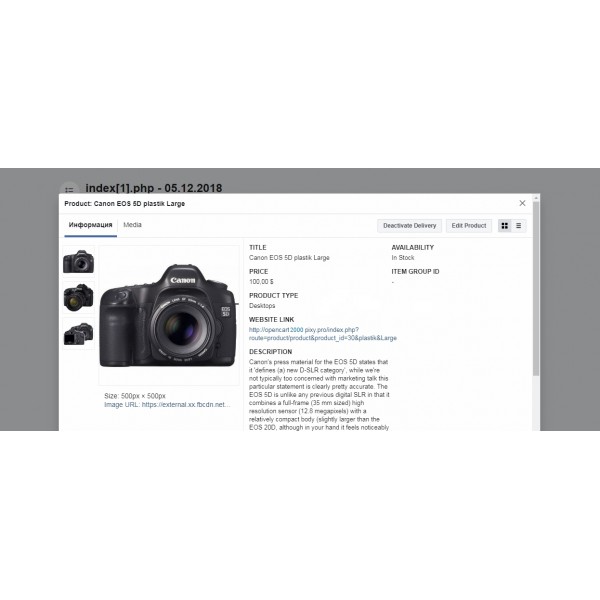.png)
 Overview:
Overview:
The plugin allows you to create dynamic ads on Facebook to promote online store products in available placement areas (on Facebook, Instagram, Audience Network, and Messenger) using a product feed.
A product feed is a file with detailed information about your products. It contains unique IDs, prices, image URLs, and other product attributes. Each product also has a corresponding number from the Google categories list.
Upload your product data, and millions of buyers will see your online products. Update them anytime to ensure buyers always see the most current information in your ads.
The plugin allows you to create and quickly adjust a large number of ads based on product availability (display only active ads).
How it works:
- Create a product feed with detailed information about your products using the Facebook Feed Products plugin.
- Register on Facebook and create a Catalog in your Facebook Ads account (if you haven’t done so already).
- Upload the feed to Facebook Catalog and ensure it passes moderation successfully.
 Main Features:
Main Features:
- Easy installation and setup;
- Generate a product table with a single file (in XML format);
- Ability to update data (price accuracy, product availability);
- Ability to update the Google categories list;
- Option to match product categories on your website with Google categories.
 Video Instruction
Video Instruction
 Installation Instructions
Installation Instructions
- Download the plugin archive from the Shop Pinta store and save it on your computer. Unzip the archive.
- Rename the YOUR_ADMIN folder to match the directory name of your site's admin panel.
- Open the includes>templates folder and rename the YOUR_TEMPLATE folder to your theme name (Product_feed).
- Connect via FTP to your site and copy the contents of the zen-product-feed folder to the root directory of your website.
- Go to Tools>Layout Boxes Controller, find the sideboxes/product_feed.php module, and activate it.
Uninstallation Instructions
- Delete the plugin using FTP.
Contact Us
For any further questions regarding purchases, setup, localization, etc.:
Email: info@pinta.com.ua
 Our Reviews:
Our Reviews:

%20eng-600x600.jpg)