Discount Coupon Generator for PrestaShop: Easy Promotions Tool (v. 1.6-1.7)
Easily create discount coupons and promo codes for PrestaShop. Plan promotions, attract customers, and increase loyalty with this versatile tool.
$35.00
Available Options
Tags: Discount, Coupon, Generator, PrestaShop, sale
.png)
 Overview:
Overview:
"Discount Coupon Generator" allows you to create discount coupons and generate promo codes for various promotions and events. Attract and delight your customers by offering them coupons and promo codes for discounts in your store.
 Video Instructions:
Video Instructions:
 Main Features
Main Features
- Increase customer loyalty by encouraging repeat purchases in your store.
- Customize coupon names, their value in percentages or amounts, and their expiration date.
- Total number of coupons.
- Number of uses for a single coupon.
- Number of coupons per user.
- Cancel all coupons with one step.
- Schedule discounts for future dates.
- Excel files with created discounts are available for download.
 Reviews:
Reviews:

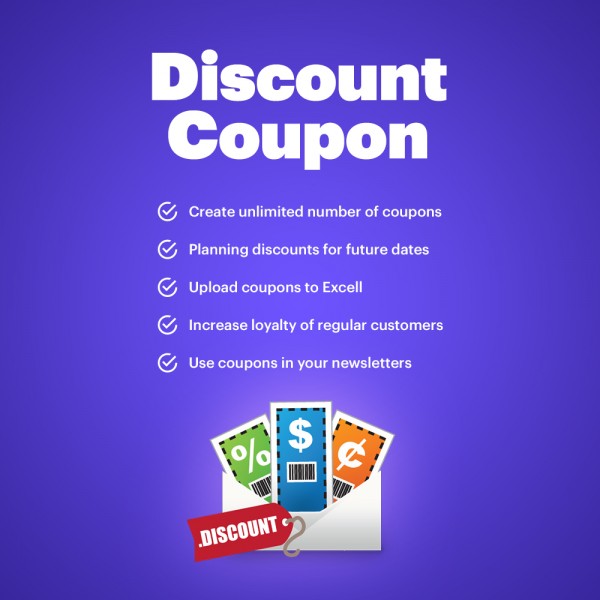
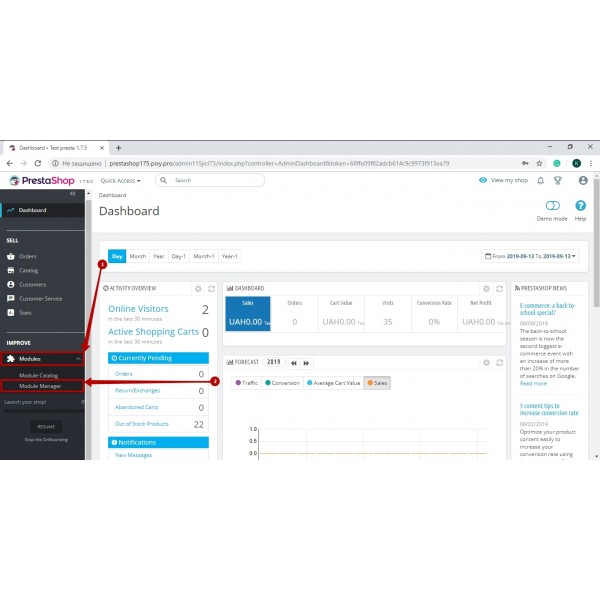
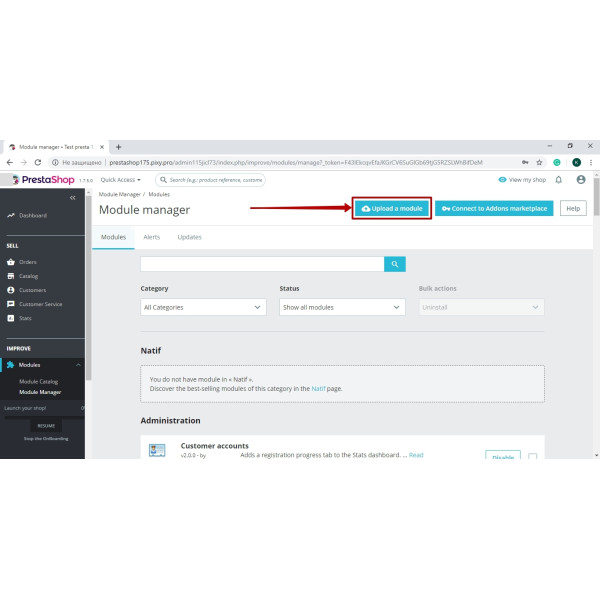
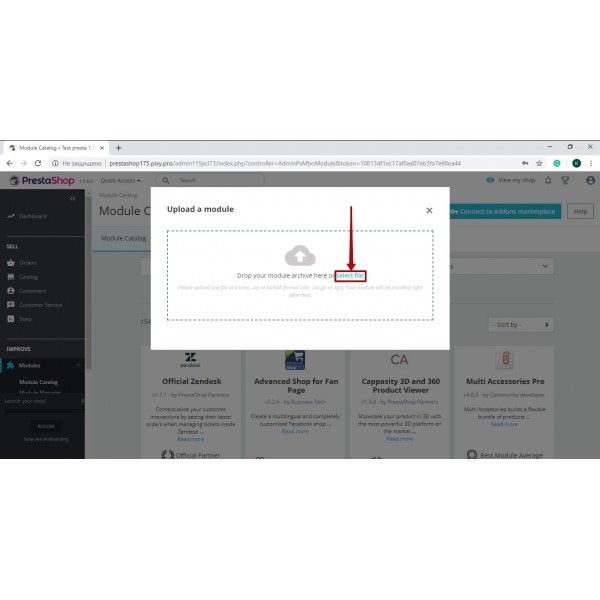
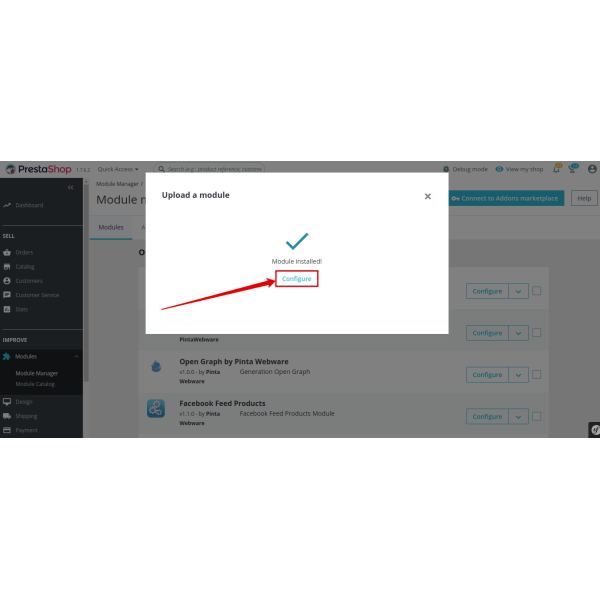
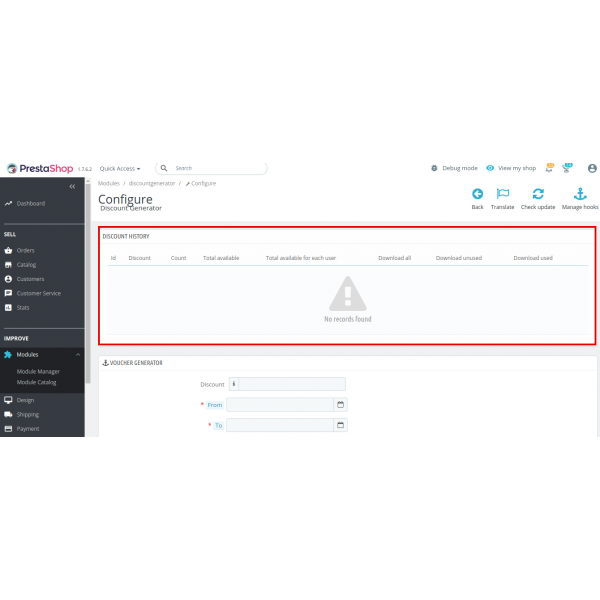
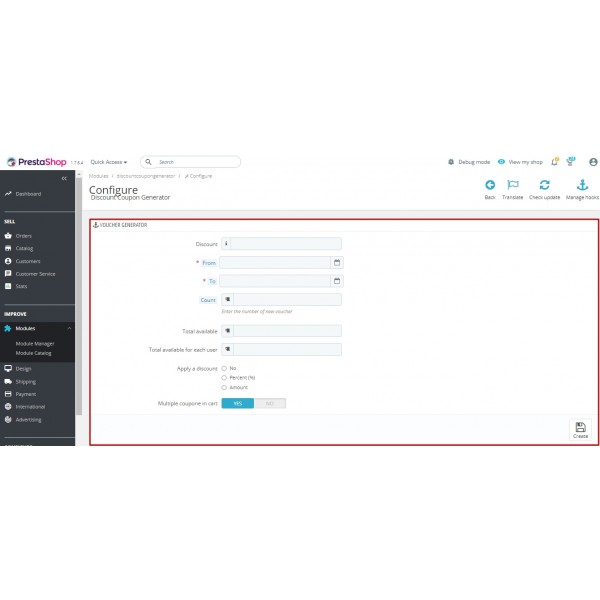
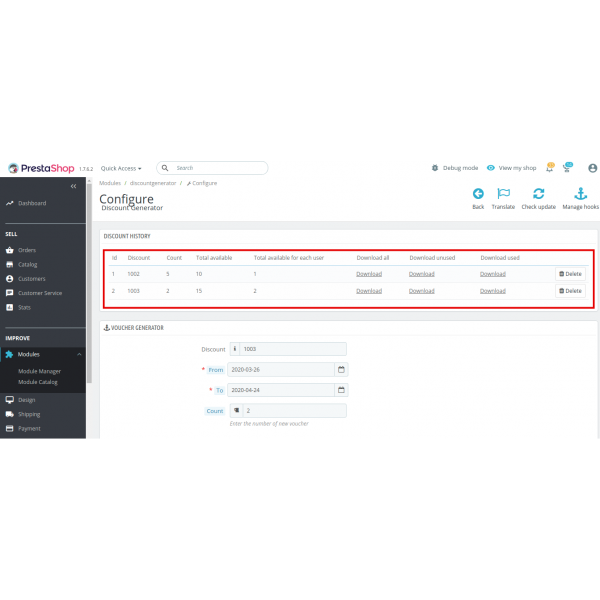
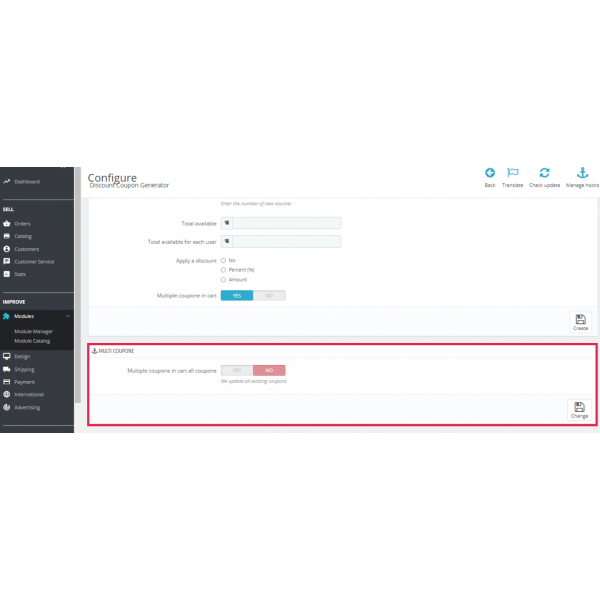
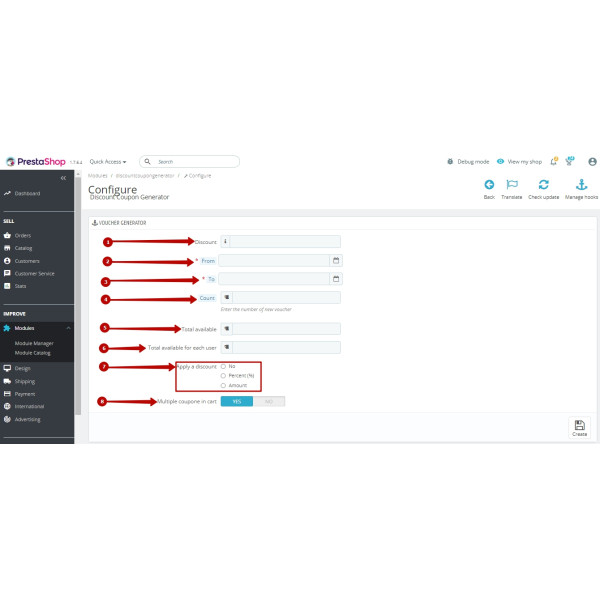
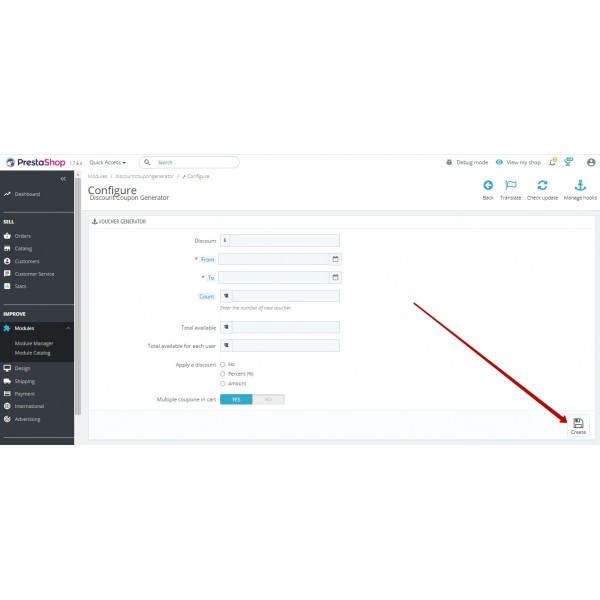
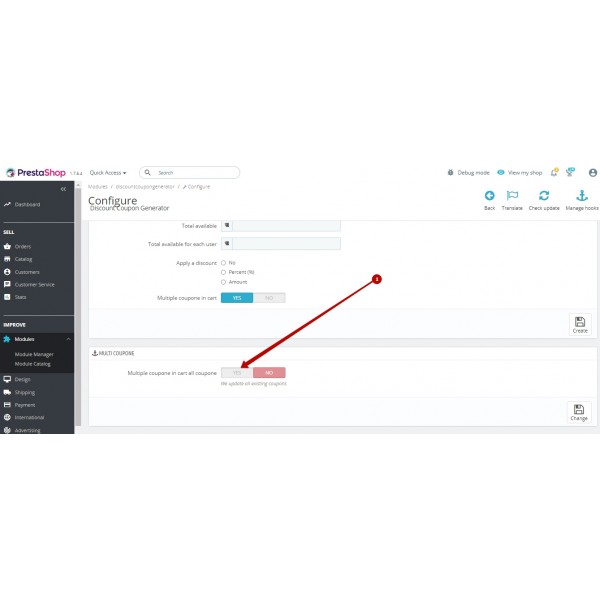
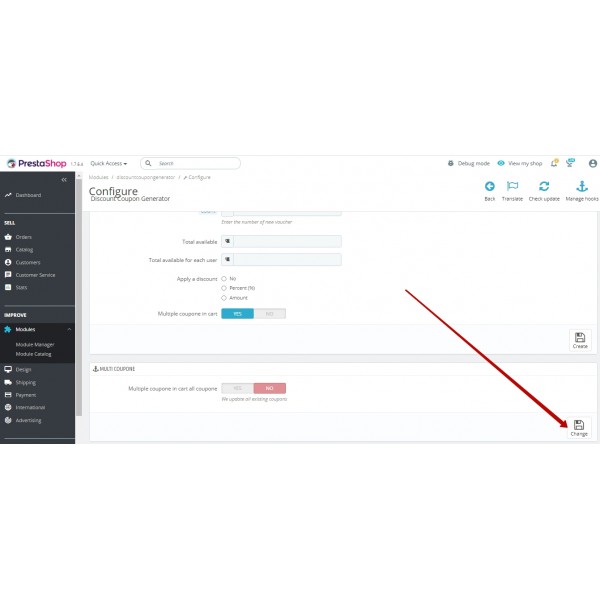
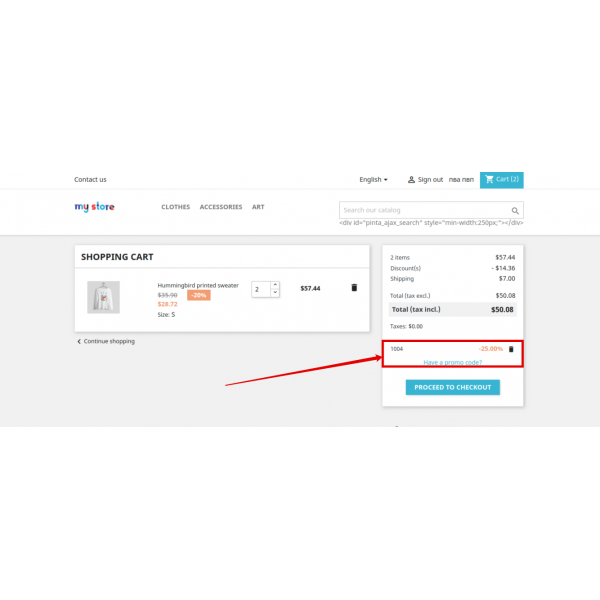



-600x600.jpg)
-600x600.jpg)
-600x600.jpg)
-600x600.jpg)

-600x600.jpg)
-600x600.jpg)
