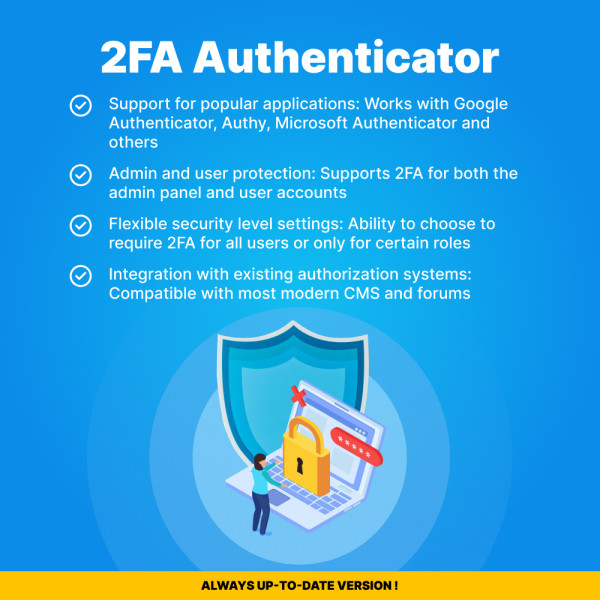Google Merchant Shopping Feeds for CS-Cart - Boost Your Product Ads
Create Google Merchant Center feeds for CS-Cart easily. Automate updates, match categories, and boost sales with effective Shopping and Dynamic Remarketing ads
$65.00
$120.00
Available Options
 Overview:
Overview:
Using this module, you can create a product feed for advertising in Google Merchant Center in just a few steps. To simplify setup and improve productivity, use Google Product Category for each product category on your site — this streamlines ad configuration and enhances shopping ad visibility.
This plugin enables you to create dynamic Google ads to promote your online store products via a data feed.
A data feed is a file containing detailed information about your products. It includes unique identifiers, prices, image URLs, and other product attributes. All products also comply with the category numbers from Google's category list.
Upload your product data, and millions of shoppers will see them online and in stores. Update them anytime to ensure your ads always display accurate information.
The plugin allows you to display products in search results.
Create and Quickly Configure Multiple Ads:
- Automatically configure ads based on the availability of specific products (show only relevant ads).
- Add additional product attributes.
- Filter ads by category, price, and other parameters.
How It Works:
- Register a Google Merchant Center account, link it to Google Advertising, and verify ownership of your site.
- Create a data feed with detailed product information using the Google Merchant Products plugin.
- Upload the feed to Merchant Center and ensure it passes moderation.
Suitable for Google Merchant programs: Advertise your products through Shopping ads and Dynamic Remarketing.
 Key Features
Key Features
- Easy installation and setup
- Supports OpenCart version 3
- Convenient product export to a single file (in XML format)
- Constant data updates (price accuracy, product availability)
- Scheduled product export configuration
- Ability to update Google category lists
- Match your site's product categories with Google categories
- Map your store's parameters to Google's parameters
 Video Instructions
Video Instructions
 Installation Steps:
Installation Steps:
- Go to Extensions Installer and install the extension.
- Go to Extensions Extension List Feeds and click "Install" next to Google Merchant Products.
- You can now configure and use the module.
To Uninstall (remove all module files):
- Go to Extensions Extension List Feeds and click "Uninstall" next to Google Merchant Products.
 Reviews
Reviews

-600x600.jpg)
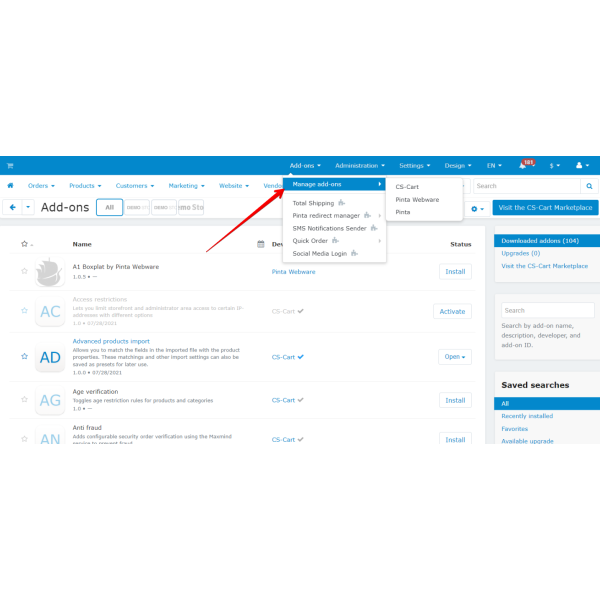
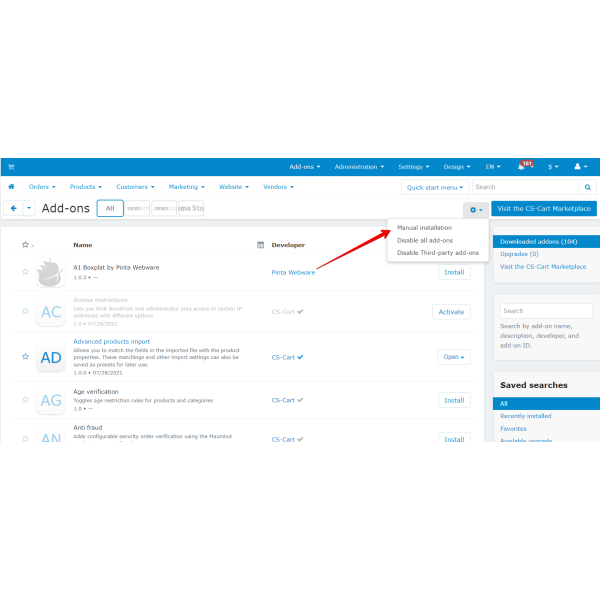
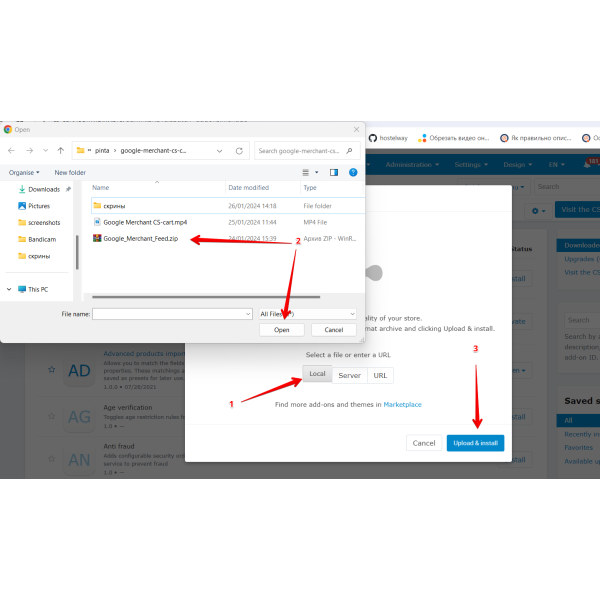
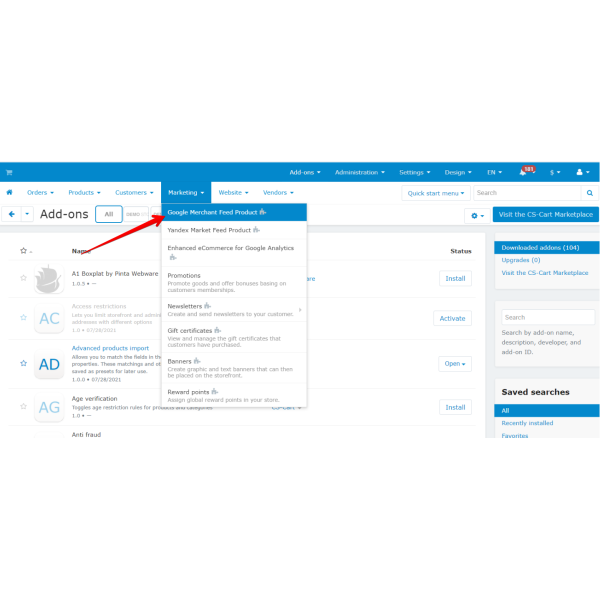
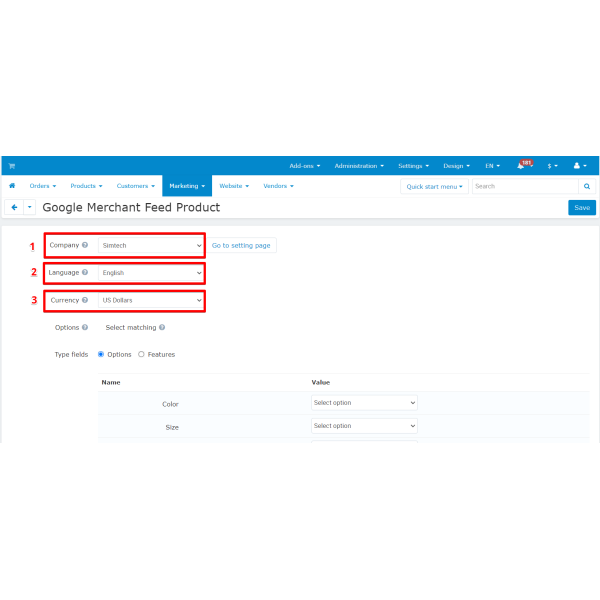
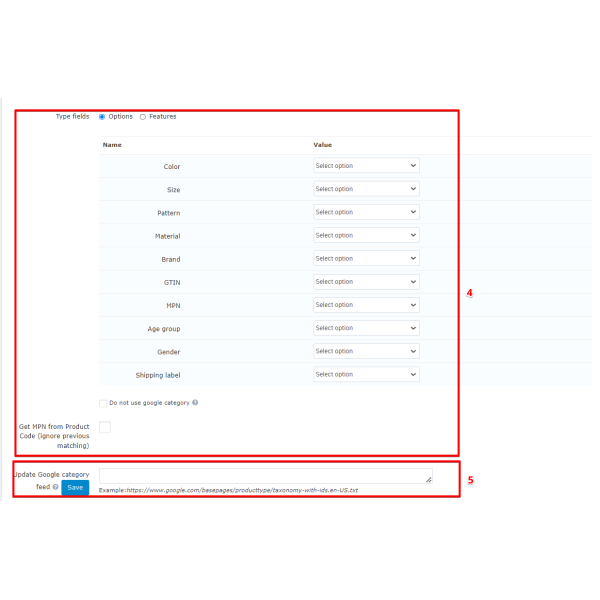
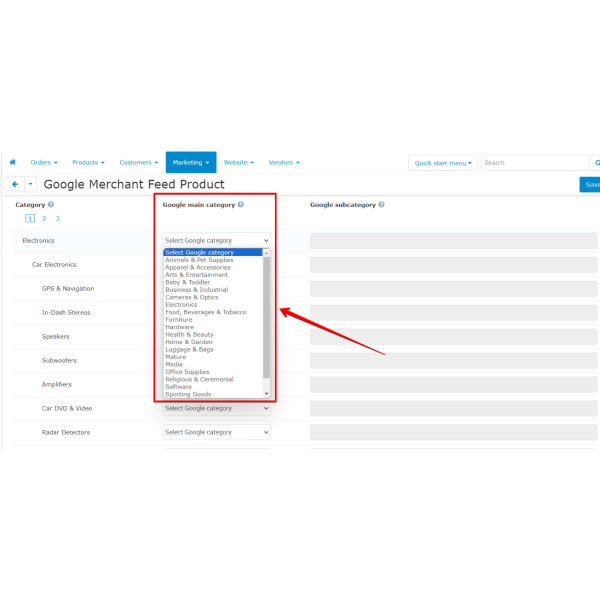
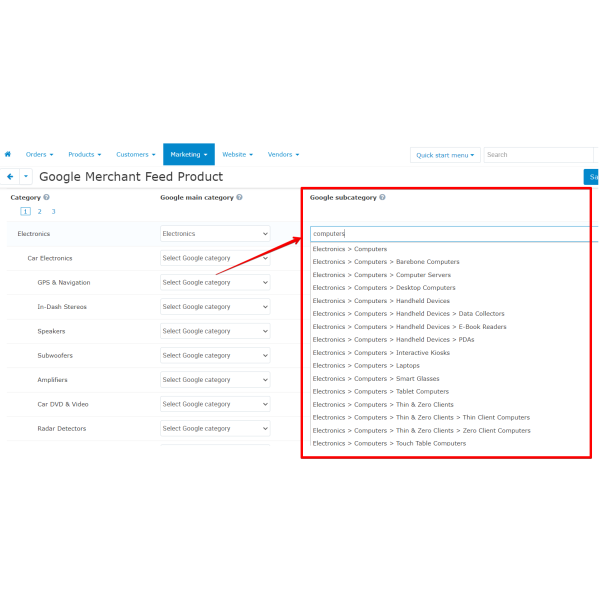
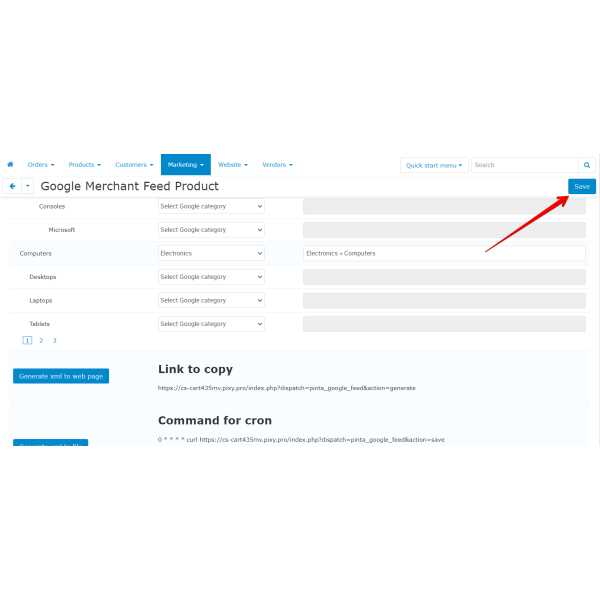
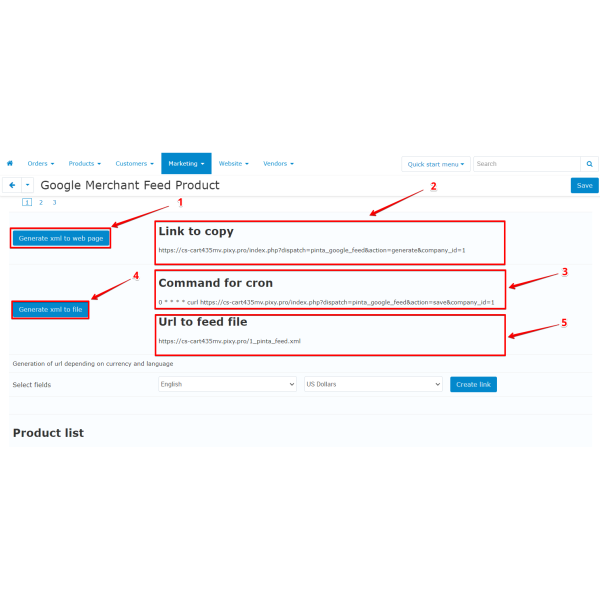
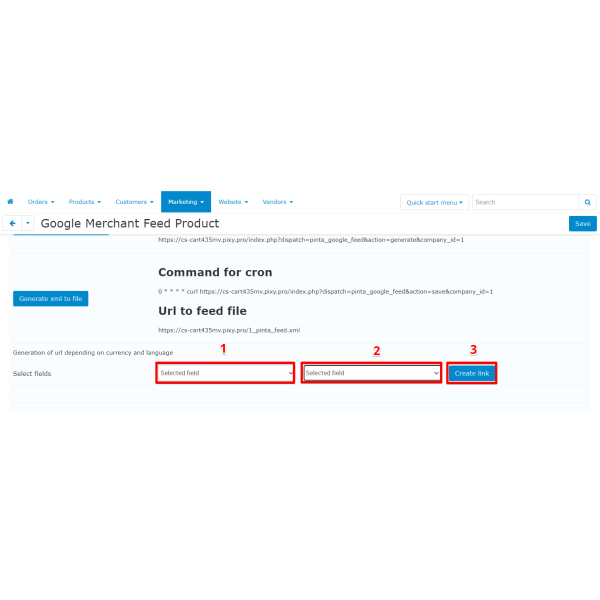
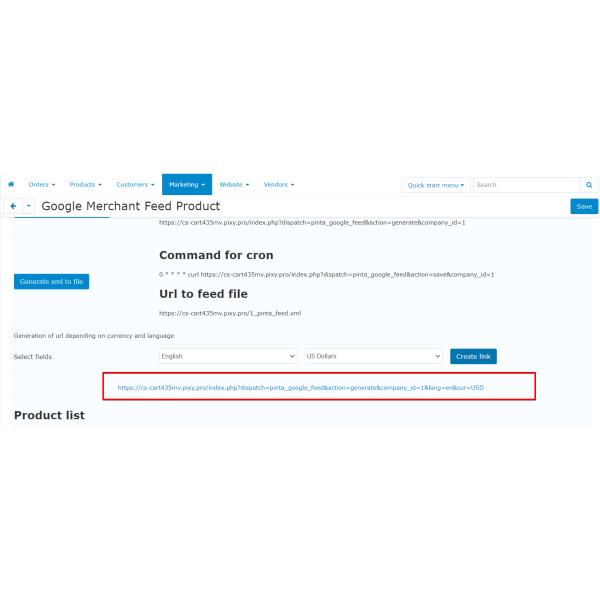
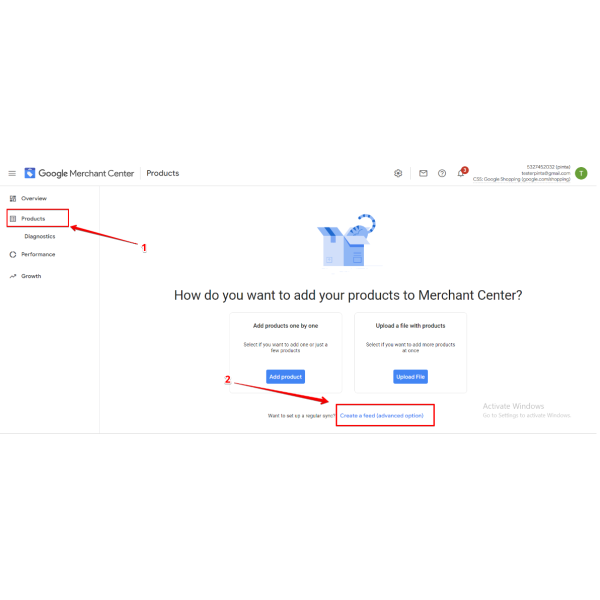
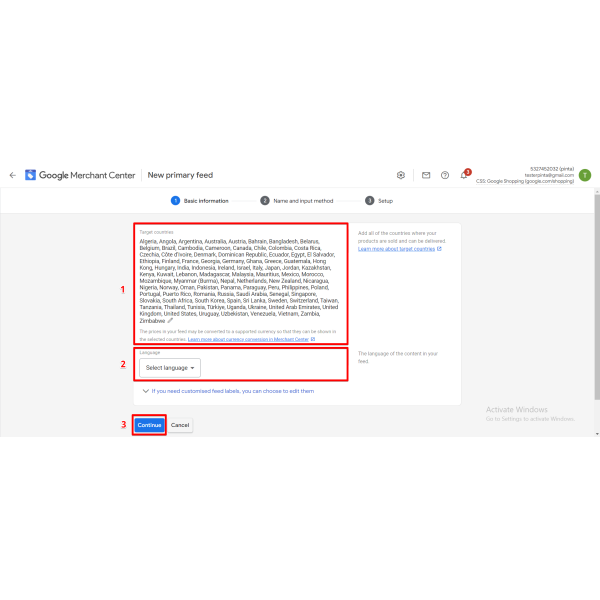
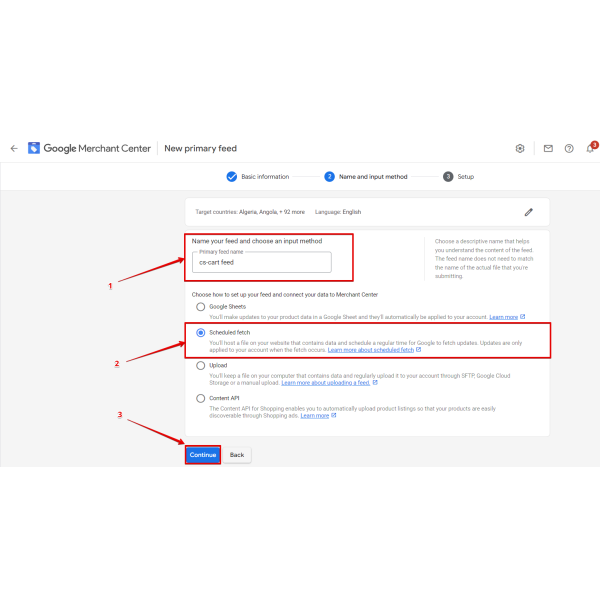
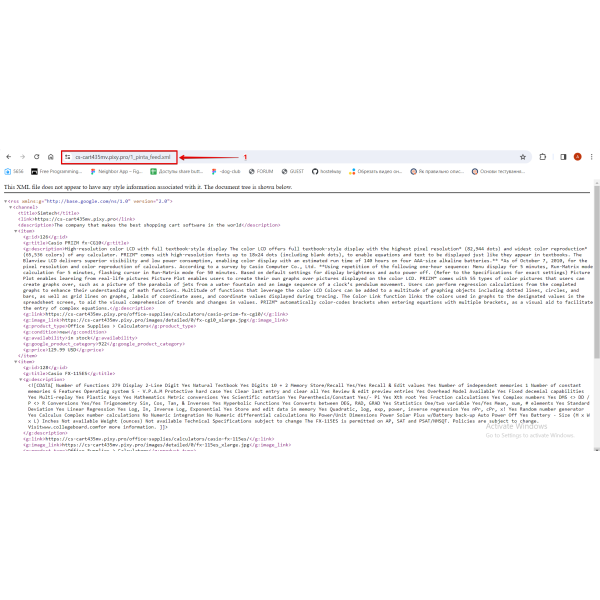
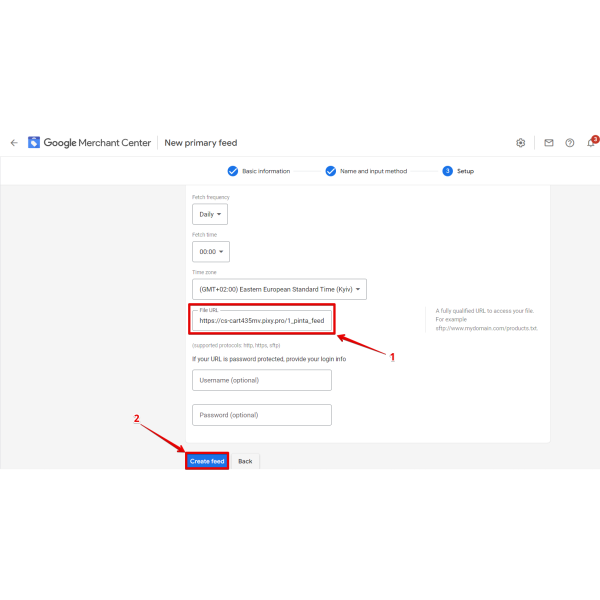
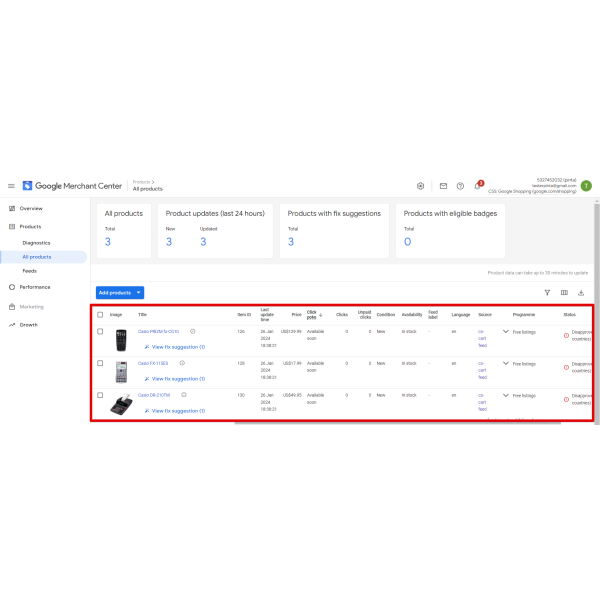
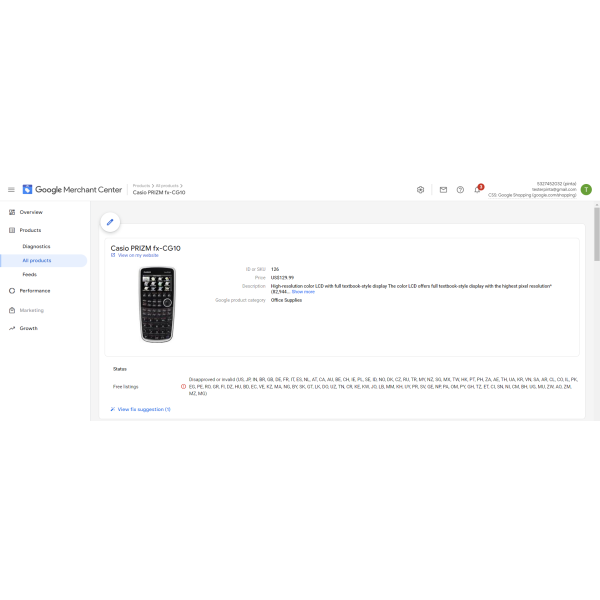




.png)
-600x600.jpg)

-600x600.jpg)
-600x600.jpg)
-600x600.jpg)