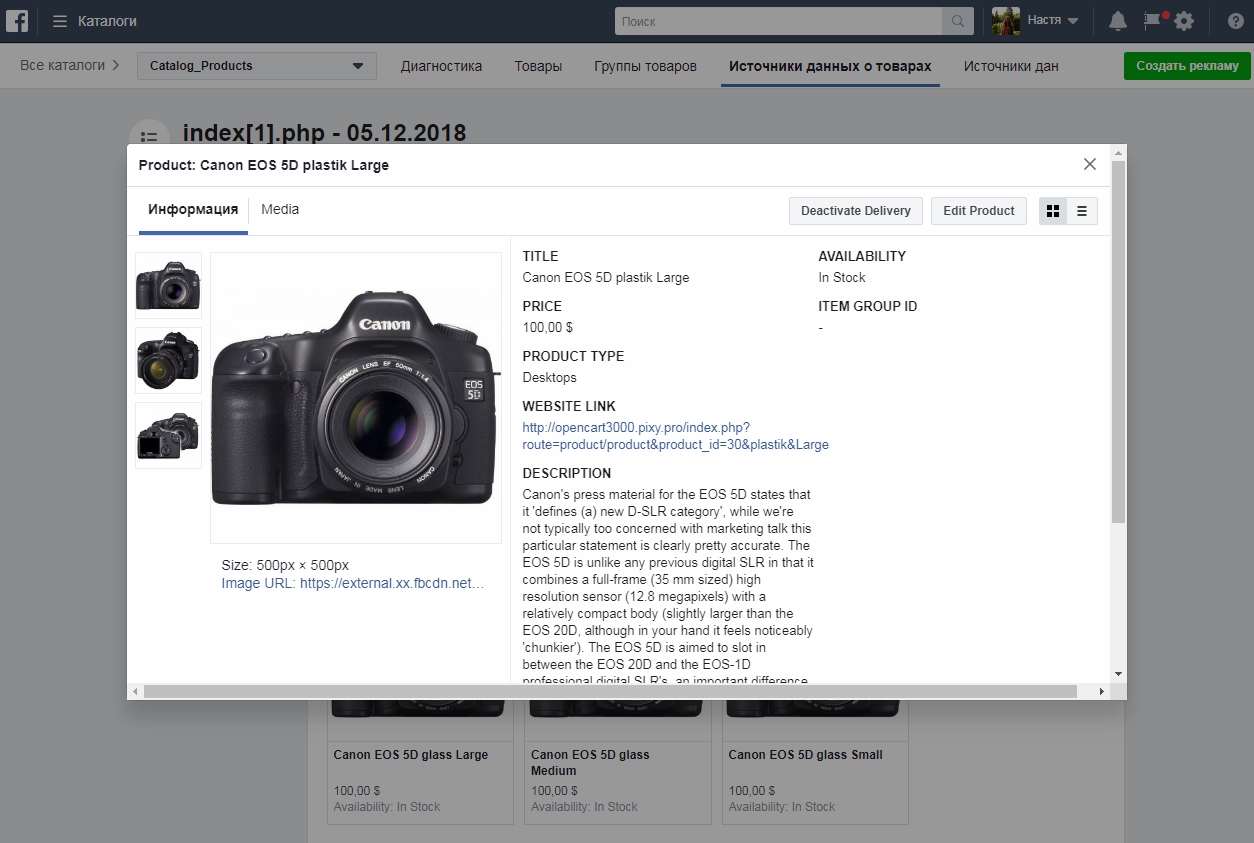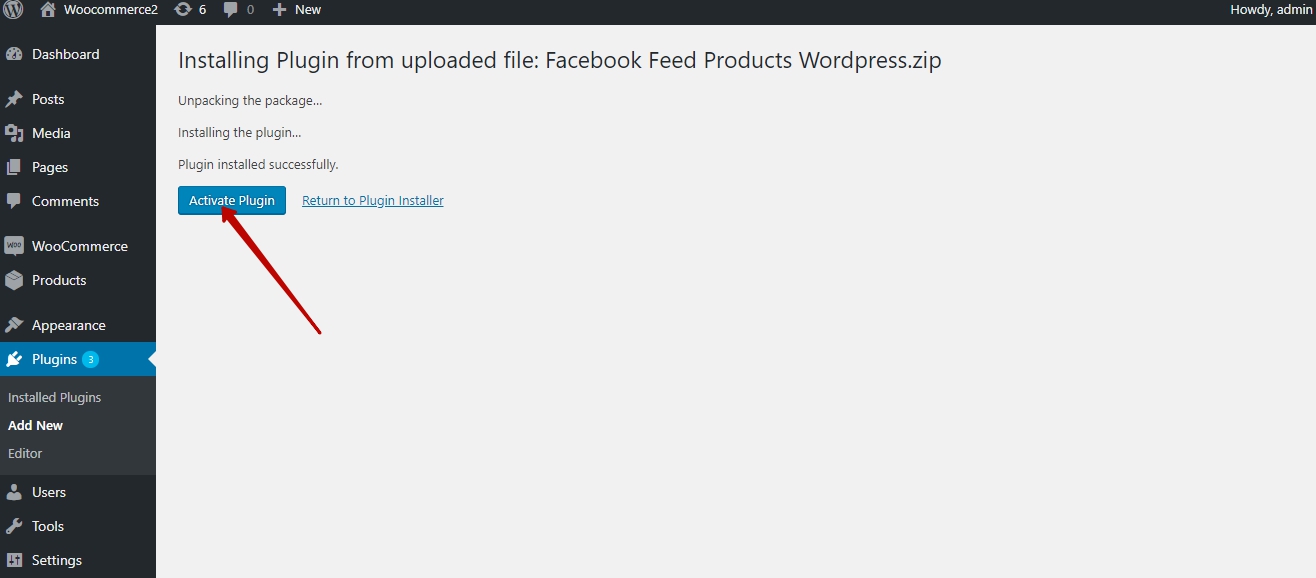How to Use Facebook Feed for WordPress
How to Upload plugin
1. Download archive with plugin in the Shop Pinta store and save it on your computer. Unpack the archive.
2. In the admin panel of your site, select Plugins > Add New (1,2) and click the Upload Plugin button (3), then click the Choose file button (4). Upload the archive of the plugin from your computer (5,6).
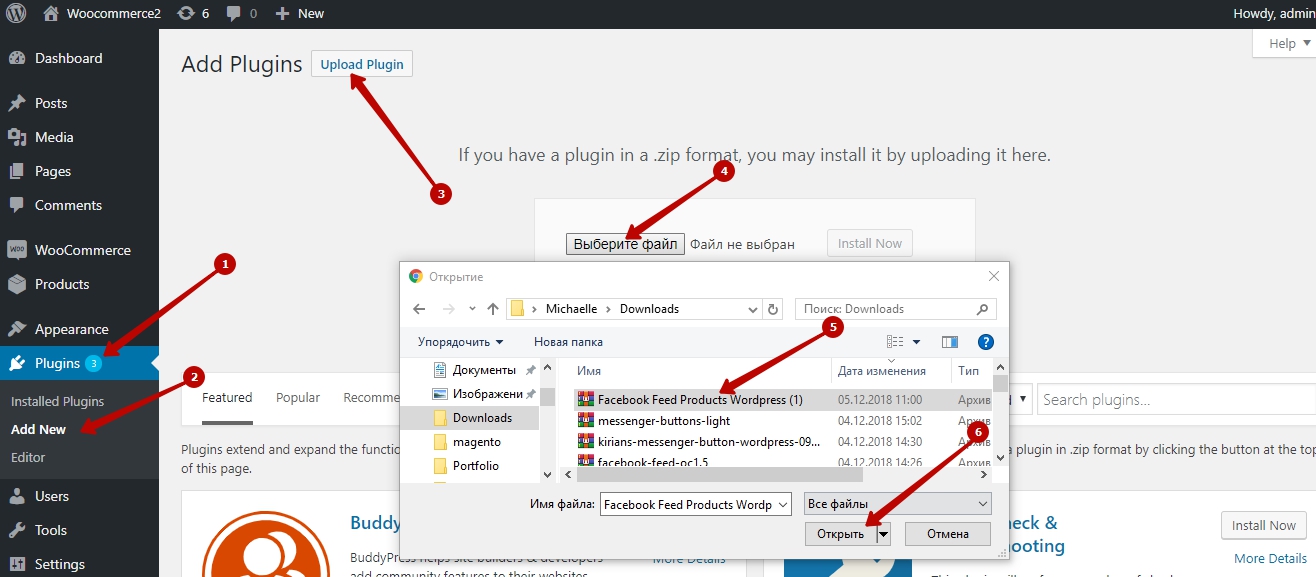
Сlick the Install Now button.
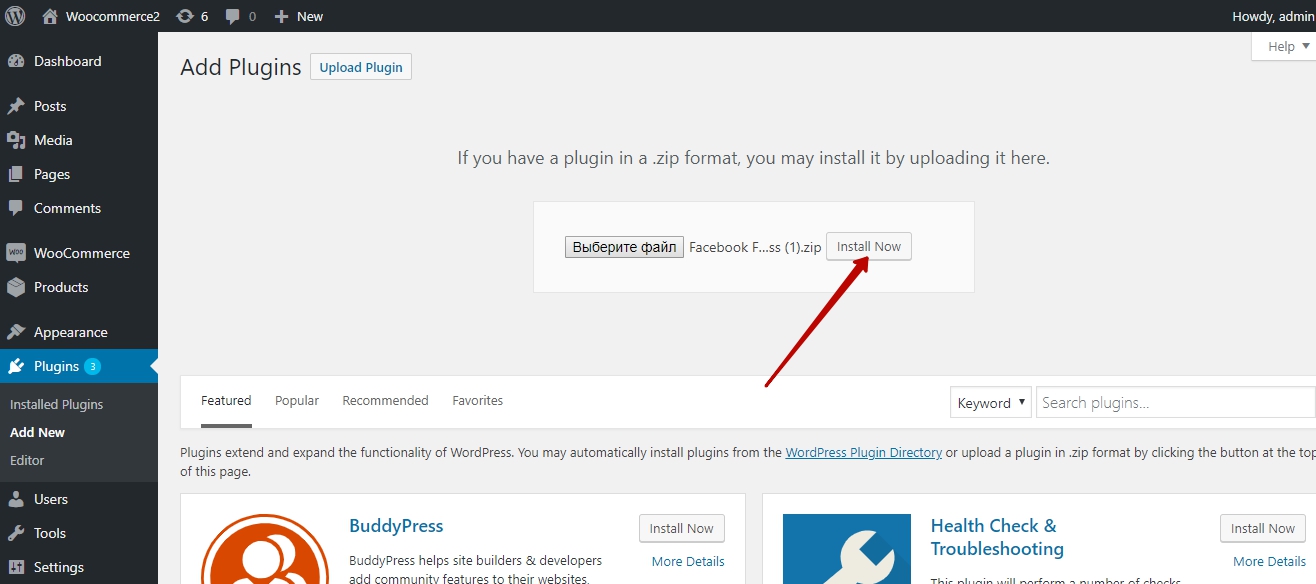
3. Activate the plugin by clicking Activate Plugin button.
4. To configure the plugin, select the Facebook-feed section, which appears in the main menu of the admin panel after installation.
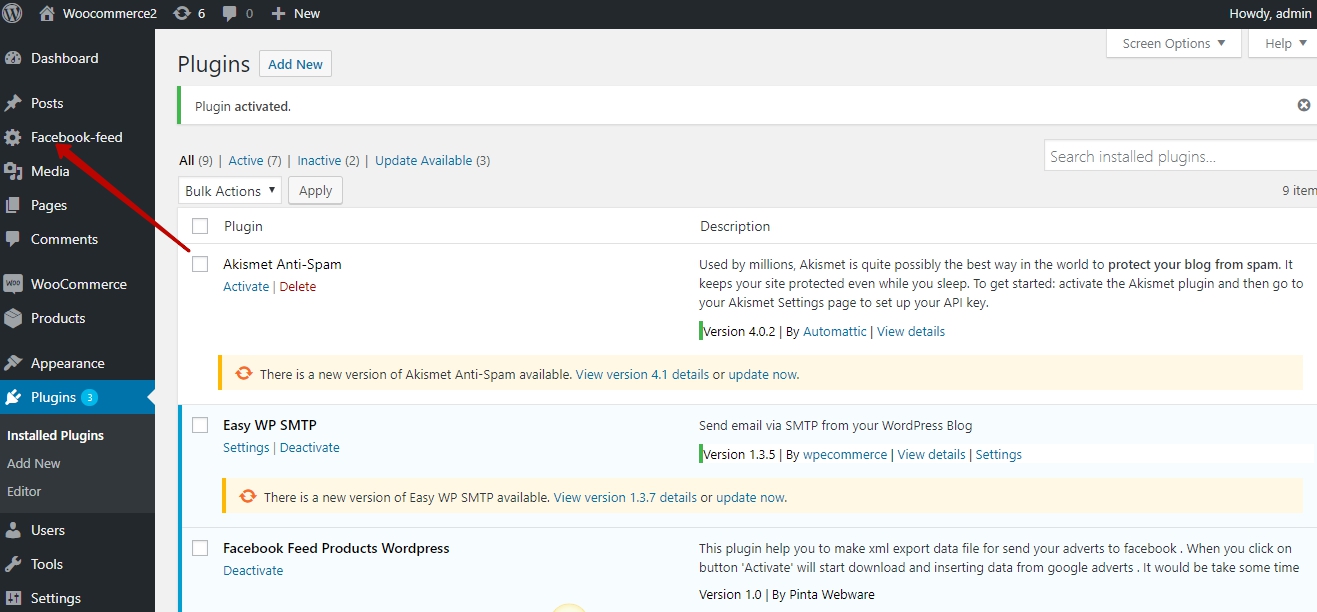
Plugin page
Fields Color, Size, Pattern, Material (1). Choose matching options on your site with Facebook options.
Field Data Google product category (2). To update the list of Google categories, enter the address where the Google categories are located and click the Update Google Link button (3), then update the list of Google categories - the Upload Google Categories button (4). By default, the list of Google categories is already in the plugin.
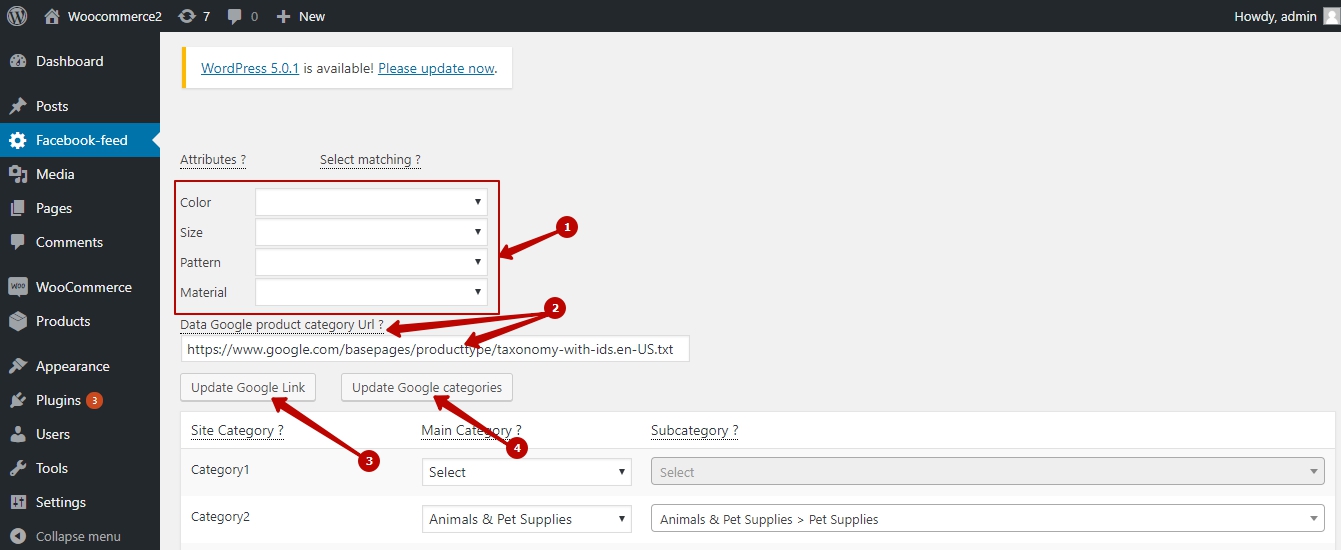
In the category table, select the appropriate category for your category in the Site category column (1) of the main Google category in the Main category column (2) (required).
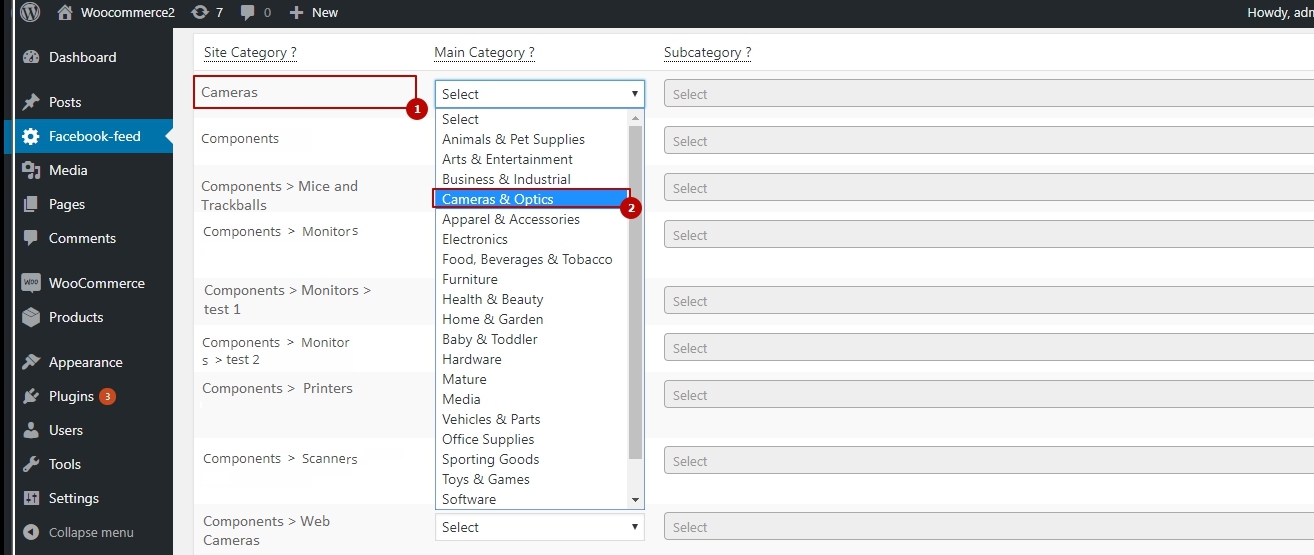
4.Additionally, you can specify Google subcategories in the Subcategory column - the more accurate the better.
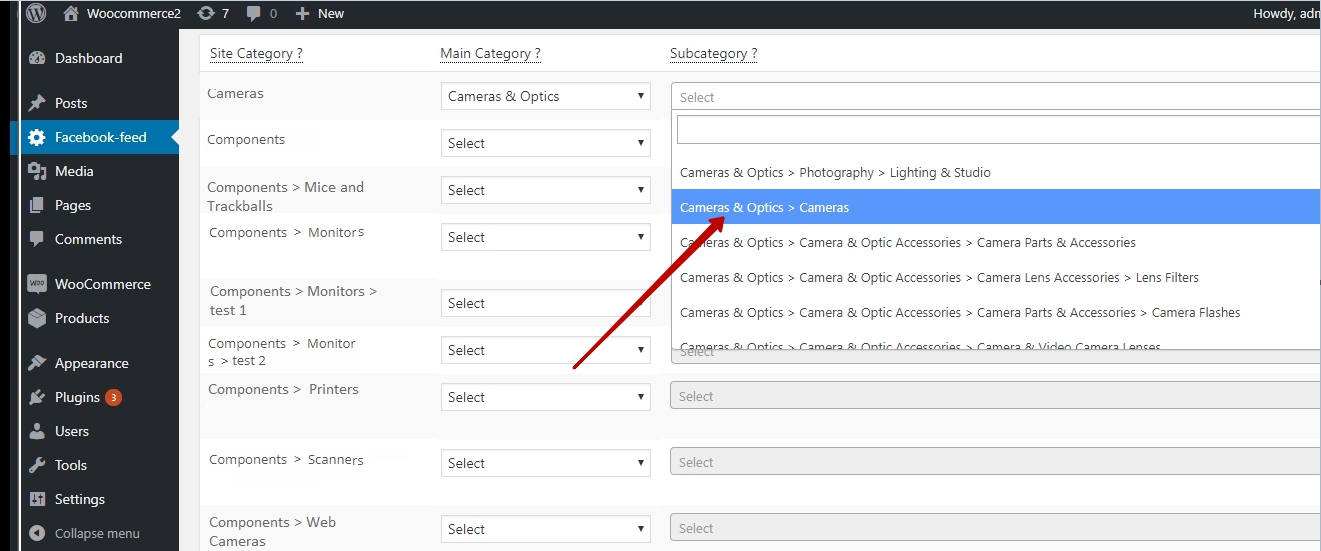
5.To upload a feed, click Download xml feed button. The data feed will open in a new window in xml format.
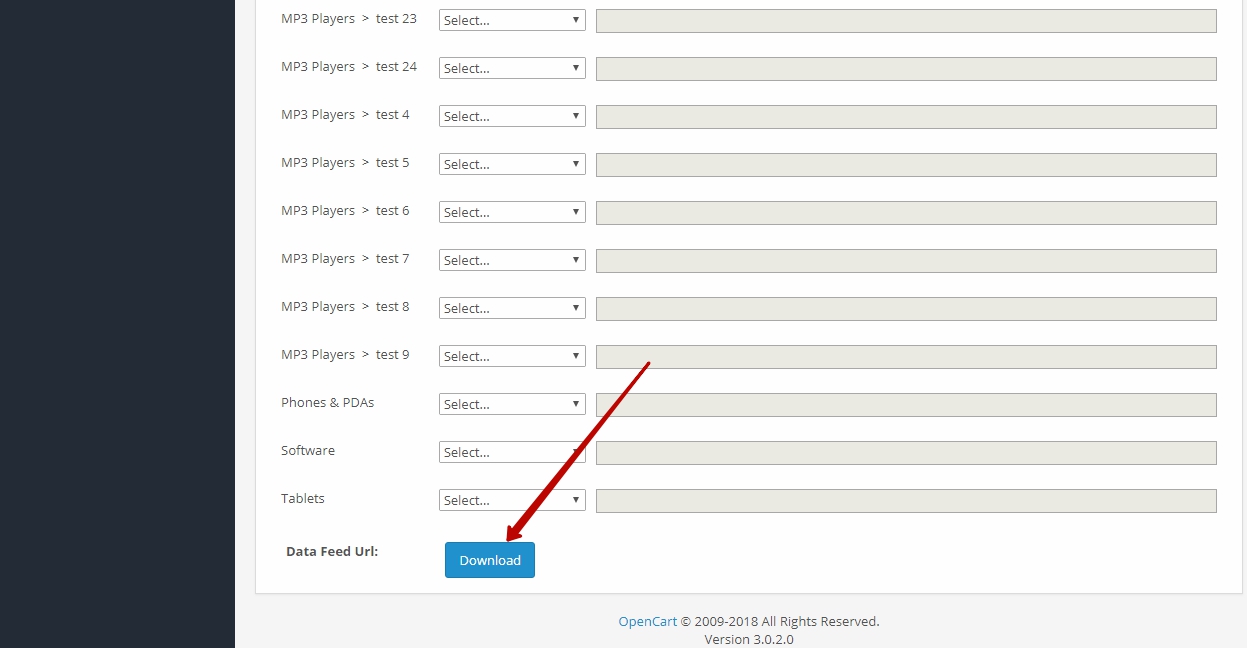
6. Sign up for a Facebook account and create Catalog in your Facebook advertising account (if this hasn’t been done in advance). Copy the feed address in the browser row and paste into the file upload field in your Facebook Сatalog.
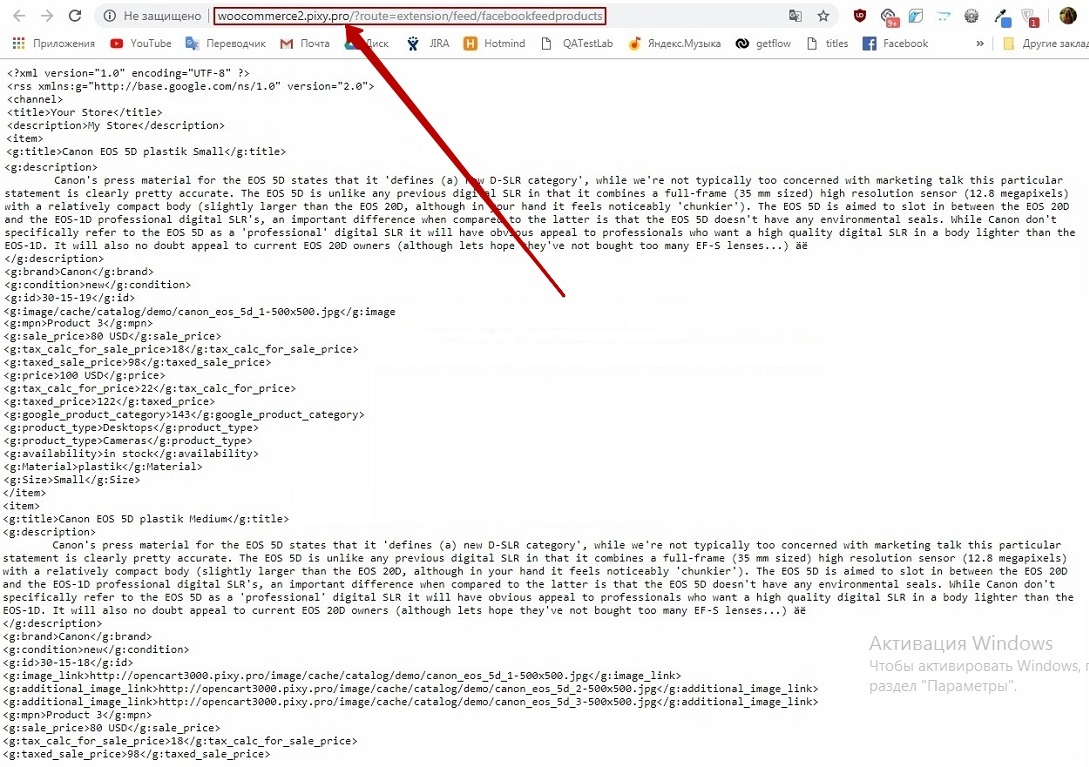
Upload the feed to your Facebook Сatalog.
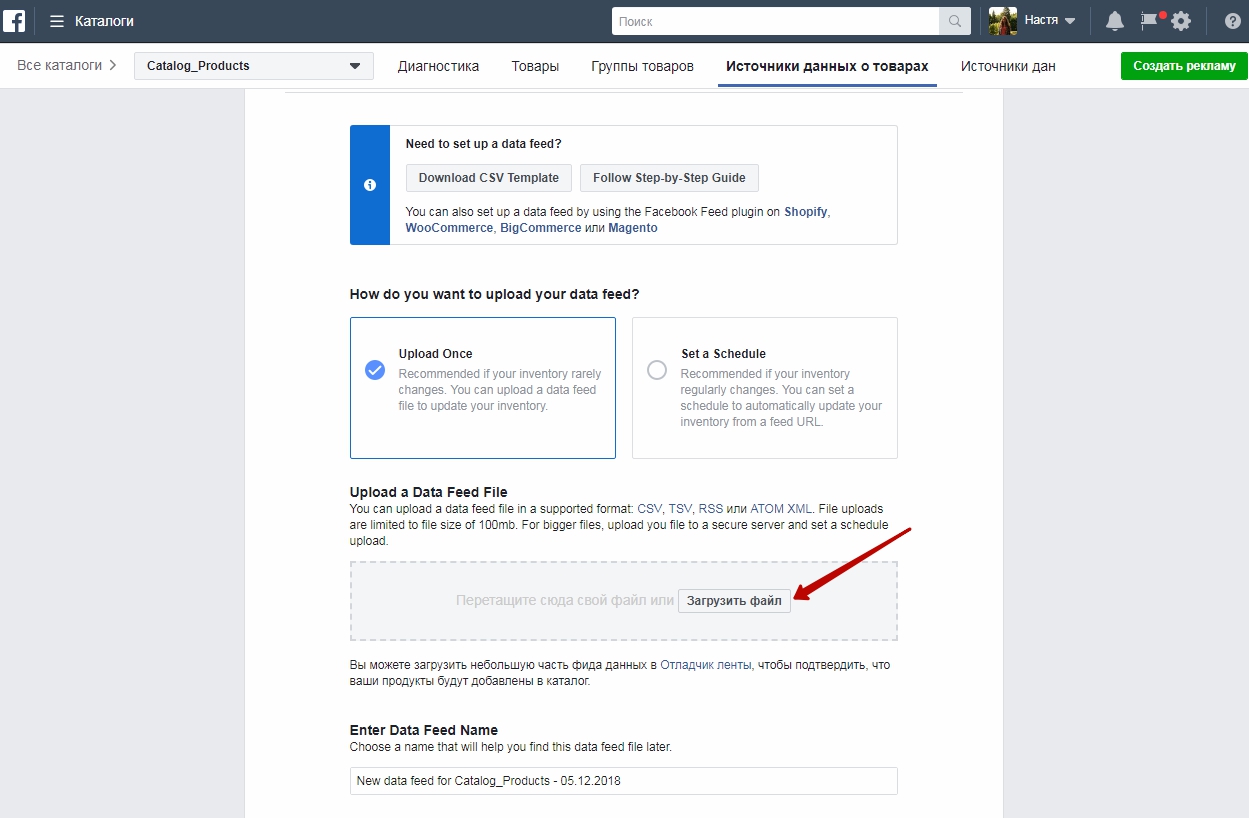
7. All products from your site are uploaded to the Catalog.
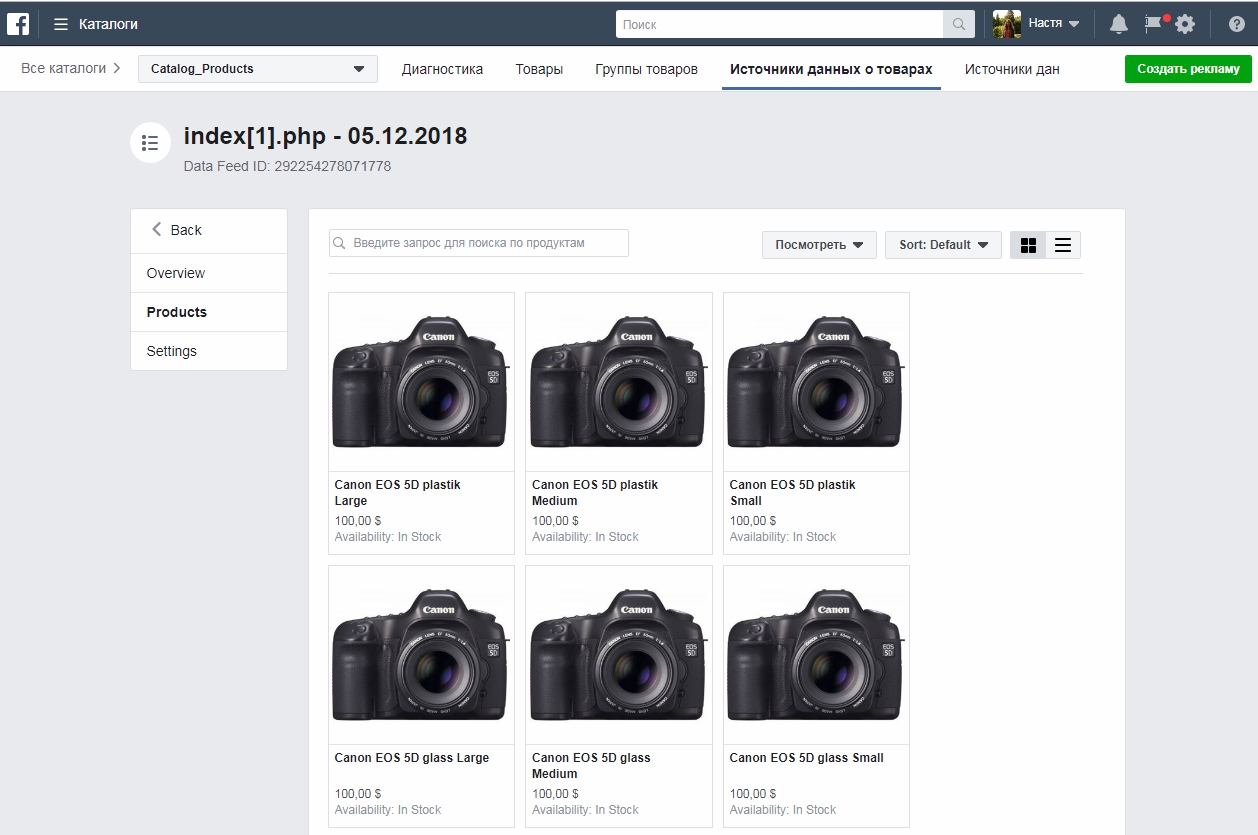
A detailed description of the goods is in the Product Card, which can be opened by clicking on the product.