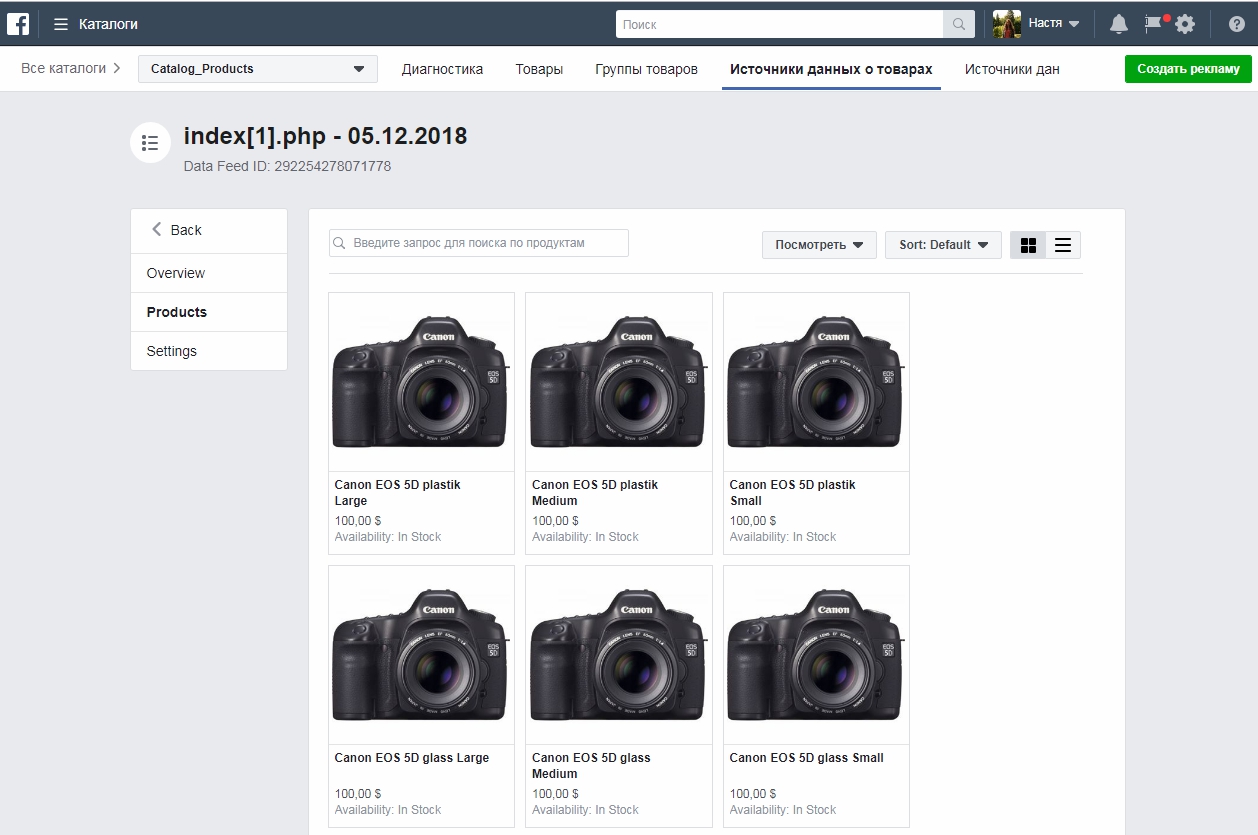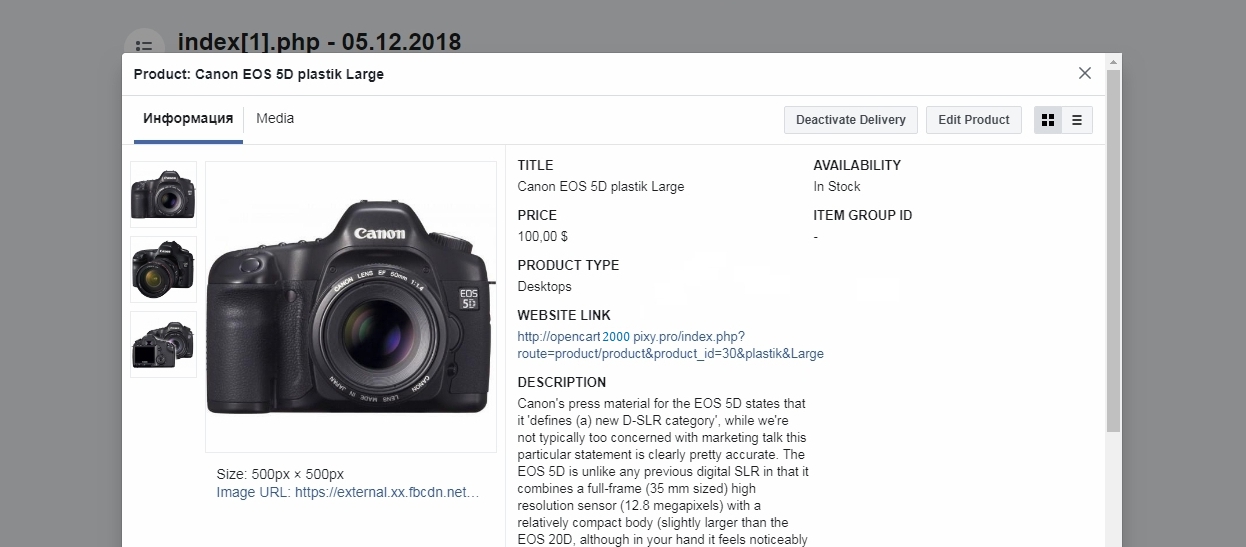Instruction Facebook Feed for Zencart
How to Upload plugin
Download archive with plugin in the Shop Pinta store and save it on your computer. Unpack the archive.
Rename YOUR_ADMIN (1) folder to the name of the admin directory of your site (2).
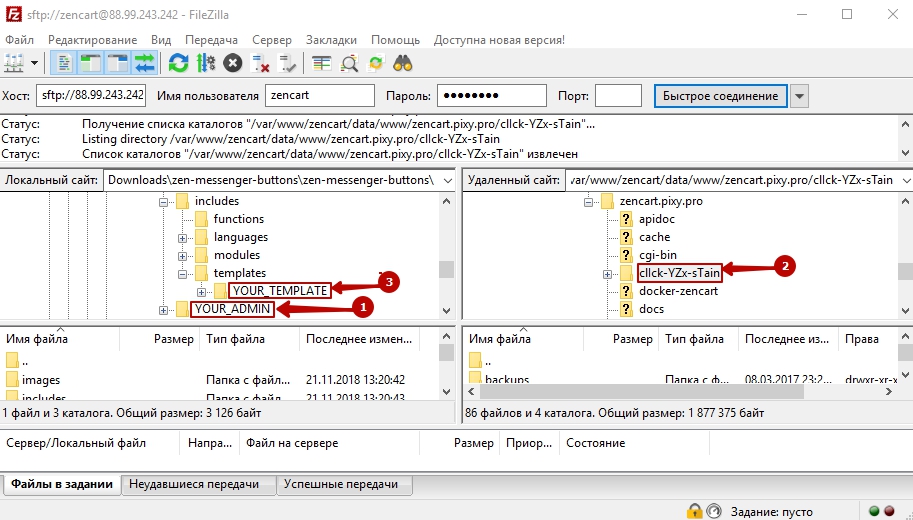
3. Connect via FTP to your site, and copy the contents of the zen-product-feed folder to the root of the site folder.
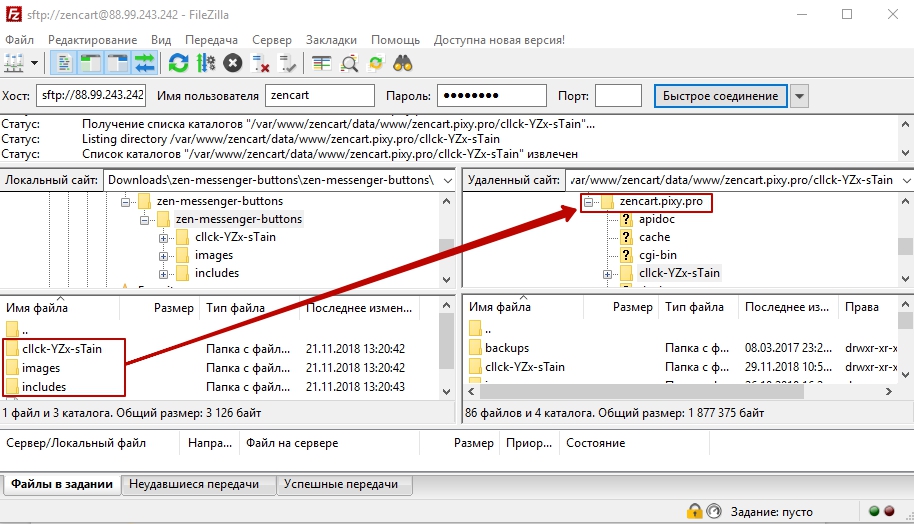
4 In the admin panel, to configure the plugin, go to Tools > Facebook product feed.
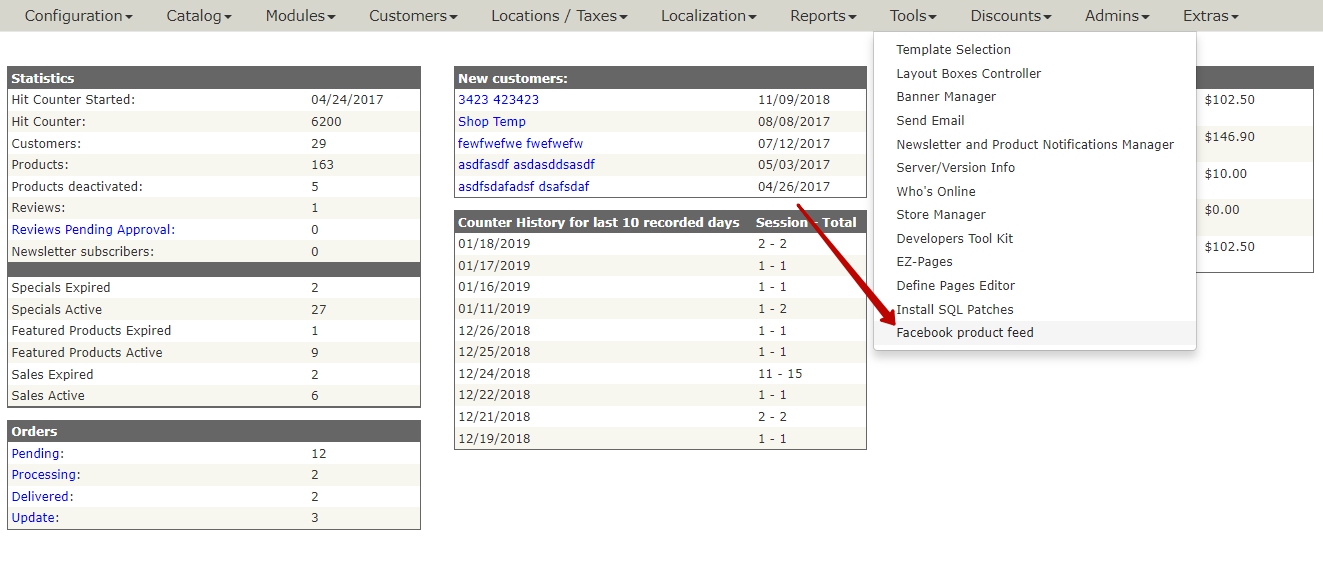
Plugin page
Currency field (1). Select the currency type of your goods.
Language field (2). Select the language to display products in the feed in accordance with the language of products on your site.
Facebook options fields (3). Choose matching options on your site with Facebook options.
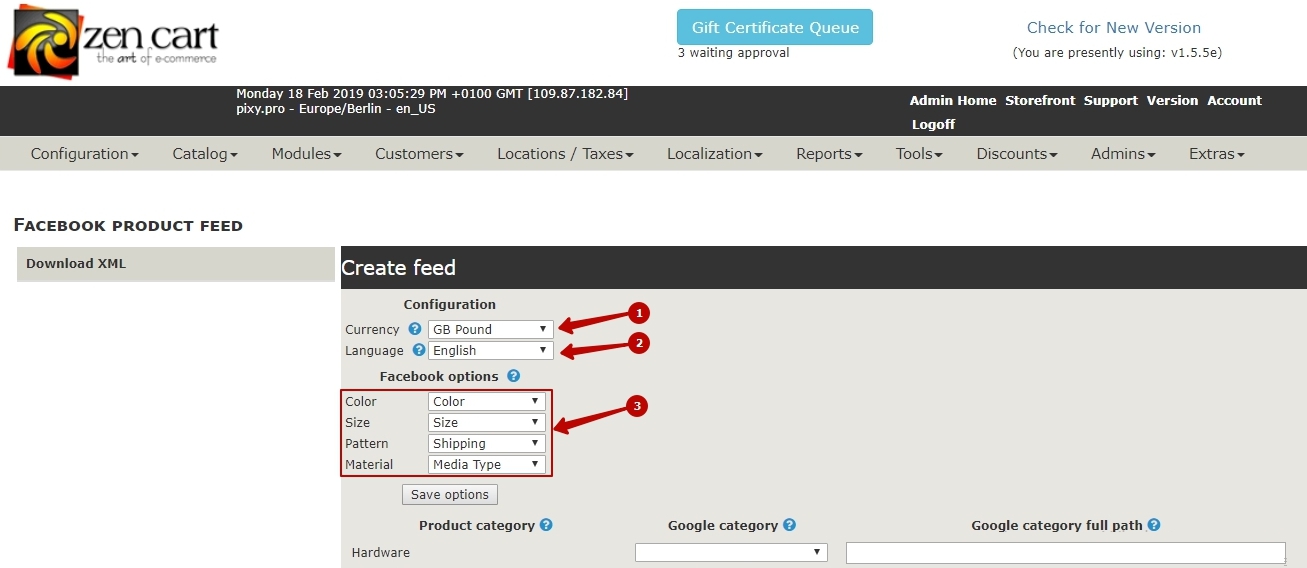
4. In the category table, select the appropriate category for your category in the Product category column (1) of the main Google category in the Google category column (2) (required).

Additionally, you can specify Google subcategories in the Google category full path column (3) - the more accurate the better.
5. To upload a feed, click Download XML (1) button. The data feed will open in a new window in xml format.
If you want to upload your previous feed, then click the Your last XML feed (2).
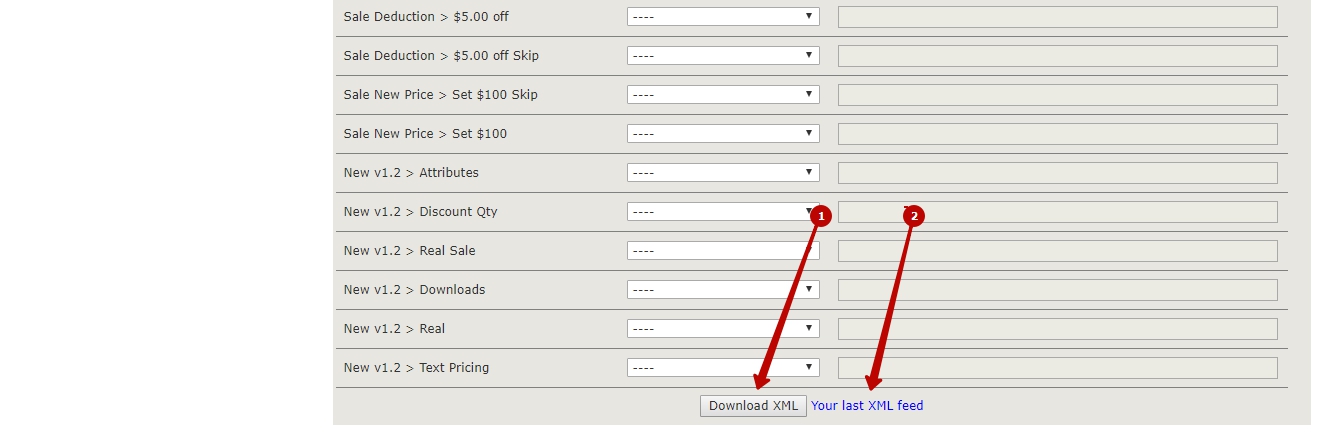
6. Sign up for a Facebook account and create Catalog in your Facebook advertising account (if this hasn’t been done in advance).
Copy the feed address in the browser row and paste into the file upload field in your Facebook Сatalog.
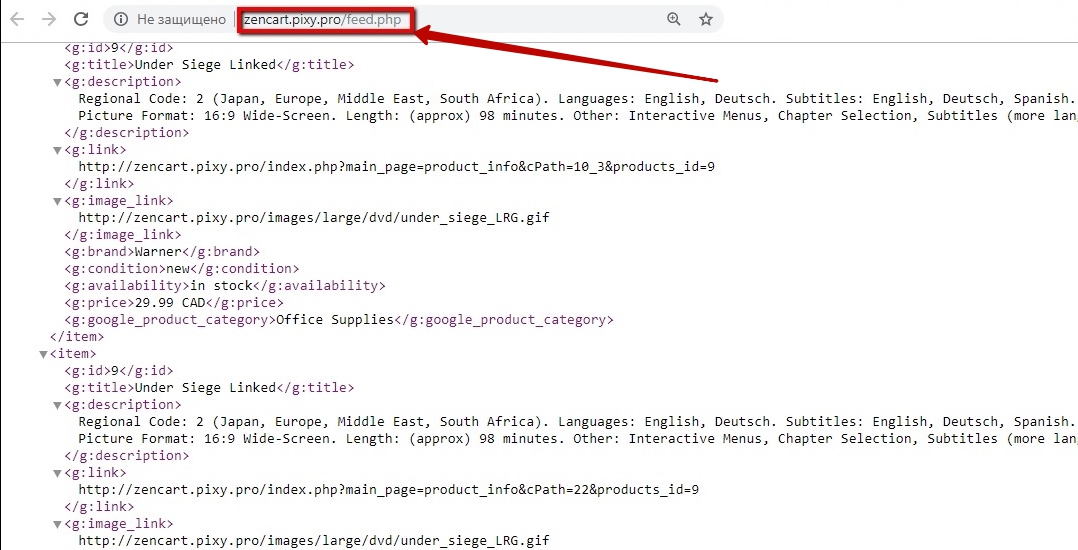
Upload the feed to your Facebook Сatalog.
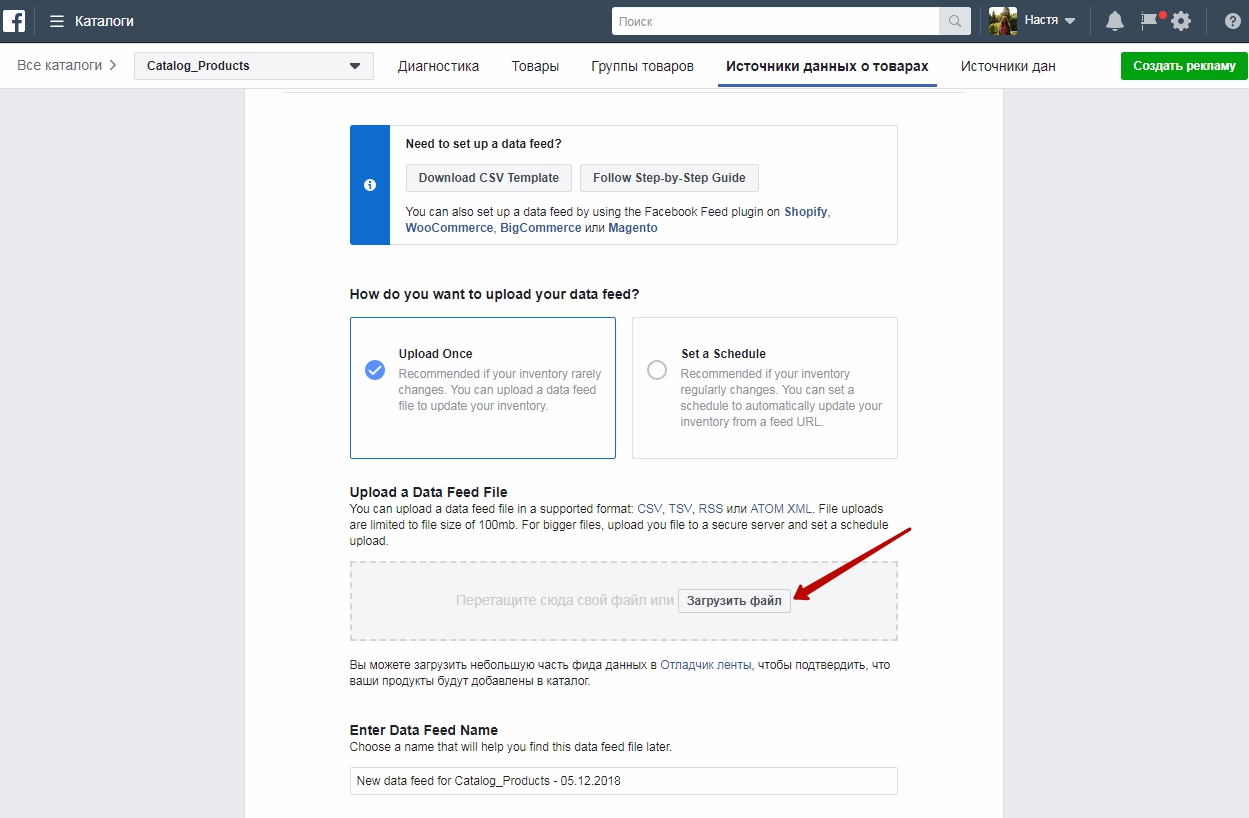
7. All products from your site are uploaded to the Catalog.