Instruction Messenger Buttons for WordPress
Download and install
Download the plugin archive from the Shop Pinta store and save it on your computer.
In the admin panel of your website, select Plugins (1) > Add new (2).
In the Add Plugins block, click the Upload Plugin button (3), and next select the file (4).
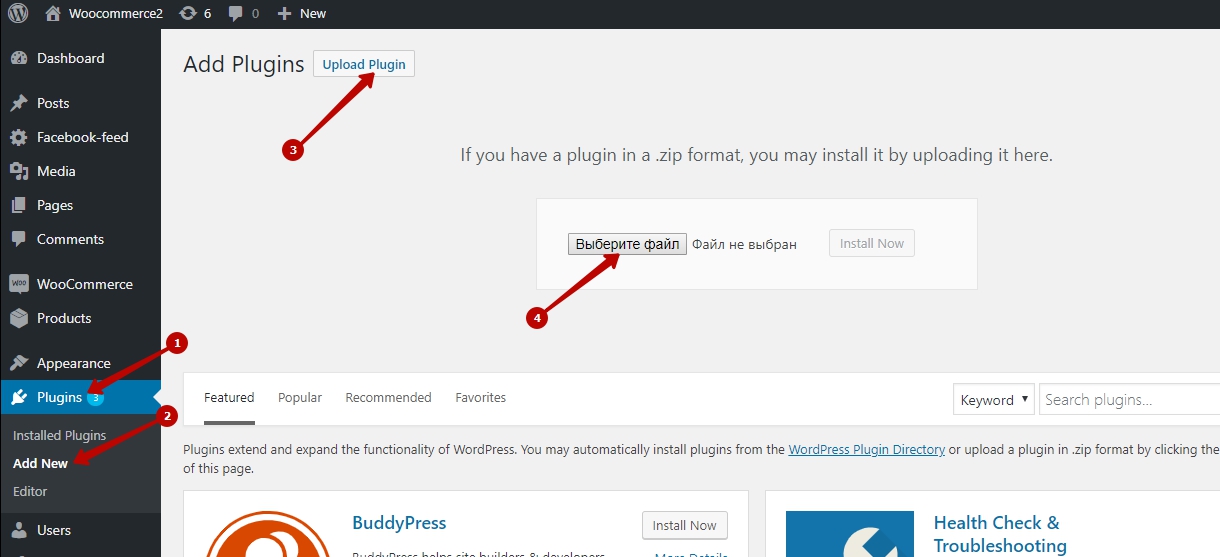
In the opened window, select the plugin archive and click the Open button.
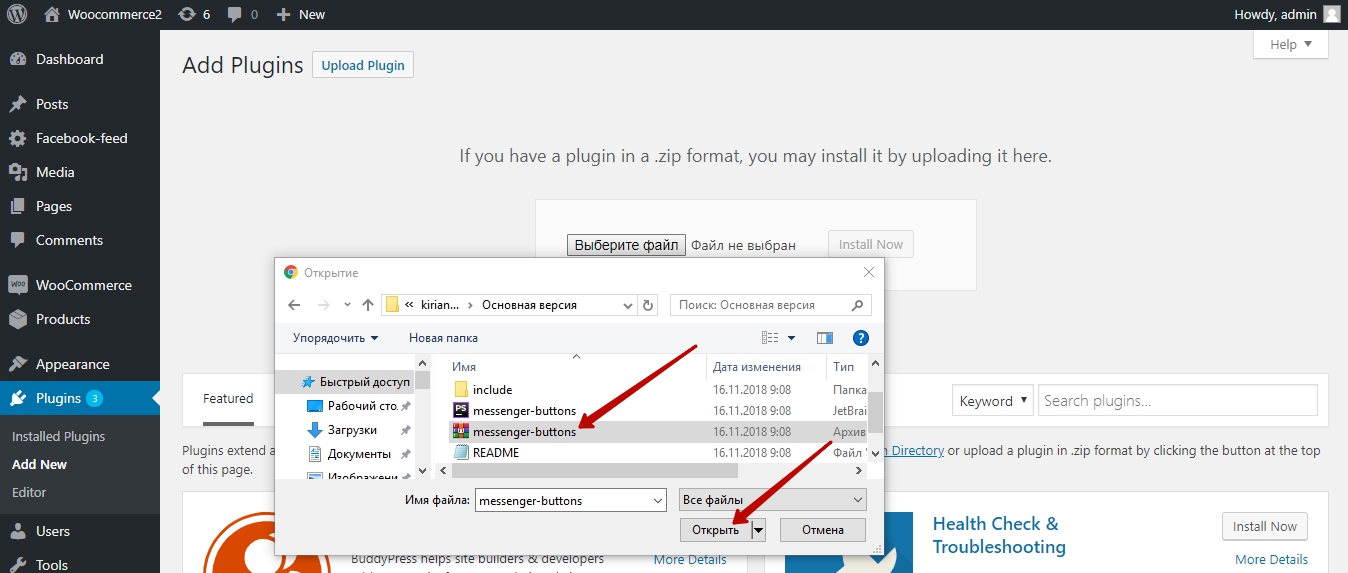
Click the Install Now button.
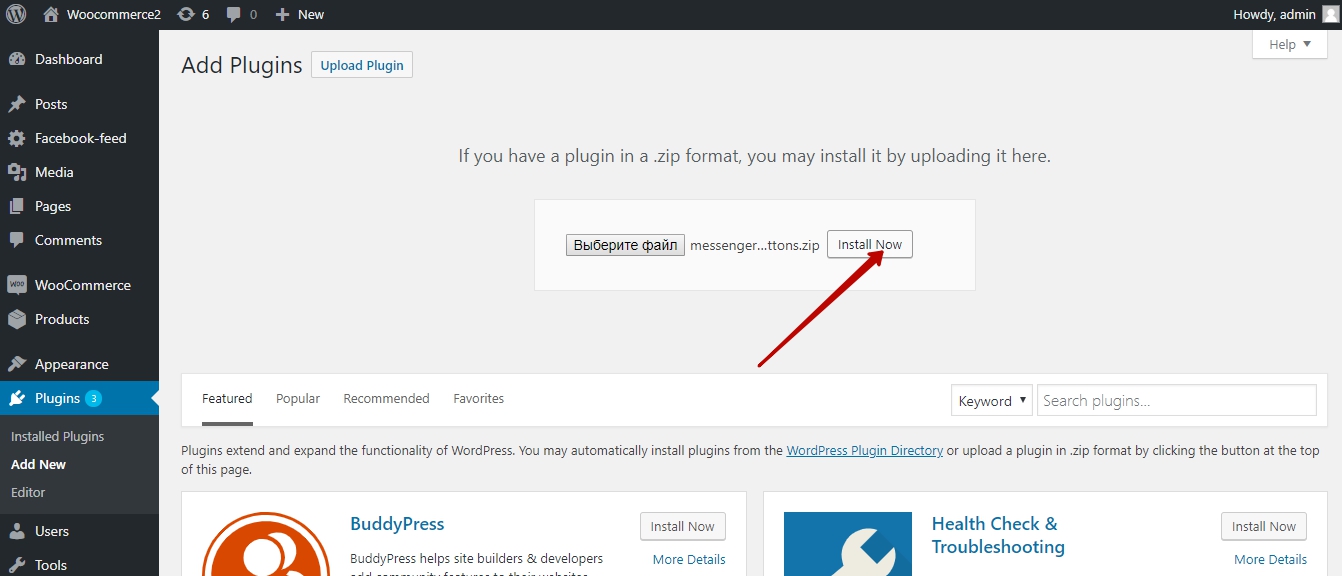
After installing the plugin, click the Activate Plugin button.
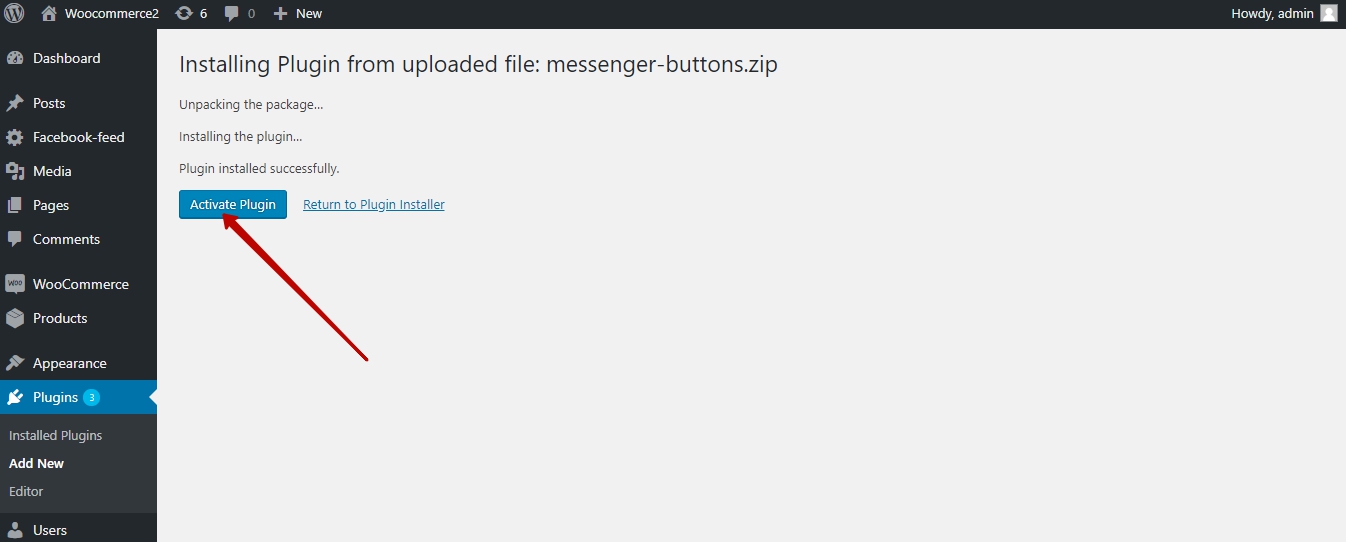
To configure the plugin, select the Messenger Buttons section, which appears in the main menu of the admin panel after installation.
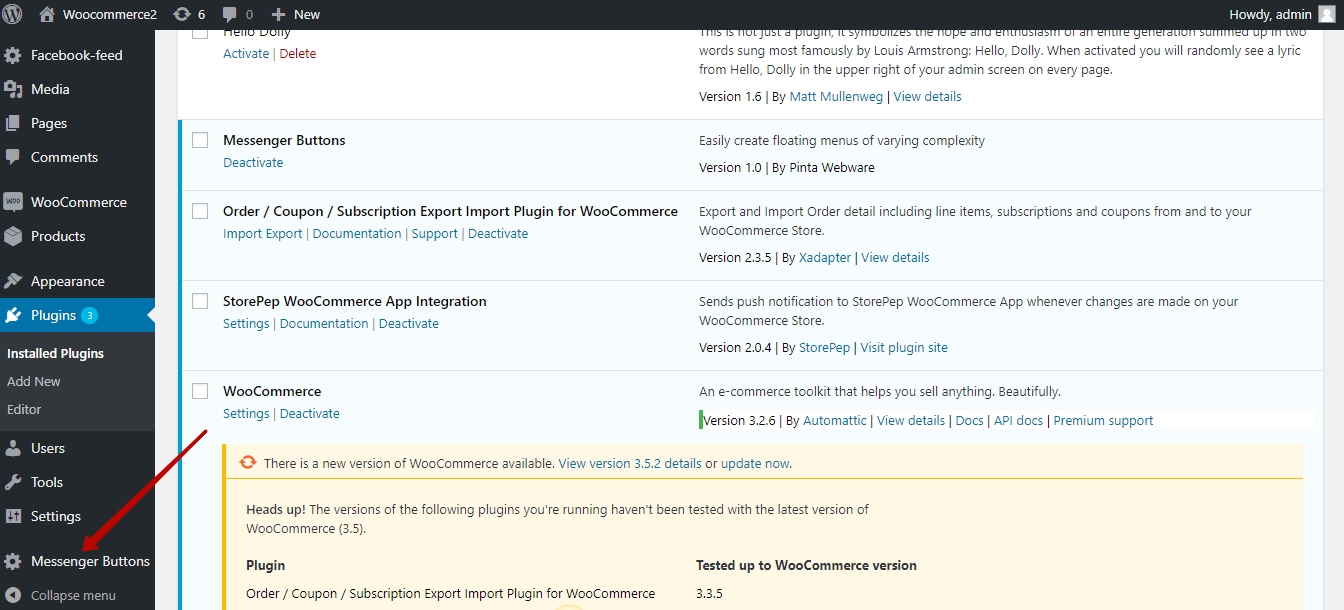
Plugin page
The plugin page consists of:
The settings table of messenger buttons - fill in the data for social networks that you want to use on your website:
The Login or phone number column - to enter your data (see field hints).
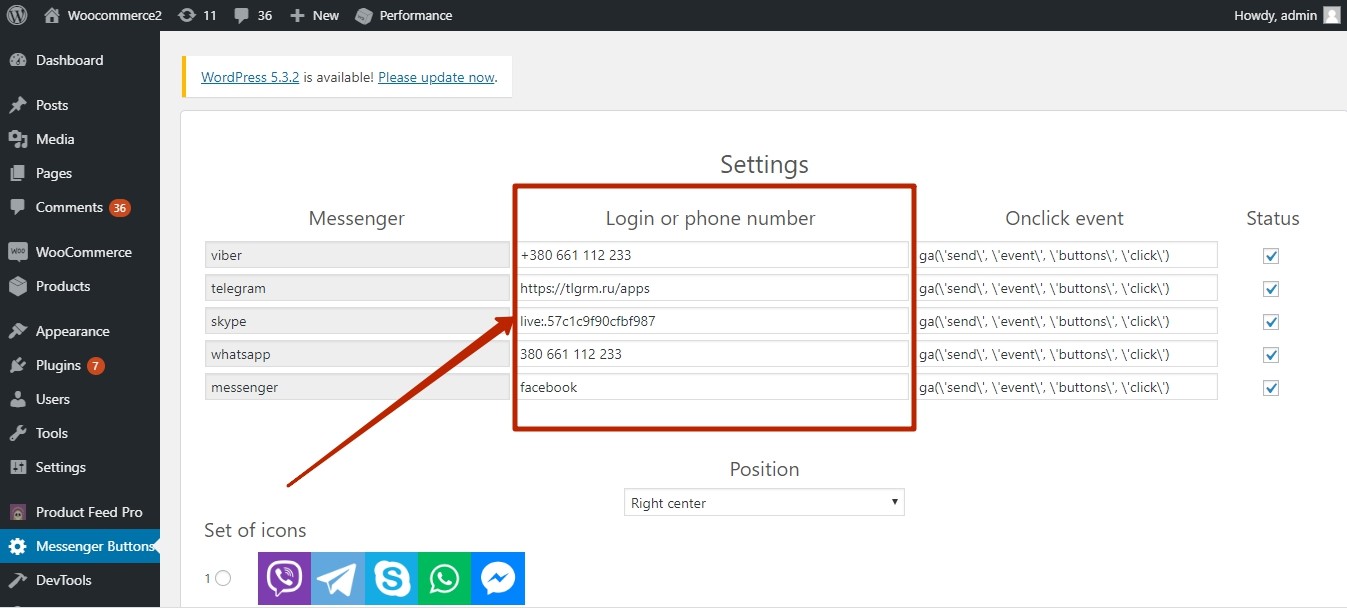
The Onclick event column - to add a function to track the click numbers on the messenger button by users of your website.
Information about the button click numbers for each messenger will be transmitted to Google Analytics (the Onclick event).
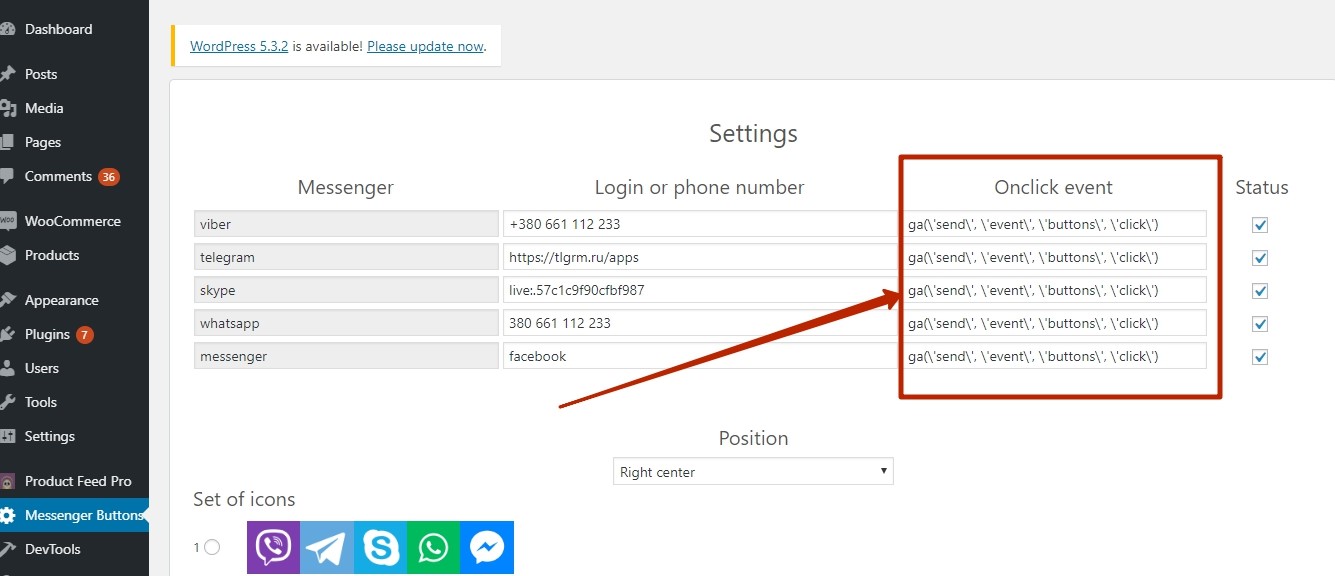
The Status column - to activate the messenger button, select the checkbox.
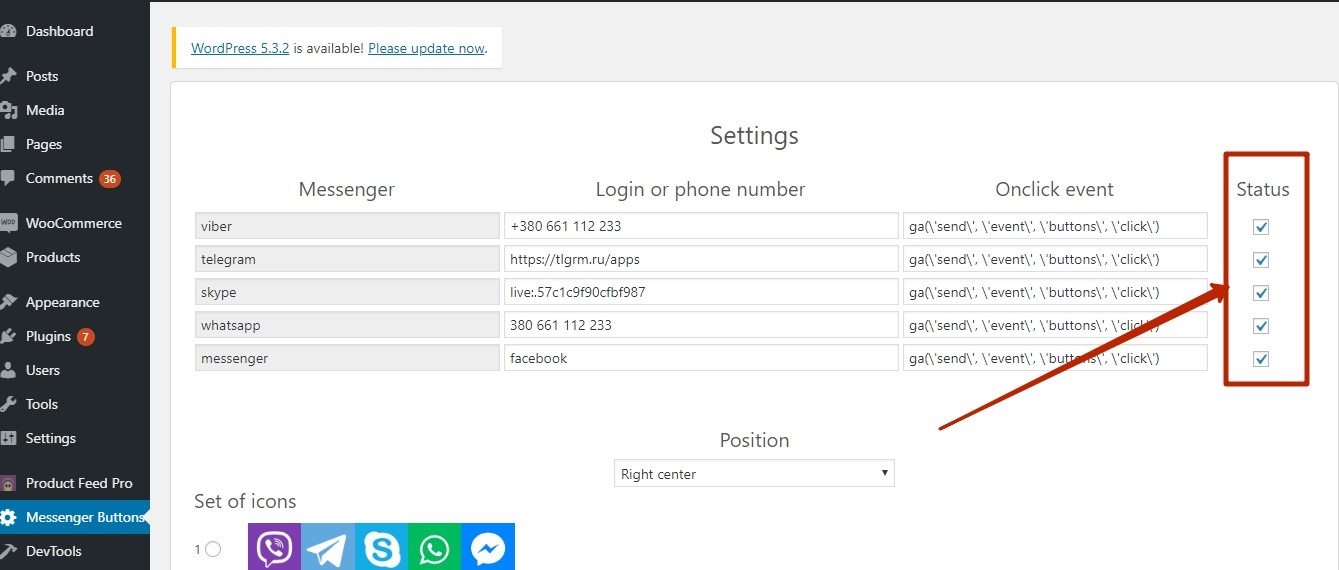
The Position field - to select the location of the block with messenger buttons on your website page.
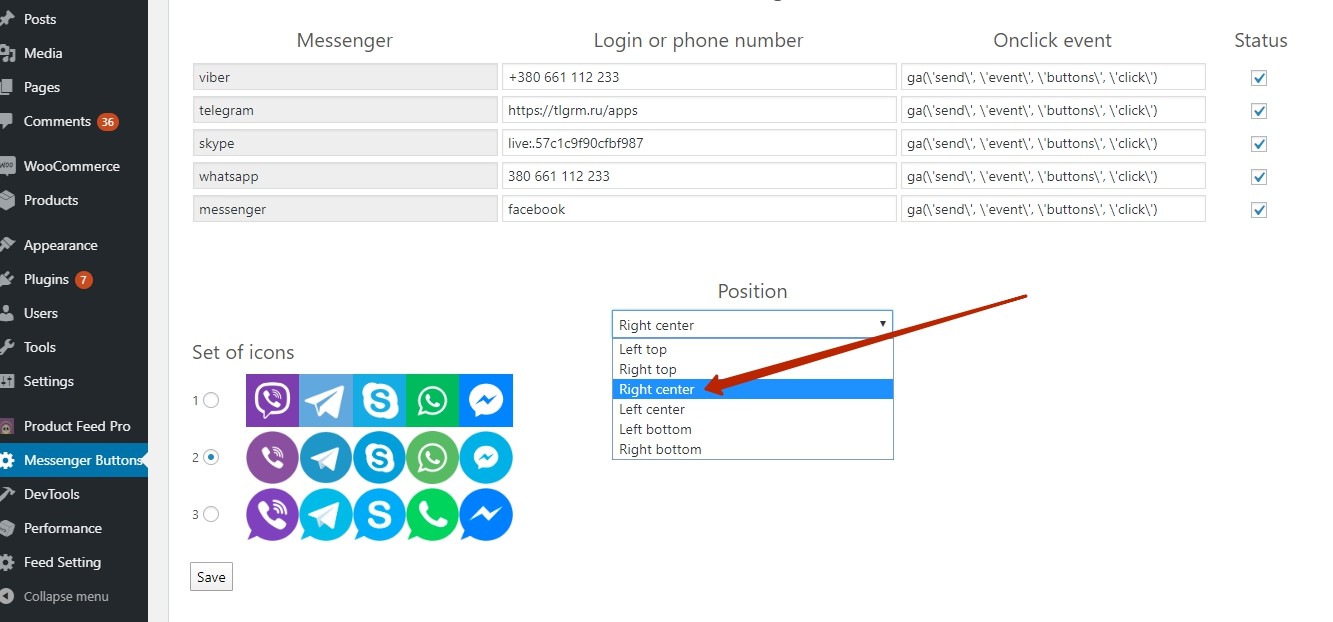
The Set of icons block allows you to select the style of social network icons.
To do this, select the checkbox beside the desired version.
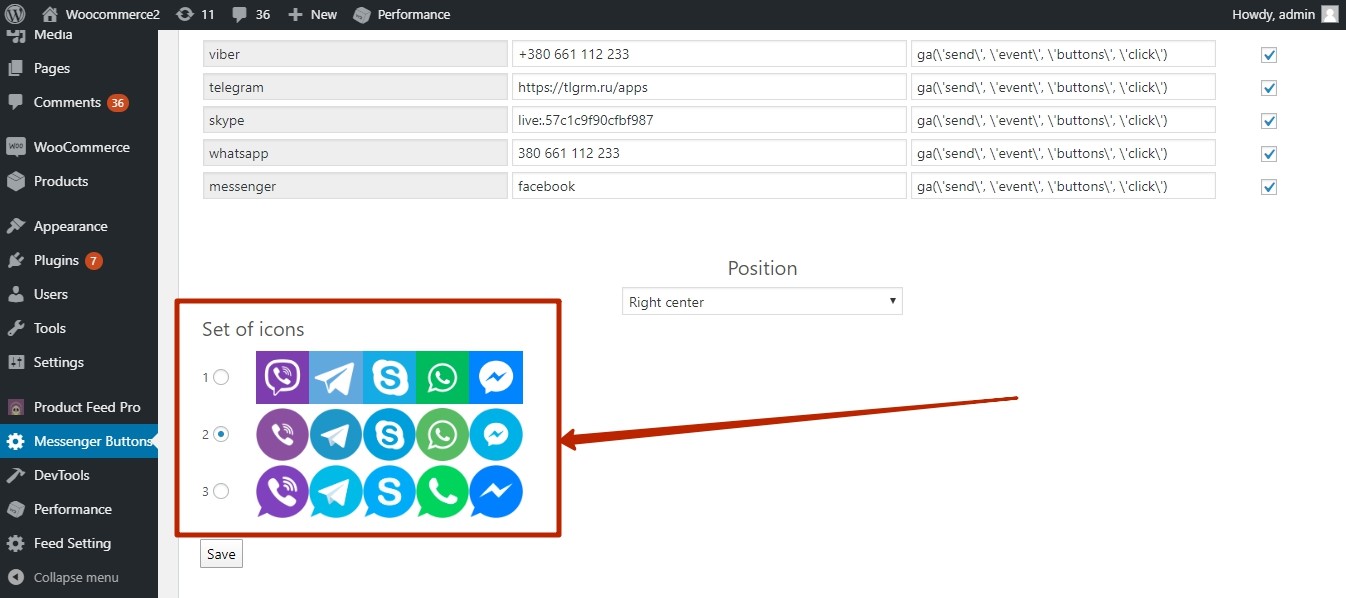
After selecting the settings, click the Save button.
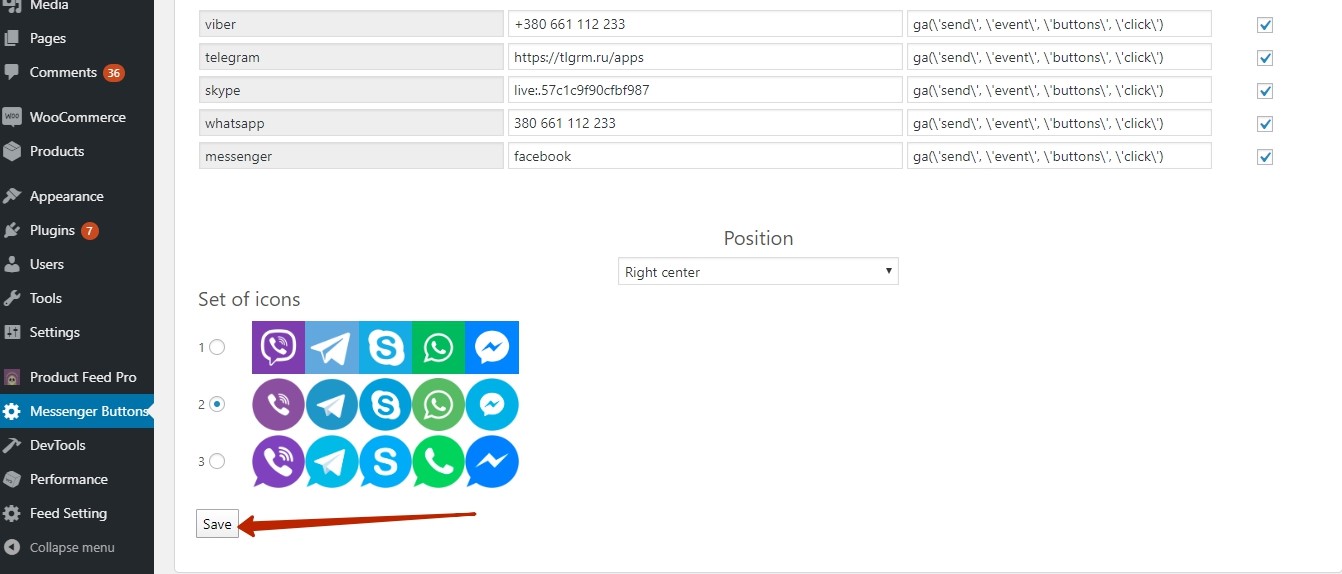
Go to your website and update it.
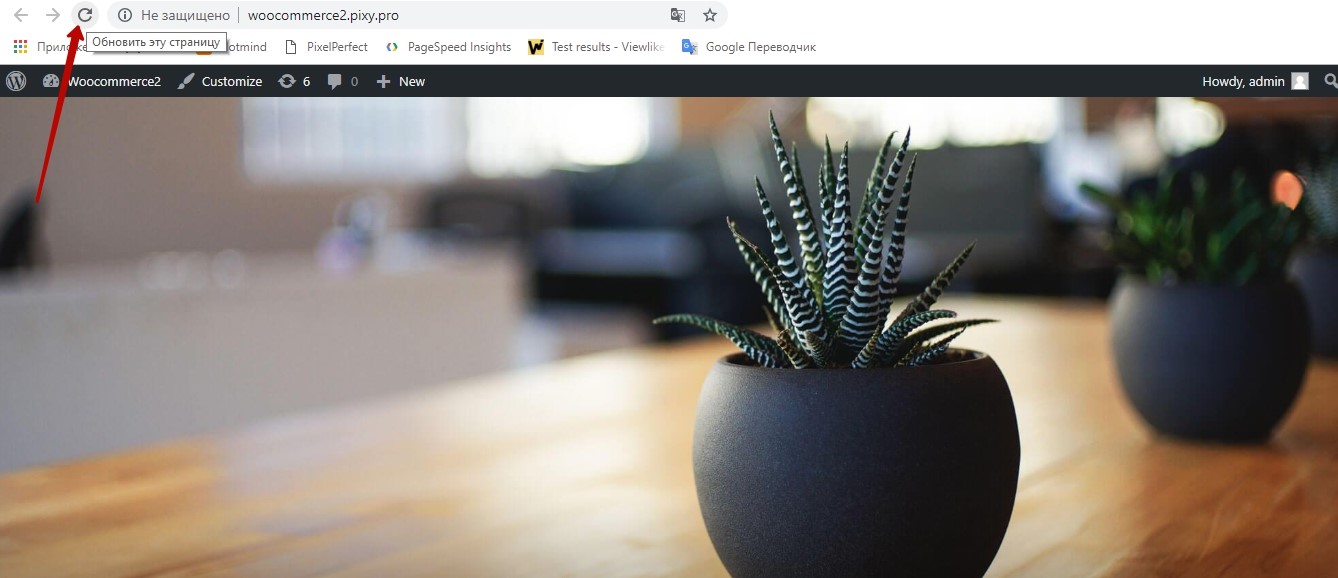
Now the messenger buttons are displayed on your website.
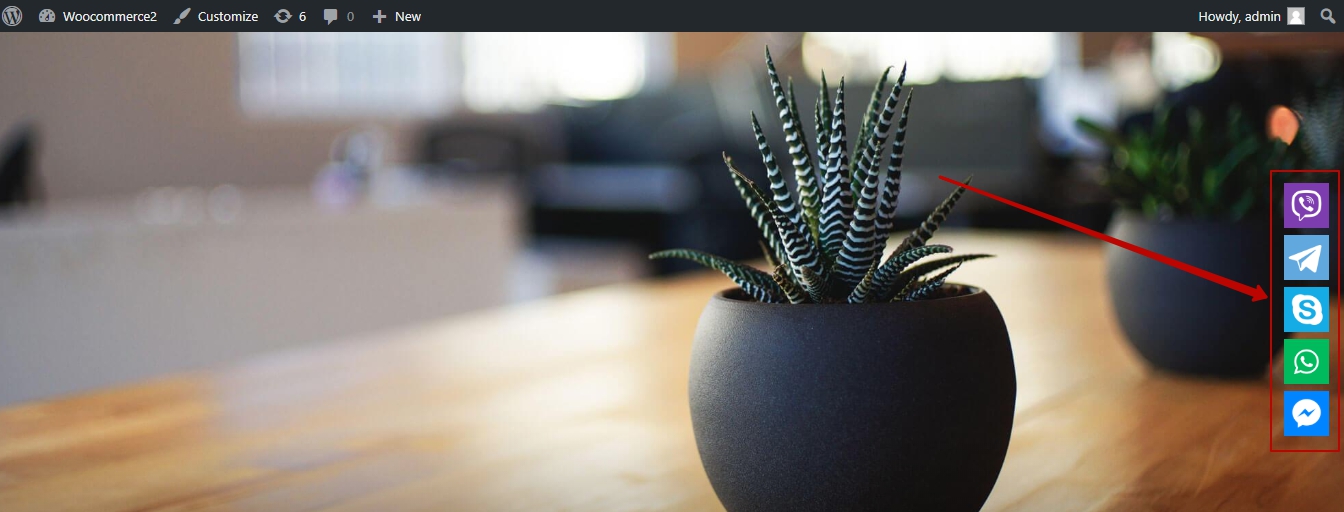
After clicking on the messenger button, a window will open for communication between the client and the administrator.
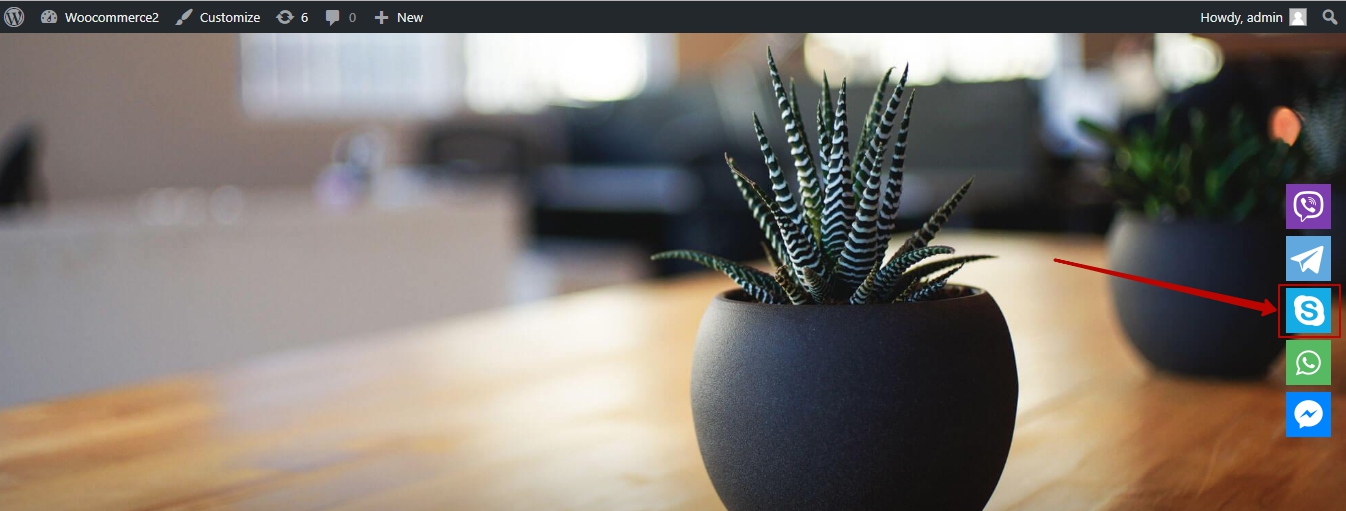
VIDEO INSTRUCTION