Instruction QUICK ORDER FORM for CS-CART
Download and install
Download the plugin archive from the Shop Pinta store and save it on your computer.
In the admin panel of your website, select Add-ons (1) > Manage add-ons (2).
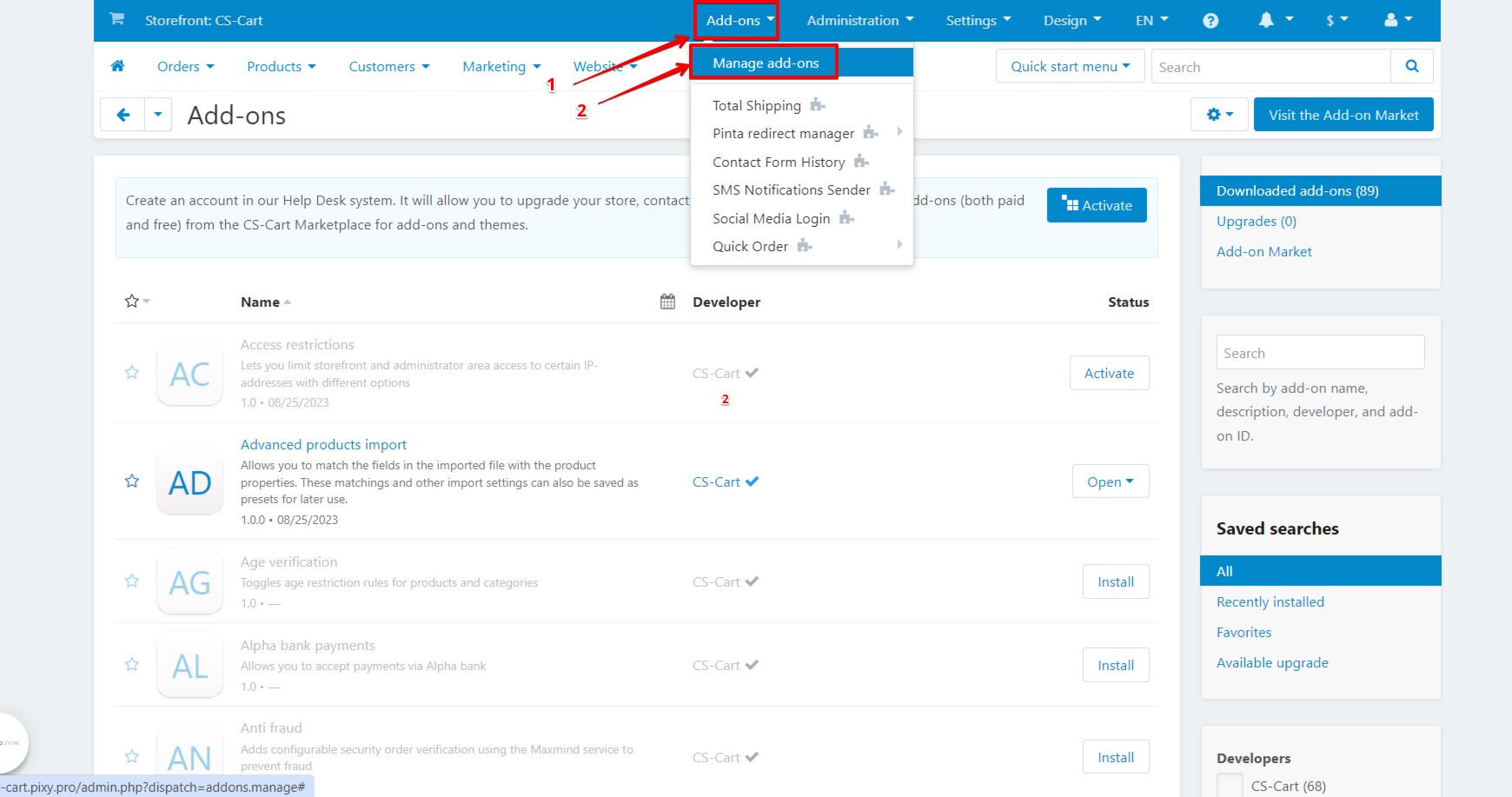
On the Add-ons page, select Manual installation (3) from the list of options.
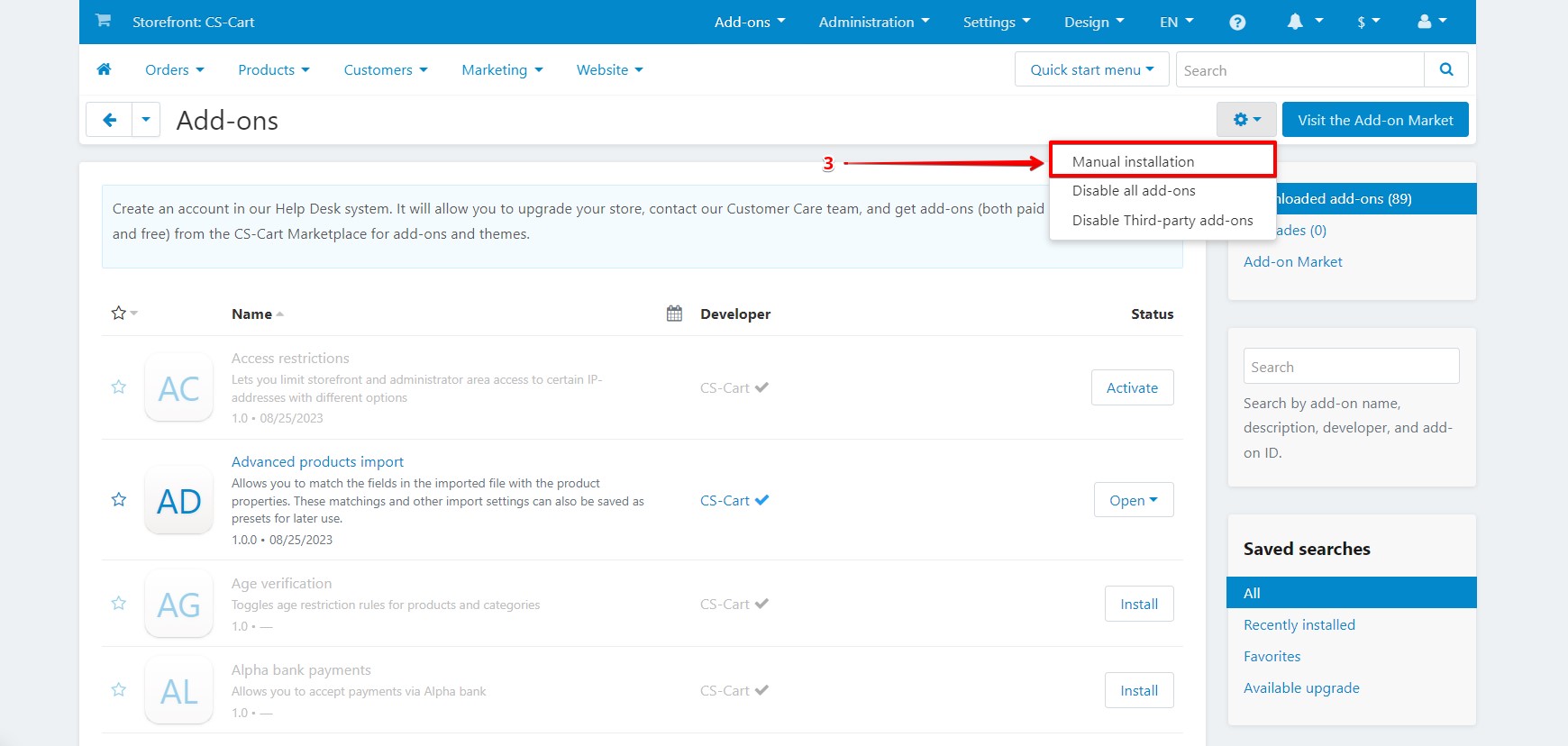
In the opened window Upload & install add-on, click the Local button (1).
Upload the plugin archive (2, 3) and click the Upload & install button (4).
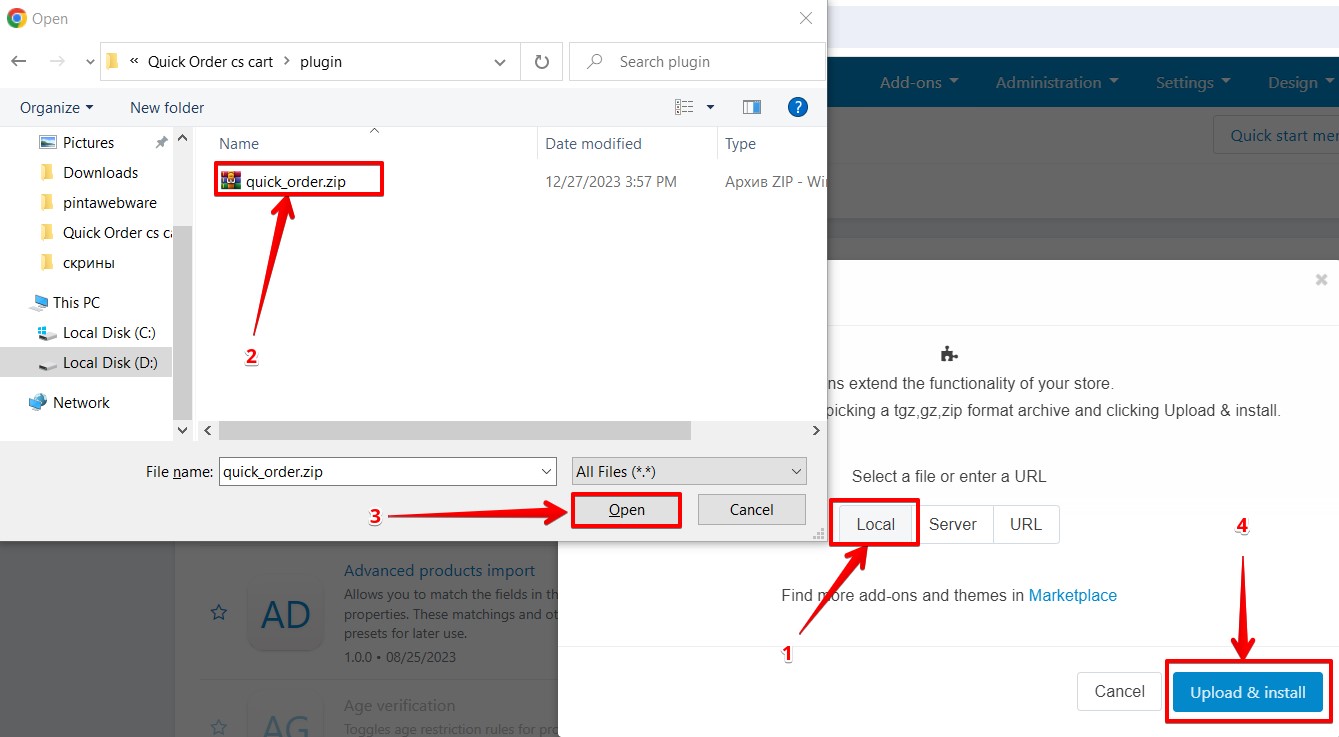
To configure the plugin, select the section on the main menu of the admin panel Orders (1) > Quick Order (2). It will appear after installation.
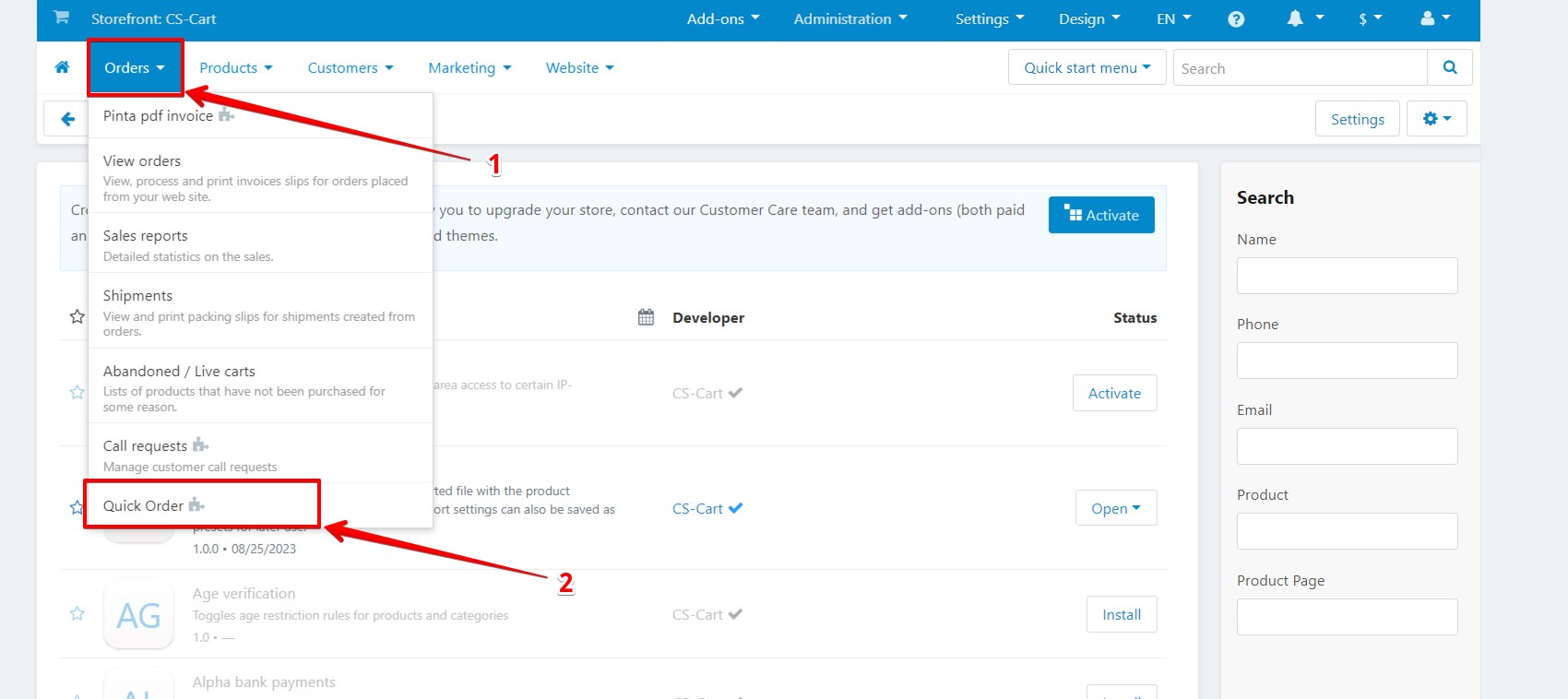
Next, on the Quick Order List page, a table of quick orders will be available.
To go to the plugin page, click the Settings button.
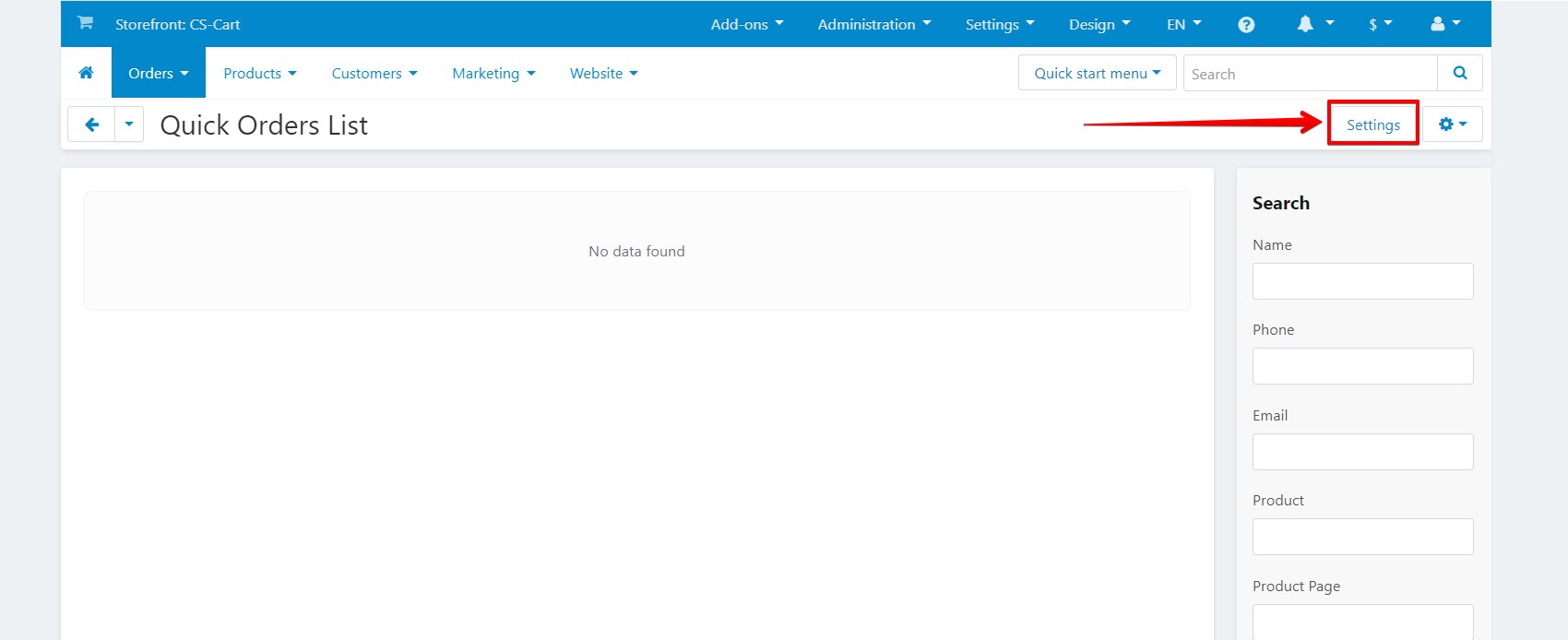
Plugin page
The plugin page consists of:
The Email order notification field (1) - to send notifications to your mail when new orders are placed in your online store (position Enabled / Disabled).
The Field “Name” block (2) - allows you to add a field to fill the client's name in the “Buy in click” form.
The Field “Phone” block (6) - allows you to add a field to fill the client's phone number in the “Buy in click” form.
The Field “Email” block (7) - allows you to add a field to fill the client's mail in the “Buy in click” form.
The Field “Comment” block (8) - allows you to add a field for the client to fill in a comment in the “Buy in click” form.
To display any field in the “Buy in click” form, select the Enabled position in the Status field (3). If you do not need to display the field in the “Buy in click” form, select the Disabled position.
If you want the field to be required, select the Yes position in the Required field (4). If you want to leave the field optional, select the No position.
Also, you can enter another name for each field, which will be displayed in the “Buy in click” form. To do it, fill in the Field title in popup field (5) in the languages available in your store.
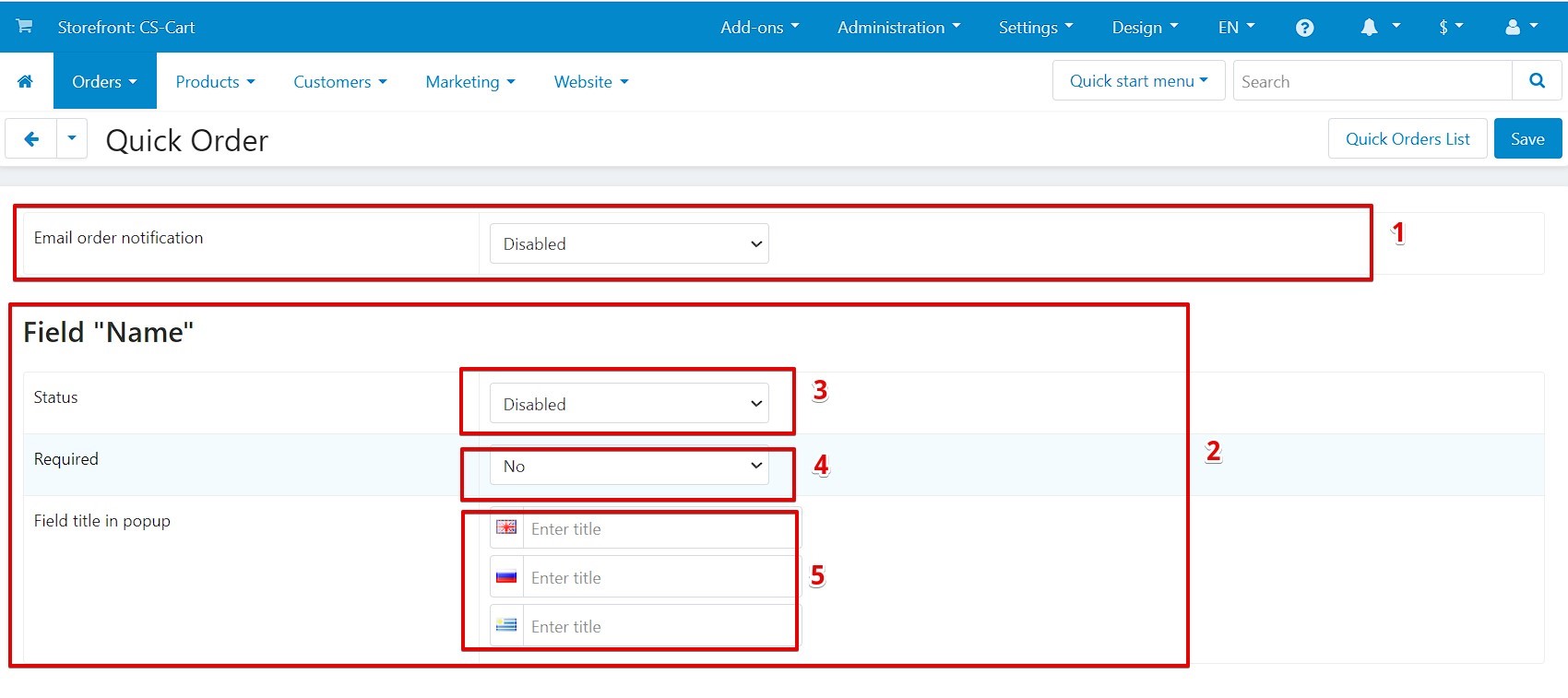
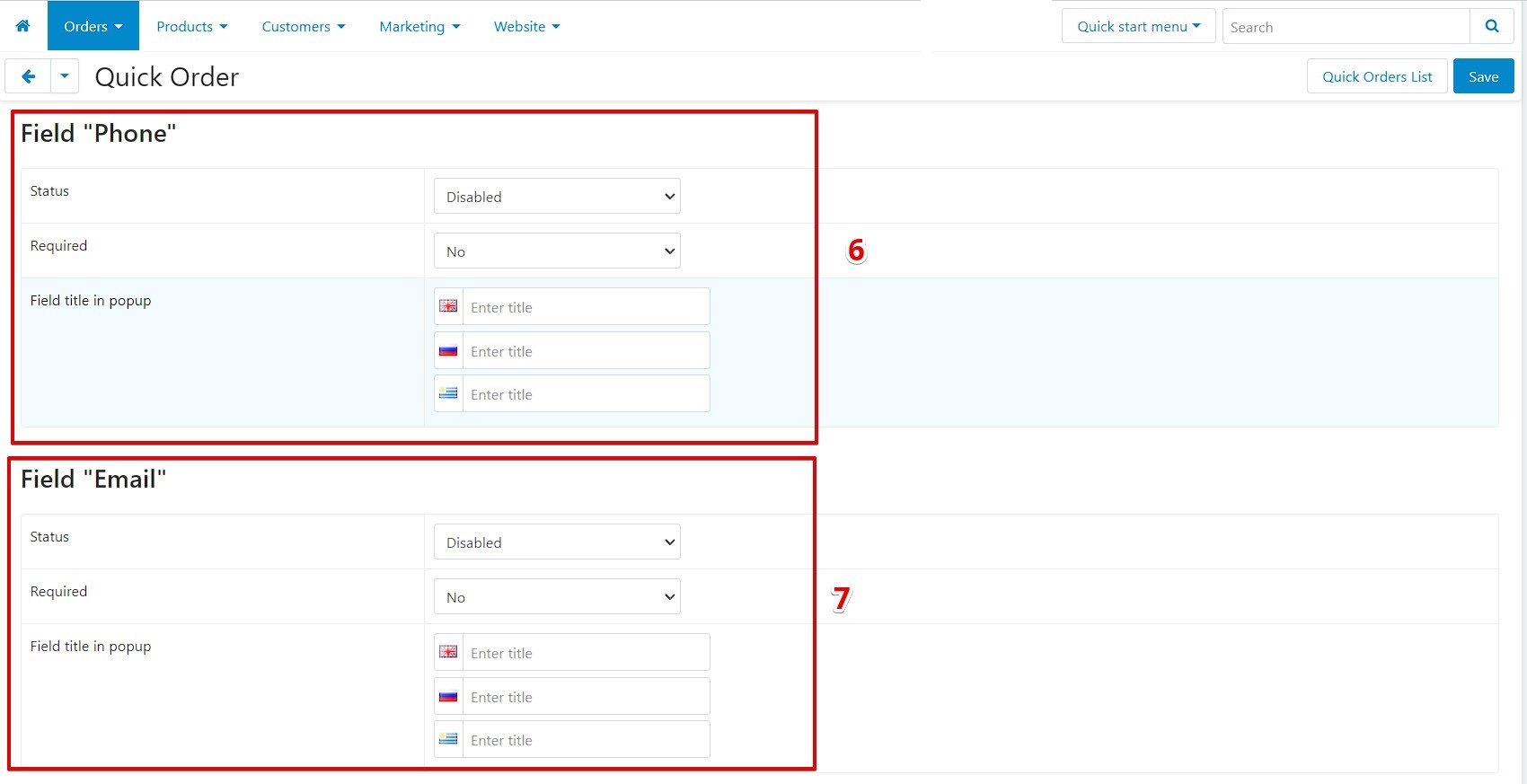
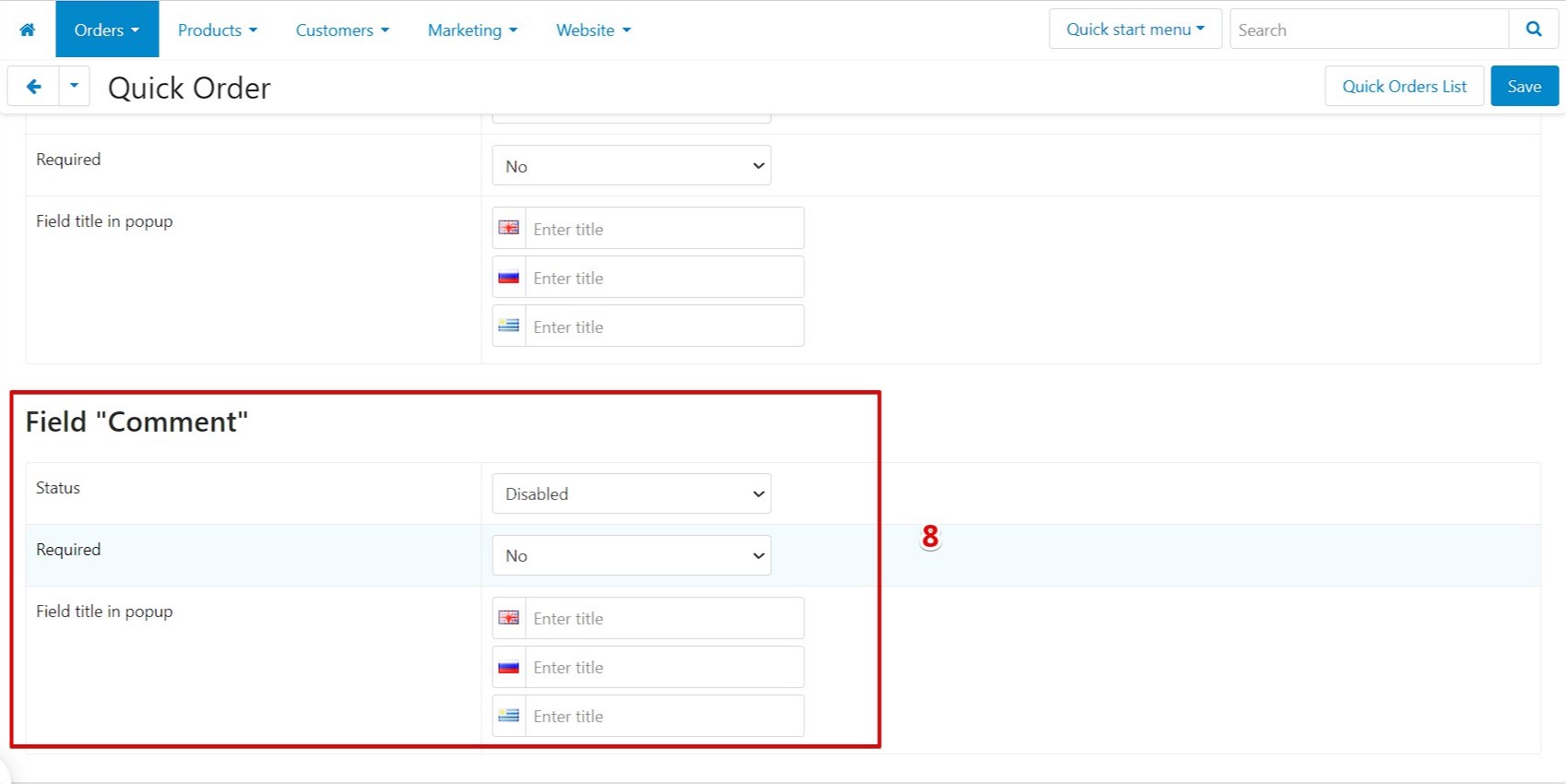
After selecting the settings, click the Save button.
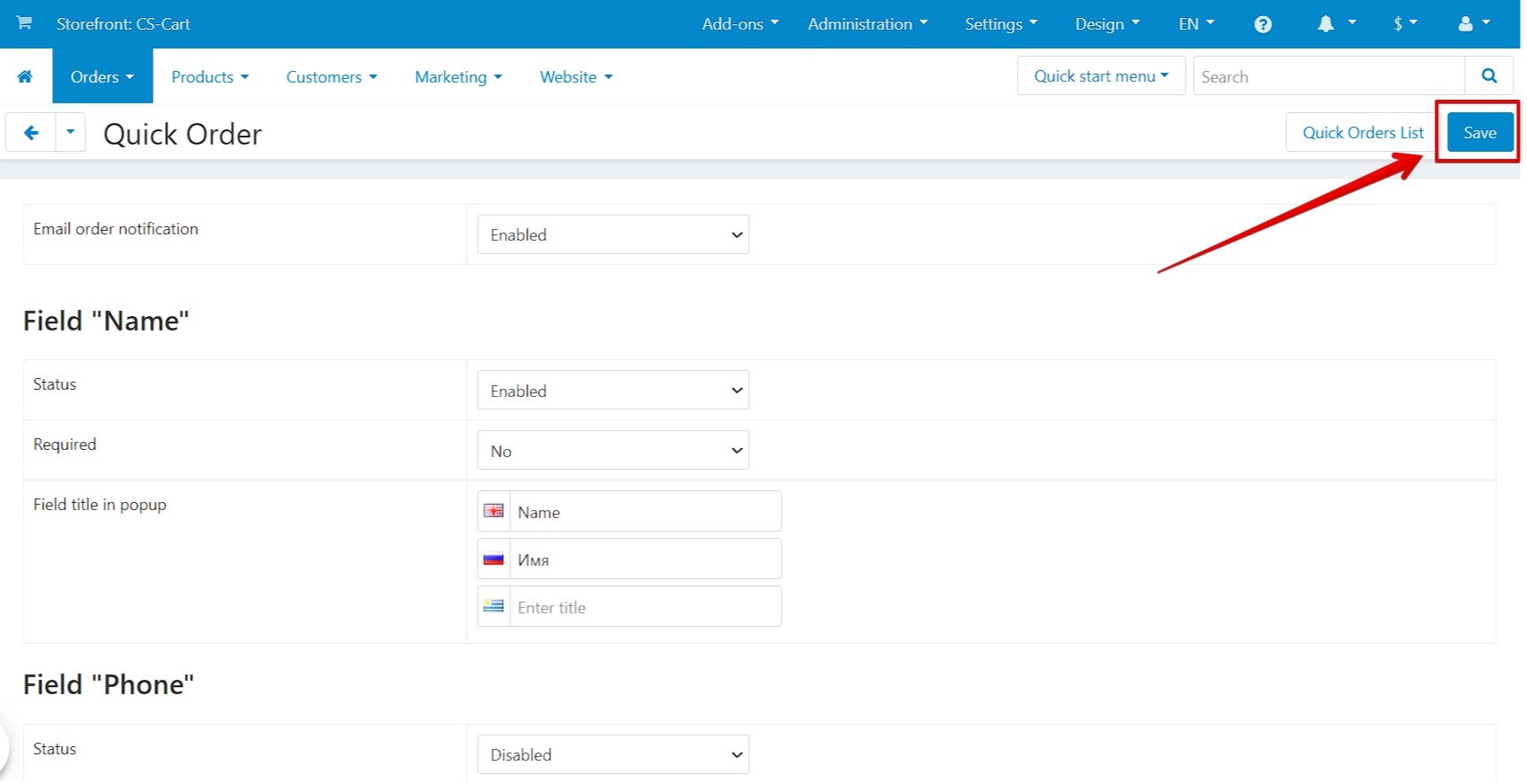
Refresh your website page to display the “Buy in click” form.
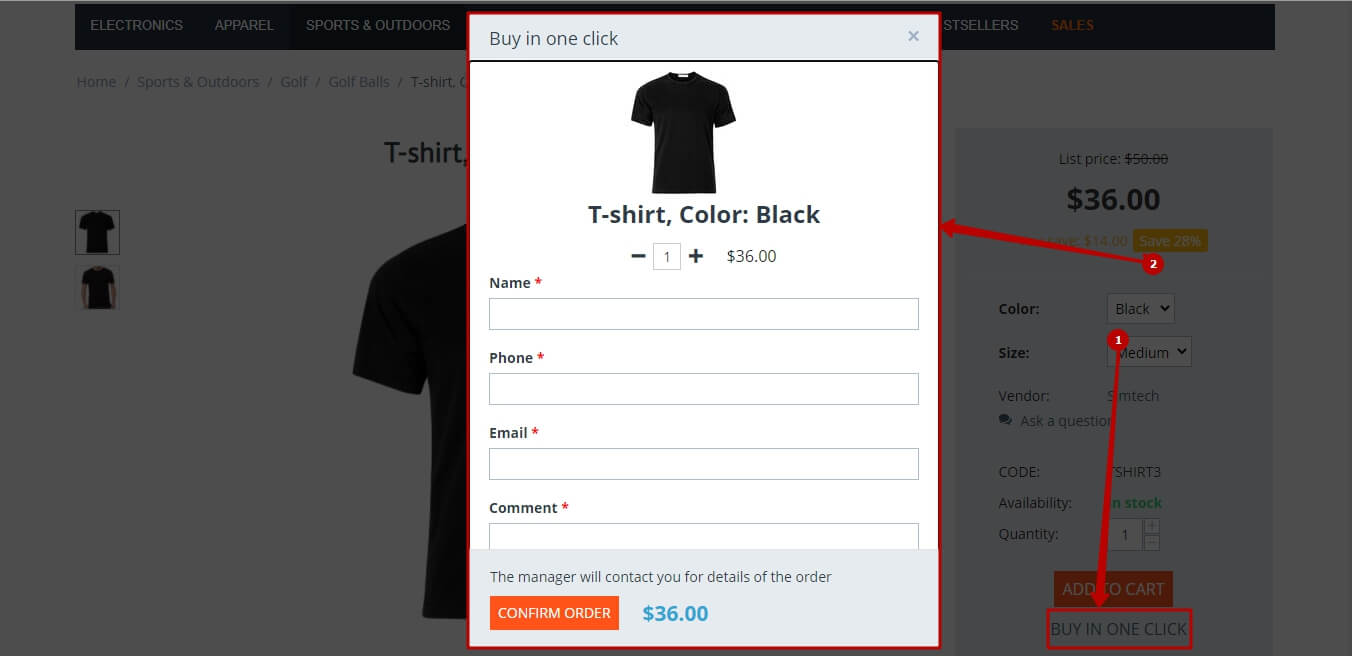
Now your customers can use the “Buy in click” button (1) to open a quick order form (2).
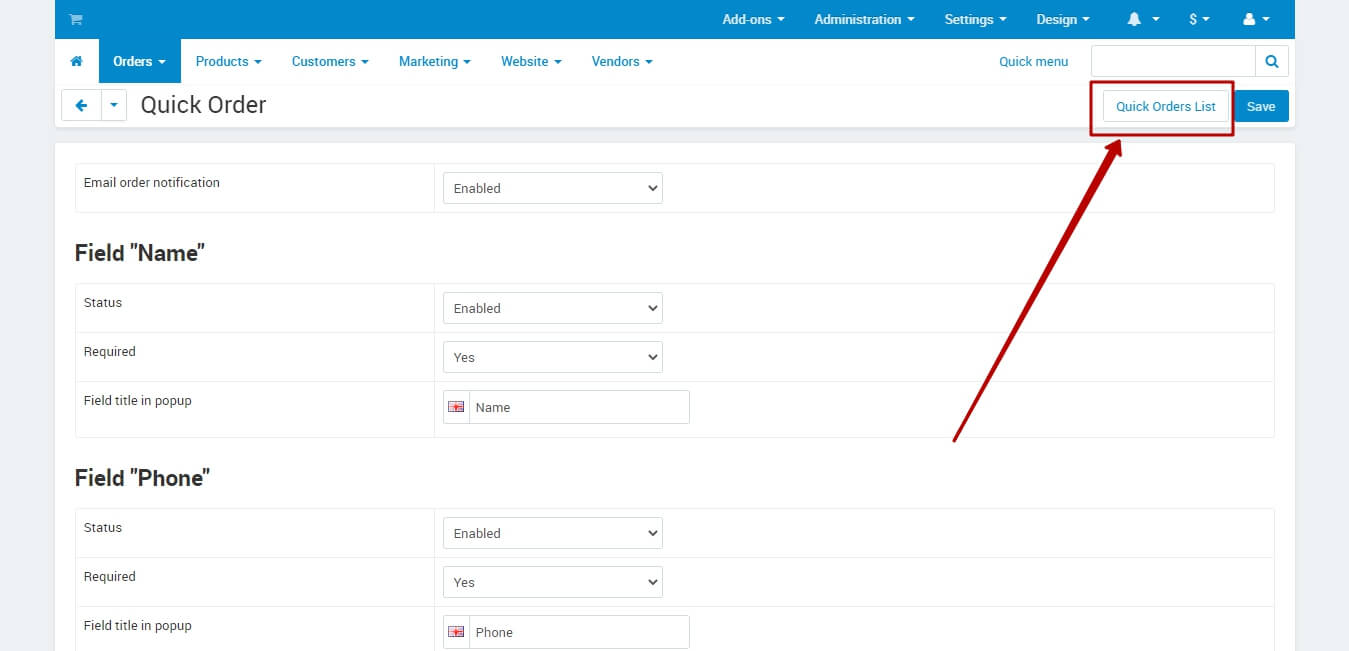
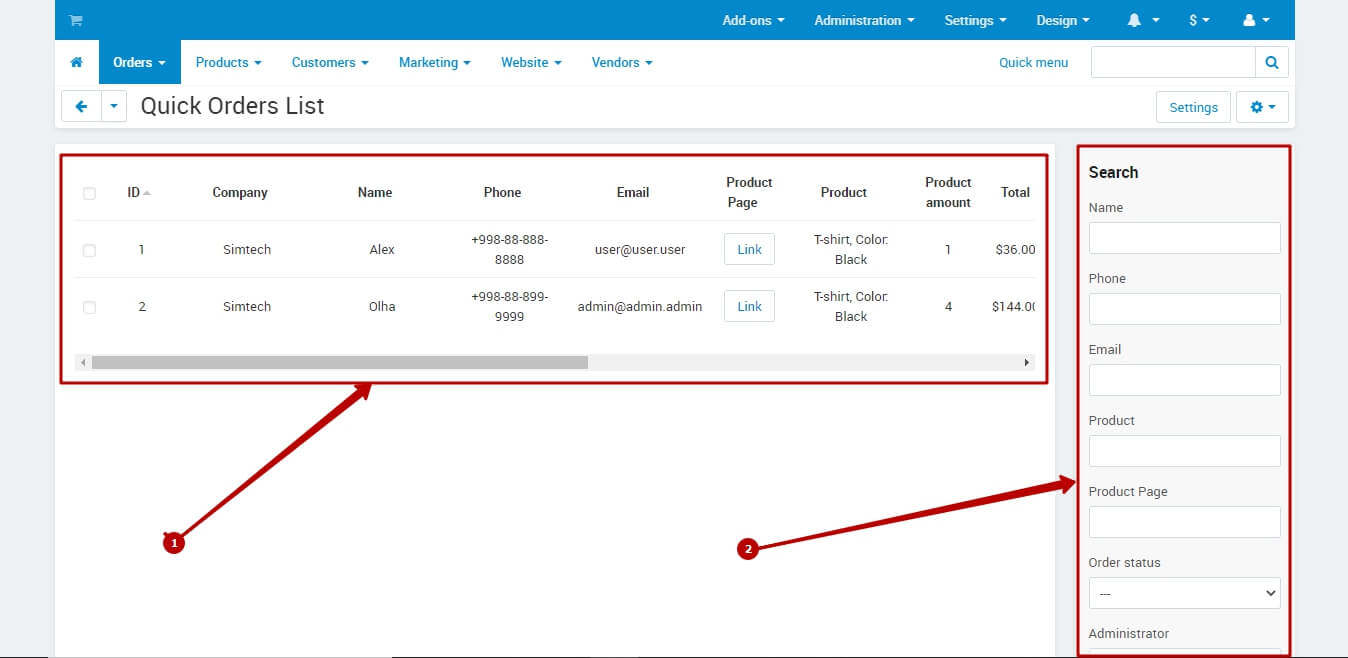
To open a table of quick orders, click the Quick Orders List button on the plugin page or use the menu Orders > Quick Order.
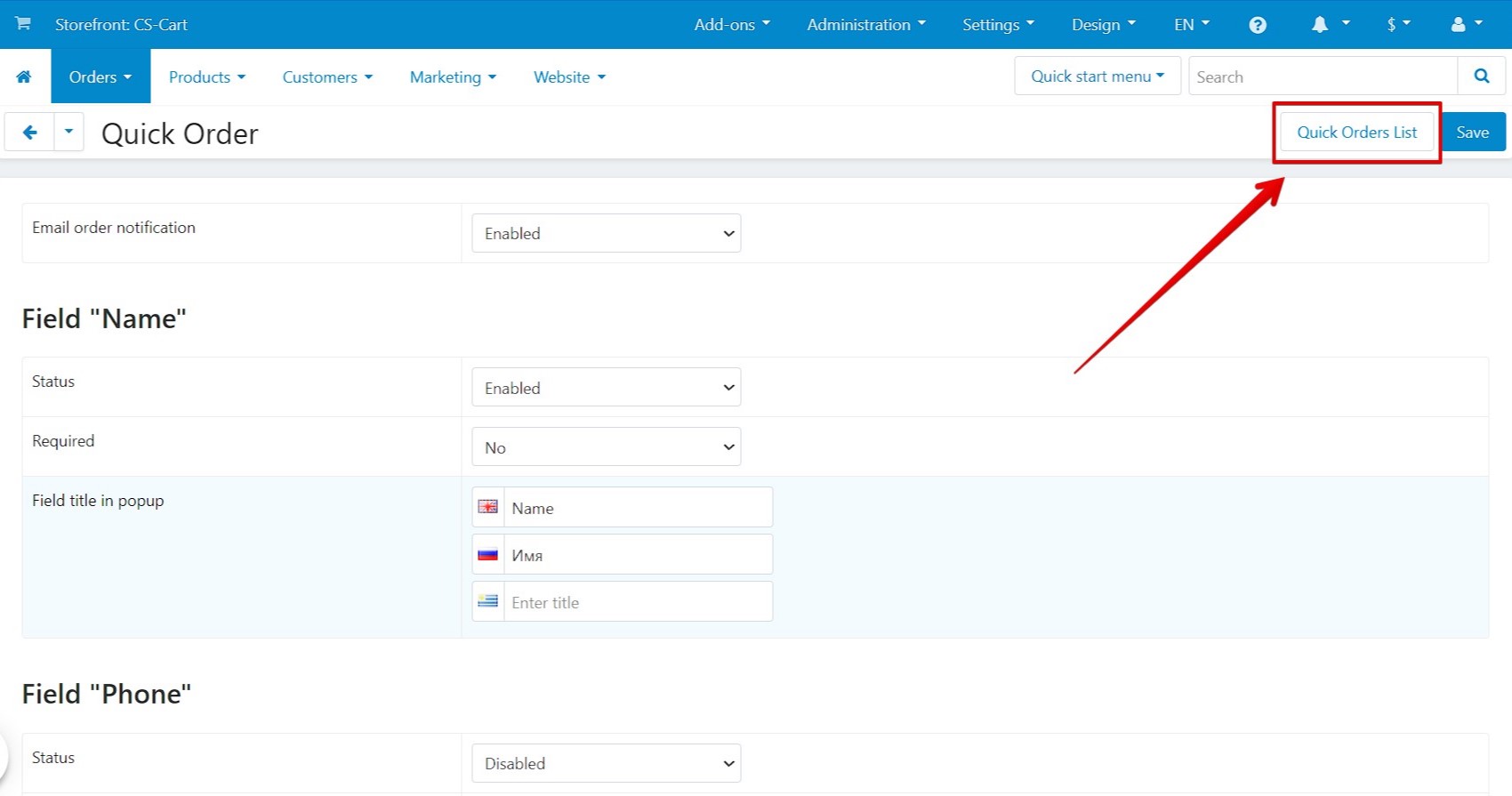
The Quick Orders List page displays all orders (1) placed through the "Buy in click" form.
Using the Search filter (2), you can quickly find the required order to continue communication with the client.
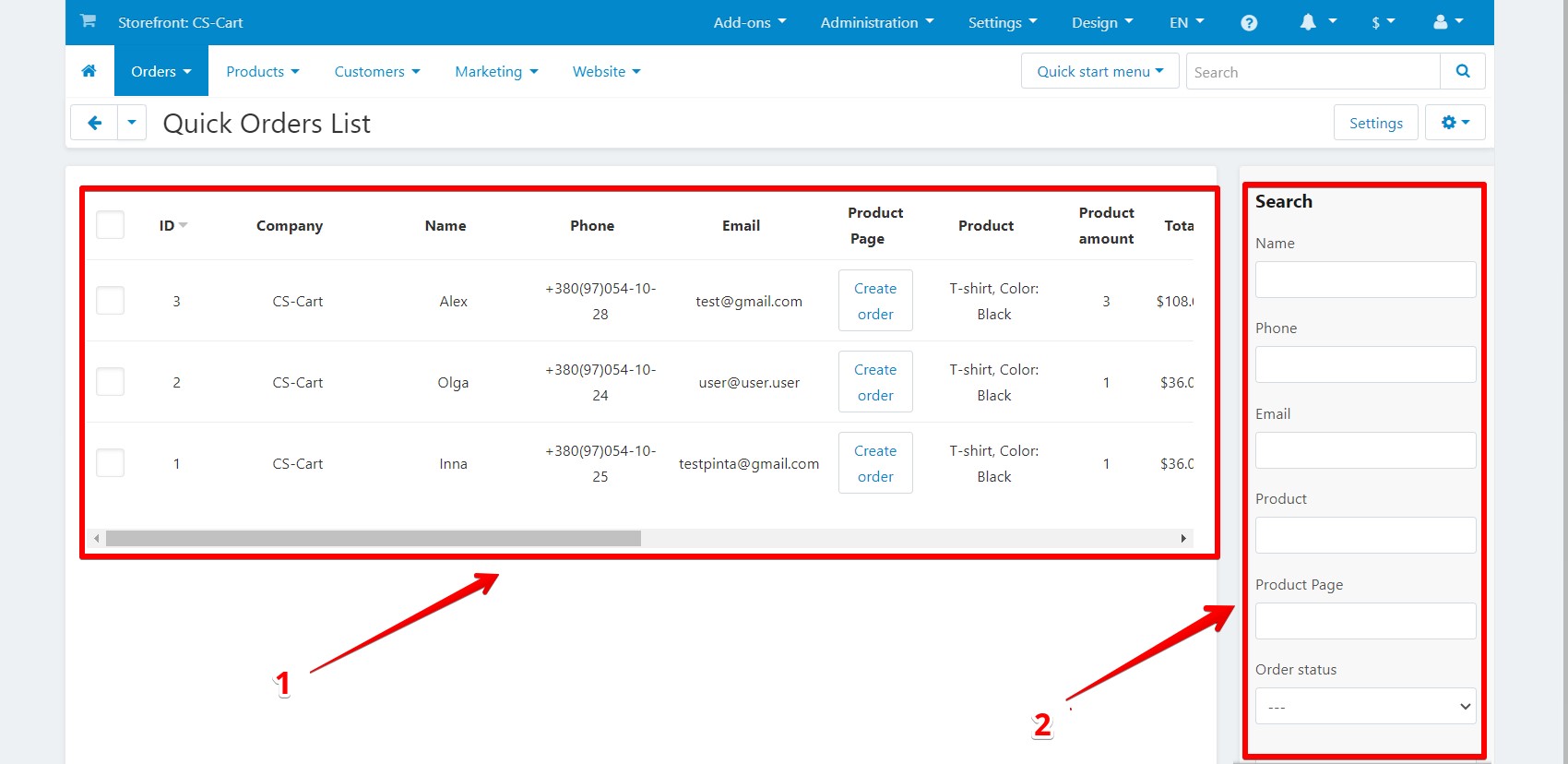
Using the Create order button (3), you can move from a quick order to an order, supplementing it with other data.
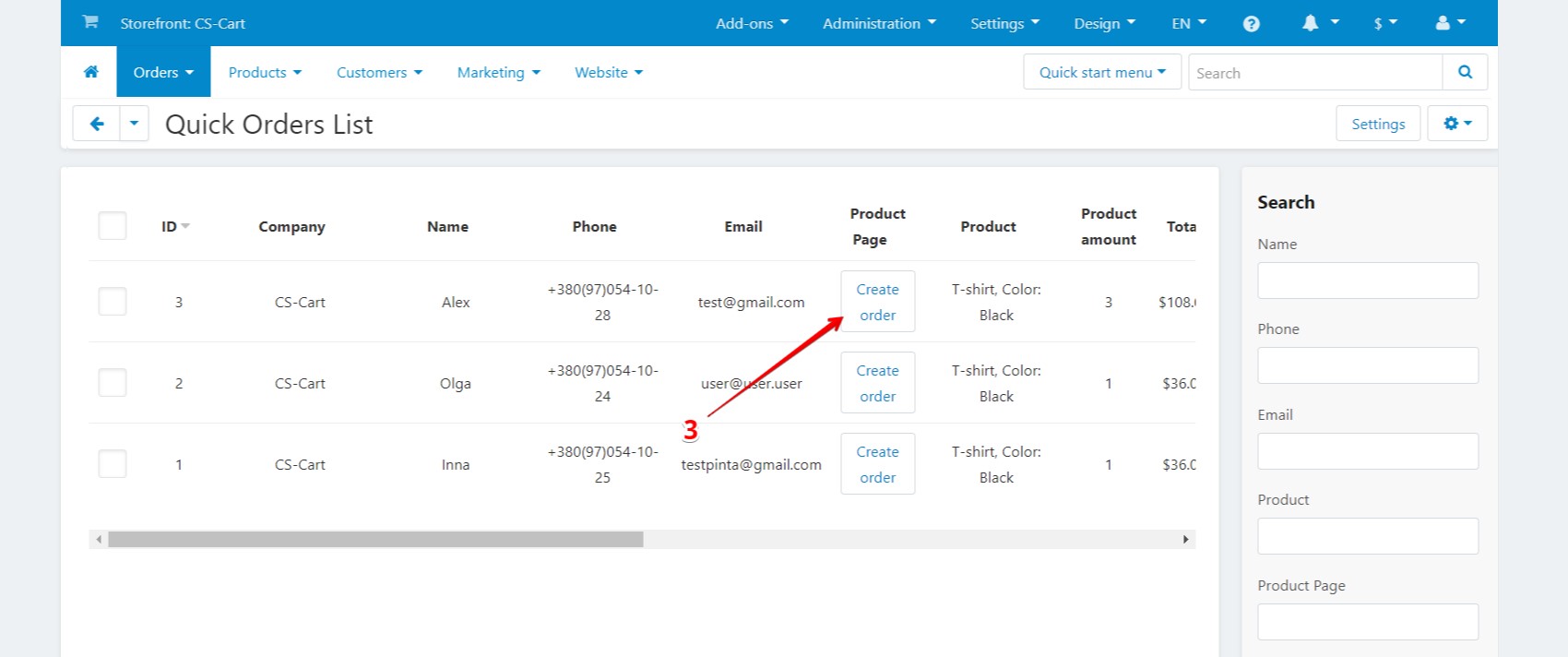
VIDEO INSTRUCTION