Quick Order Form for PrestaShop Plugin Guide
Download and install
Download the plugin archive from Shop Pinta store and save it on your computer.
In the admin panel of your website, select Modules (1) > Module manager (2).
Click the Upload a module button (3).
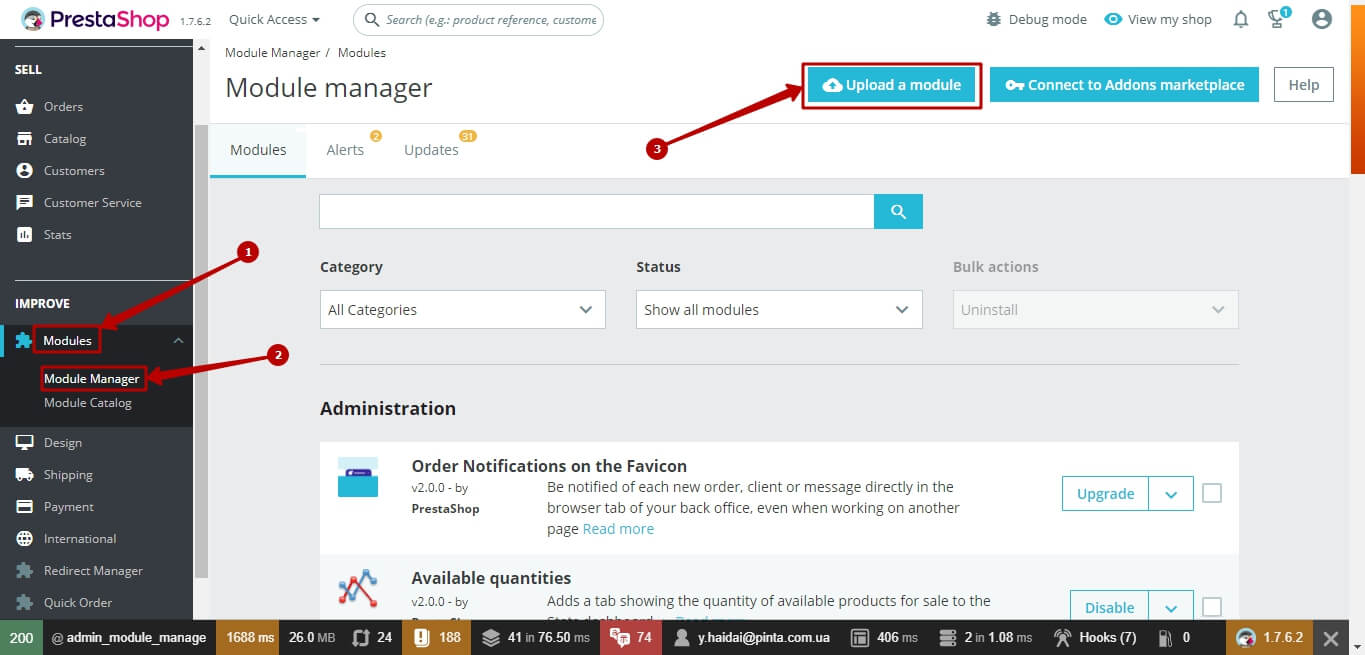
In the opened window, click the select file button.
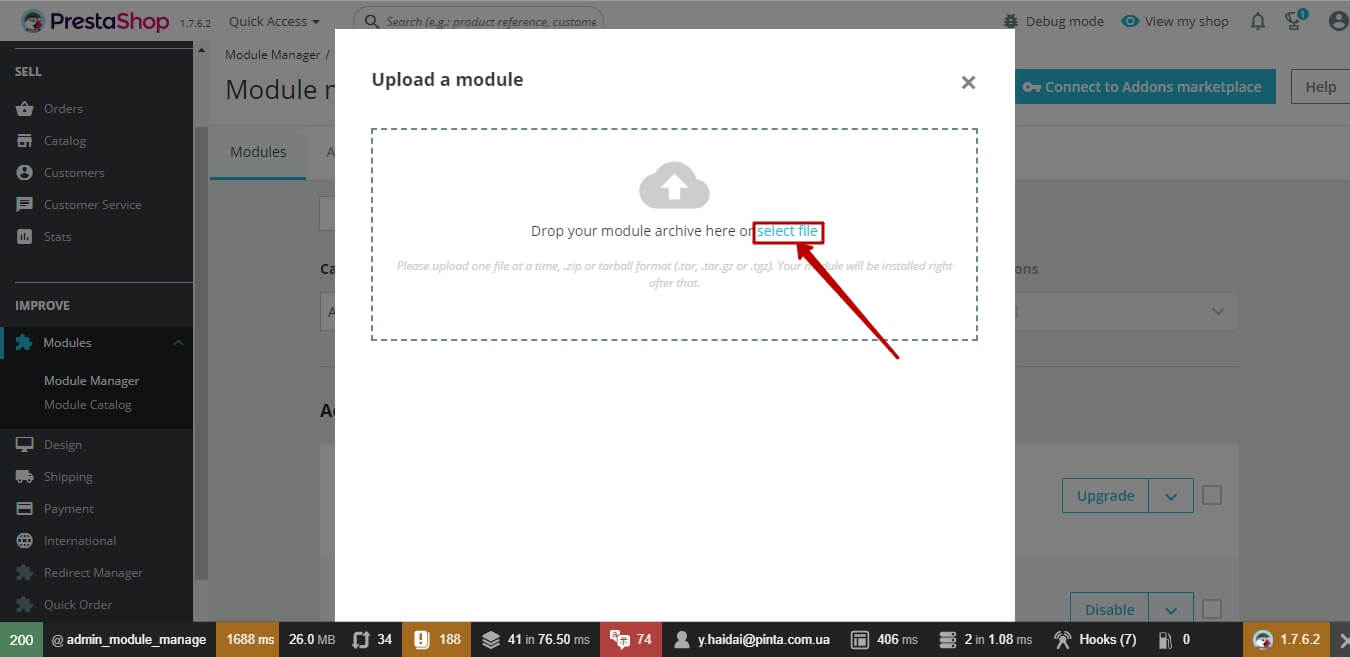
In the opened window, select the plugin archive (1) and click the Open button (2).
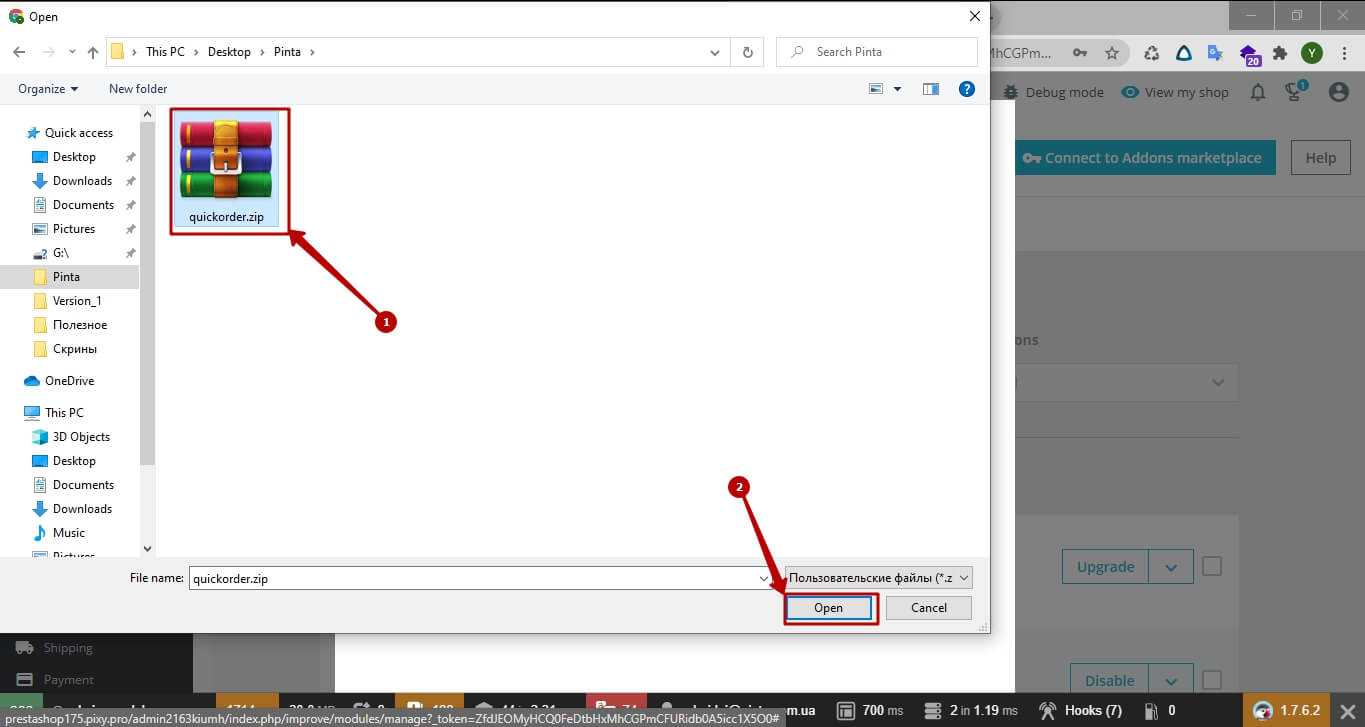
Wait for a message about "Module installed" and click the Configure button (1).
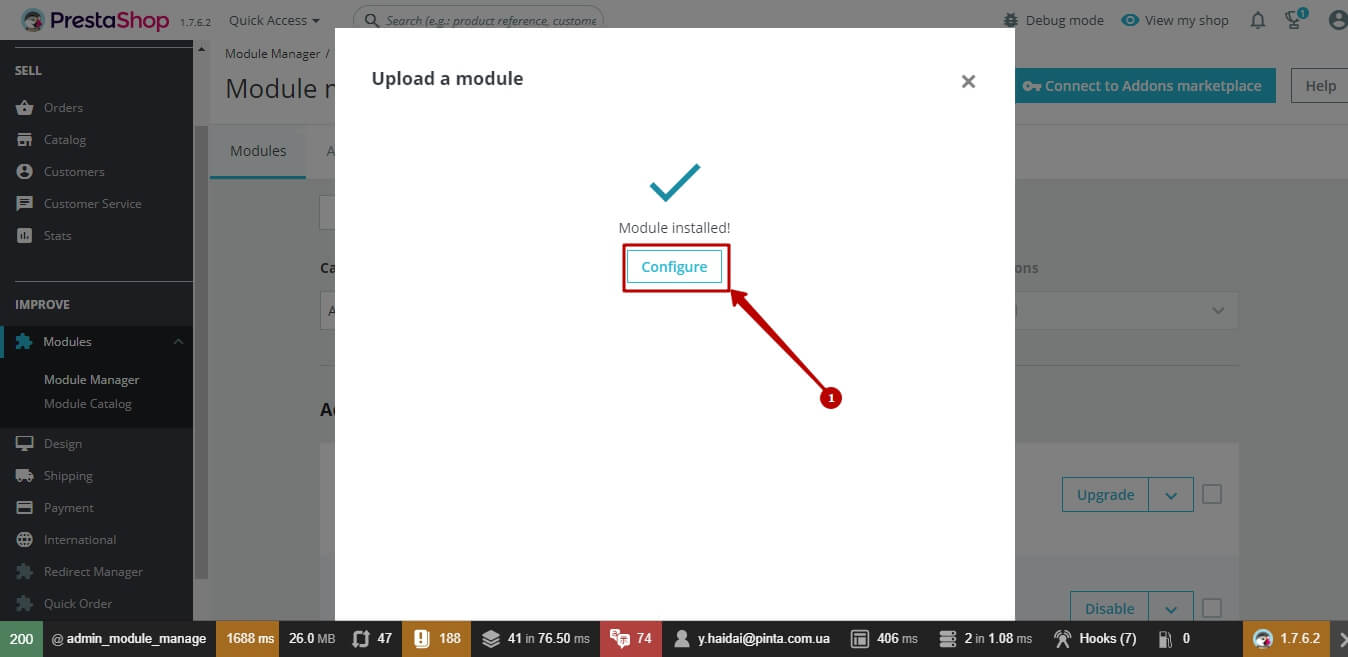
Plugin page
To activate the plugin, select YES in the Enable Quick Order field.
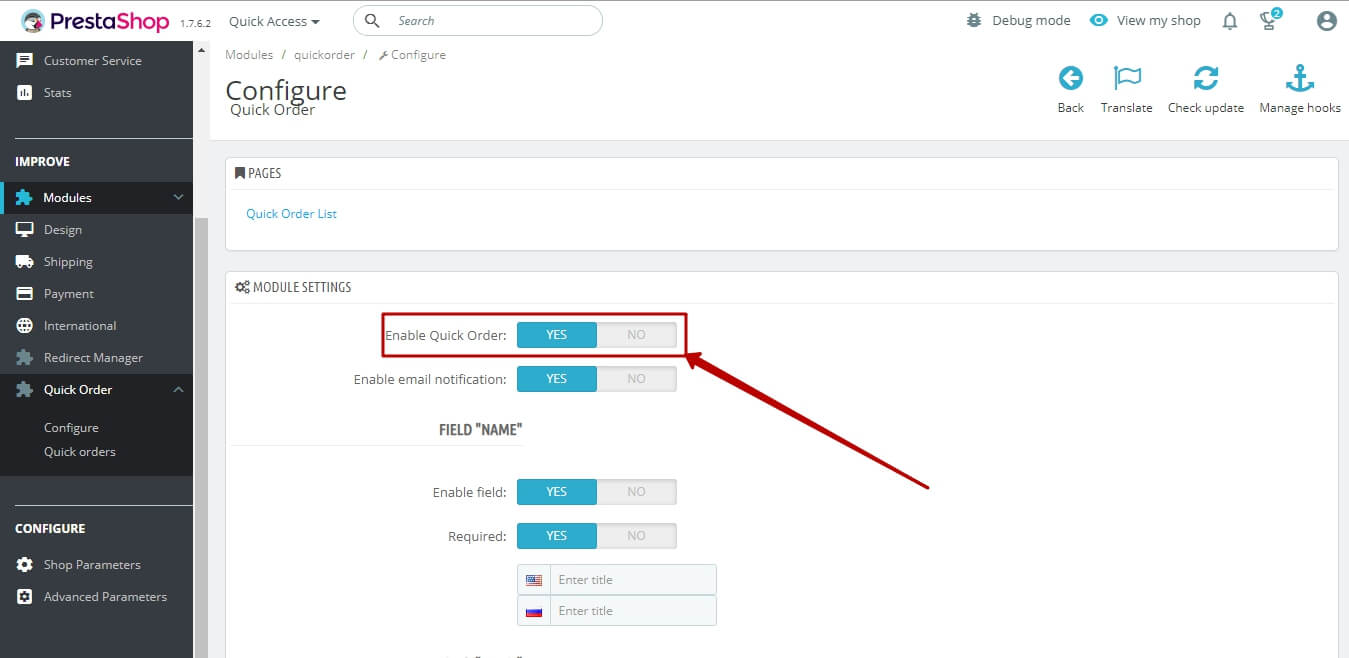
The MODULE SETTINGS block on the plugin settings page consists of:
The Enable Quick Order field - to enable / disable the plugin (position YES / NO),
The Enable email notification field (1) - to send notifications to your mail when new orders placed in your online store (position YES/NO),
The FIELD “NAME” block (2) - allows you to add a field to fill the client's name in the “Buy in click” form,
The FIELD “EMAIL” block (3) - allows you to add a field to fill the client's mail in the form “Buy in click”,
The FIELD “PHONE” block (4) - allows you to add a field to fill the client's phone number in the “Buy in click” form,
The FIELD “COMMENT” block (5) - allows you to add a field to fill for the client to fill in a comment in the “Buy in click” form.
To display any field in the “Buy in click” form, select YES in the Enable field (6). If you want the field don't display in the “Buy in click” form, select the position NO.
If you want the field to be required, select YES in the Required field (7). If you want to leave the field optional, select the position NO.
Also you can enter your own name for each field, which will be displayed in the “Buy in click” form. To do this, fill in the field for entering the title (8) in English (EN) and Russian (RU).
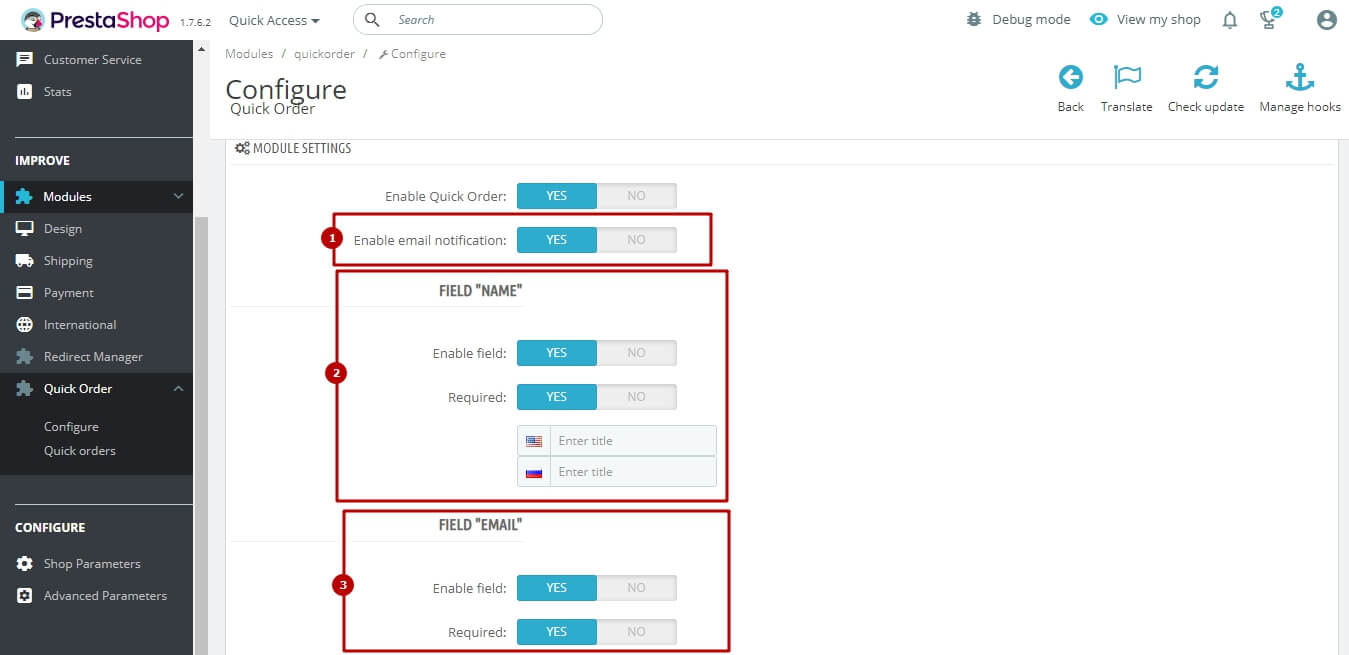

After completing the plugin settings, click the Save button.
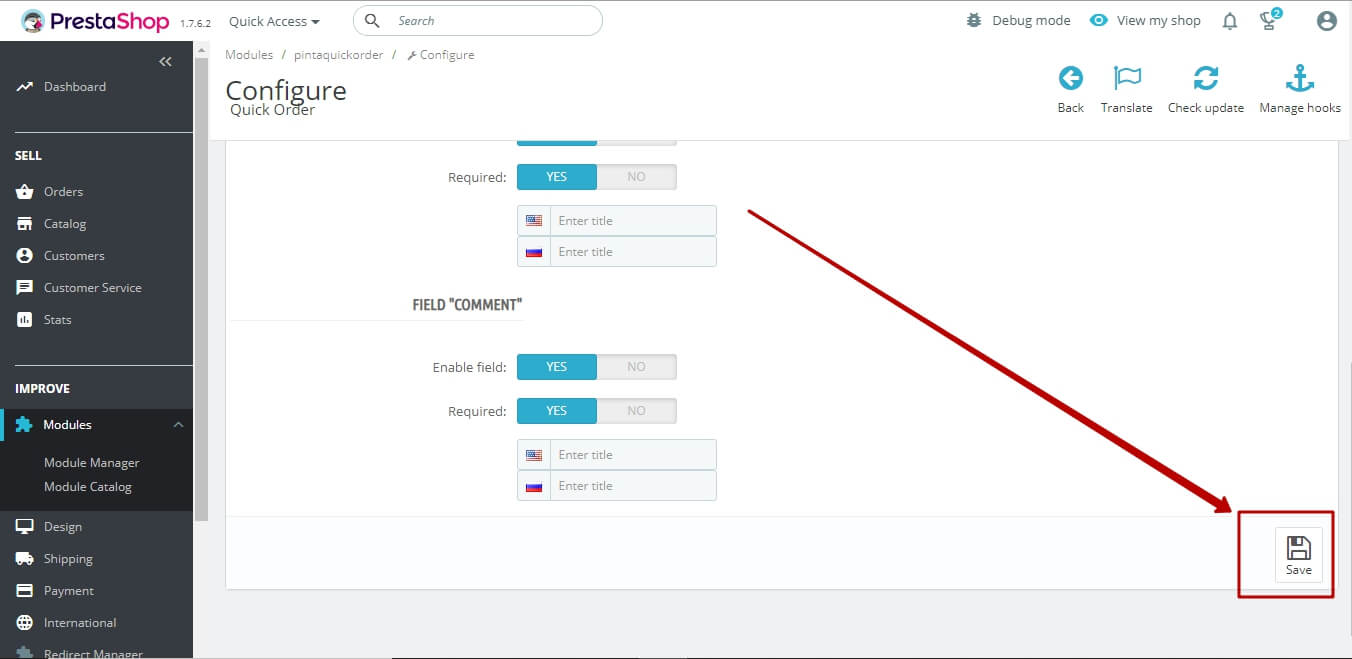
Refresh your website page so you can see the “Buy in click” form.
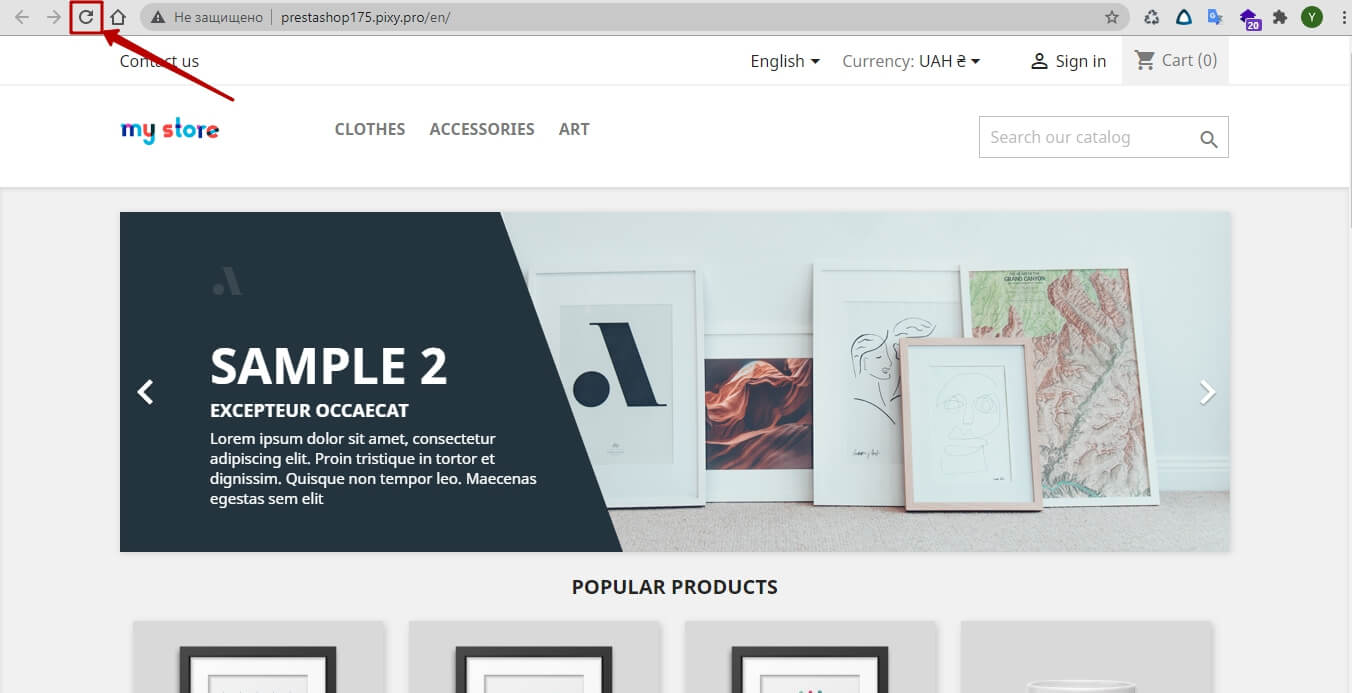
Now your website displays a Buy in click button, clicking on which will open a quick order form.
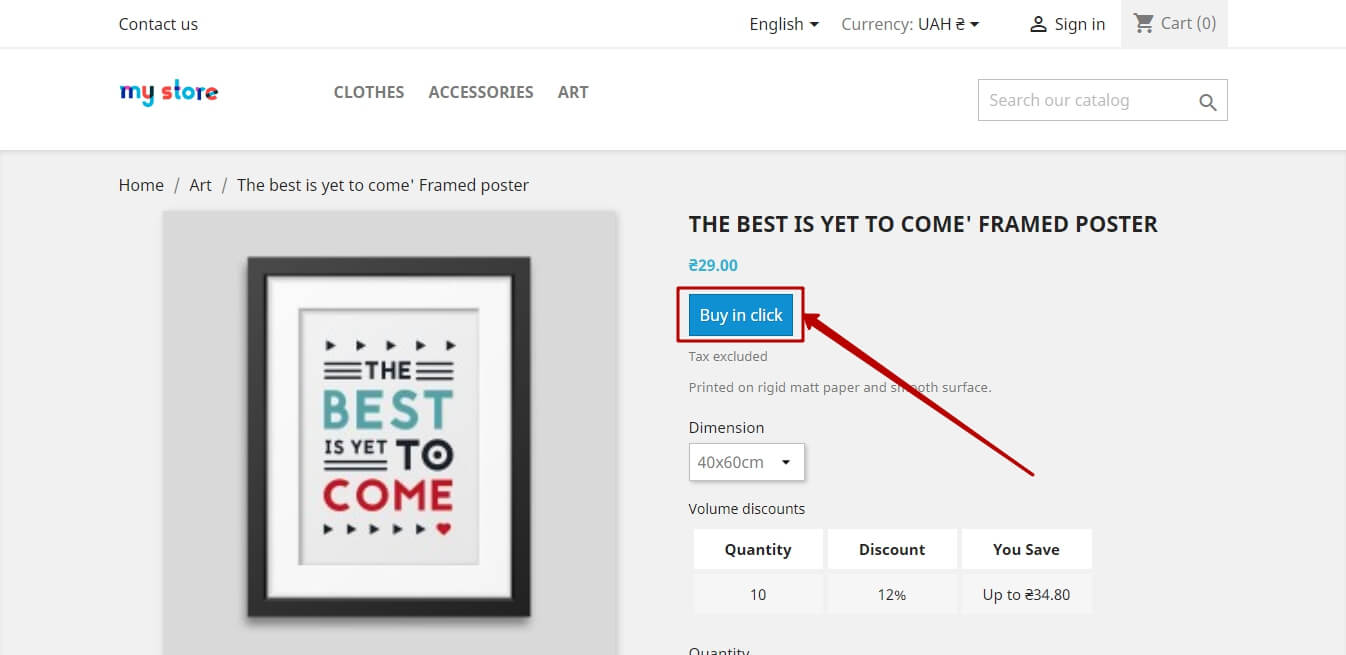
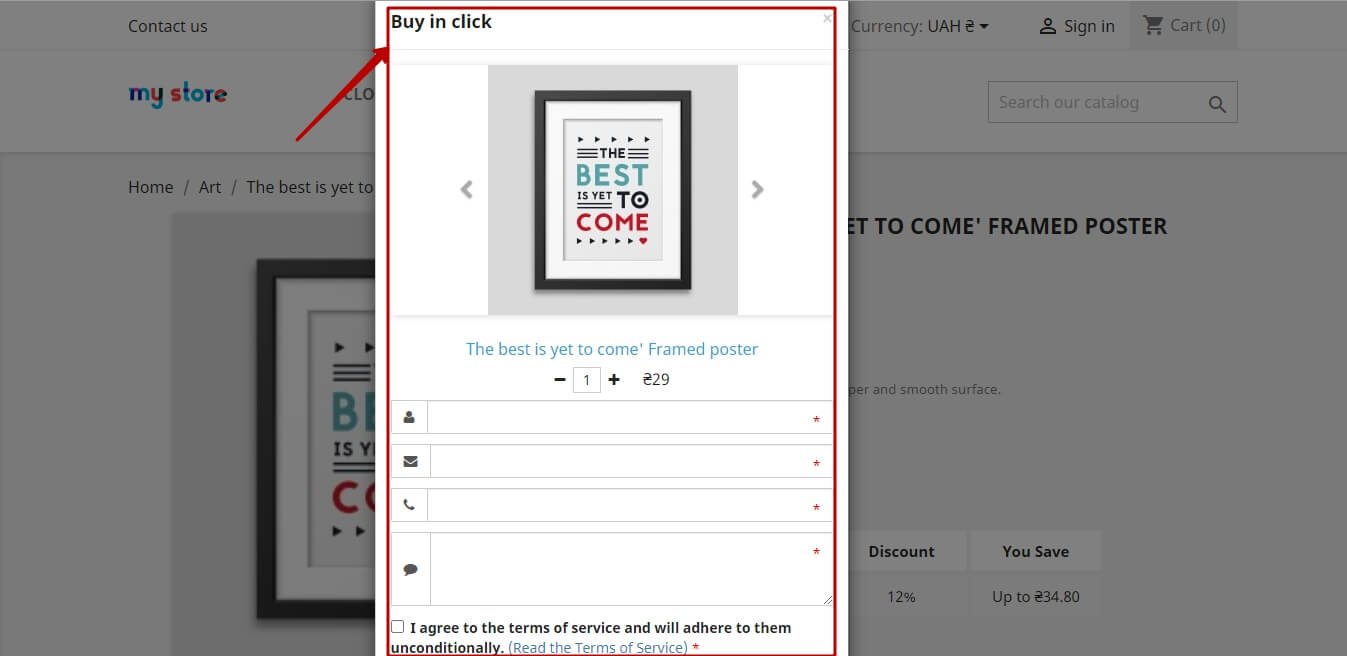
After successfully placing an order through the “Buy in click” form, go to the Quick Order section (1) > Quick orders (2) in the admin panel of your online store.
The Quick order page displays all orders (3) that are placed through the "Buy in click" form.
Using the filter (4), you can quickly find the needed order to continue communicating with the client.
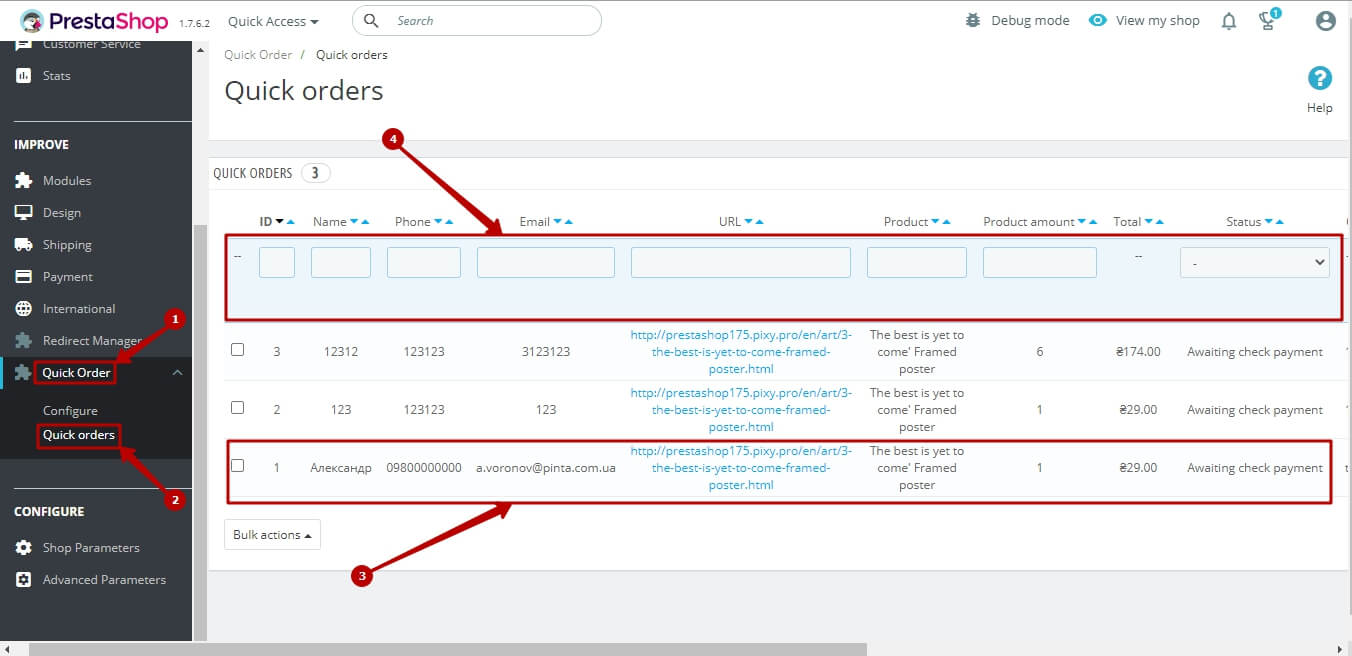
VIDEO INSTRUCTION