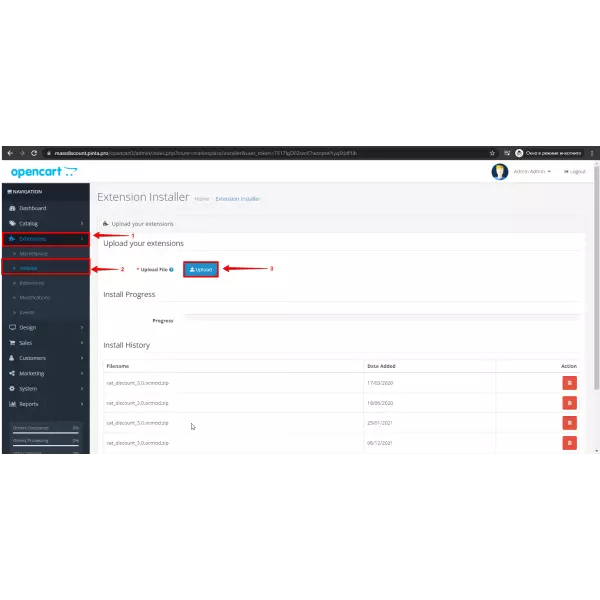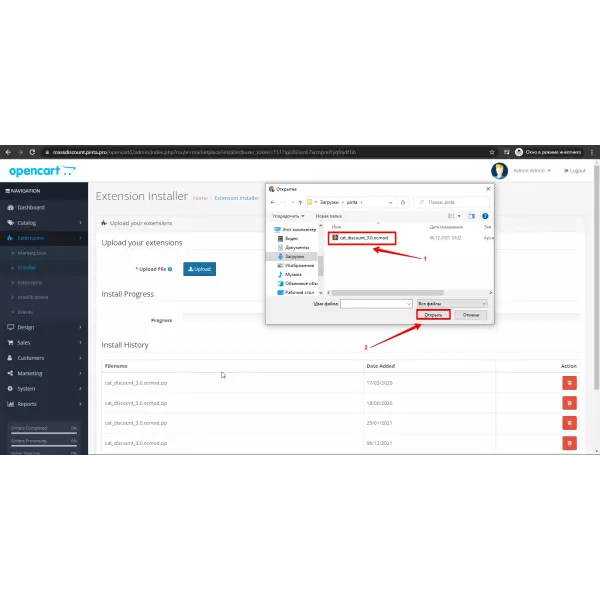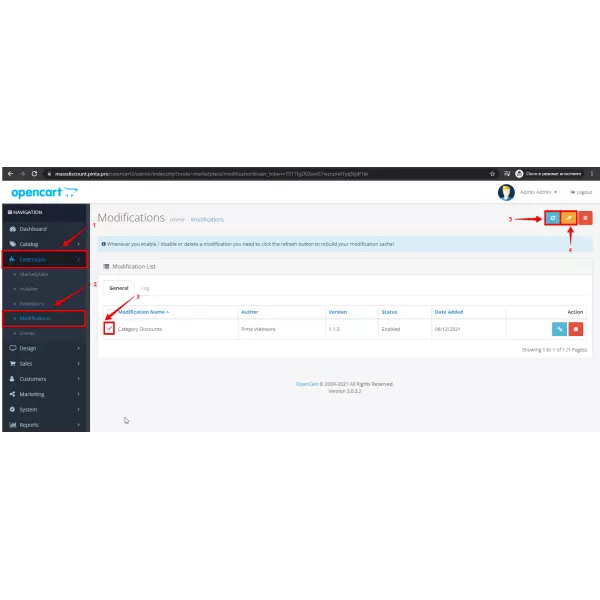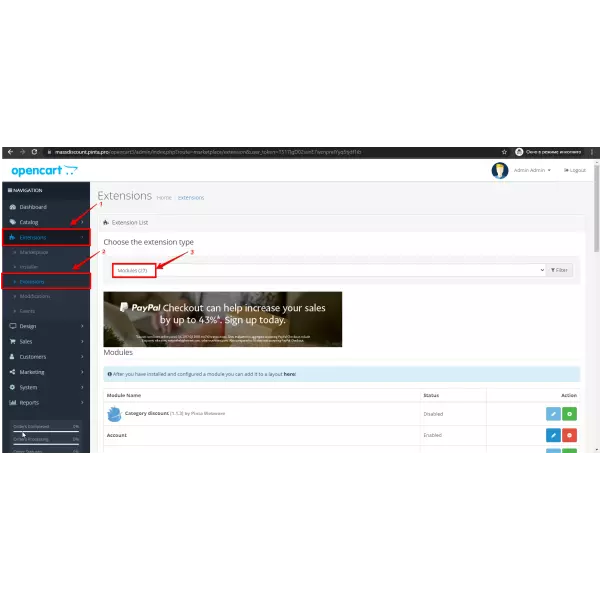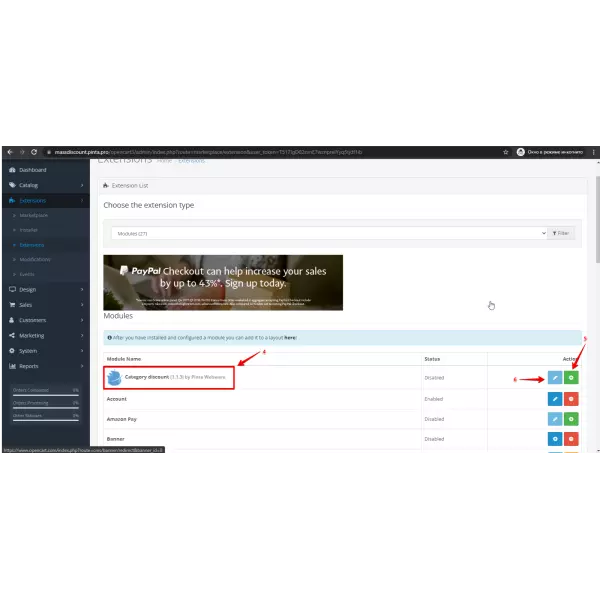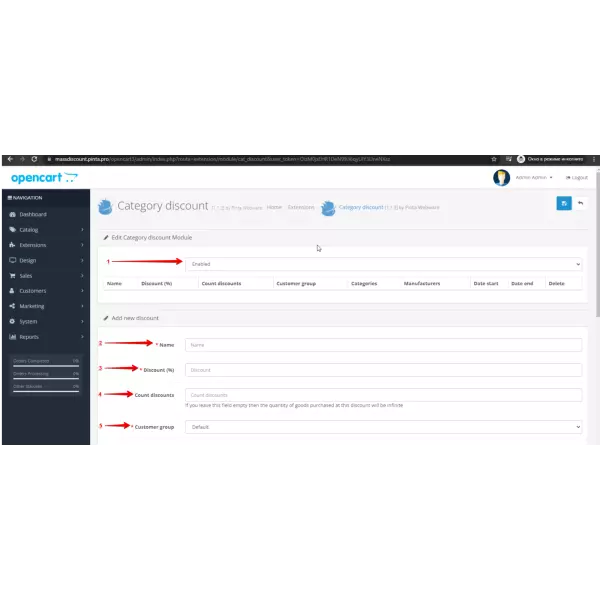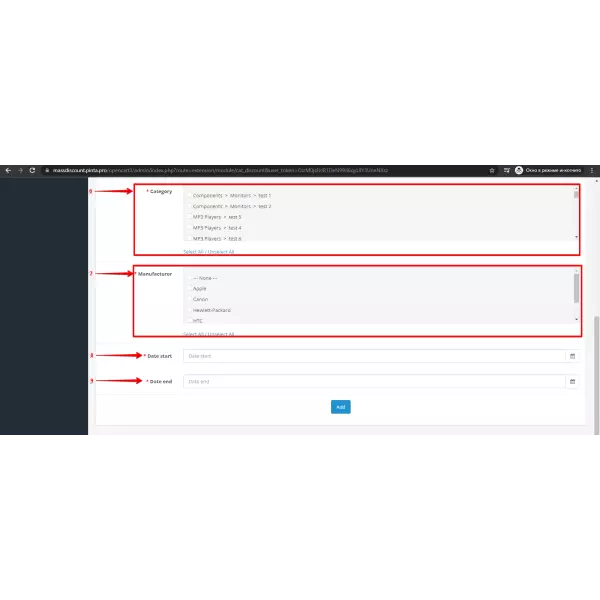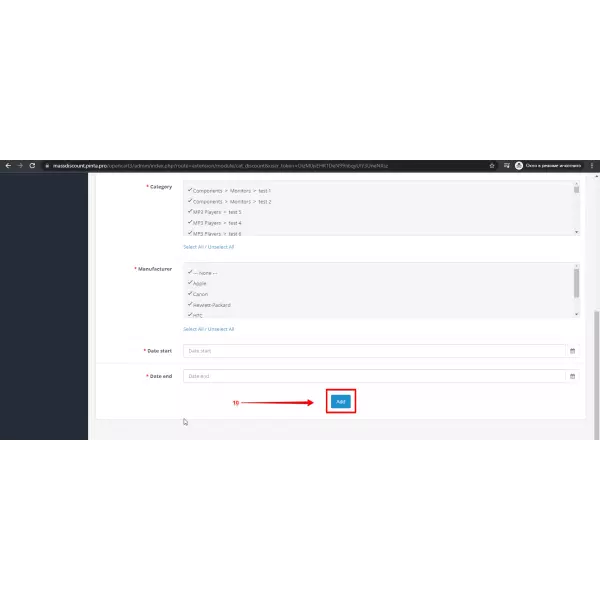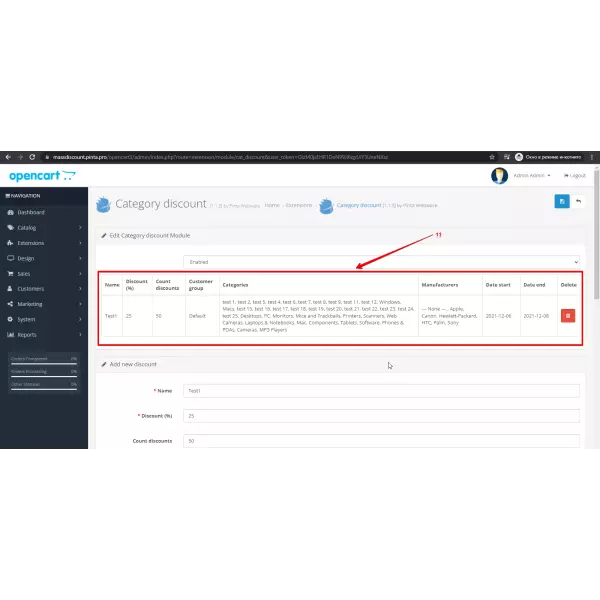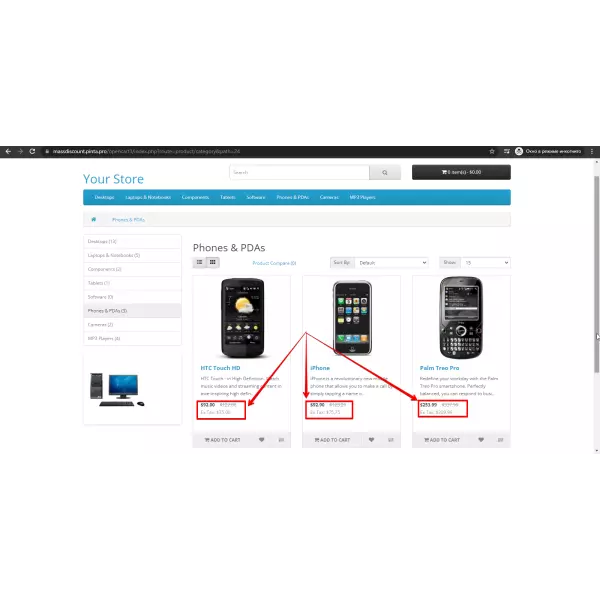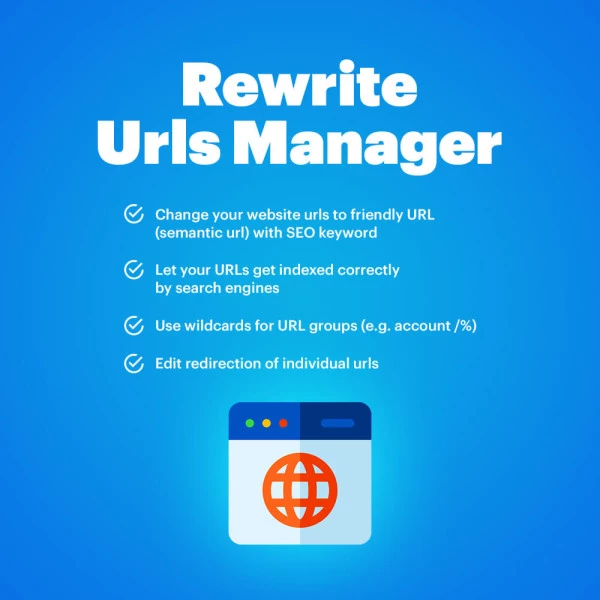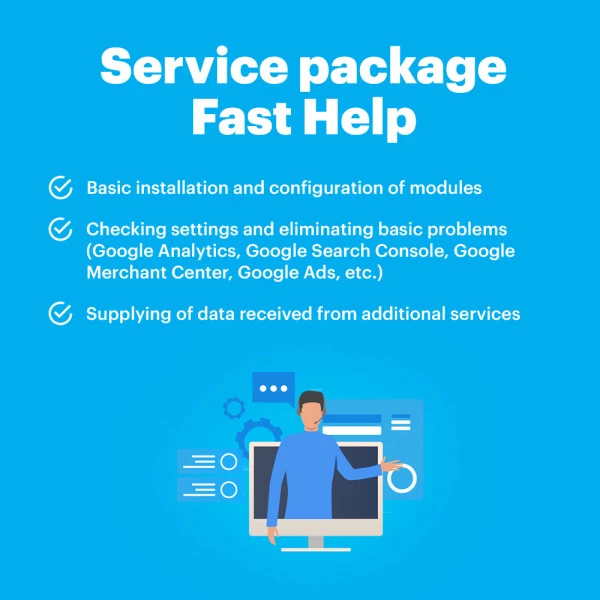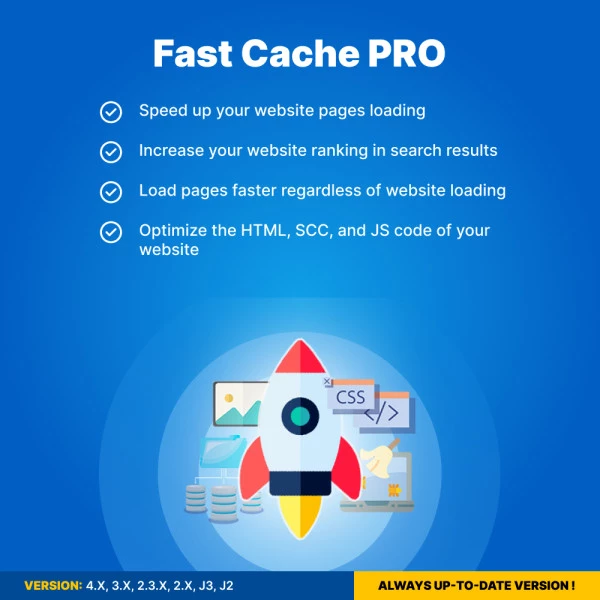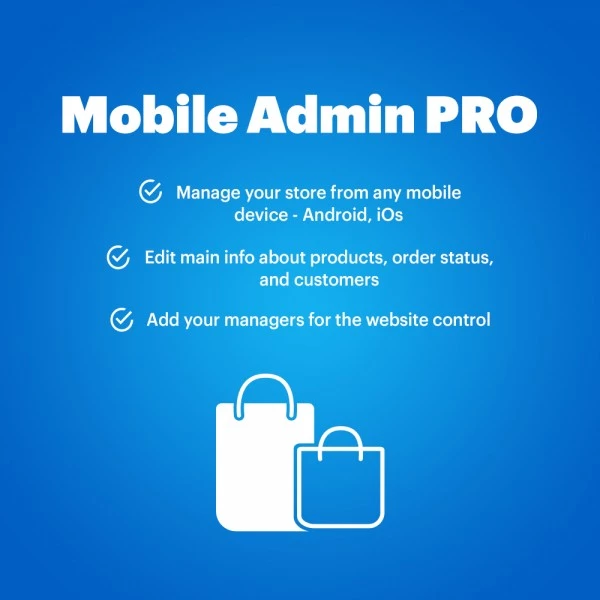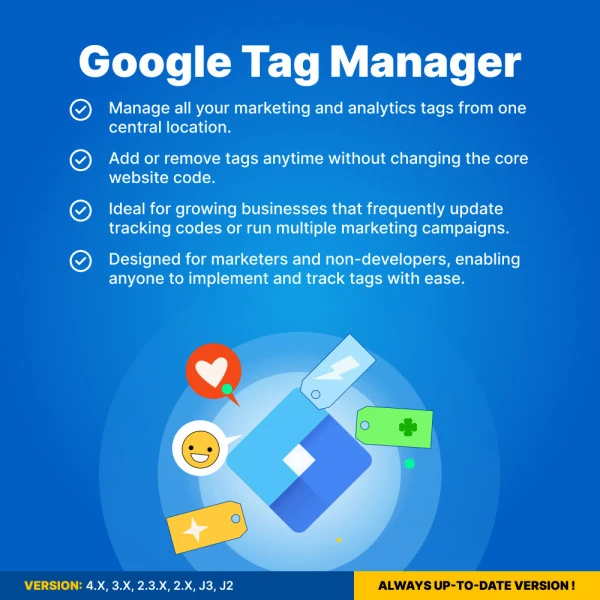Mass Discount for Products Opencart (support 1.5x-4.x ver.)
The “Discount Category” allows the administrator to apply a discount on a product depending on the category of the product
$20.00
$55.00
Available Options
Tags: discount, mass discount, product discount, sale, coupon, дисконт, скидка, OpenCart



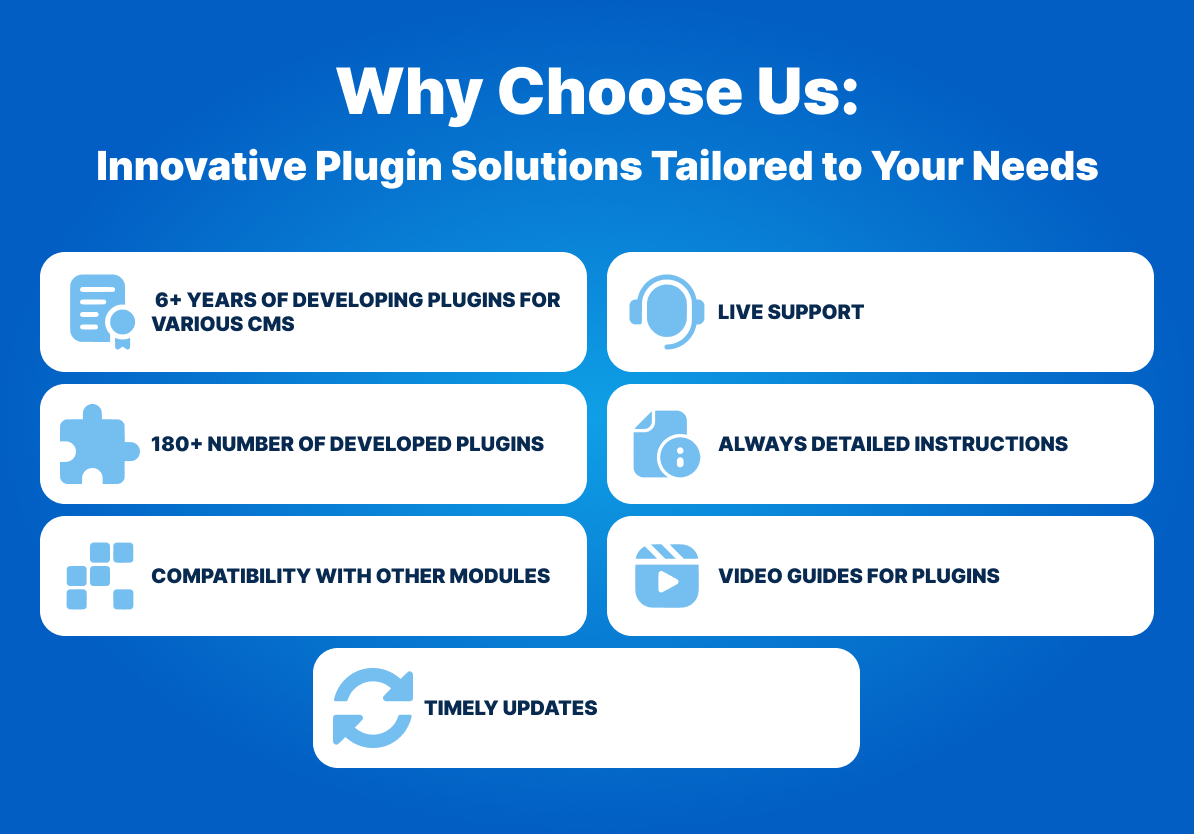

The "Discount Category" module provides an efficient solution for applying discounts to products based on their category. This module simplifies the discount management process by allowing administrators to quickly and conveniently apply discounts without needing to create separate categories for discounted products. With flexible options and easy customization, you can manage discounts for specific product categories and manufacturers with just a few clicks.
Key Benefits:
- Streamlined Discount Management
The module allows you to assign discounts directly to products within specific categories, eliminating the need to create new discount-specific categories. This saves time and simplifies the administration of discounts. - Automated Discount Application
With this module, discounts are automatically applied to eligible products. This enhances the user experience by providing quick verification for customers, ensuring they see the correct discount in real-time. - Flexible Discount Planning
The module enables you to schedule discounts in advance, allowing you to plan promotional campaigns for special occasions, holidays, or sales events. Set specific start and end dates to automate your discount offerings.


- Easy Discount Category Creation
Administrators can quickly create various categories of discounts, applying them to any product category in the store. This is ideal for managing seasonal sales, manufacturer-specific promotions, or bulk discount events.
Customizable Discount Percentages
The module offers the ability to set custom discount percentages. You can apply different discount rates to individual categories or manufacturers, giving you complete control over how discounts are distributed across your store.
Fixed Discount Amount
In addition to percentage-based discounts, you can set fixed discount amounts on products within a category, allowing for precise pricing adjustments.
Category and Manufacturer Selection
Choose which categories or manufacturers the discount will apply to. This flexibility is ideal for managing store-wide promotions or more targeted discount campaigns for specific brands.
Schedule Start and End Dates
Plan ahead by setting specific start and end dates for your discounts. The module automatically activates and deactivates the discounts based on your schedule, ensuring that your promotions run smoothly without manual intervention.
Bulk Discount Removal
When the promotion ends, you can easily remove discounts from products with a single click. This feature ensures efficient post-sale management, keeping your product prices up to date.
Future Discount Planning
The module allows you to plan discounts in advance for upcoming sales or events. This ensures that your discounts are ready to be activated on the specified date without the need for last-minute adjustments.
Compatibility with Multi-Manufacturer Stores
Ideal for stores that carry products from multiple manufacturers, the module allows you to apply discounts to specific brands, helping you run brand-specific promotions.
Use Case Examples:
- Seasonal Sales:
Create discount categories for different product groups like summer collections, winter gear, or holiday specials. Easily apply discounts during the relevant period without manually adjusting prices.
Brand-Specific Promotions:
Run exclusive promotions for certain brands by selecting the manufacturer option. Apply discounts to all products under a specific brand to boost sales during special promotional events.
Event-Based Discounts:
Schedule discounts for events such as Black Friday, Cyber Monday, or anniversaries. Set start and end dates for these promotions, ensuring that discounts are applied exactly when needed.
Clearance Sales:
Apply significant discounts to end-of-season or clearance products, automatically categorizing them for quicker inventory turnover.
Why Choose This Module?
- Time-Saving:
Quickly apply or remove discounts from large product categories without the hassle of manually editing product prices.
Flexible Customization:
Adjust discount sizes, select specific categories or manufacturers, and plan future sales—all from one central interface.
Automated Functionality:
The automatic start and end dates mean you can focus on running your store without having to worry about manually applying discounts at the right time.
By using the "Discount Category" module, you can ensure that your promotional efforts are efficient, well-organized, and highly customizable, allowing you to maximize your sales and drive customer engagement.
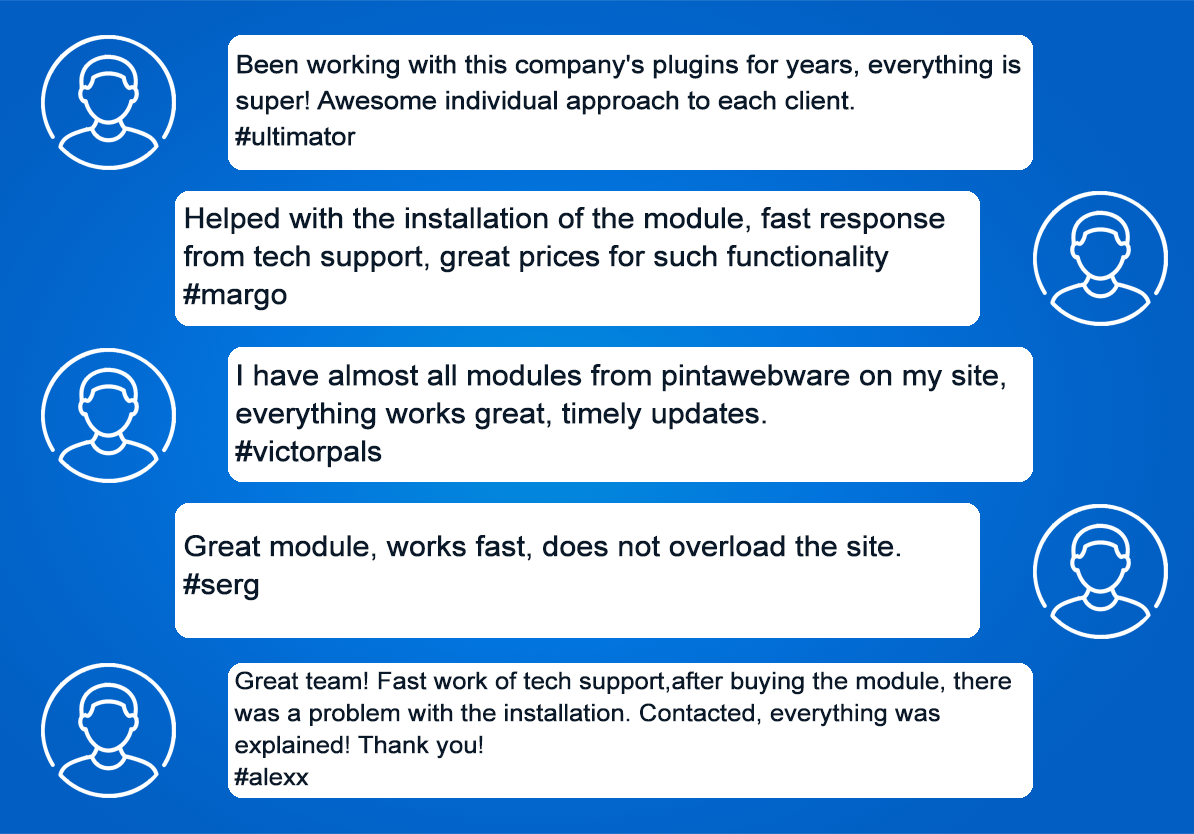

## 1.2.0
* added 4.0 version
## 1.1.6
* Fixed bug with DB escaping
## 1.1.5
* Fixed escape
## 1.1.4
* Fixed bug with page title in BO
1. Please fill in the required fields before purchasing a plugin on the product page:
- DOMAIN NAME(S) - for example, “.com”, “.ua”, etc;
- LICENSE(S) - Single domain, Up to 5 domains or Unlimited domains;
- SUPPORT PERIOD - 6, 12, 18 or 24 months;
- TYPE OF CS-CART - CS-cart, Multivendor or CS-cart Ultimate. This field is filled, if you buy a plugin for CMS CS-cart.
2. Press the BUY button.
3. Go to the SHOPPING CART to order a plugin (https://shop.pinta.pro/index.php?route=checkout/cart).
4. When placing an order, you must register a personal account on the website (https://shop.pinta.pro/index.php?route=checkout/simplecheckout).
To do this, fill out the form, check the ACCOUNT REGISTRATION checkbox and enter the password.
A personal account is needed, because you can write a letter to support, if you have any questions about working with the plugin.
You can also register an account on the site in the MY ACCOUNT section.
5. After placing your order, you can pay and enter your billing details.
6. After successful payment, you will receive an email with a one-time link to download the plugin and instructions on how to install and configure it.
Besides, you can download the plugin in My Account in the DOWNLOADS section (https://shop.pinta.pro/index.php?route=account/download).
Also you can find the instructions for the plugin in the DOCUMENTS section of the website (https://shop.pinta.pro/docs).
7. If you have any questions about the plugin, click the REQUEST CUSTOMIZATION button on the product page and write to us.