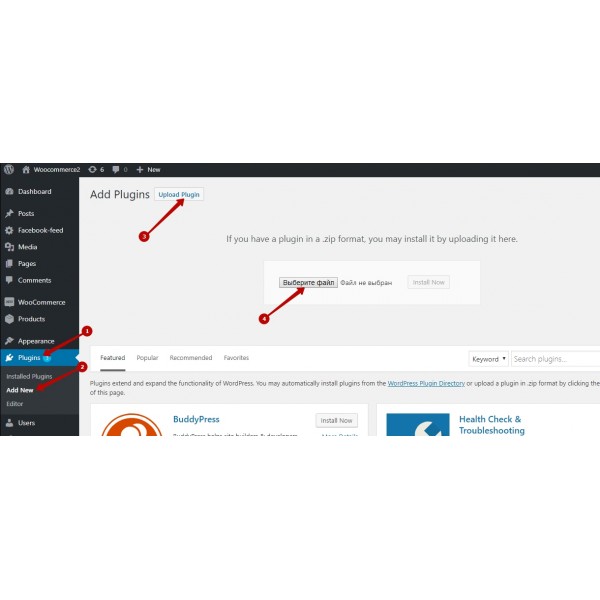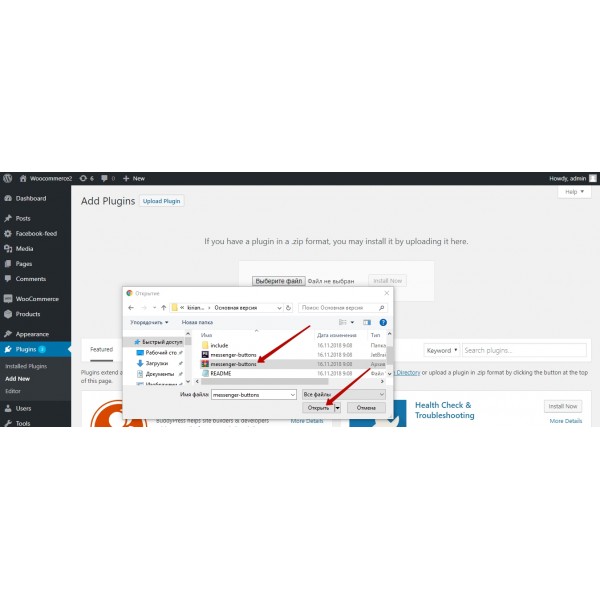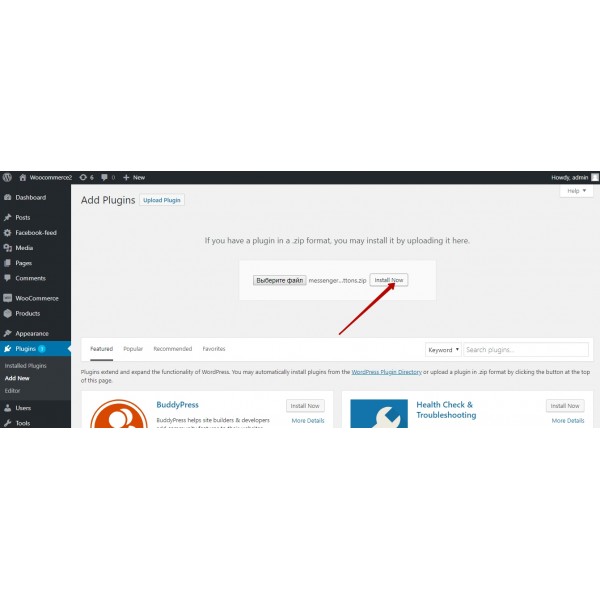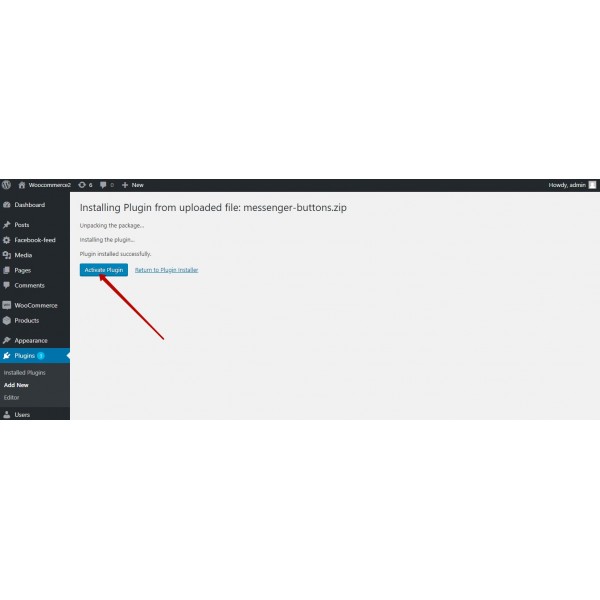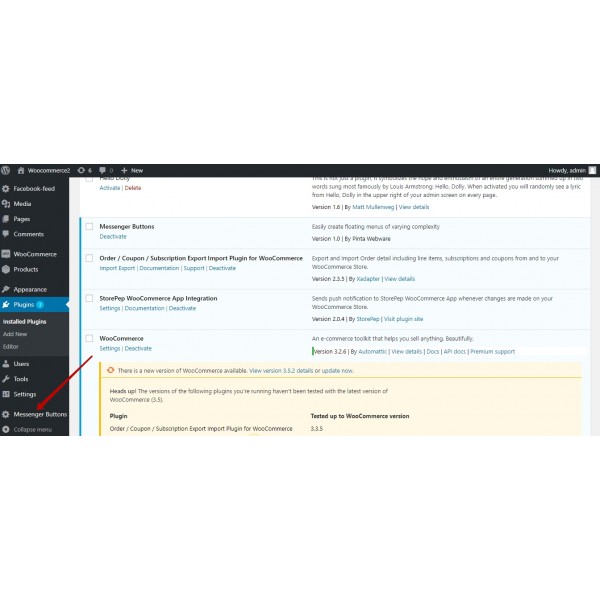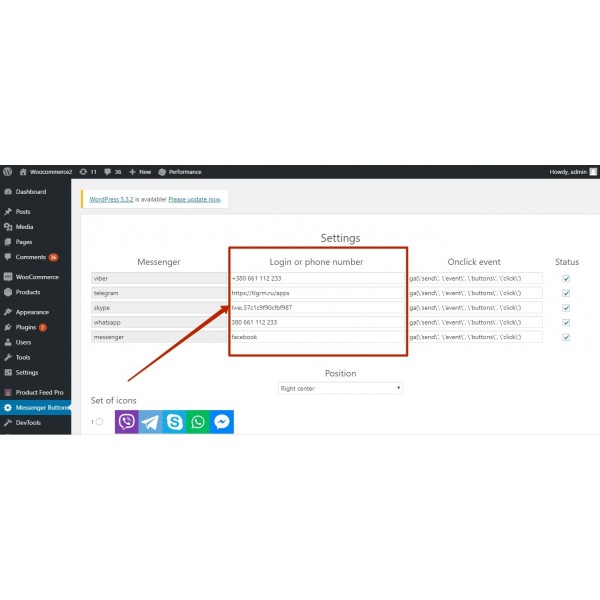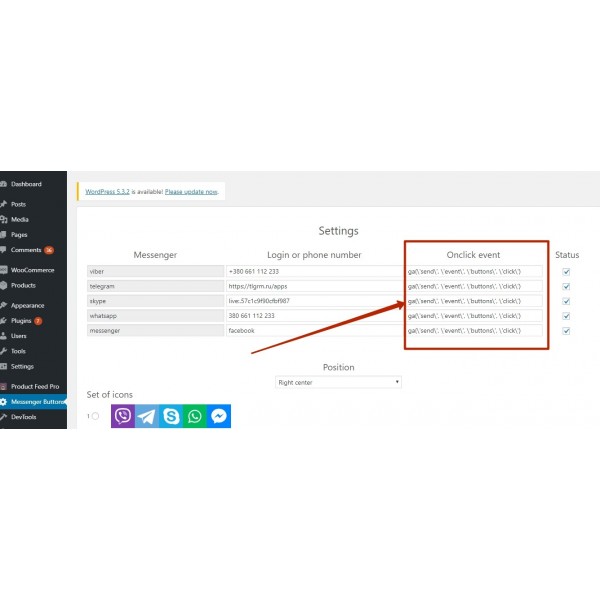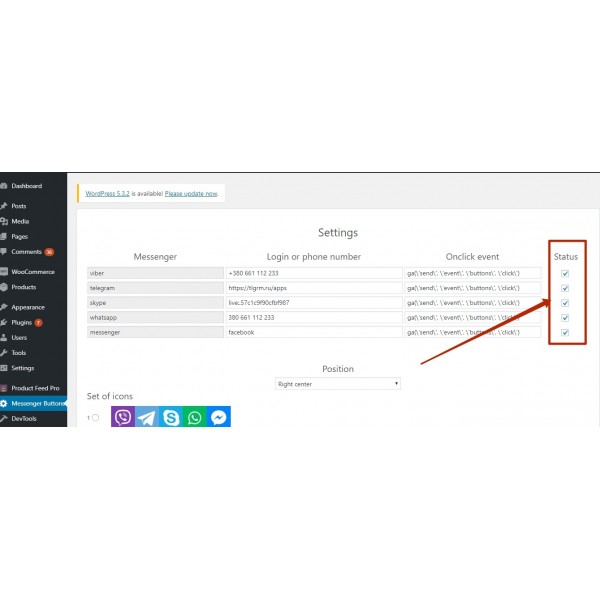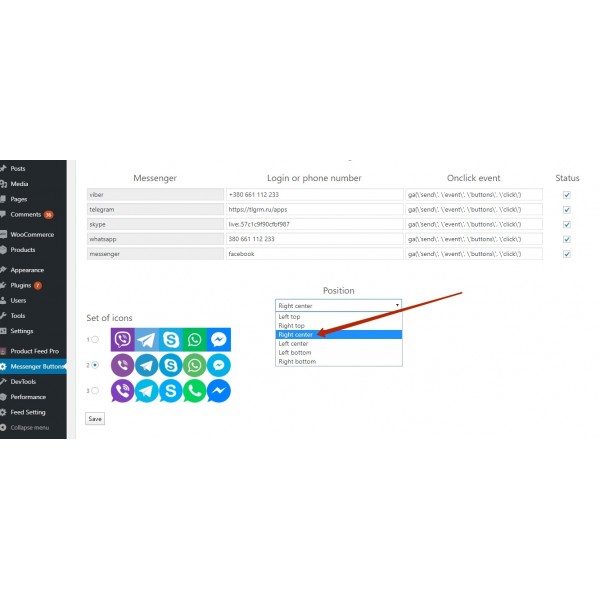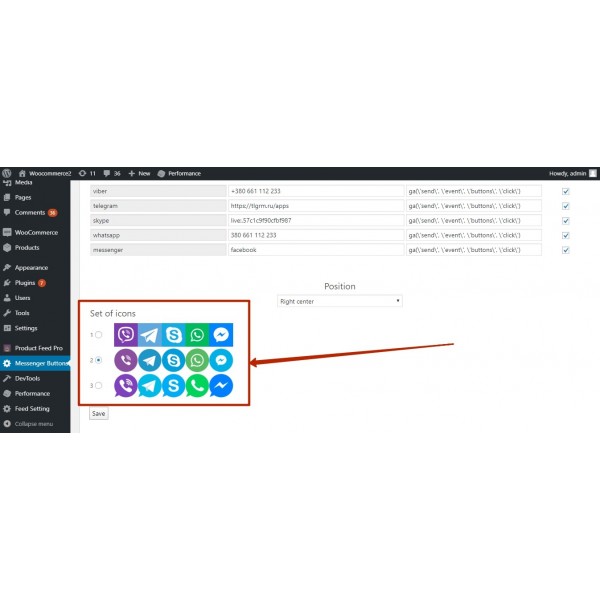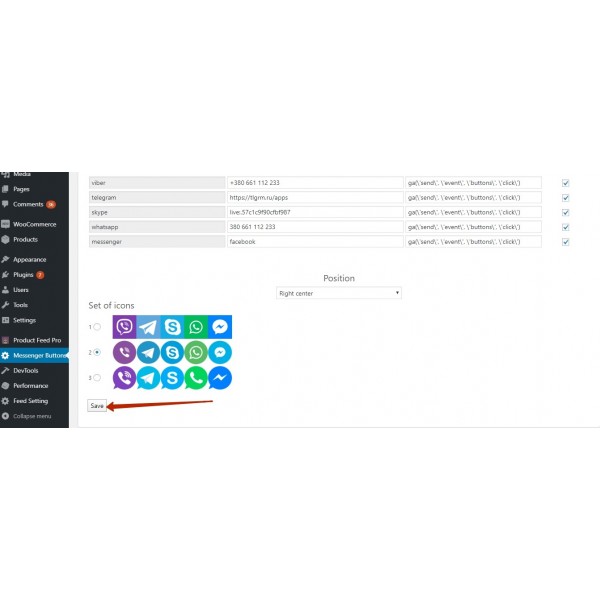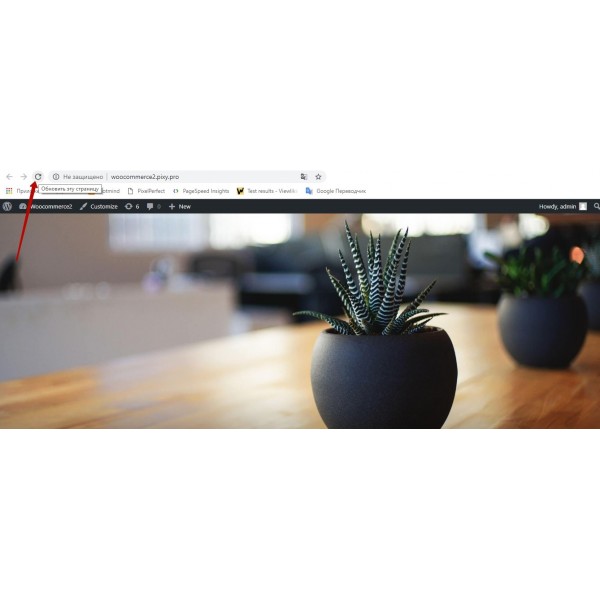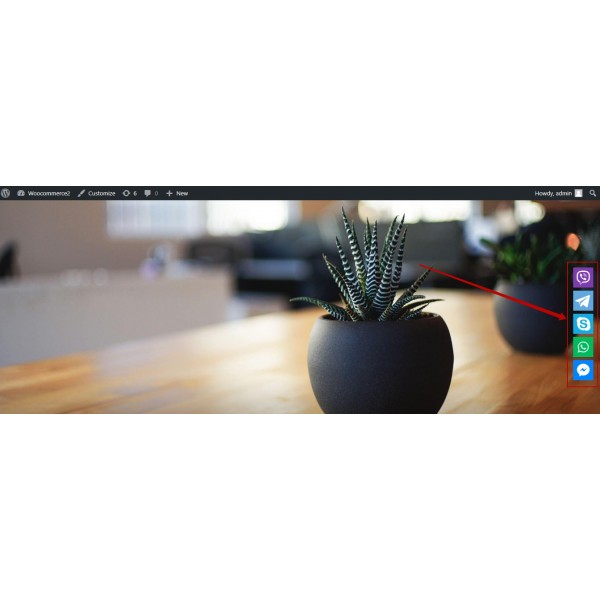.png)
 Overview:
Overview:
Have you ever thought that an important dispute can be resolved by pressing a single button? Asking questions or clarifying details with customer support has become even easier! Install our "Messenger Buttons" plugin and allow your customers to choose the communication channel they prefer with support! Channels such as Viber, Skype, WhatsApp, Telegram, Facebook Messenger, Instagram, Vkontakte, and more are available.
The "Messenger Buttons" plugin makes customer service more personalized and efficient, providing direct communication between customers and support.
For Sellers:
- Increase conversion rates by opening communication channels such as Viber, Skype, WhatsApp, Telegram, Facebook Messenger, etc.
- The plugin allows you to set up and use messenger buttons to communicate with your website visitors without changing the website code.
- It also offers the ability to set up the plugin to track button clicks and use web analytics (Google, Facebook, Yandex, etc.).
For Customers:
- Customers will feel more comfortable and at ease with multiple communication channels to the seller, and can continue the conversation in their preferred social messenger even outside the website.
 Main Features
Main Features
- Simple installation and configuration.
- Support for all versions of WordPress
- Support for most common messengers
- Icon sets for instant messaging to choose from
- Option to choose icon placement on the screen
- Single button display mode.
- Track messenger button clicks with onclick functionality
 Video Instructions
Video Instructions
 Installation Instructions
Installation Instructions
1. Go to Extensions > Extension Installer and install the ocmod extension
2. Go to the module list and click the "Install" button Share
3. Now you can configure and use the module
Uninstallation (removal of all module files):
1. Go to Extensions > Modifications and remove the Share button
2. Delete the module from "Extensions" > "Modules"
 Our Reviews
Our Reviews

%20eng-600x600.jpg)