PDF Invoice for OpenCart Automatically Sent to Email (v. 1.5*-4.*)
Send PDF invoices automatically to customers' emails with order details. Customize templates, add logos, and more for professional and efficient invoicing
$20.00
$29.99
Available Options
Tags: PDF Invoice, pdf, generate, order, template, attach, to email, пдф, накладная, счет-фактура, OpenCart, open, cart
.png)
 Overview:
Overview:
The PDF Invoice to Order - Attach to Email extension allows you to send an invoice as a PDF file along with the order email. This helps save time for you and your customers and makes the PDF document accessible at any time.
How it works:
- The PDF invoice is automatically generated and sent to the email after the order is confirmed or when the order status changes.
- Your customers will immediately receive detailed information about their order via email and can print the invoice. The PDF document will also be available in the customer's personal account.
- If necessary, the administrator can also use these documents.
By configuring different templates, you can create an invoice that matches specific events.
You can choose any of the templates for:
- different payment methods,
- different customer groups,
- changes in order statuses.
You can choose and add blocks with details and product information to the invoice using the WYSIWYG editor.
You can also add a logo, barcode, watermark, and edit the appearance of the PDF document in the invoice.
Thus, the invoice can be easily modified to meet your requirements.
 Main Features
Main Features
- Save time by creating an invoice in PDF Invoice to Order format.
- Use ready-made templates or create your own invoice template.
- Upload your logo into the invoice template.
- Create different templates for specific customer groups.
- Customize headers and footers using the WYSIWYG editor.
- Add invoice code and watermark to the invoice template.
 Video Instruction
Video Instruction
 Installation Instructions:
Installation Instructions:
- Download and install the extension;
- Select order details when you want to send a PDF invoice to the customer;
- Create your own templates for PDF invoices;
- Specify settings for the PDF document;
- Select blocks with order details to be displayed in the PDF invoice;
- Add watermark and barcode to the PDF invoice (if necessary);
- An invoice is generated and sent to the customer's email. Additionally, the PDF document will be available in the customer's personal account and in the administrator panel of your site.
 Our Reviews
Our Reviews

-600x600.jpg)
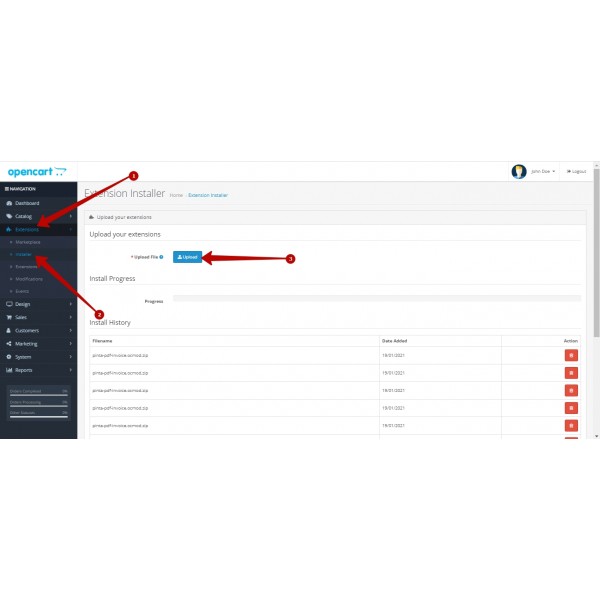
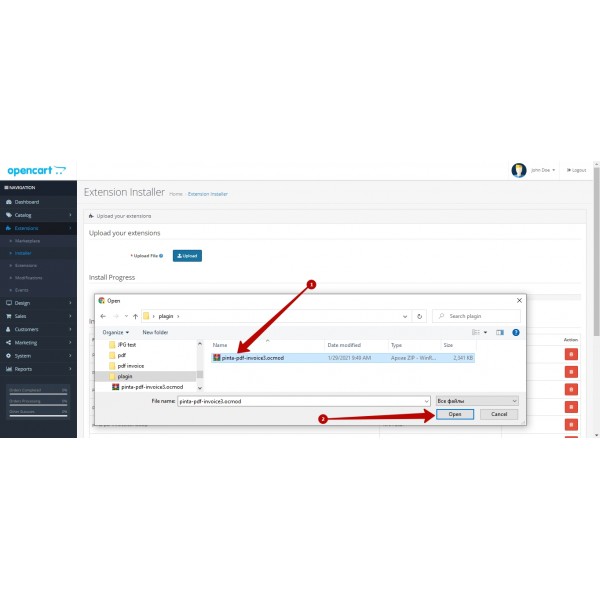
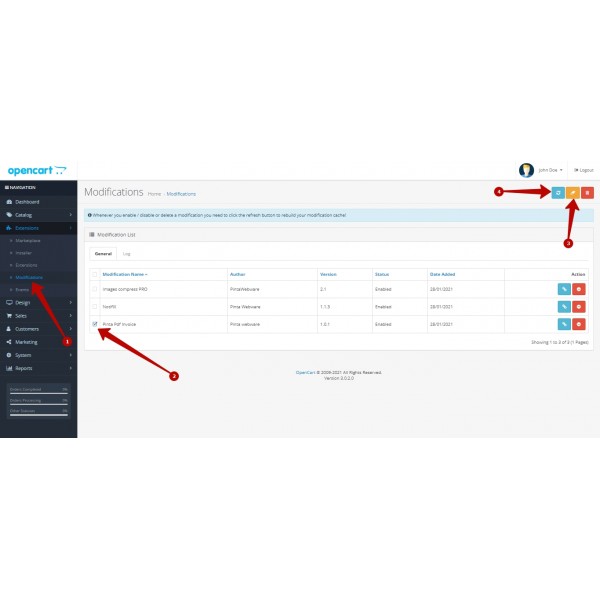
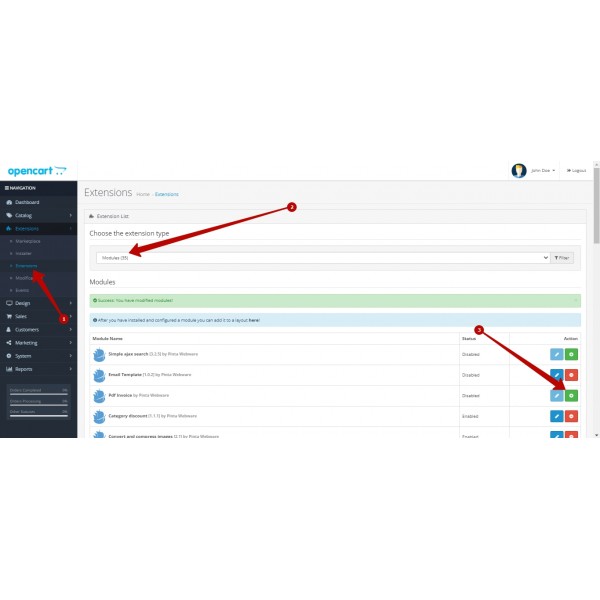
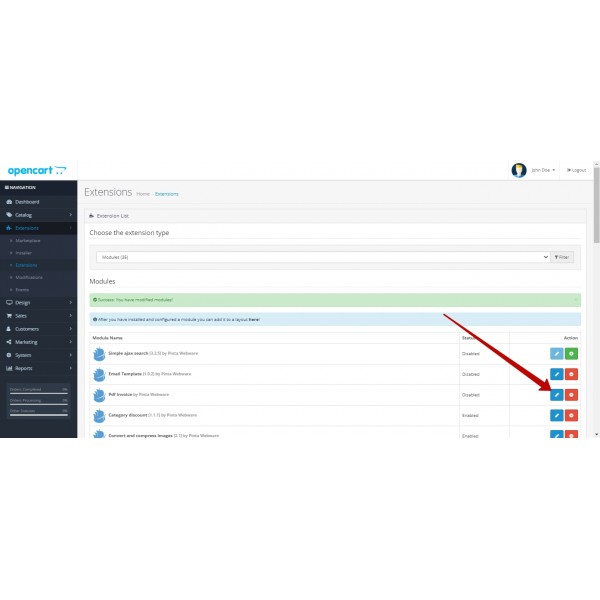
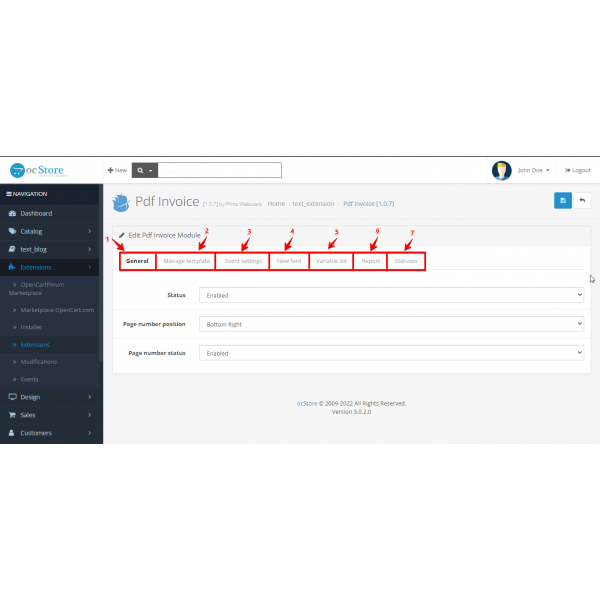
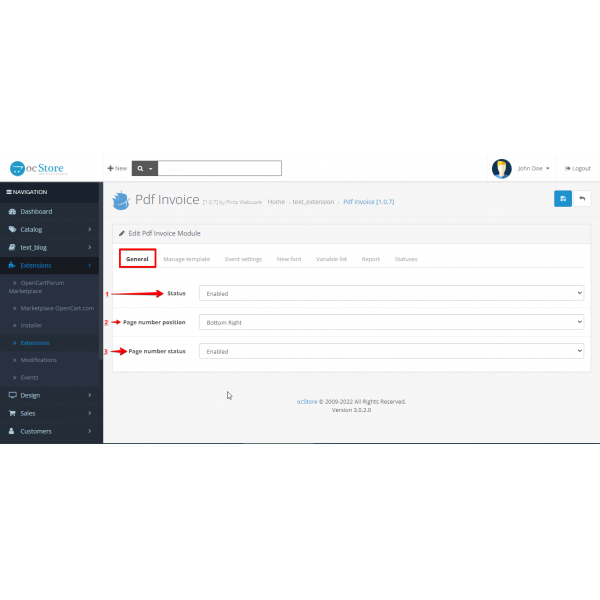
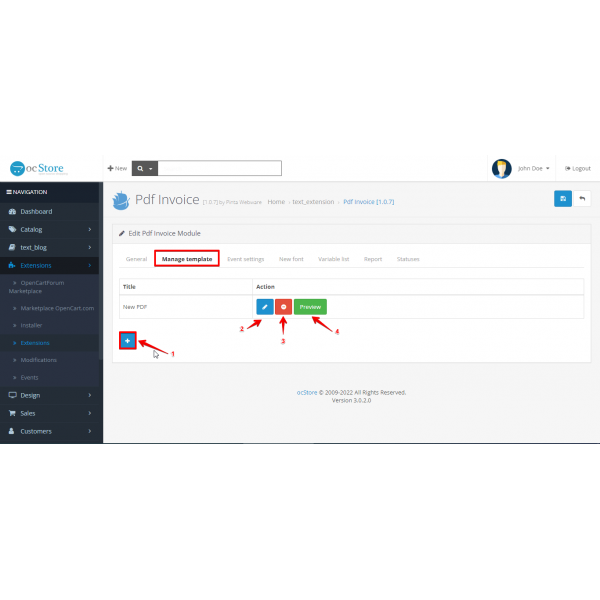
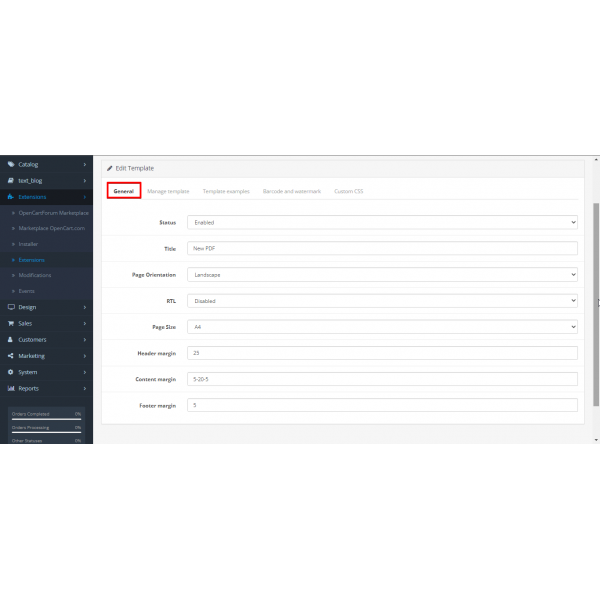
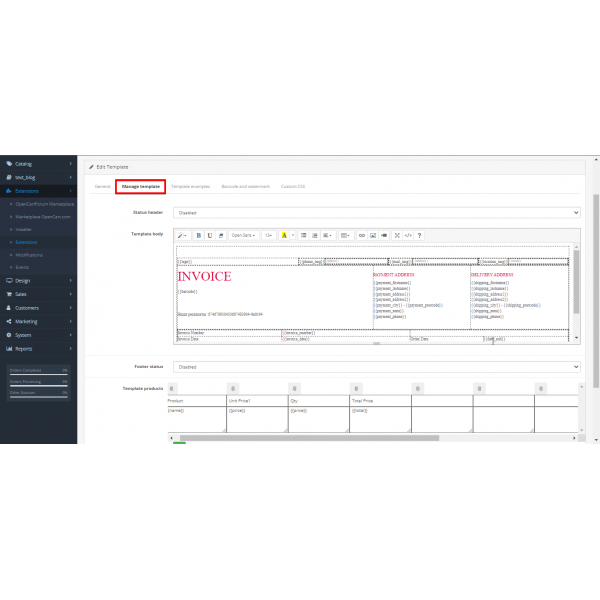
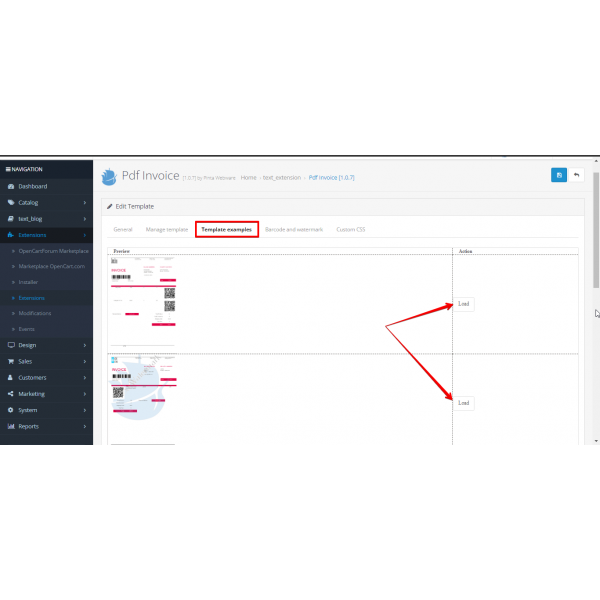
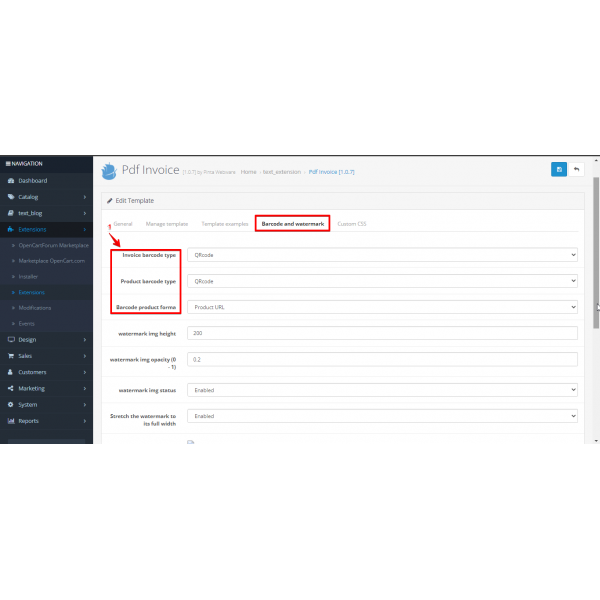
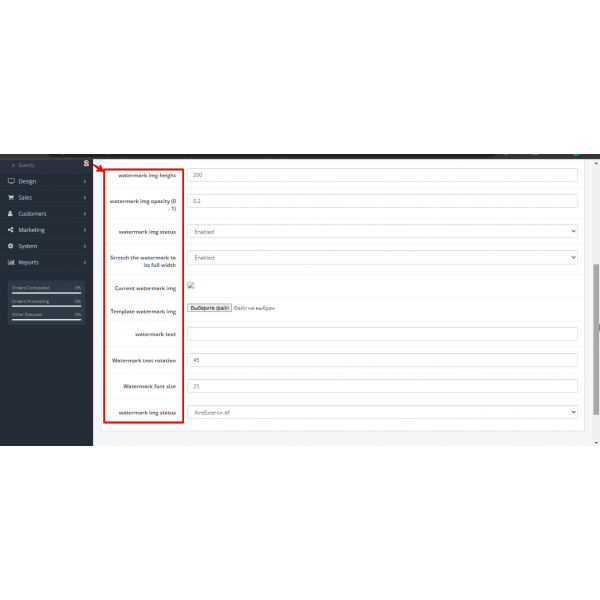
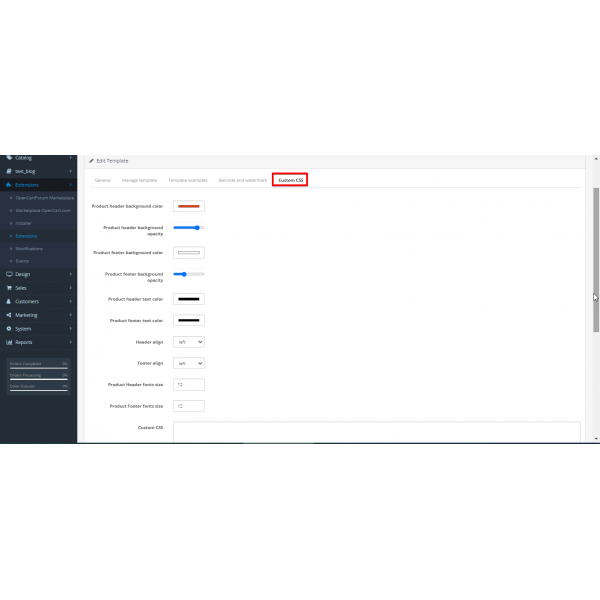
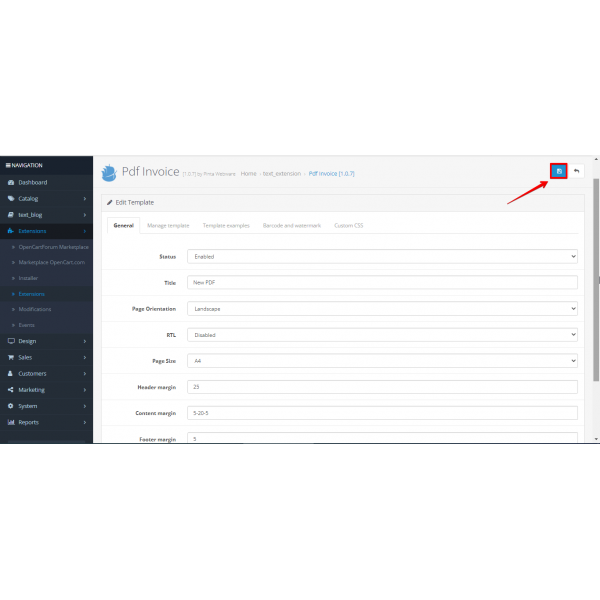
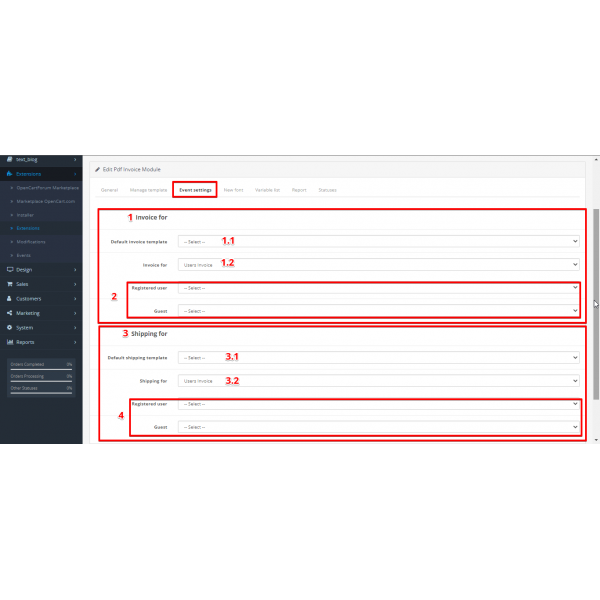
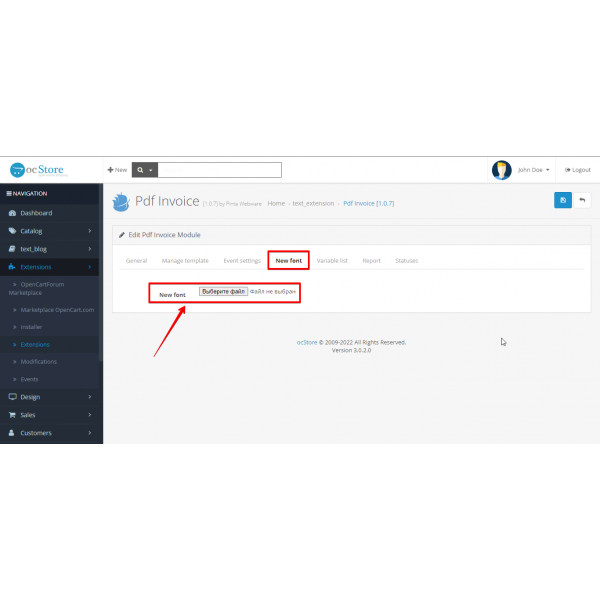
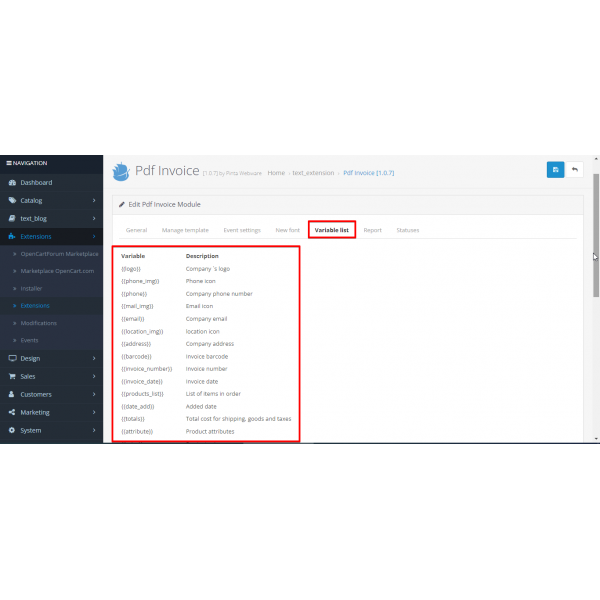
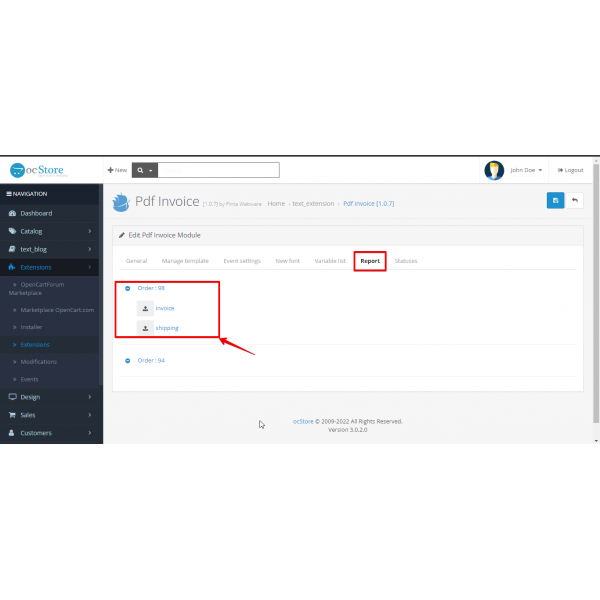
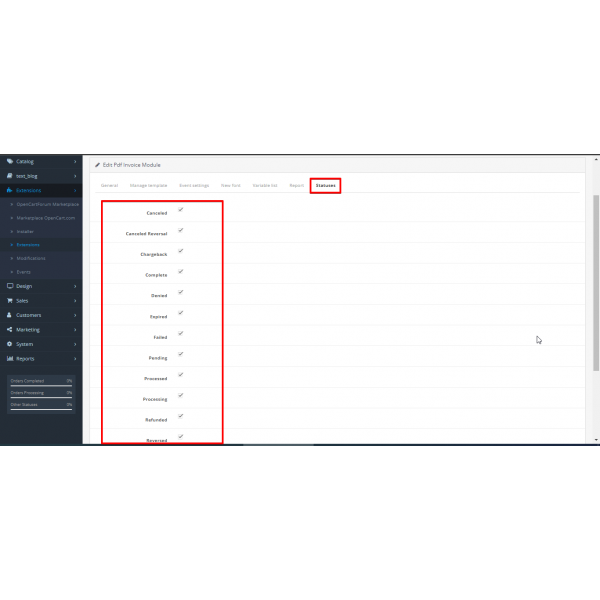
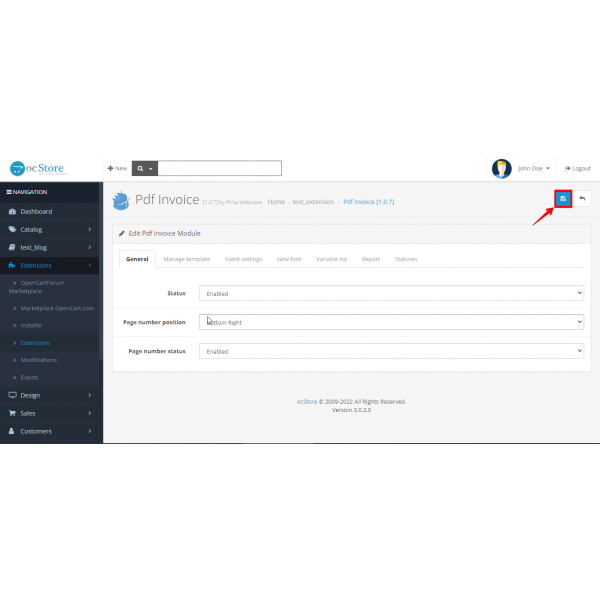
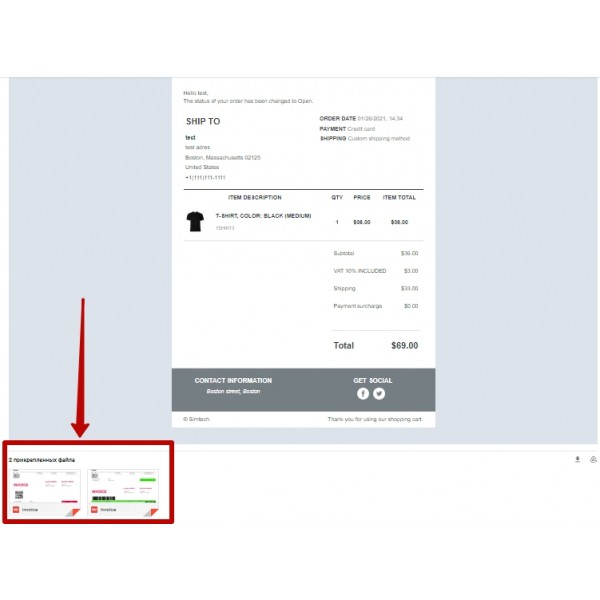
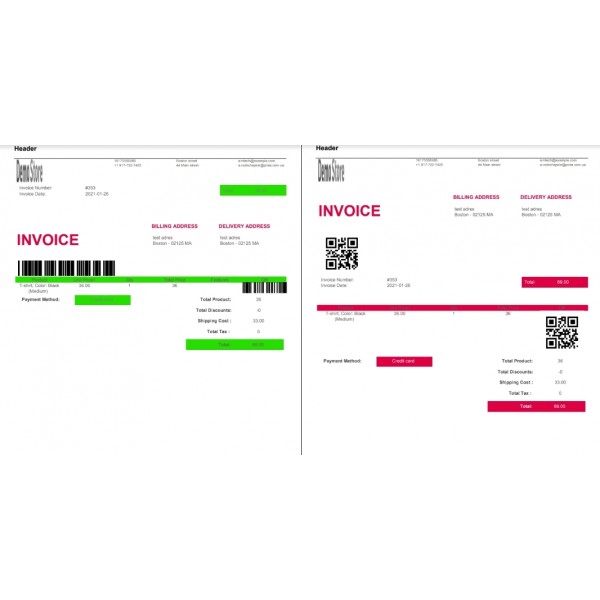
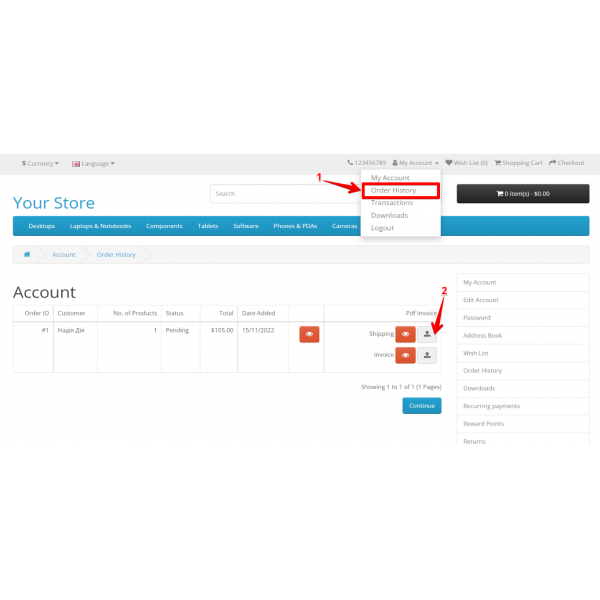



-600x600.jpg)
-600x600.jpg)

-600x600.jpg)
-600x600.jpg)