Easy WaterMark PRO for PrestaShop: Secure and Brand Your Images (v. 1.6-8.*)
Add watermarks to PrestaShop product images without altering originals. Customize text or logo overlays, secure images, and enhance store branding easily
$50.00
$80.00
Available Options
Tags: watermark, easy watermark, add watermark, image watermark, watermark for image, добавить водяной знак, Prestashop, Presta
.png)
 Overview:
Overview:
The Easy WaterMark PRO PrestaShop module allows you to automatically add a watermark to the photos of your products and protect the images on your online store.
You don't need to waste time editing all the images of your online store.
With the Easy WaterMark PRO PrestaShop module, the watermark is applied to the image cache without replacing the original photos. This way, you can always easily change the watermark if necessary, or remove it completely by simply disabling the module.
Even if someone saves an image from your site, the watermark cannot be removed because it is part of the image. This will protect your unique images from unauthorized copying. At the same time, it will also help improve the recognition of your online store.
You can add a watermark in the form of text, specifying the desired font, size, and color. You can also add a watermark in the form of a .png image with the ability to adjust its size, typically your company logo.
The convenient module settings in the admin panel allow you to easily change the size of the watermark, rotate it, and move it to any position, as well as choose the transparency level.
Here, you can instantly see how the settings will appear on the storefront of your online store.
By applying the module, the watermark is added to existing product (category) images. There is also an option to automatically add a watermark to new images. This is convenient when adding a new product to your site.
 Main Features:
Main Features:
- Upload your own watermark
- Use an image or text
- Choose the watermark position relative to the image
- Scale, rotate, change transparency
- Apply the watermark to products and/or categories
- Disable the watermark for images that are larger/smaller than certain sizes
 Installation Instructions
Installation Instructions
- Download and install the plugin;
- Determine the image sizes for which the watermark will be applied;
- Choose the type of watermark - image or text;
 Our Reviews:
Our Reviews:

-600x600.jpg)
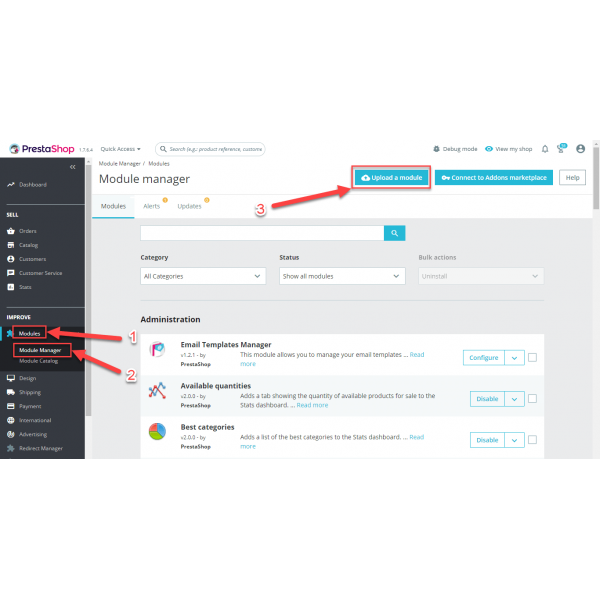
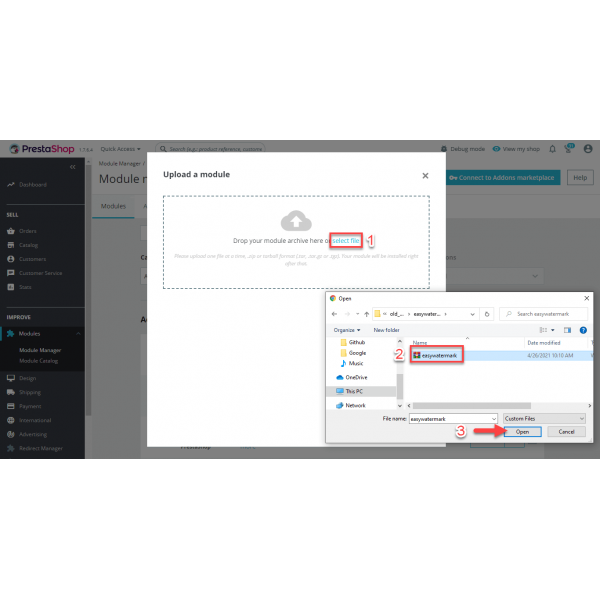
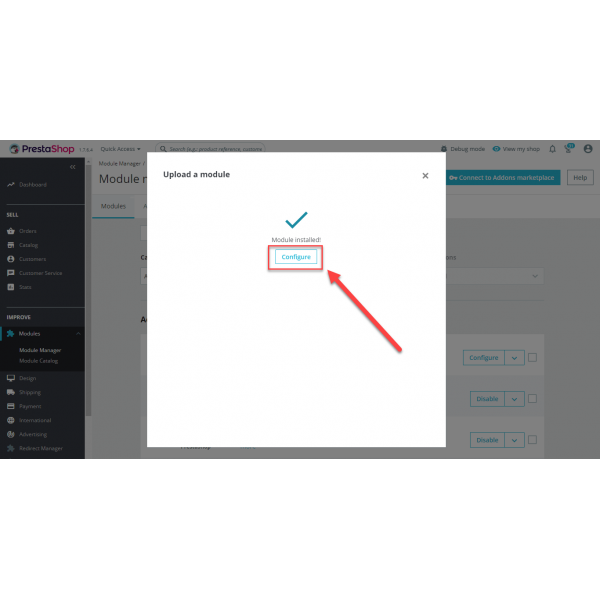
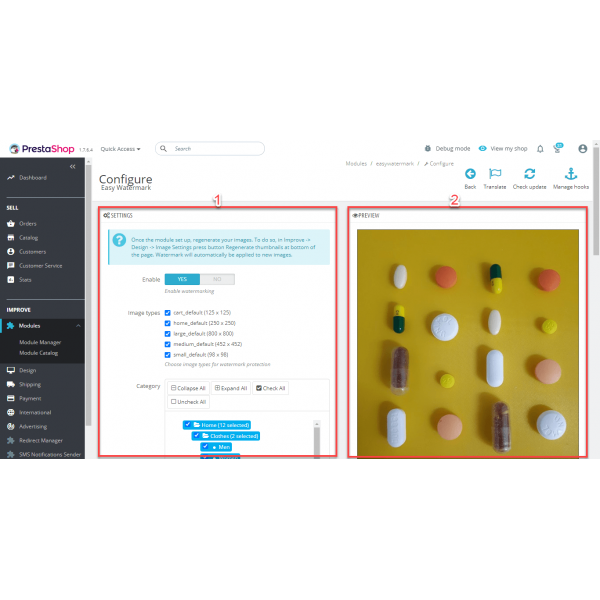
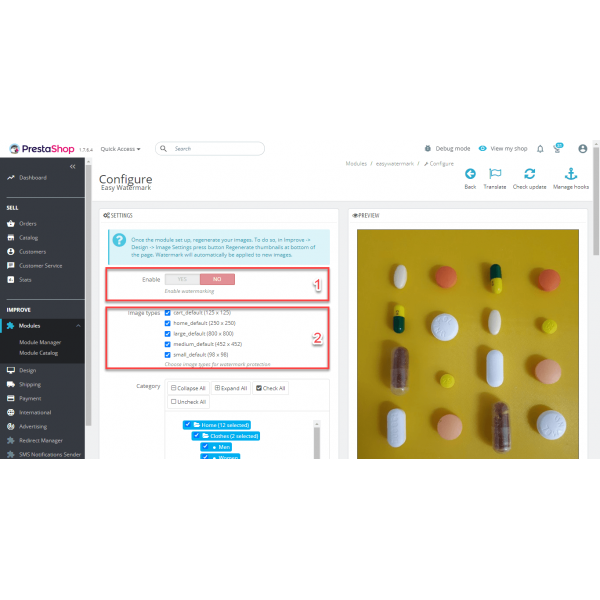
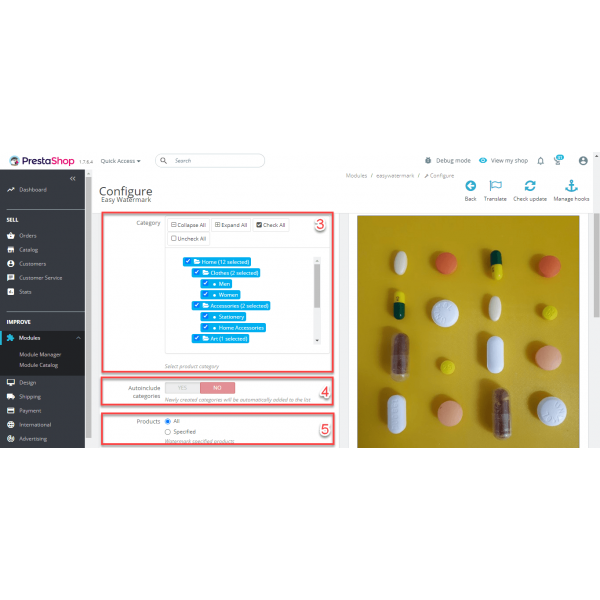
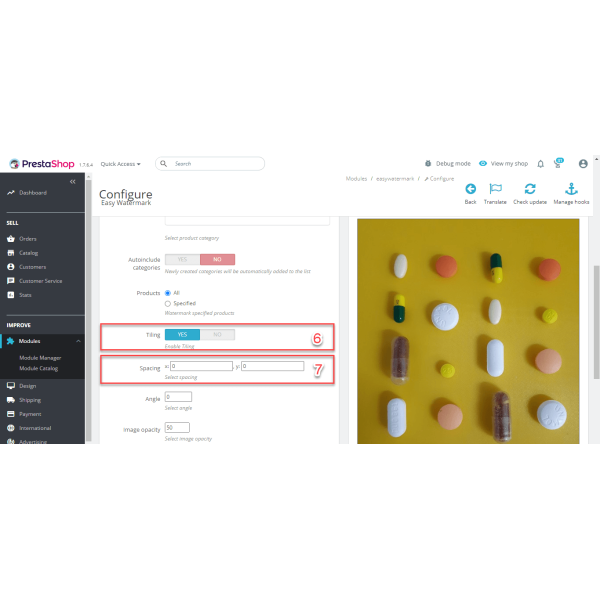
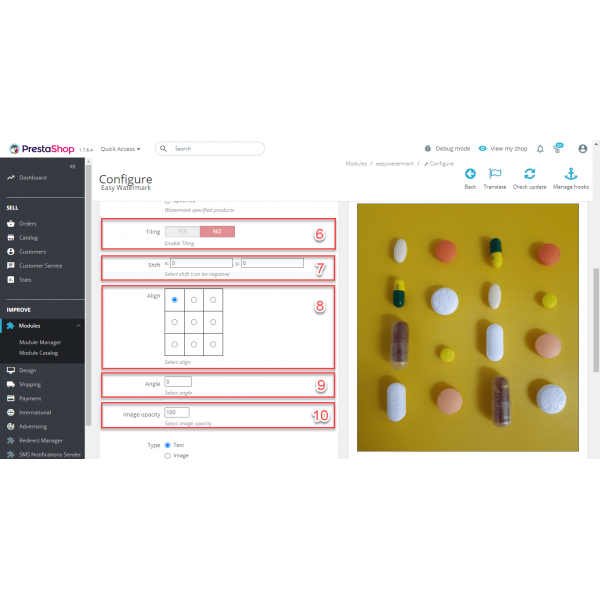
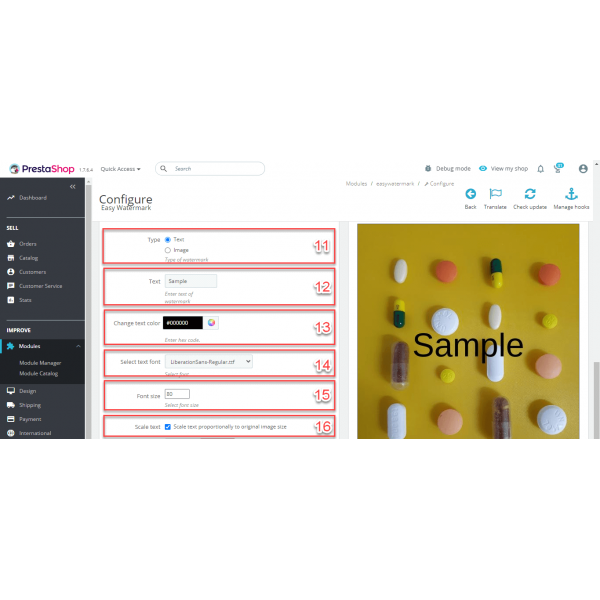
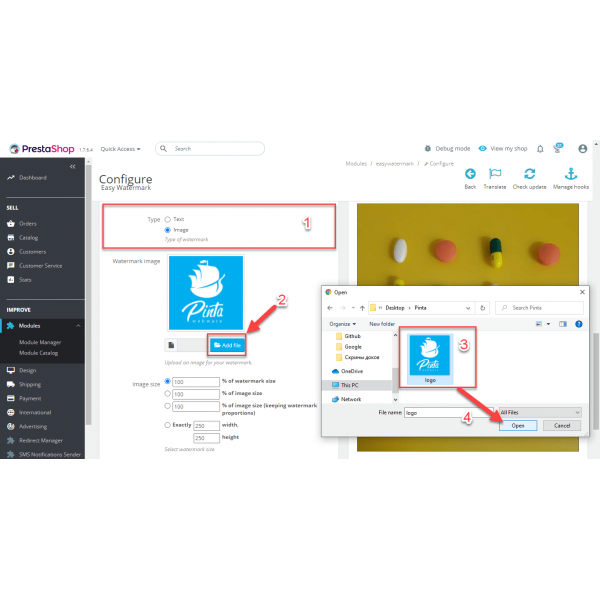
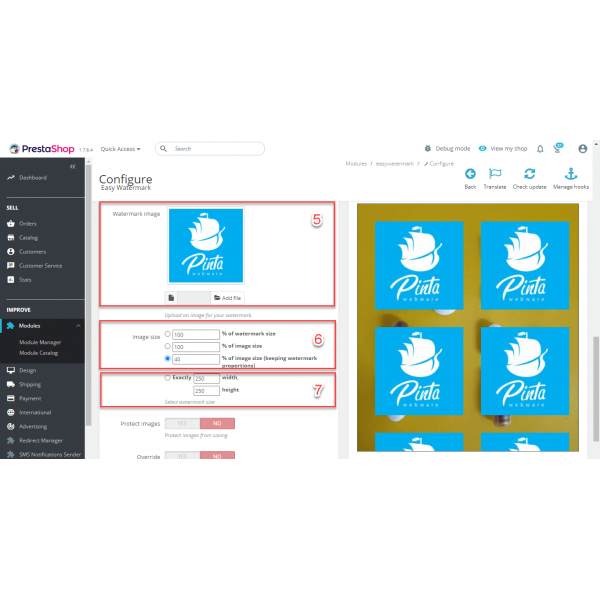
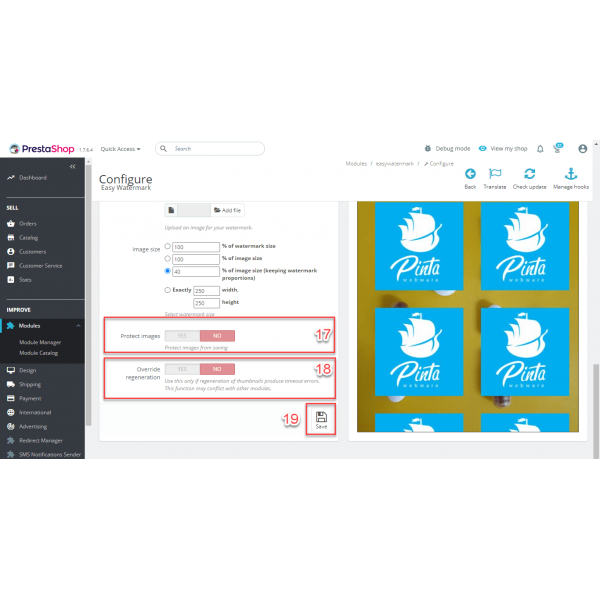
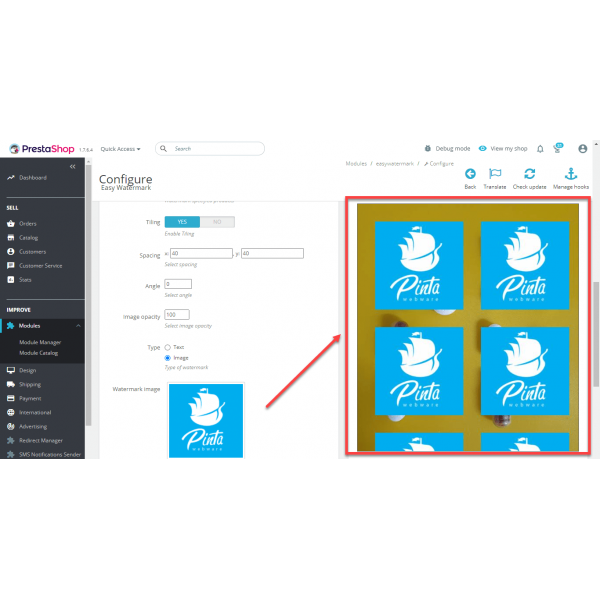
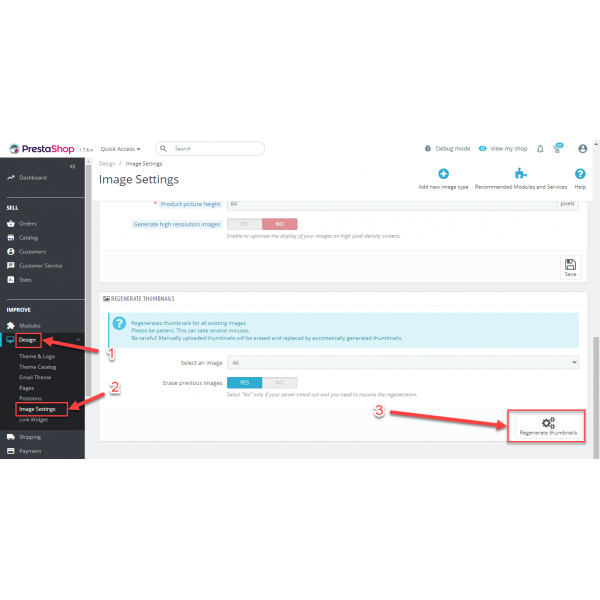
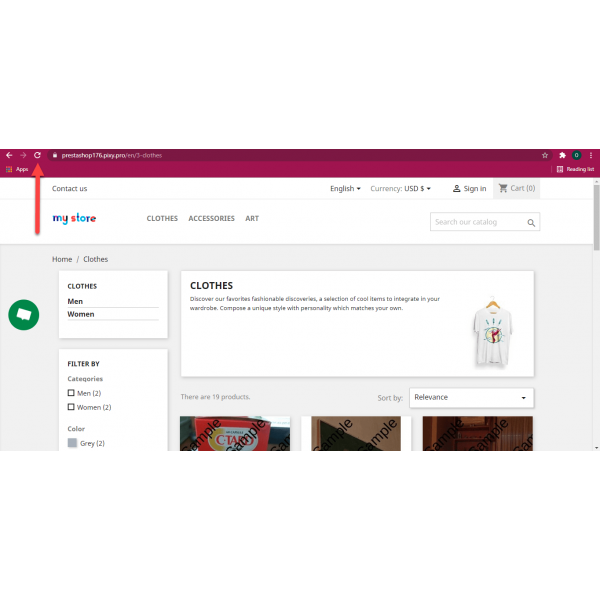
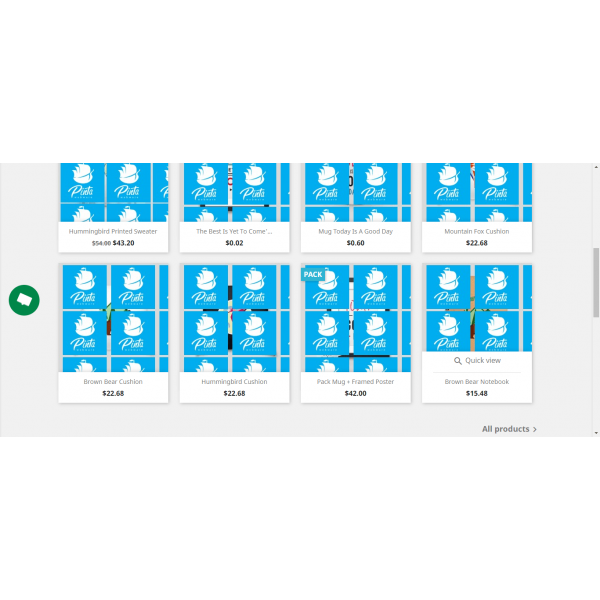



-600x600.jpg)
-600x600.jpg)
-600x600.jpg)
