SEO Images Generator for OpenCart (1.5 - 4*)
Automate SEO for OpenCart images with Alt, Title, and File Name Generator. Save time, enhance rankings, and boost image optimization with dynamic templates
$20.00
$25.00
Available Options
Tags: SEO, image, tag generator, alt, title, image name, img, img tag attributes, OpenCart
.png)
 Overview:
Overview:
The SEO Images Generator - Alt, Title, File Name extension allows you to automatically generate custom image tags for your site. Using this extension, you can quickly add unique img tag attributes for product images, categories, manufacturers, and banners.
The SEO Images Generator - Alt, Title, File Name extension allows you to automatically generate alt, title, and file name for all images on your site from specified keywords simultaneously. The extension is compatible with multi-stores, and you don't need to manually change each tag. This greatly simplifies your work and saves you time.
The generation of img tag attributes is based on an added template from selected parameters. For example, the template "%pn - %ps" is converted into the attribute "product name - product code".
Using the SEO Images Generator - Alt, Title, File Name extension improves your site's SEO and search result rankings.
 Main Features
Main Features
- Automatic generation of image tags - Alt, Title, File Name.
- Wide range of shortcodes - "category", "product name", "model", etc.
- Application for a large number of images.
- Improvement of your site's SEO.
 Video Instruction
Video Instruction
 Installation Guide
Installation Guide
- Download and install the extension;
- Create a template for image names;
- Create a template for alt tags;
- Create a template for image titles;
- Make changes and improve SEO every day;
- Localizations in English, Russian, Ukrainian, German, Spanish, and French.
 Our Reviews:
Our Reviews:

-600x600.jpg)
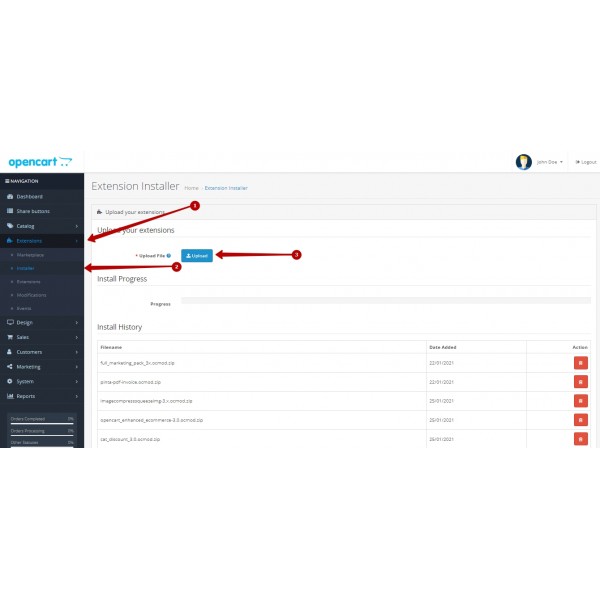
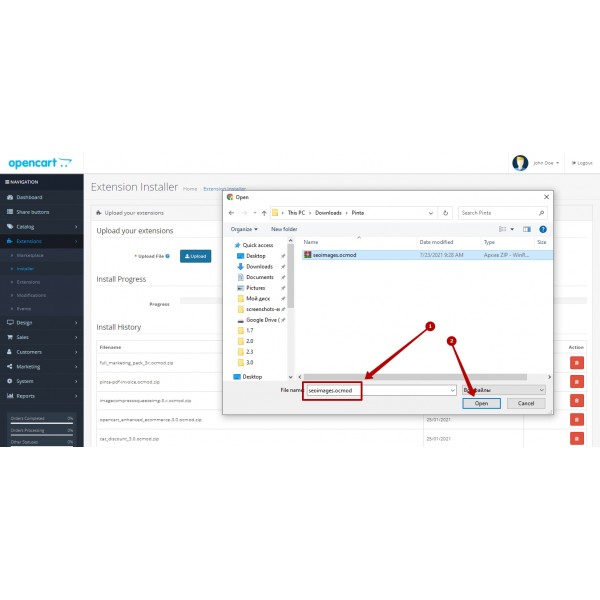
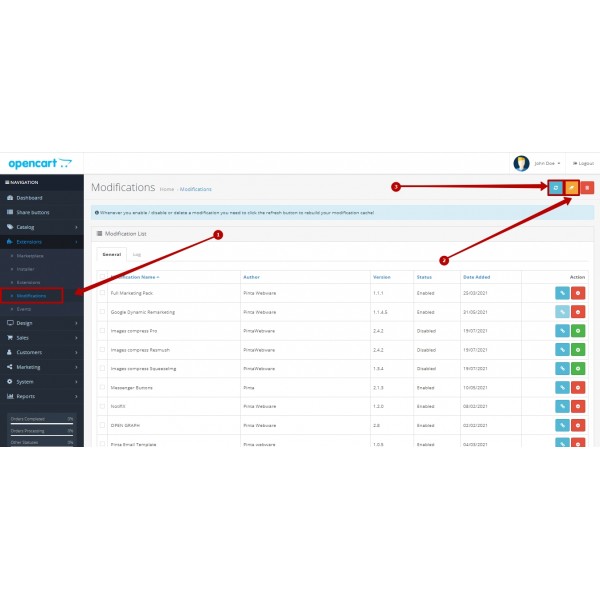
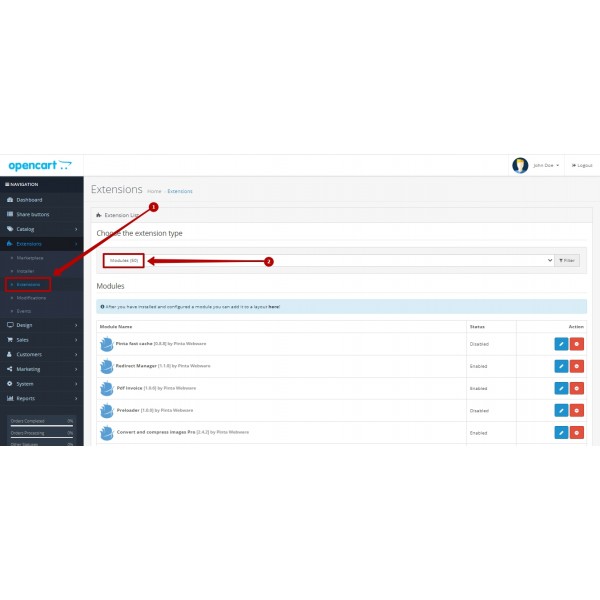
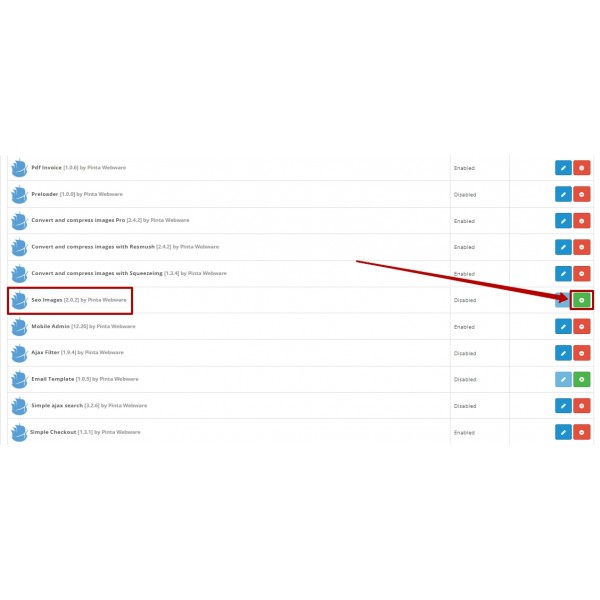
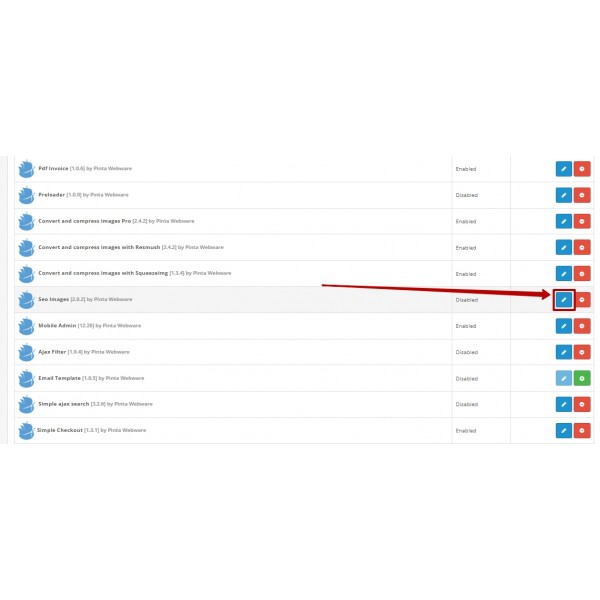
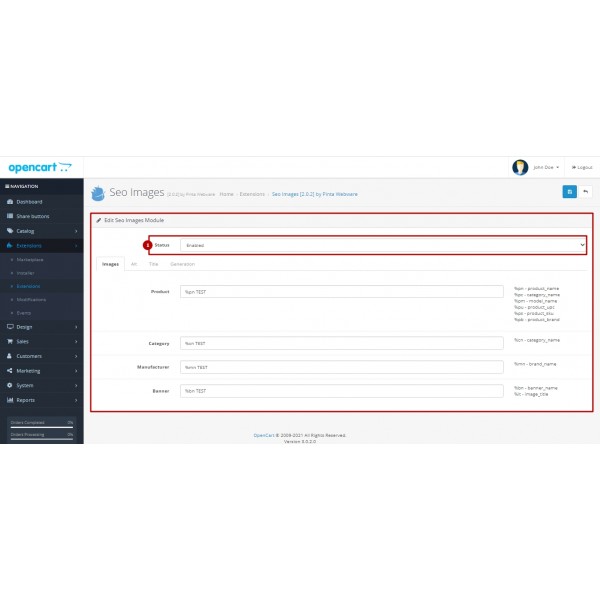
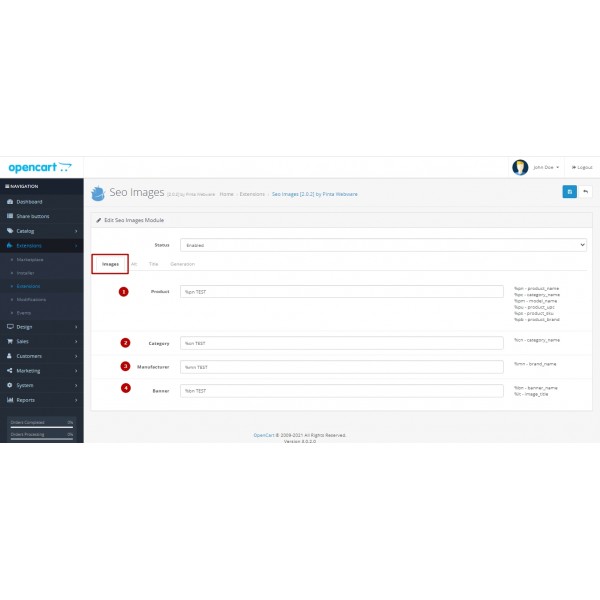
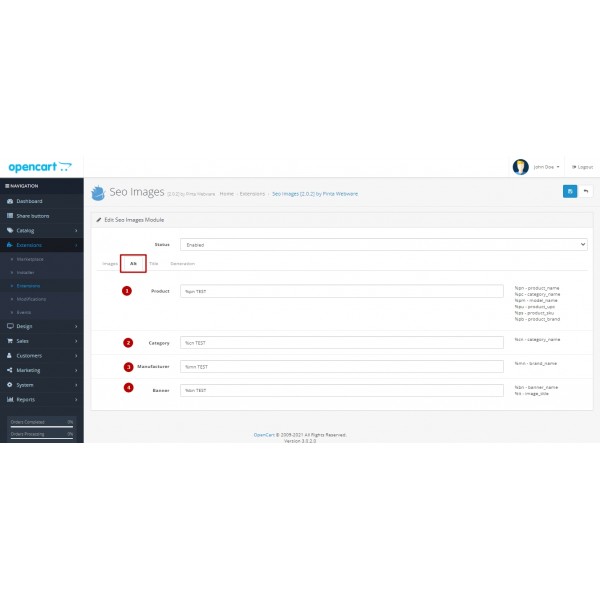
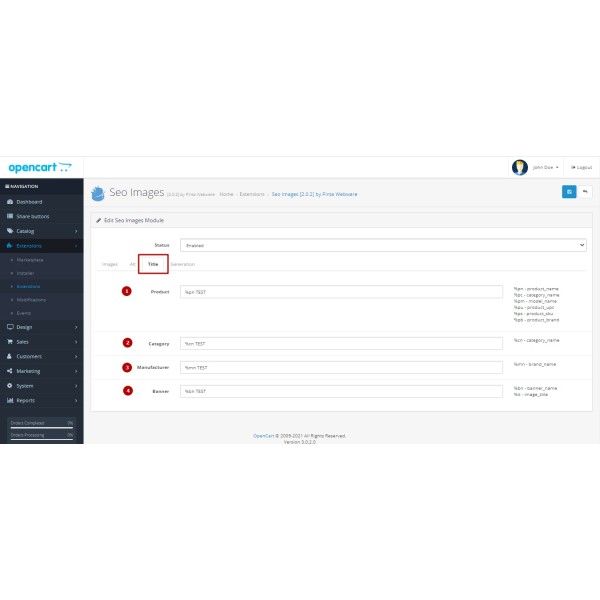
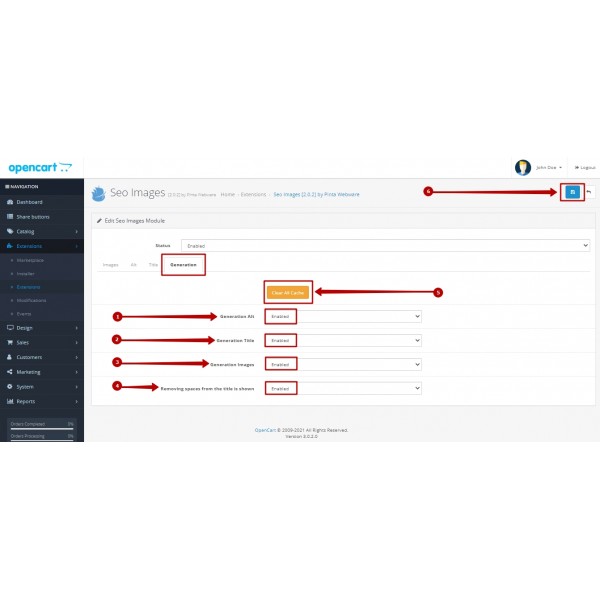
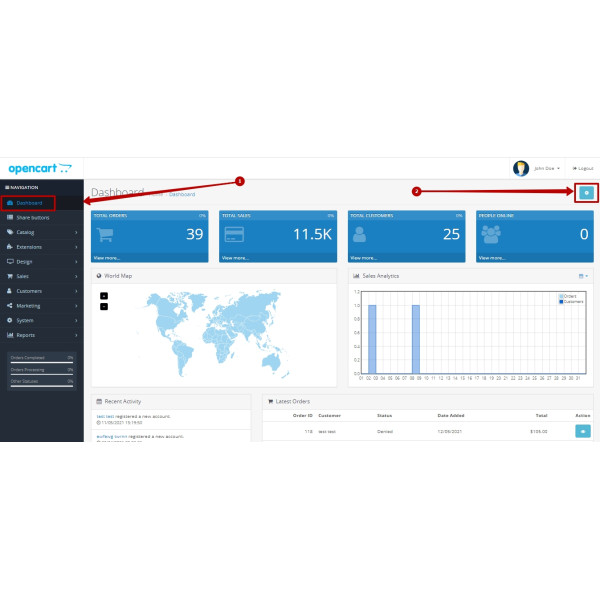
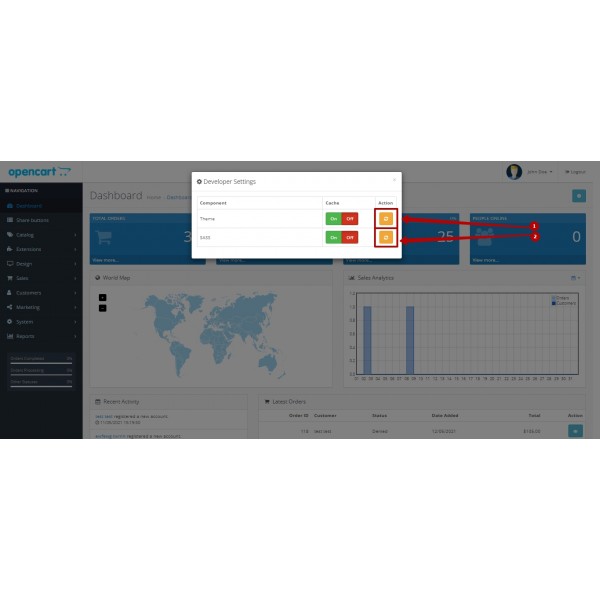
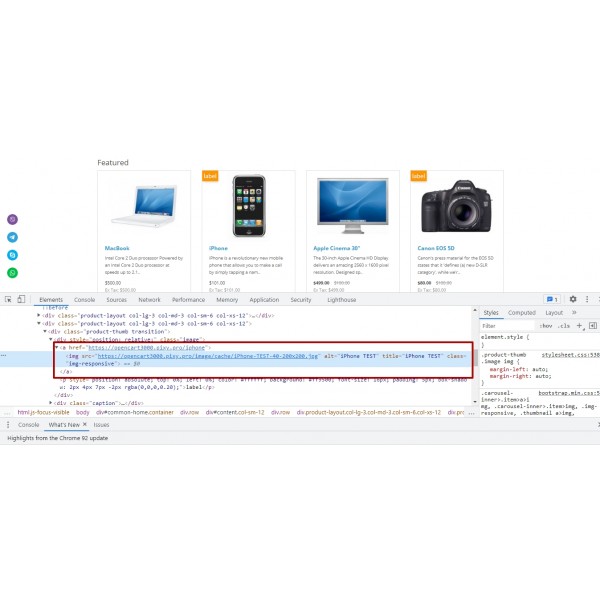



-600x600.jpg)
-600x600.jpg)
-600x600.jpg)

-600x600.jpg)