SMS Notifications for OpenCart: Simplify Communication (v. 1.5-4.x)
Automatically send SMS notifications to customers and administrators of your online store
$30.00
$50.00
Available Options
Tags: SMS, sender, notification, notice, announcement, message, opencart
.png)
 Overview
Overview
The "SMS Notifications Sender" extension allows you to inform the client and administrator about various events on your site using SMS notifications. It helps you to send timely updates. You can welcome new clients to your site, confirm an order, or notify them about a change in order status.
Configure automatic SMS notifications through your site's admin panel, and you can inform the client about successful registration, placed orders, and various stages of order processing and delivery. It's very convenient for the client to receive all information via SMS, meaning they don't have to check their email additionally. Alternatively, this information can also be sent to the site administrator.
After successfully downloading the "SMS Notifications Sender" extension, the next step is to choose a suitable service for sending SMS notifications. Then you need to create an account and use the registration details for further work with the extension.
The extension integrates services for sending SMS notifications:
- Clickatell. More information can be found at https://www.clickatell.com.
- GatewayAPI. More information can be found at https://gatewayapi.com.
- BulkGate. More information can be found at https://www.bulkgate.com.
- TurboSms. More information can be found at https://turbosms.ua.
- SmsRu. More information can be found at https://sms.ru.
- ePochtaSms. More information can be found at https://www.epochta.ru.
- RedSms. More information can be found at https://redsms.ru.
- ByteHand. More information can be found at https://bytehand.com.
- IntelTelecom. More information can be found at https://intel-tele.com.
- DigitalDirect. More information can be found at https://i-dgtl.ru.
- Twilio. More information can be found at https://www.twilio.com.
The "SMS Notifications Sender" extension allows you to:
- send SMS notifications to the client after placing a new order (quick order),
- send SMS notifications to the client after a change in order status,
- send SMS notifications to the client after successful registration on the site,
- send SMS notifications to the administrator after placing a new order (quick order),
- send SMS notifications to the administrator after successful registration on the site,
- configure message templates for automatic SMS notifications,
- use replacement tags for message templates.
Examples of replacement tags for message templates:
- {SiteName} - store name
- {CustomerName} - customer name
- {OrderID} - order ID
- {QuickOrderID} - quick order ID
- {Email} - customer's email address
- {Phone} - customer's phone
- {Comment} - customer's comment
- {CartTotal} - total cart amount
- {StatusFrom} - status changed from
- {StatusTo} - status changed to
- {ShippingAddress} - shipping address
- {ShippingMethod} - shipping method
- {PaymentAddress} - payment address
- {PaymentMethod} - payment method
 Main Features
Main Features
- Timely inform the client about a successful order.
- Automatically send SMS with order confirmation.
- Notify your manager about a new order.
- Set up SMS messages for automatic sending directly in the admin panel.
- Localizations in English, Russian, Ukrainian, German, Spanish, and French.
 Video Instruction
Video Instruction
 Installation Guide
Installation Guide
- Download and install the extension;
- Create an account on the SMS notification service you choose;
- Enter your registration details on the settings page;
- Select events for sending SMS notifications;
- Configure message templates with replacement tags;
- Save changes and immediately inform your clients about events;
 Our Reviews:
Our Reviews:

-600x600.jpg)
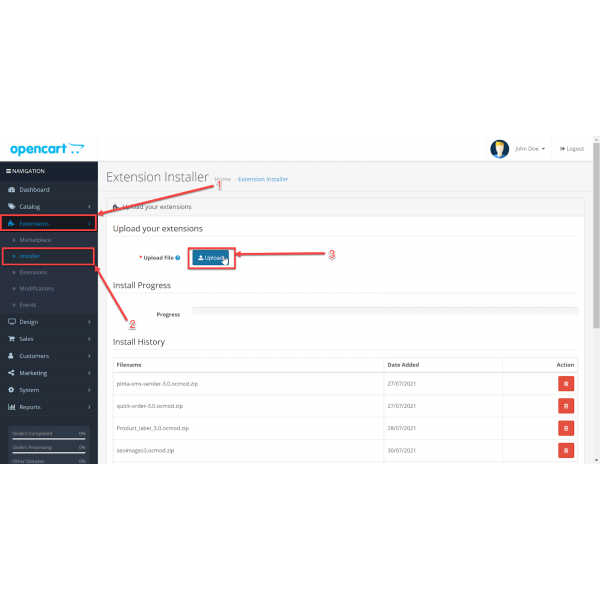
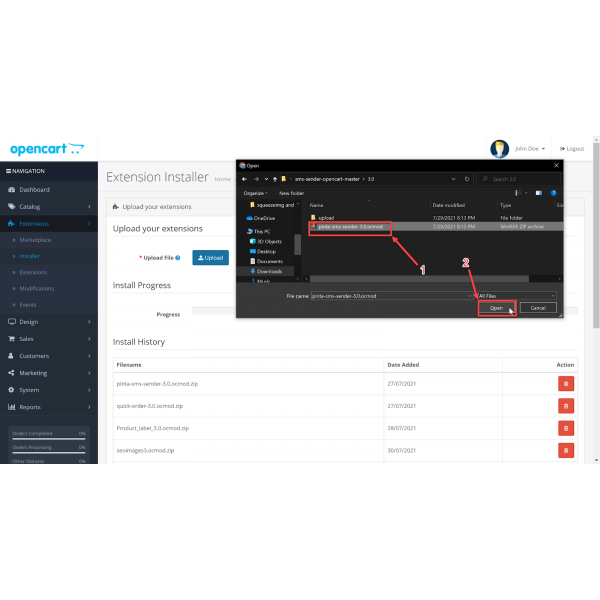
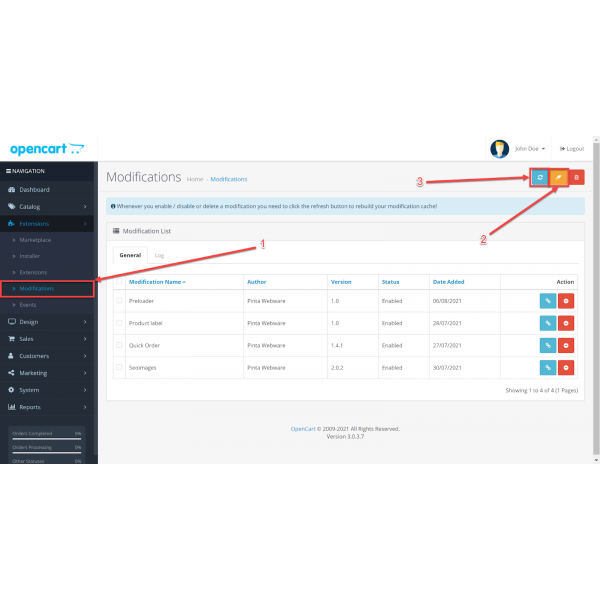

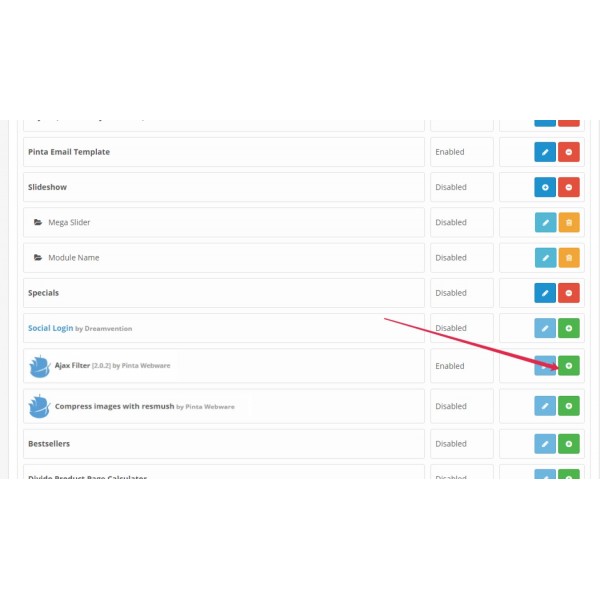
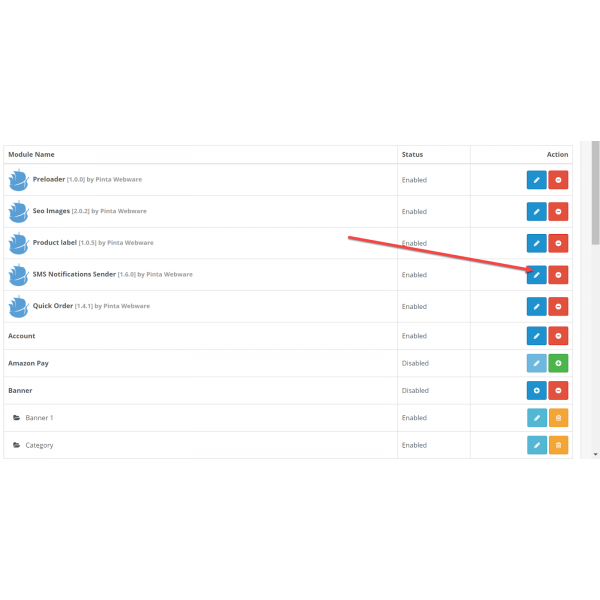
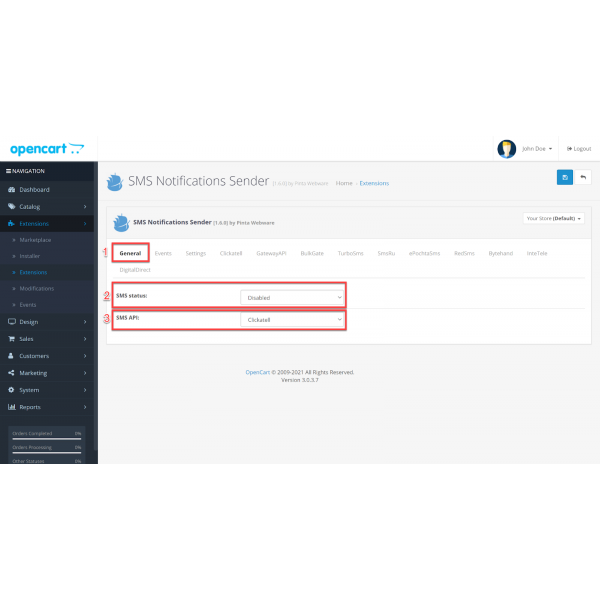
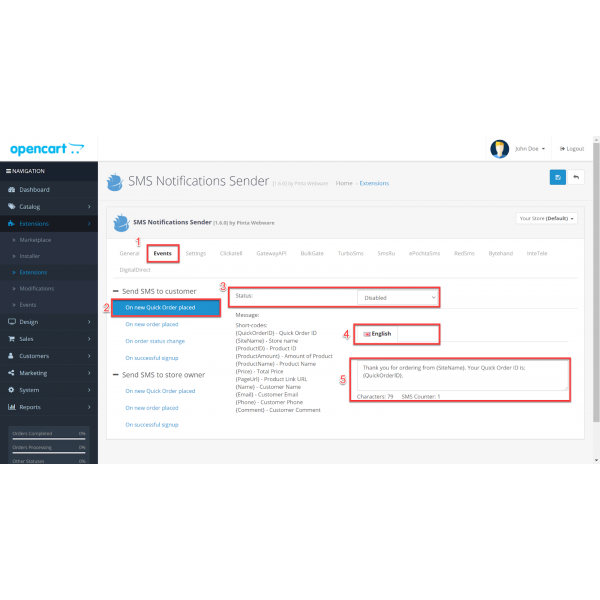
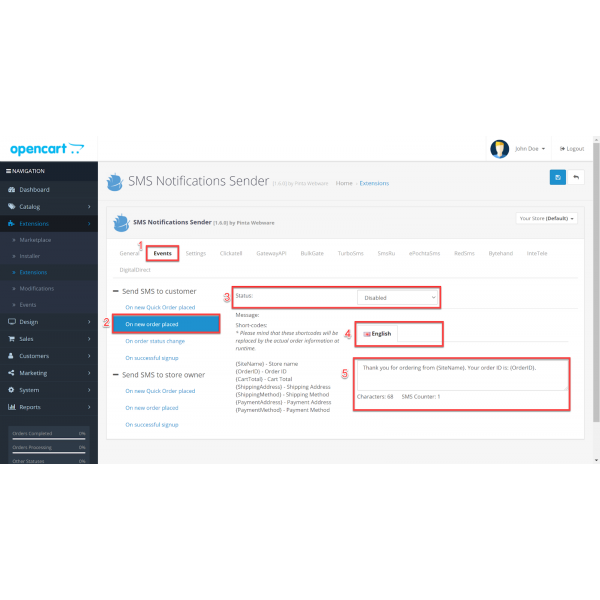
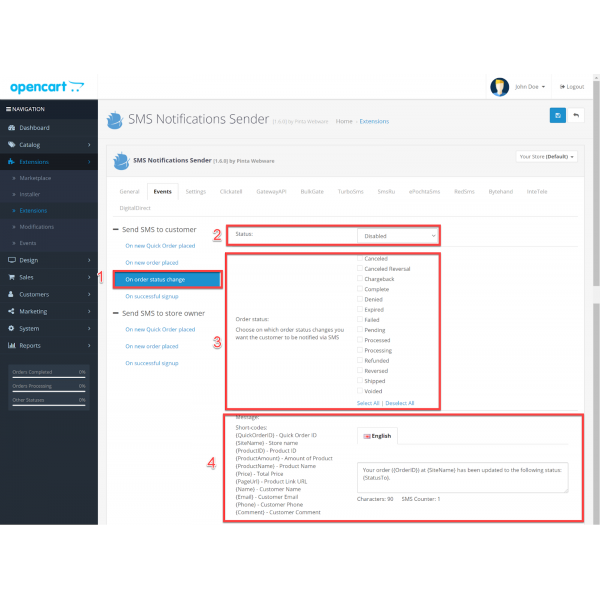
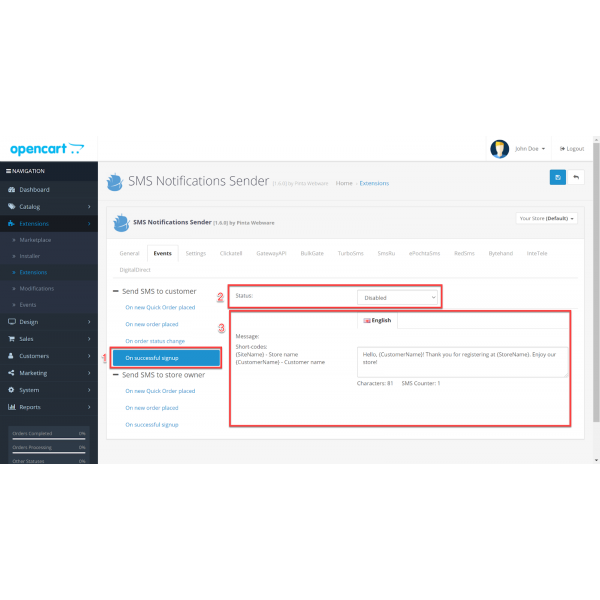
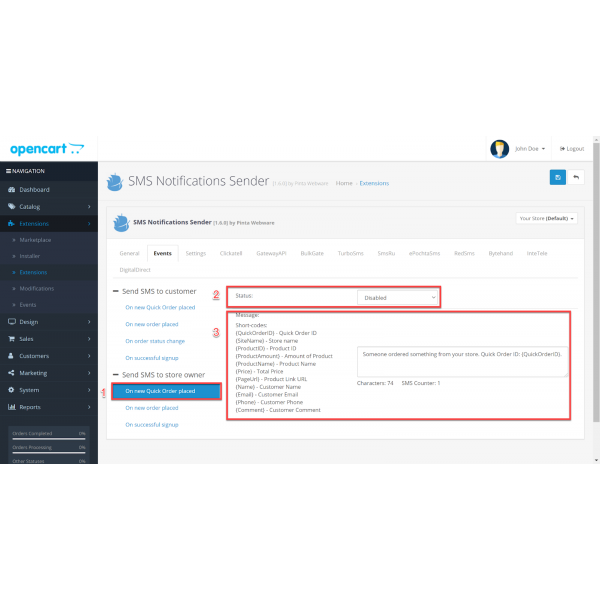
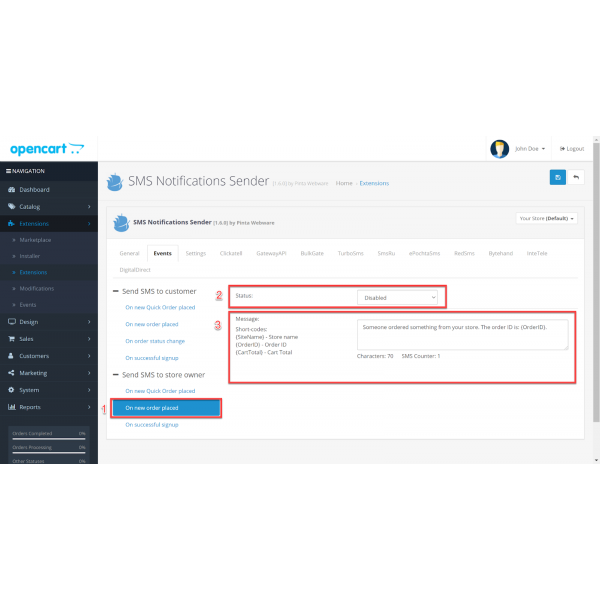
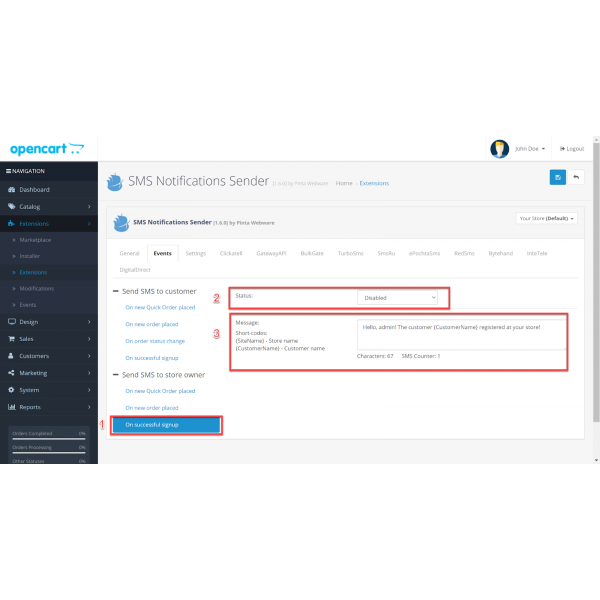
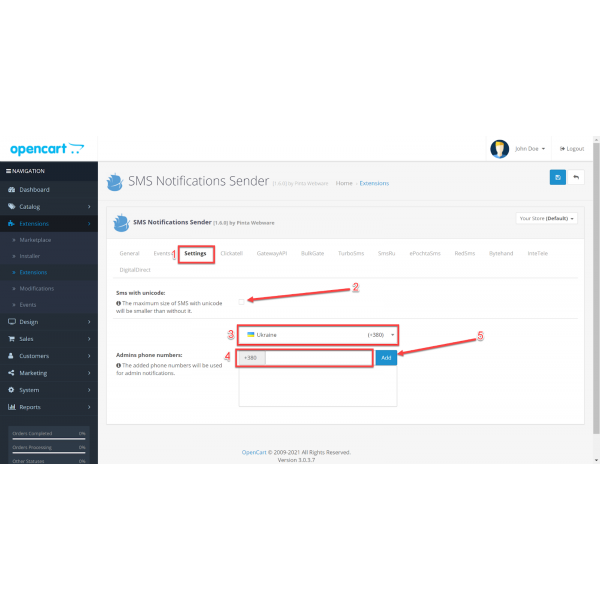
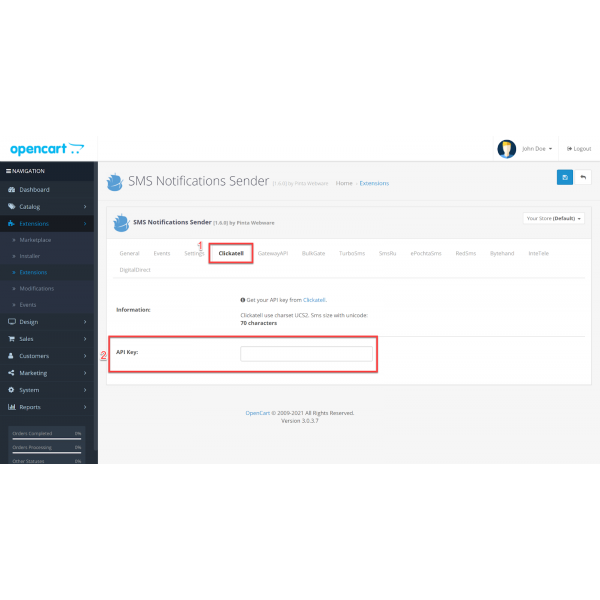
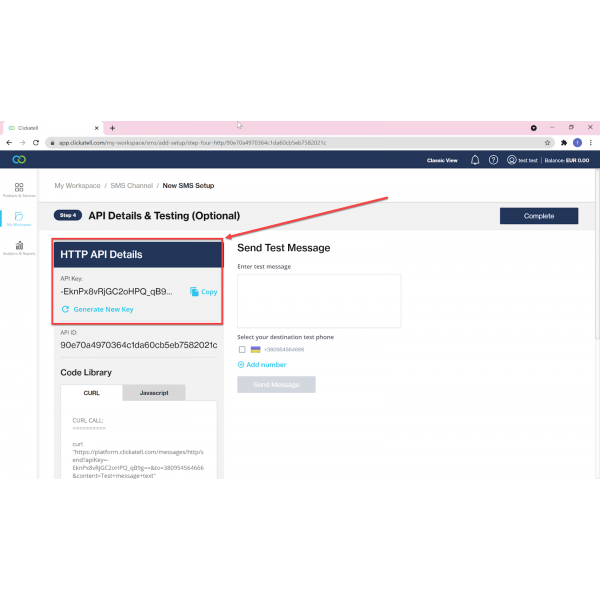
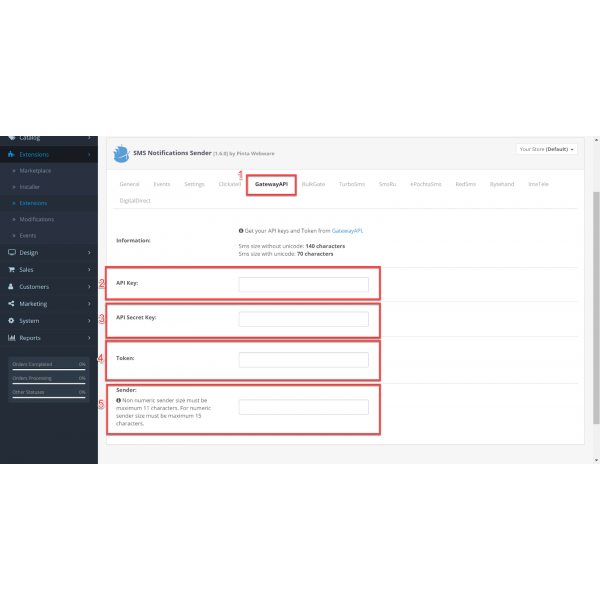
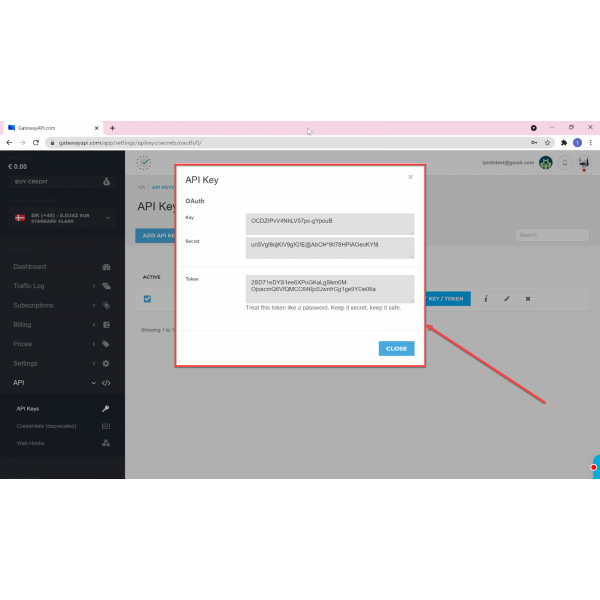
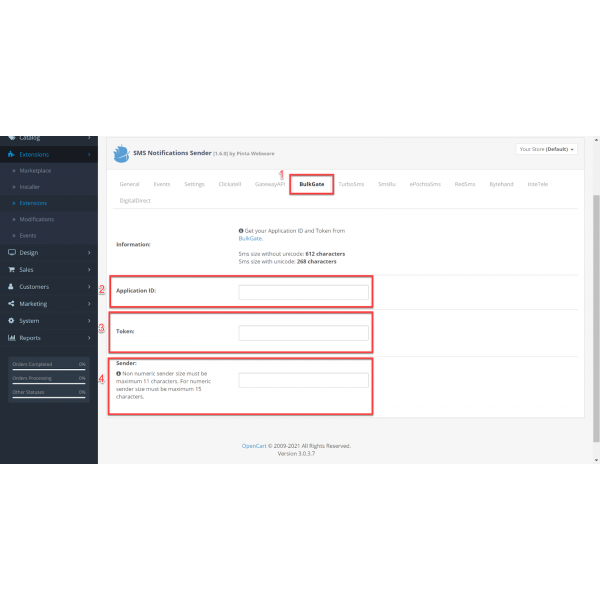
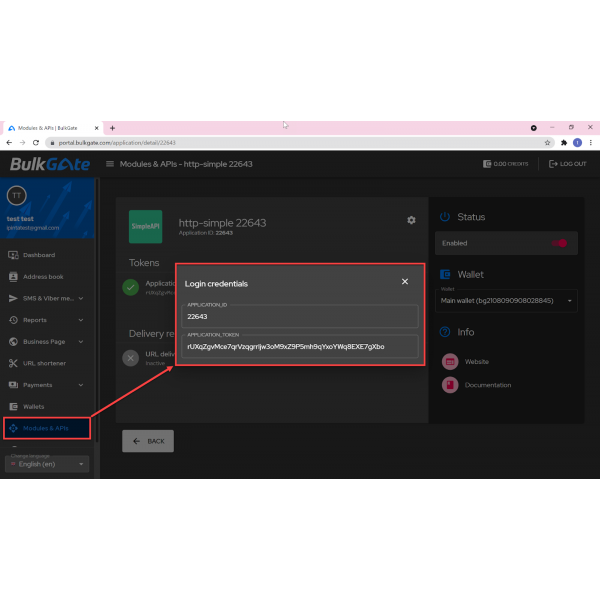
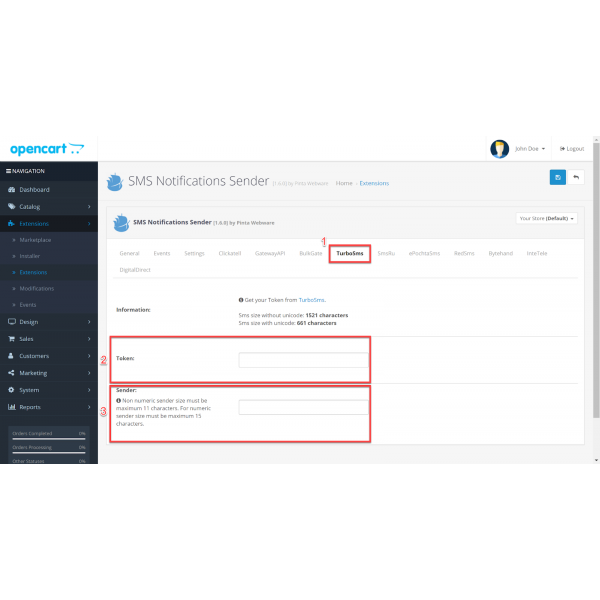
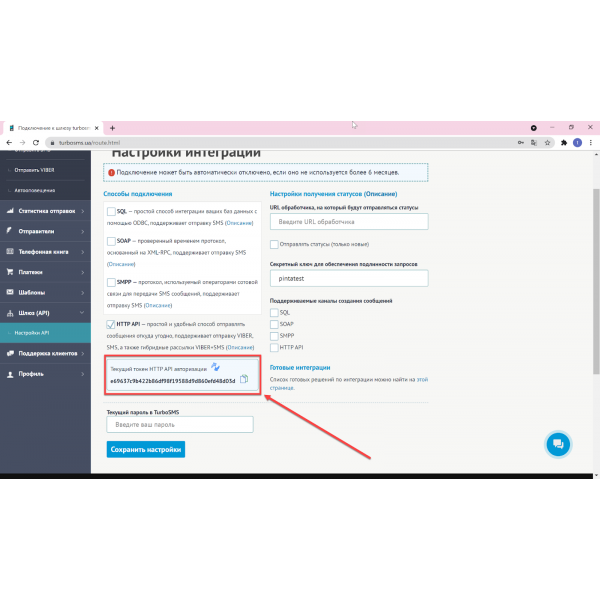
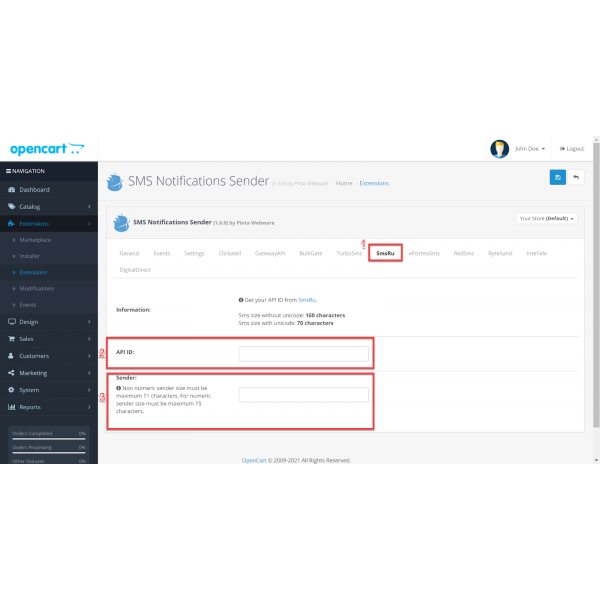
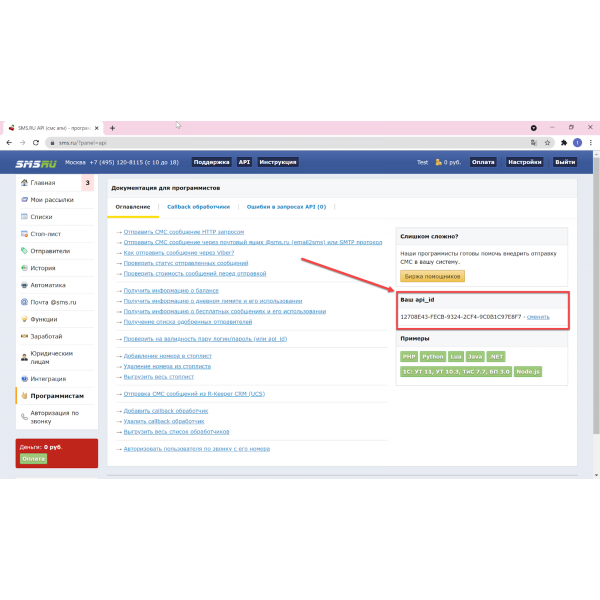

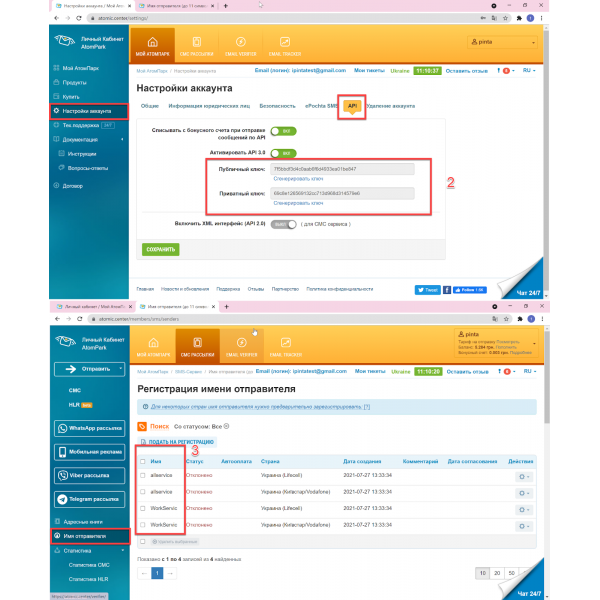
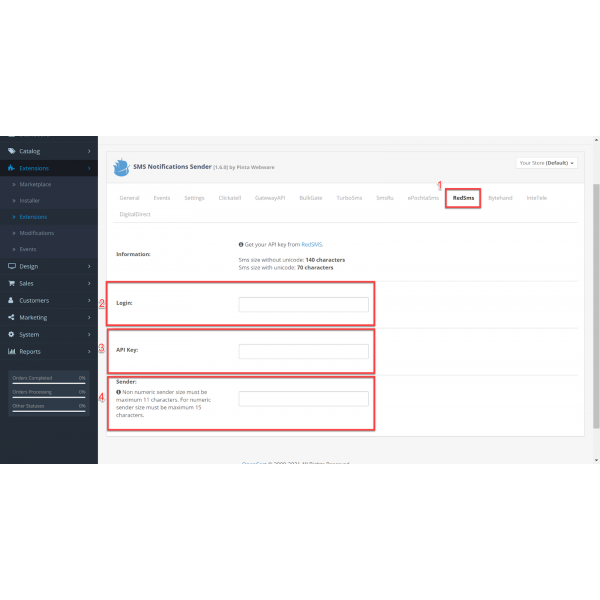
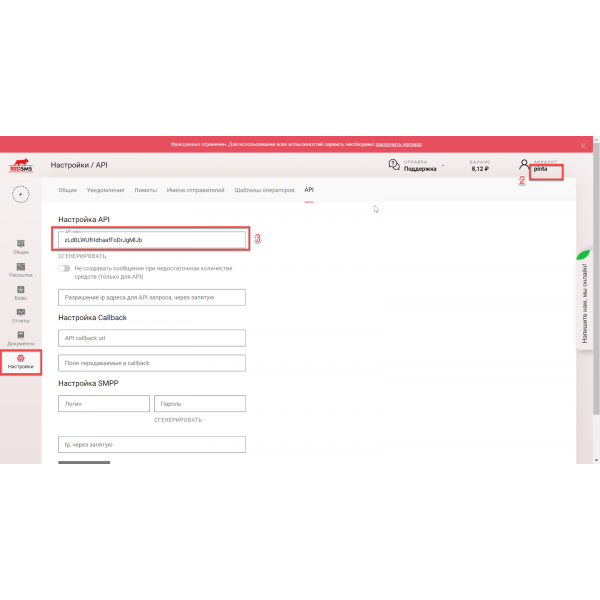
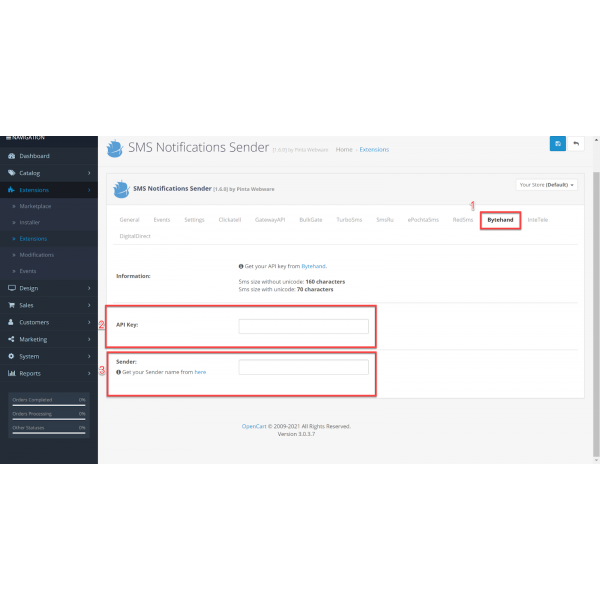
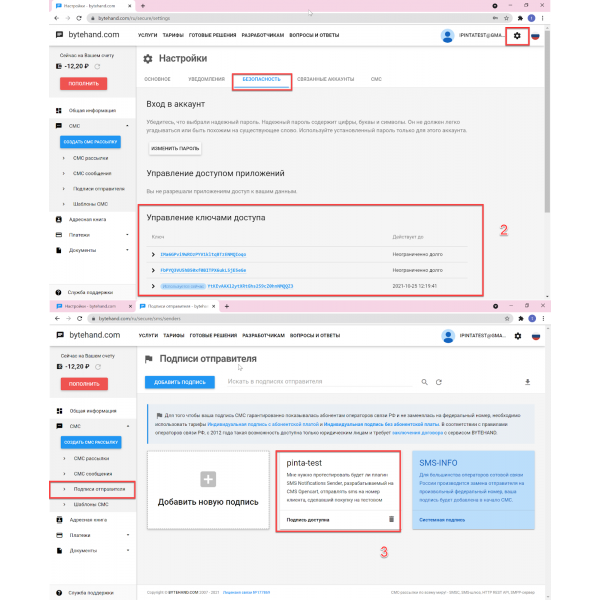
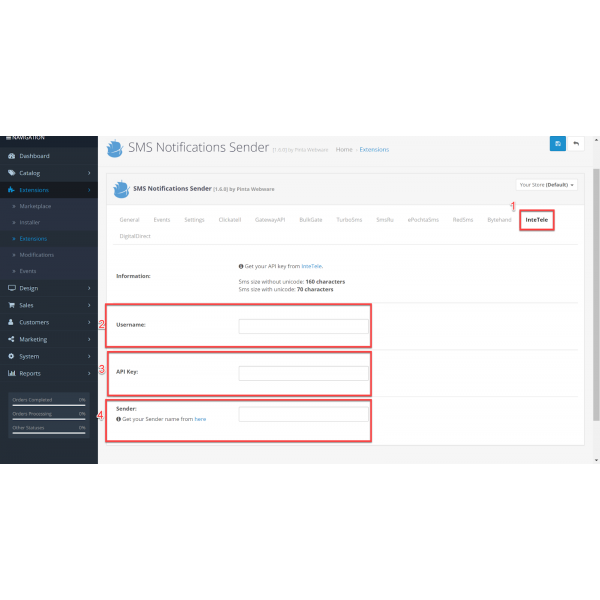
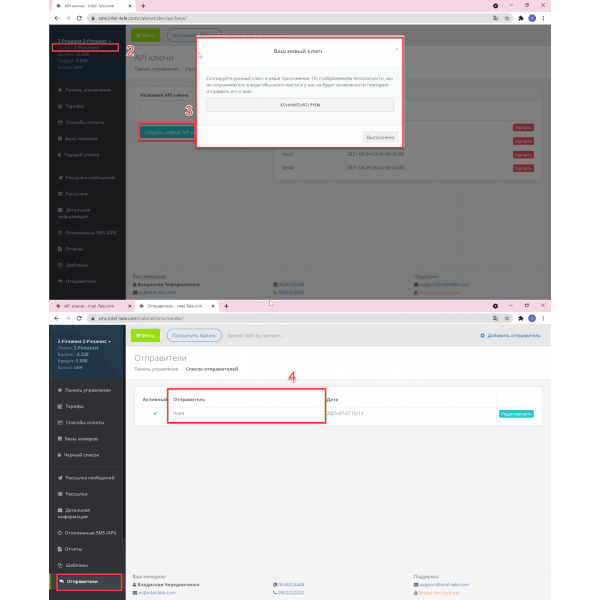
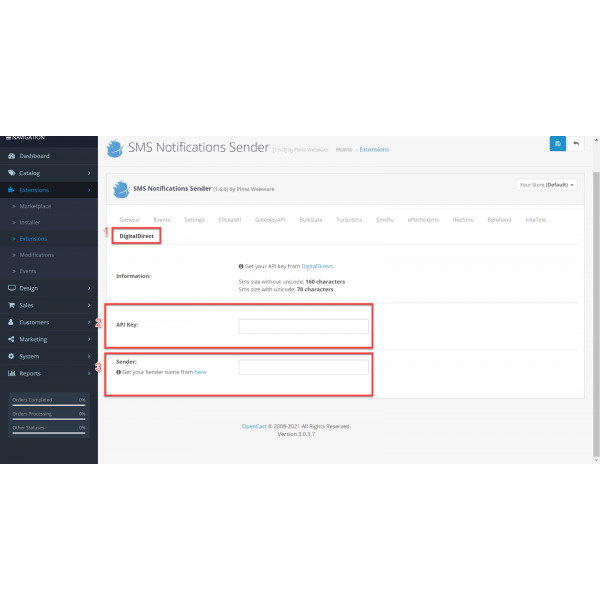
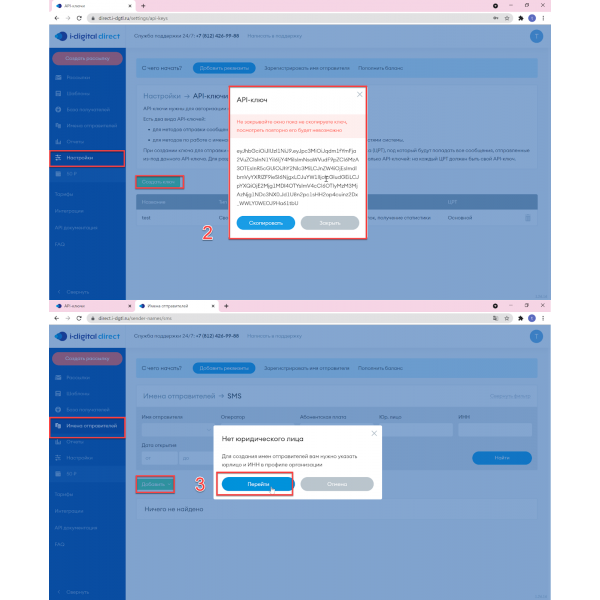

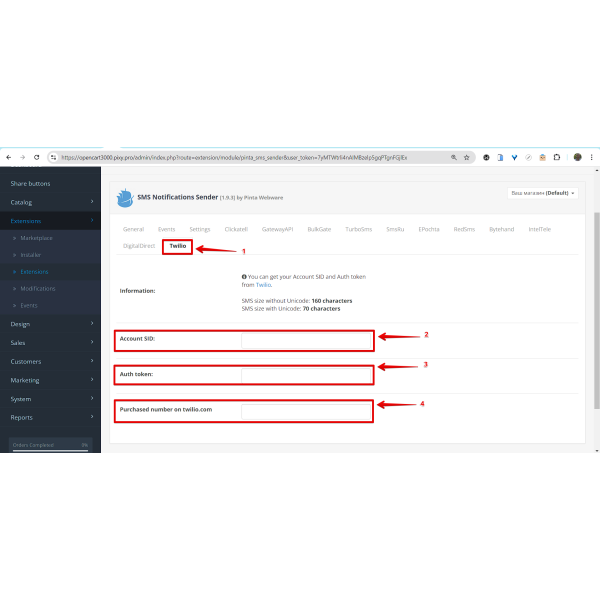
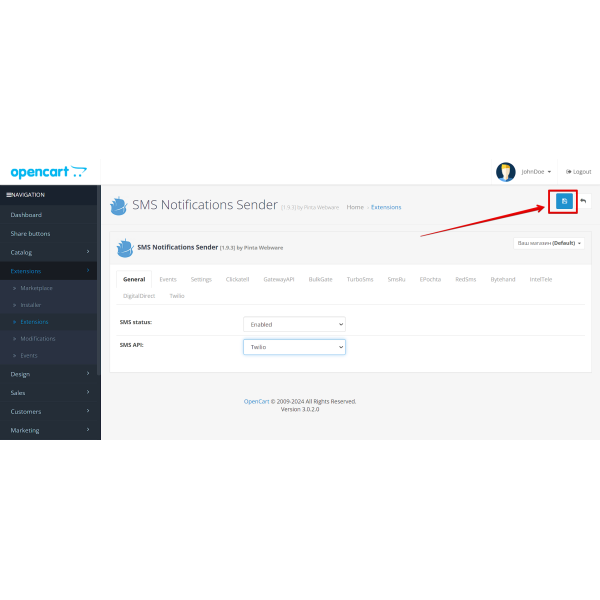



-600x600.jpg)
-600x600.jpg)
-600x600.jpg)

-600x600.jpg)