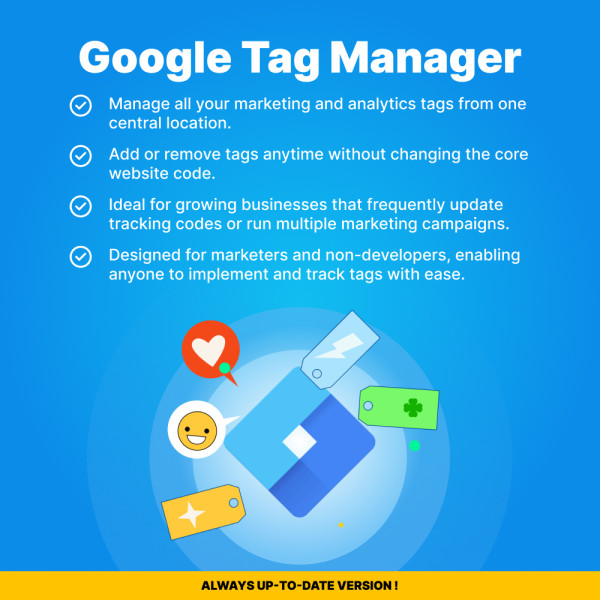.png)
 Overview:
Overview:
The plugin allows you to create dynamic ads on Facebook to promote products from your online store using a data feed.
A data feed is a file containing detailed information about your products. It includes unique identifiers, prices, image URLs, and other product attributes. All products also correspond to a number from the Google category list.
Upload your product data and allow millions of customers to see your online and offline inventory. Edit it whenever you want to ensure that customers always see the correct information in your ads.
The plugin allows you to create and quickly adjust a large number of ads depending on whether specific products are in stock (only displaying relevant ads).
 Main features:
Main features:
- Support for large stores (over 150k products);
- Field mapping added, allowing automatic replacement of empty fields;
- Cron Jobs (suitable for updating large online stores);
- Support for multiple languages (feed generation for all languages);
- Support for creating and accessing feeds via a link or file;
- Converting uppercase letters to lowercase in product titles and descriptions;
- Trimming long descriptions;
- Ability to update Google categories list and Facebook categories;
- Choosing category match between Google/Facebook categories and site categories;
- Simple installation and setup;
- Supports OpenCart versions 1.5-3.*.
How it works:
Create a data feed with detailed product information using the Facebook Feed Products CScart plugin.
Register a Facebook account and create a Catalog in your Facebook Ads account (if not done beforehand).
Upload the feed to the Facebook Catalog and ensure it passes moderation successfully.
Frequently asked questions:
1. Can I skip Google/Facebook categories in my feed?
- Yes, you can disable this in the plugin settings, and all active products will be included in the feed.
2. Can I use products only from certain categories in the feed?
- Yes, by default, products from the categories linked to Google/Facebook categories will be included in the export.
3. Can I get the feed as a file or a link?
- Yes, you can receive the feed and use either a file or a link.
4. If Facebook says I have an empty description for some products, can I map this field?
- Yes, the plugin allows field mapping. If the description field is empty, it will be replaced with the product name.
5. If Facebook says all the words are in uppercase in the product title?
- Our plugin converts uppercase letters to lowercase.
6. Can I select the language for the feed?
- Yes, you can specify the feed language in the settings.
7. Can I add/exclude specific products from the feed?
- Yes, the plugin allows you to specify which products to use when generating the feed.
8. Can I use this feed for Instagram?
- Yes, absolutely.
 Video tutorial:
Video tutorial:
 Installation instructions
Installation instructions
1. Go to Extensions> Installer and install the extension
2. Go to Extensions>Extension List>Feeds and click Install next to Facebook Feed Products
3. Now you can configure and use the module
Remove (delete all module files):
1. Go to Extensions Extension List Feeds and click Uninstall next to Facebook Feed Products
 Our reviews:
Our reviews:

-600x600.jpg)
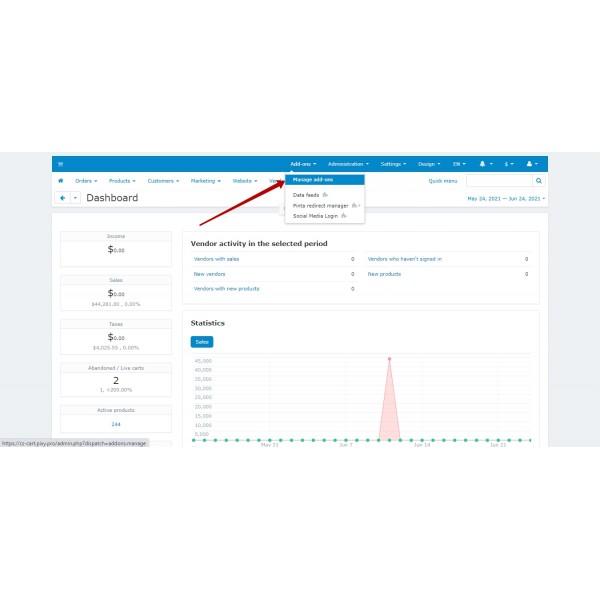
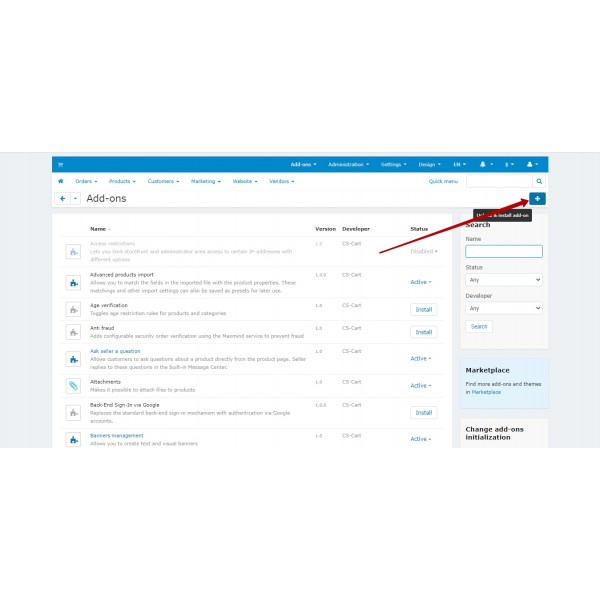
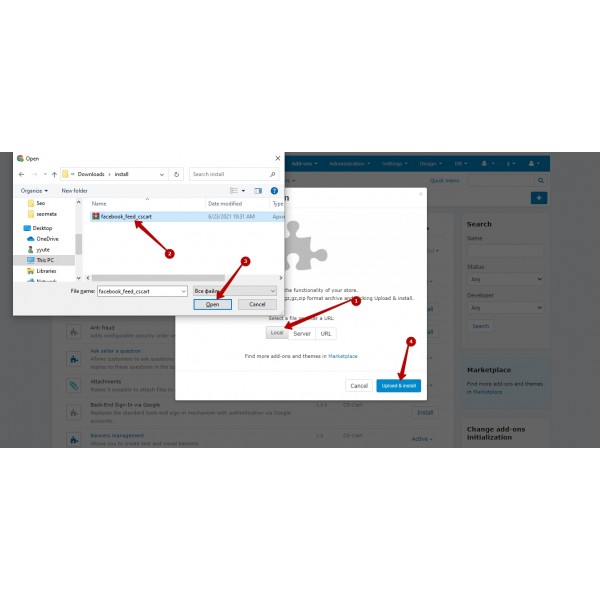
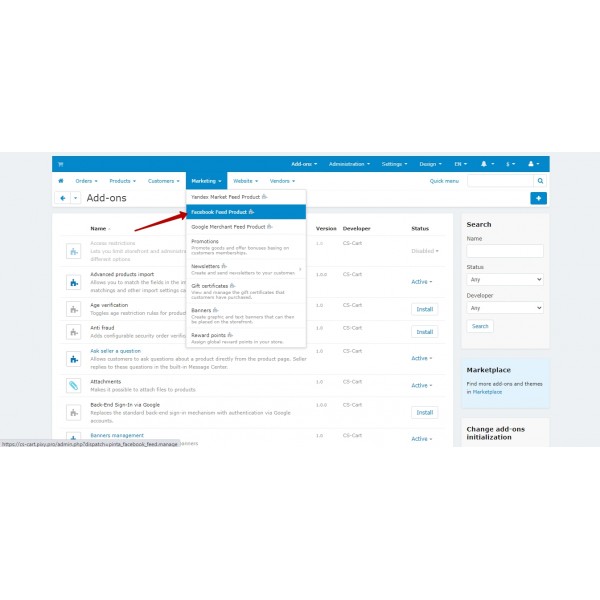
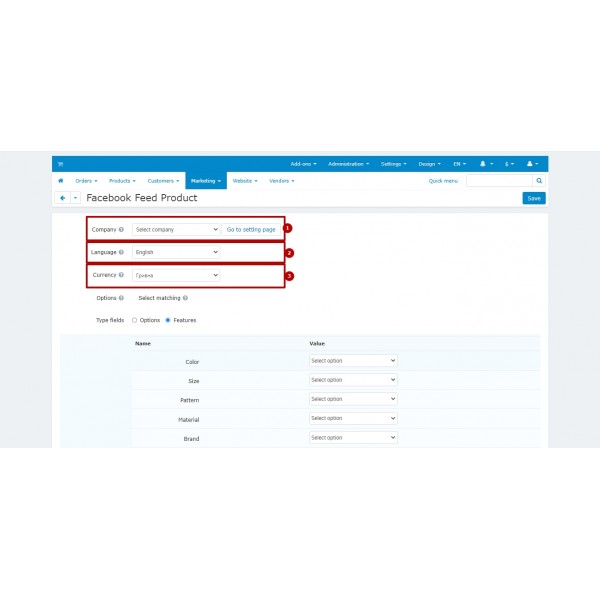
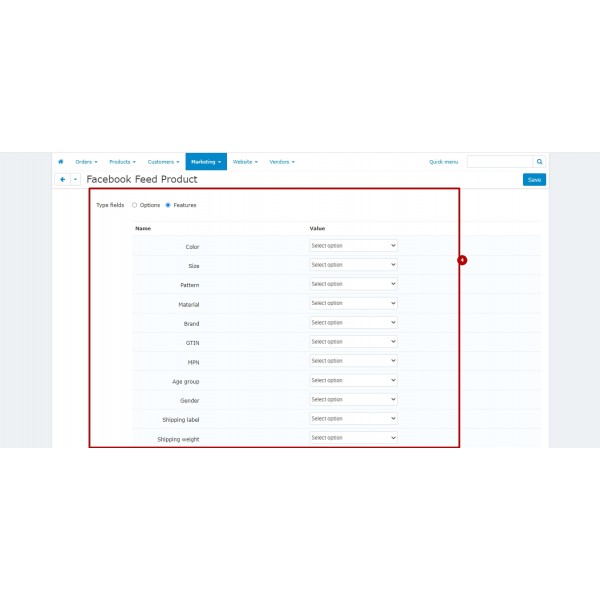
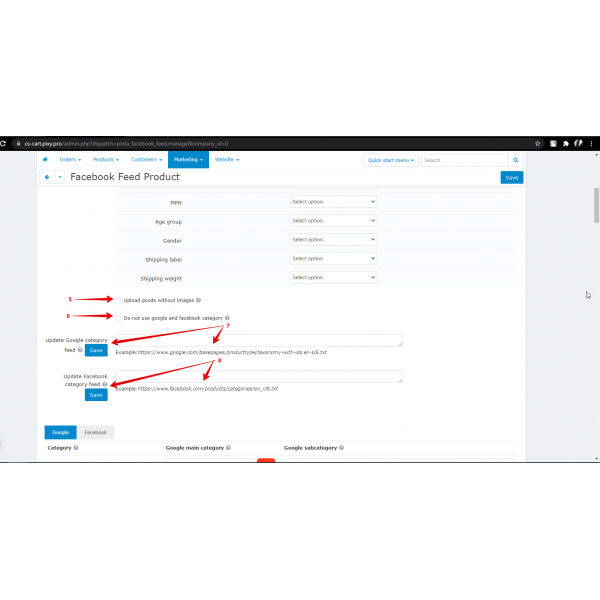
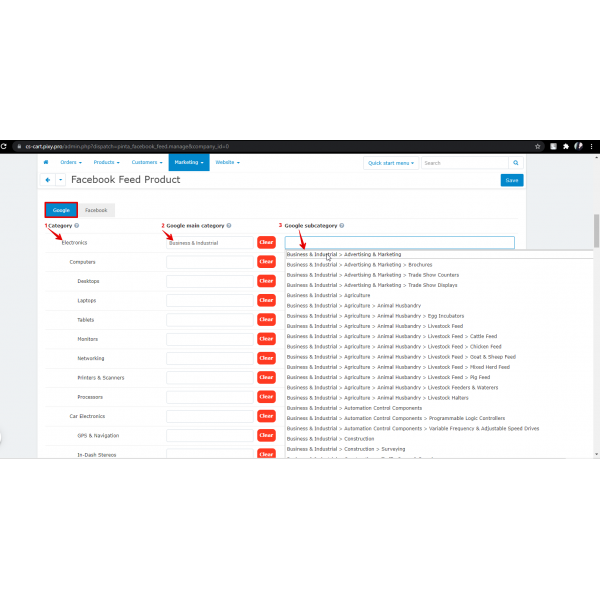
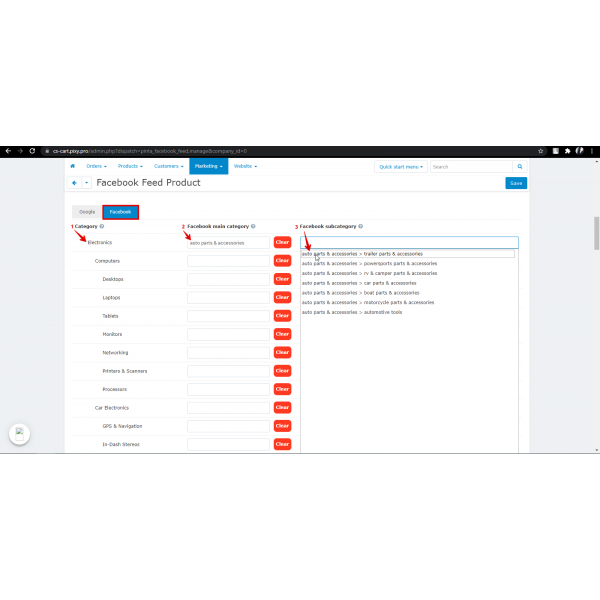
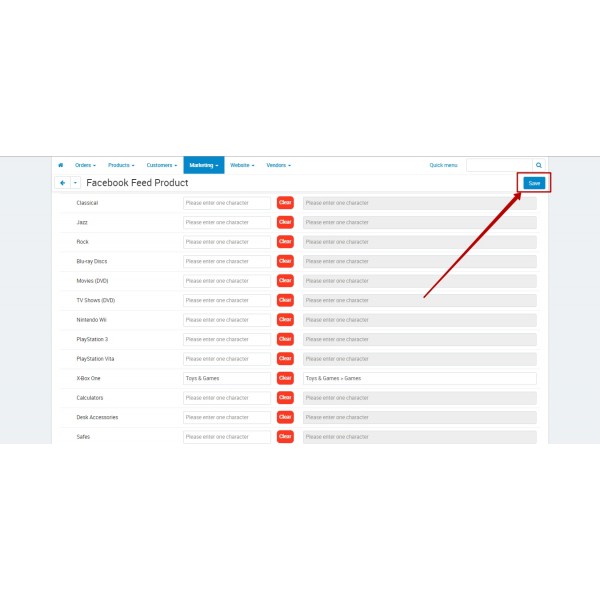
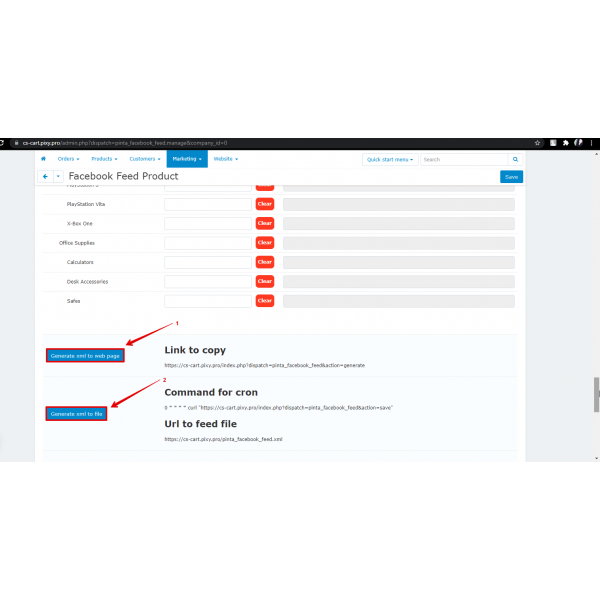
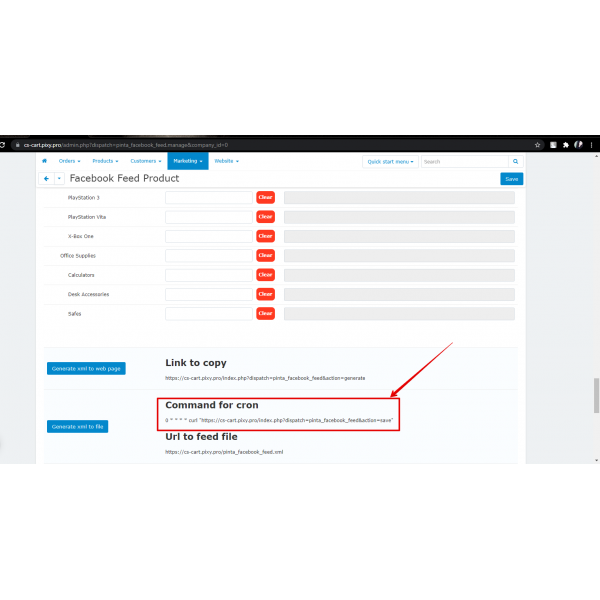
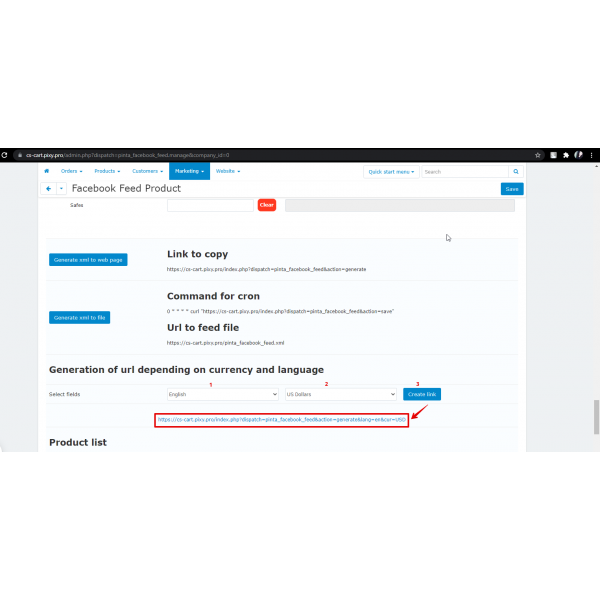
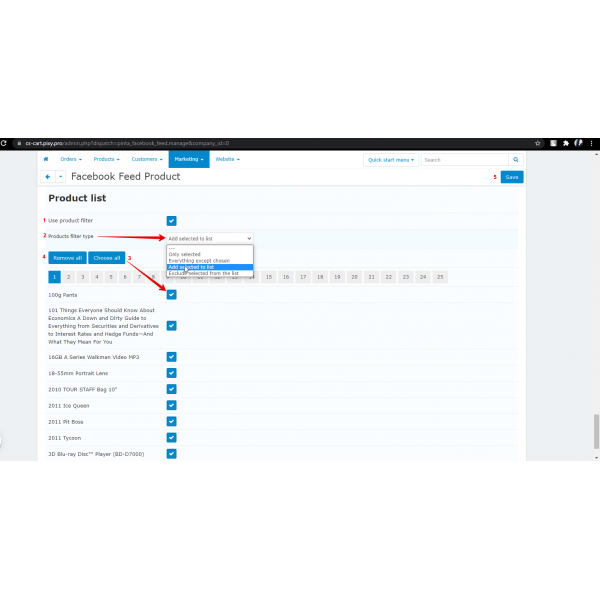
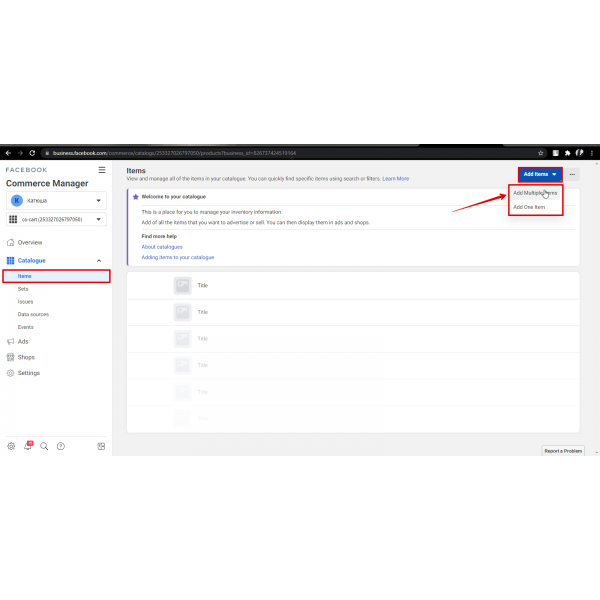
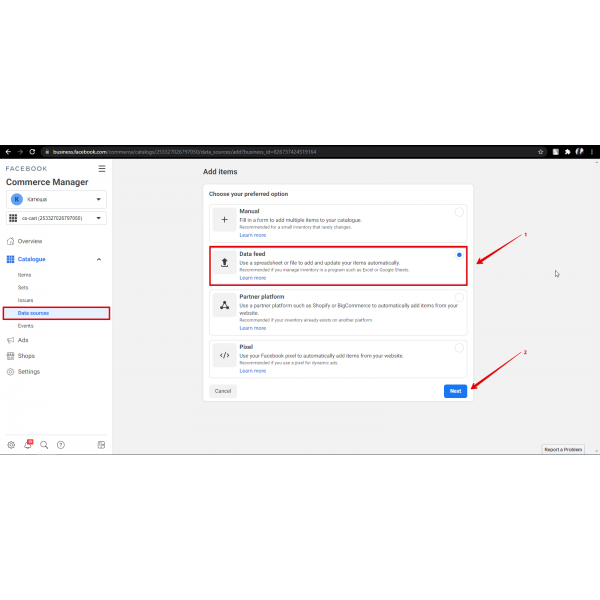
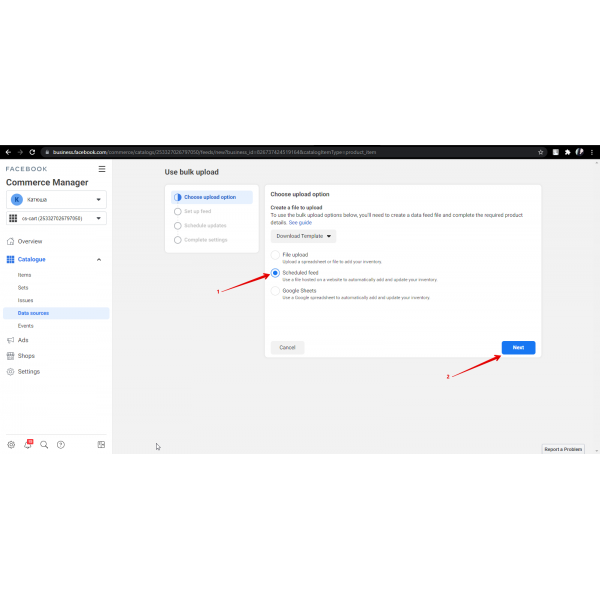
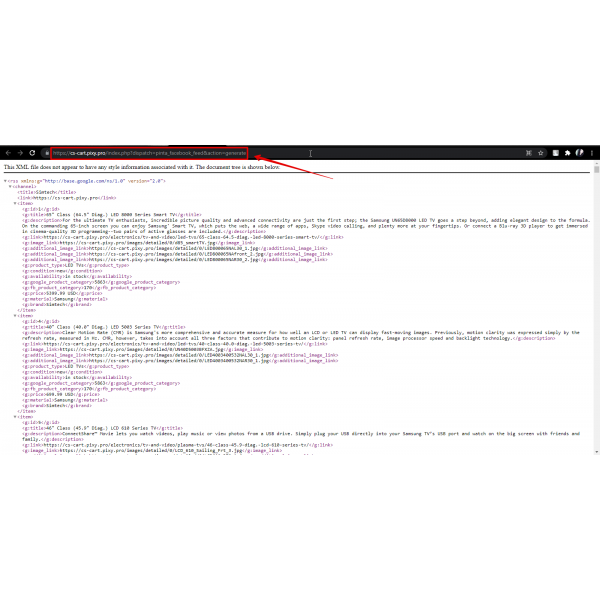
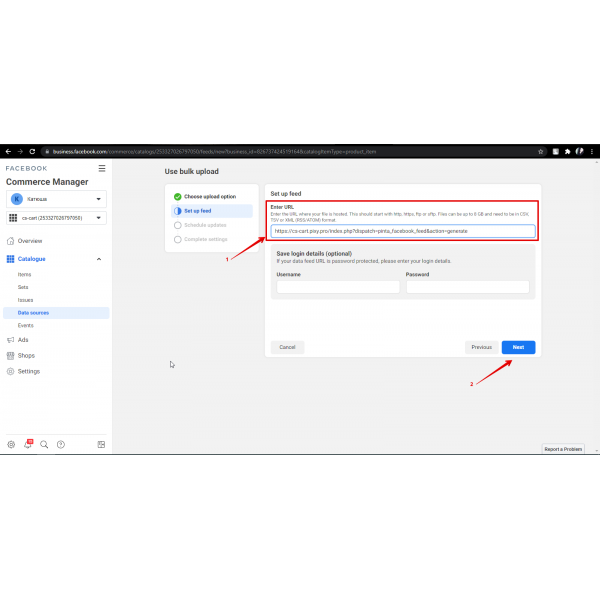
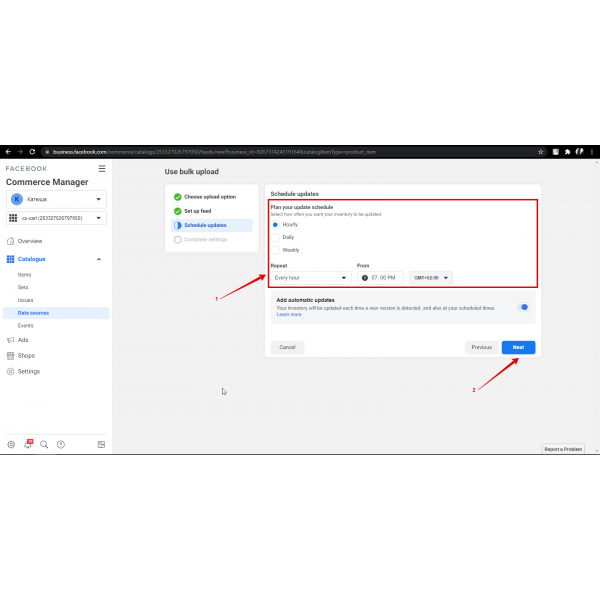
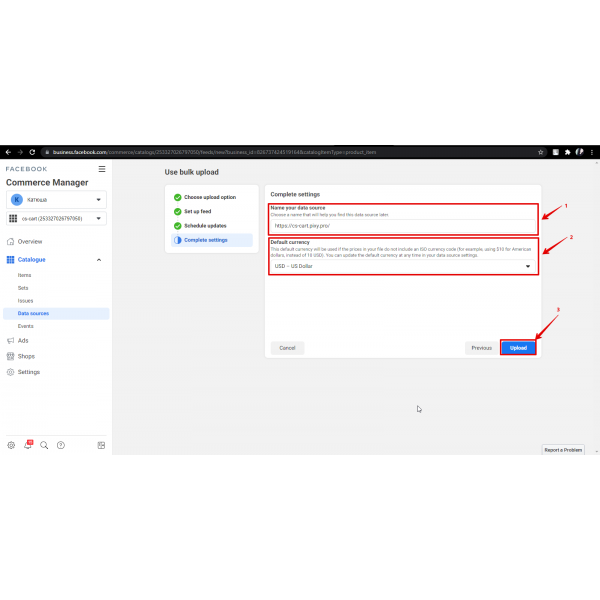
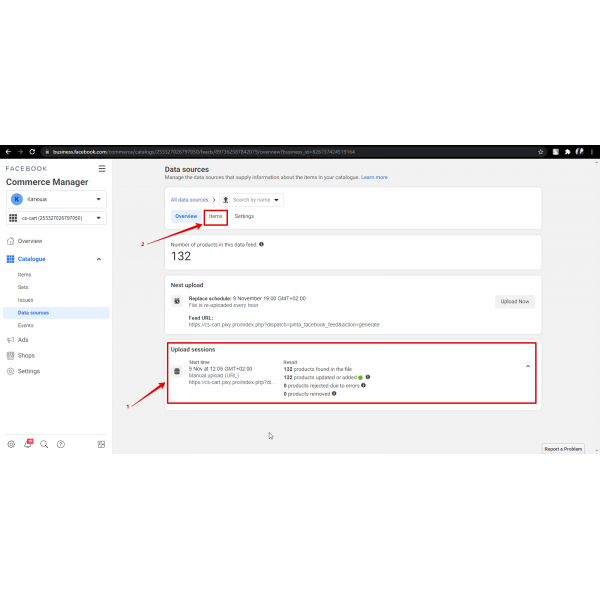
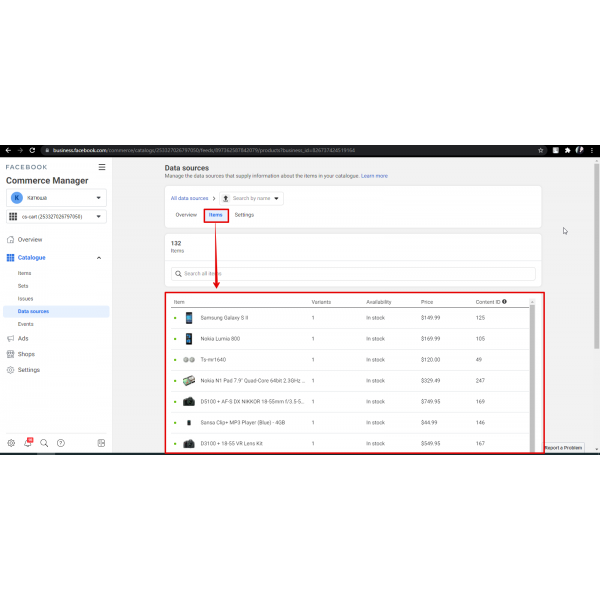
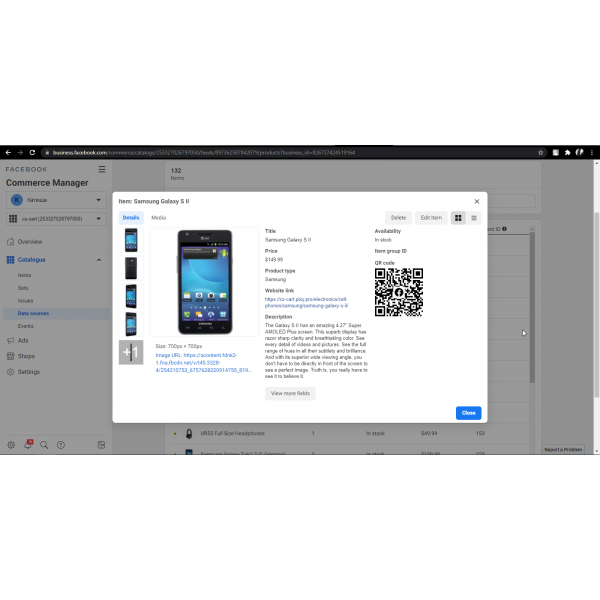




-600x600.jpg)
-600x600.jpg)
-600x600.jpg)

-600x600.jpg)
-600x600.jpg)