Facebook + Instagram Catalog Feed for PrestaShop (v. 1.6-1.7*)
Create and sync dynamic product feeds for Facebook and Instagram. Boost visibility, run effective ads, and manage your PrestaShop inventory effortlessly
$59.99
$90.00
Available Options
Tags: feed, facebook, instagram, catalog, prestashop
.png)
 Overview:
Overview:
The plugin allows you to create dynamic ads on Facebook to promote products from your online store using a data feed.
A data feed is a file with detailed information about your products. It contains unique identifiers, prices, image URLs, and other product attributes. All products also correspond to a Google category number.
Upload your product data and let millions of buyers see your online and offline inventory. Edit it at any time to ensure that customers always see the correct information in your ads.
The plugin allows you to create and quickly adjust large numbers of ads based on whether specific products are in stock (only showing relevant ads).
 Main Features:
Main Features:
- Supports large stores (over 150,000 products);
- Field mapping added, allowing automatic replacement of empty fields;
- Cron Jobs (suitable for updating large e-commerce stores);
- Support for multiple languages (generates feeds for all languages);
- Supports creating and accessing feeds via link or file;
- Converts uppercase letters to lowercase in titles and descriptions;
- Trims long descriptions;
- Ability to update Google categories and Facebook categories;
- Category matching selection between Google/Facebook categories and website categories;
- Simple installation and configuration;
- Supports OpenCart versions 1.5-3.*.
How it works:
Create a data feed with detailed information about your products using the Facebook Feed Products for Prestashop plugin.
Register a Facebook account and create a Catalog in your Facebook Ads account (if this has not been done already).
Upload the feed to Facebook Catalog and ensure it passes moderation successfully.
Frequently Asked Questions:
1. Can I not use Google/Facebook categories in my feed?
- Yes, you can disable this in the plugin settings, and the feed will contain all active products.
2. Can I use only products from certain categories in the feed?
- Yes, by default, only products from categories linked to Google/Facebook categories will be included.
3. Can I get the feed as a file or via a link?
- Yes, you can get the feed via file or link.
4. If Facebook says I have an empty description for some products, can I map that field?
- Yes, the plugin allows mapping fields. If the description field is empty, it will be replaced with the product name.
5. If Facebook says all the words in my product name are uppercase, can I fix it?
- Our plugin automatically converts uppercase letters to lowercase.
6. Can I choose the language for the feed?
- Yes, you can specify the feed language in the settings.
7. Can I add/exclude specific products in the feed?
- Yes, the plugin allows you to specify which products to include in the feed.
8. Can I use this feed for Instagram?
- Yes, of course.
 Video Instruction:
Video Instruction:
 Installation Instructions:
Installation Instructions:
1. Go to Extensions > Installer and install the extension.
2. Go to Extensions > Extension List > Feeds and click Install next to Facebook Feed Products.
3. Now you can configure and use the module.
To remove (delete all module files):
1. Go to Extensions > Extension List > Feeds and click Uninstall next to Facebook Feed Products.
 Our Reviews
Our Reviews

-600x600.jpg)
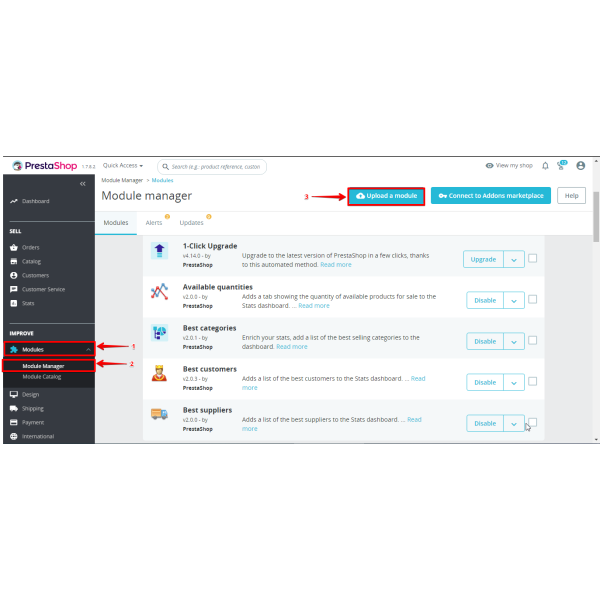

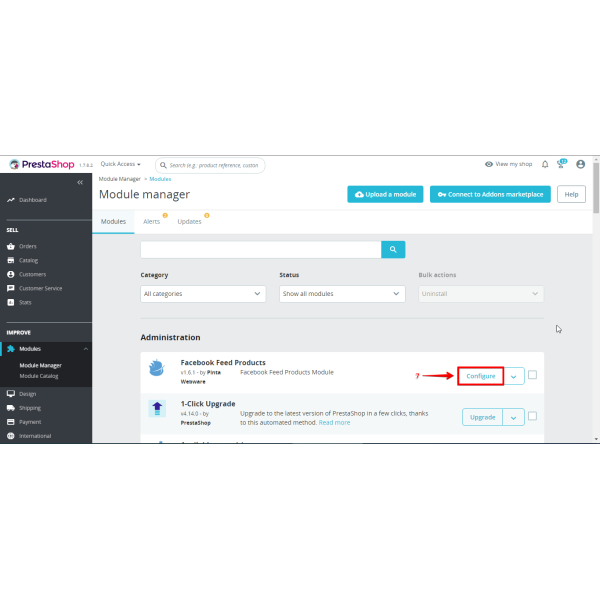
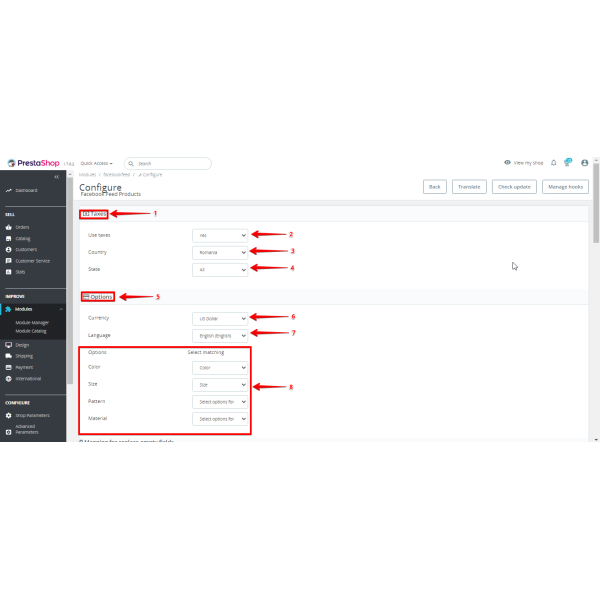
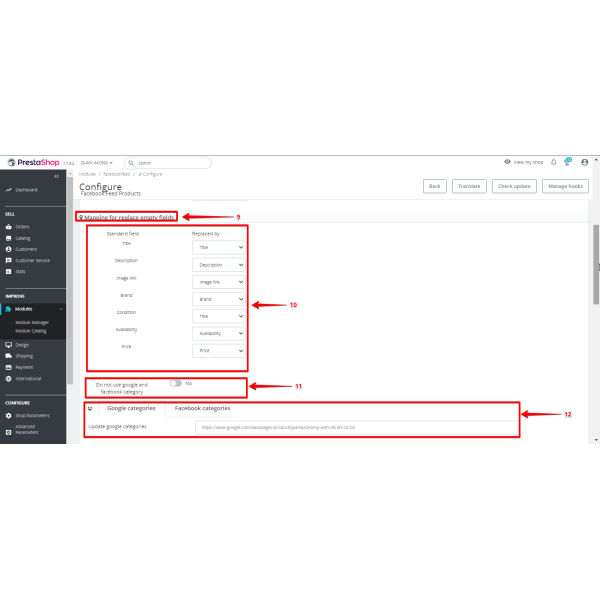
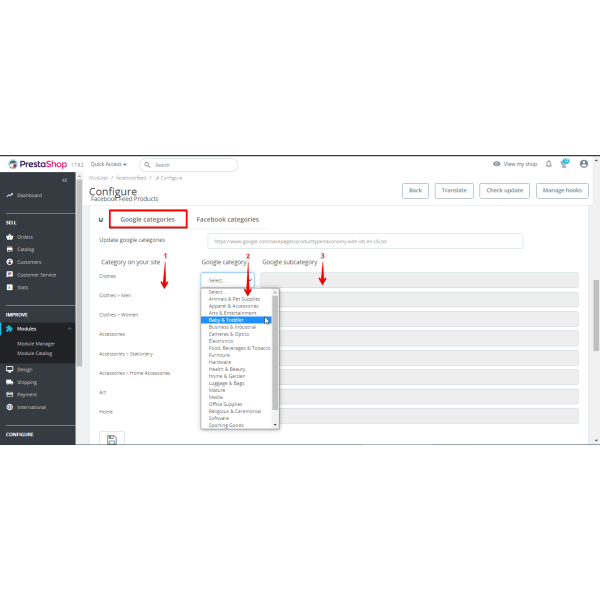
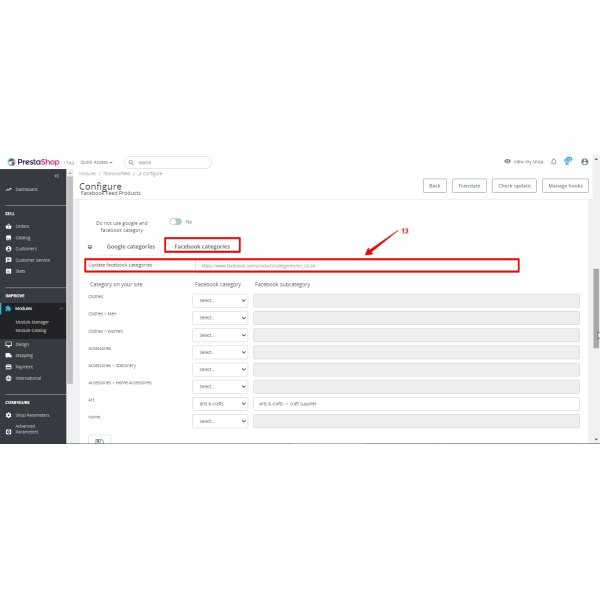
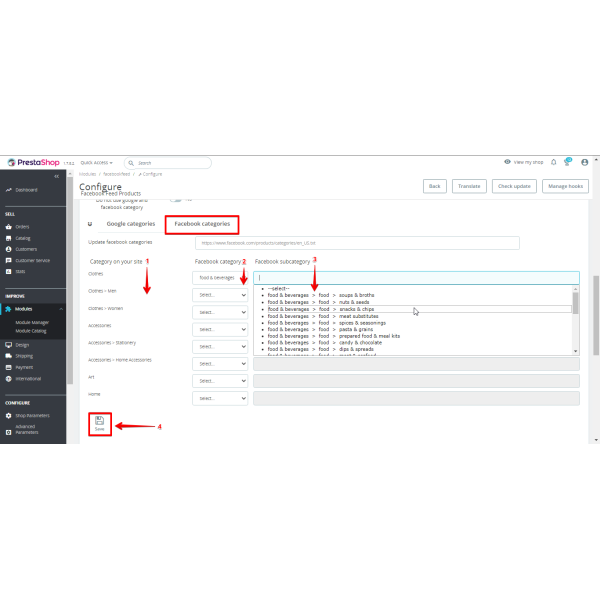
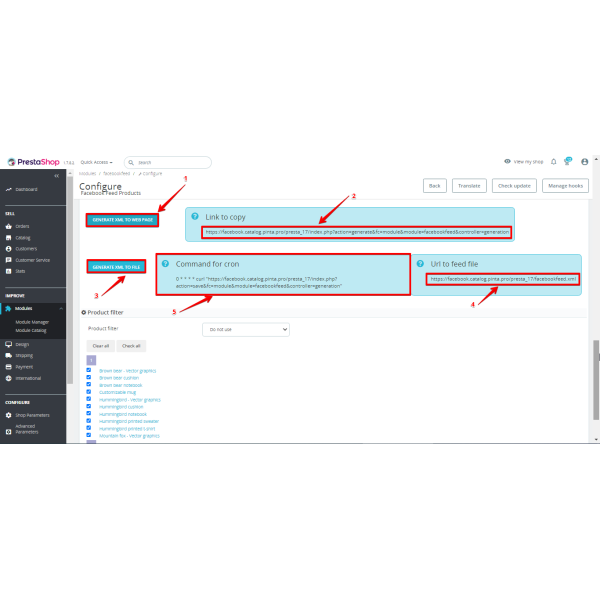
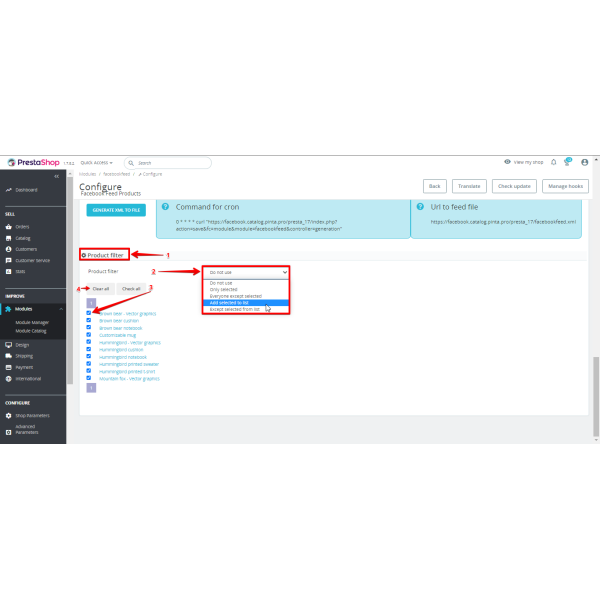
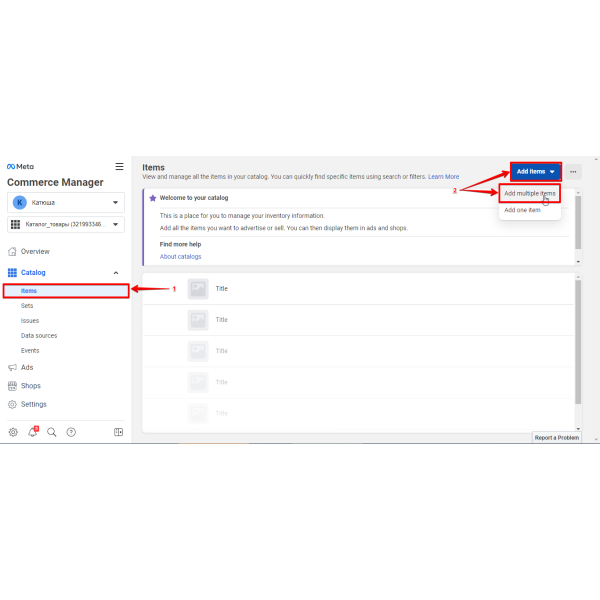
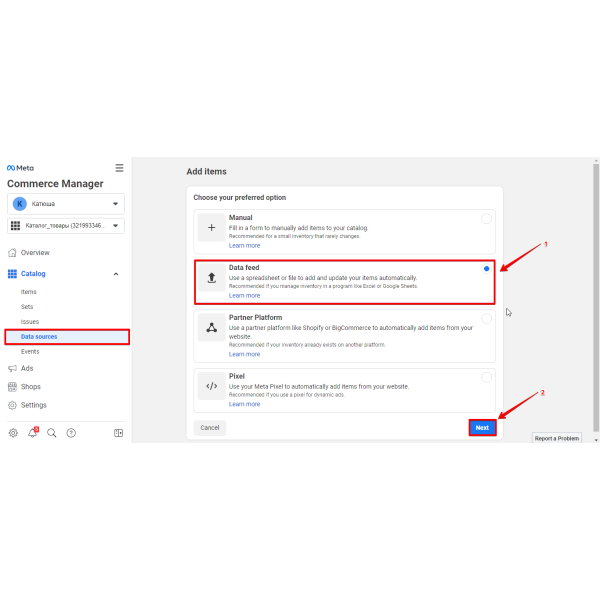
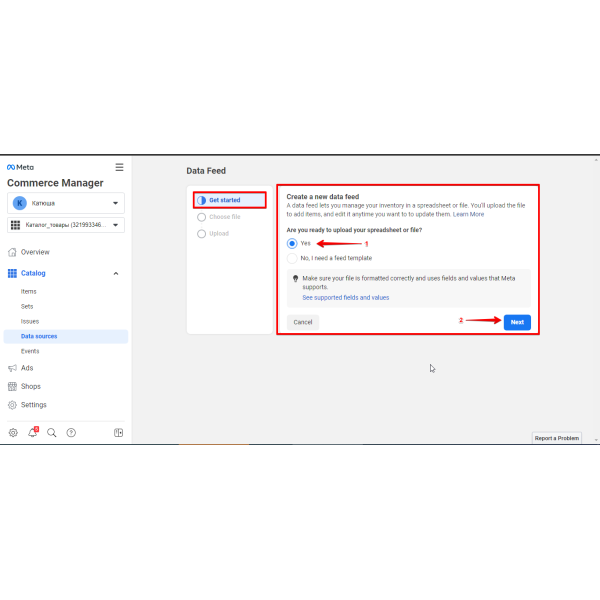
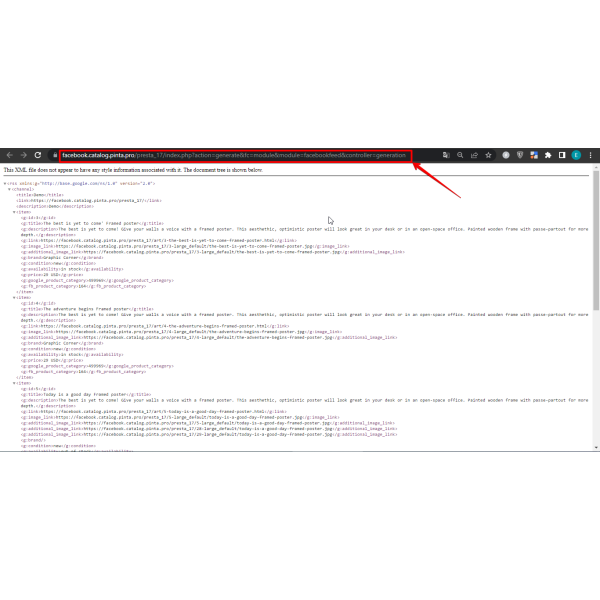
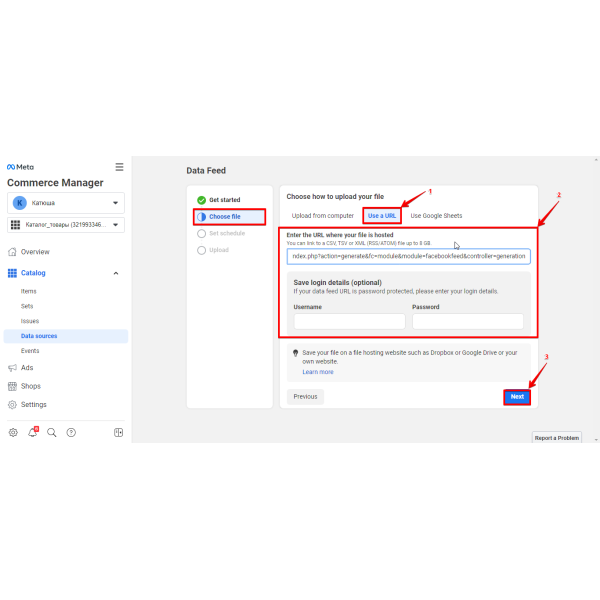
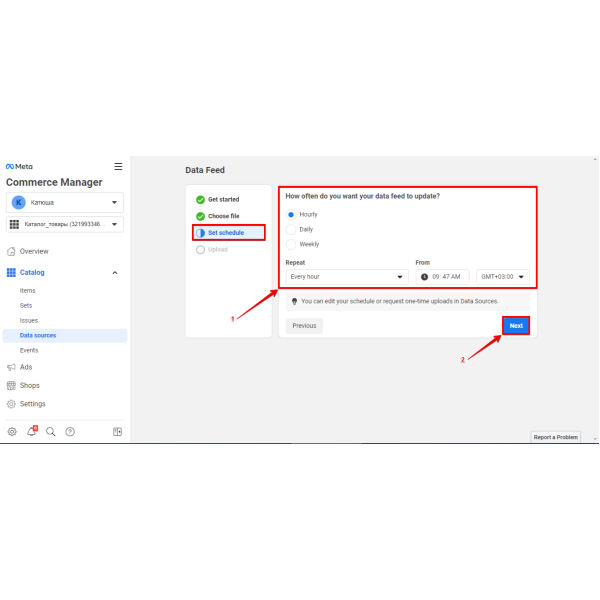
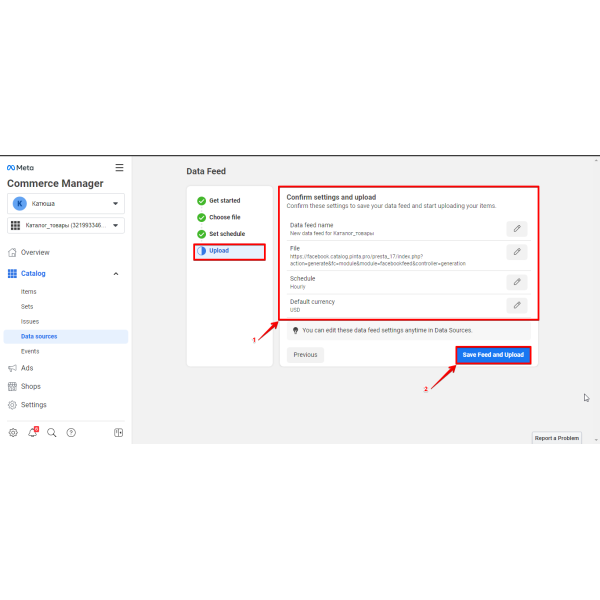
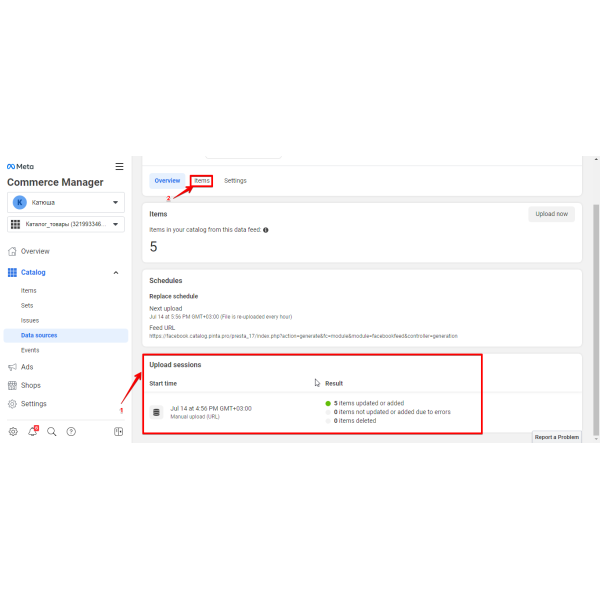
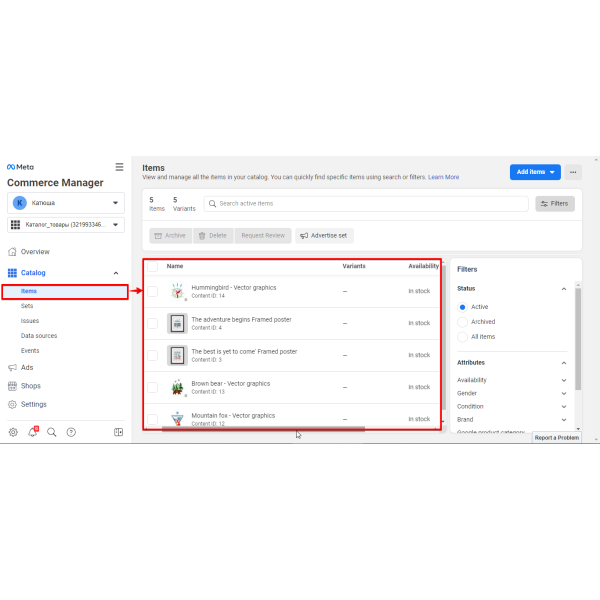
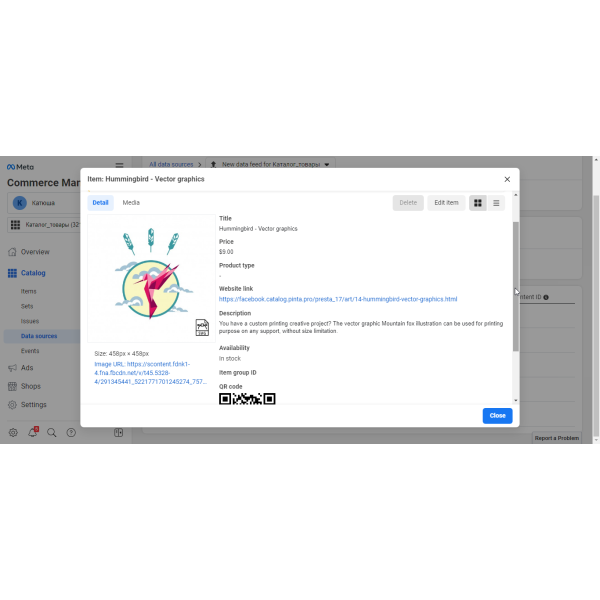




-600x600.jpg)
-600x600.jpg)
-600x600.jpg)
-600x600.jpg)

