PDF Invoice for PrestaShop Automatically Sent to Email (v. 1.6-1.7x)
Automatically send PDF invoices to customers after order confirmation. Customize templates, add logos, barcodes, and watermarks for professional invoices
$59.99
$90.00
Available Options
Tags: PDF Invoice, pdf, generate, order, template, attach, to email, пдф, накладная, счет-фактура, prestashop, presta



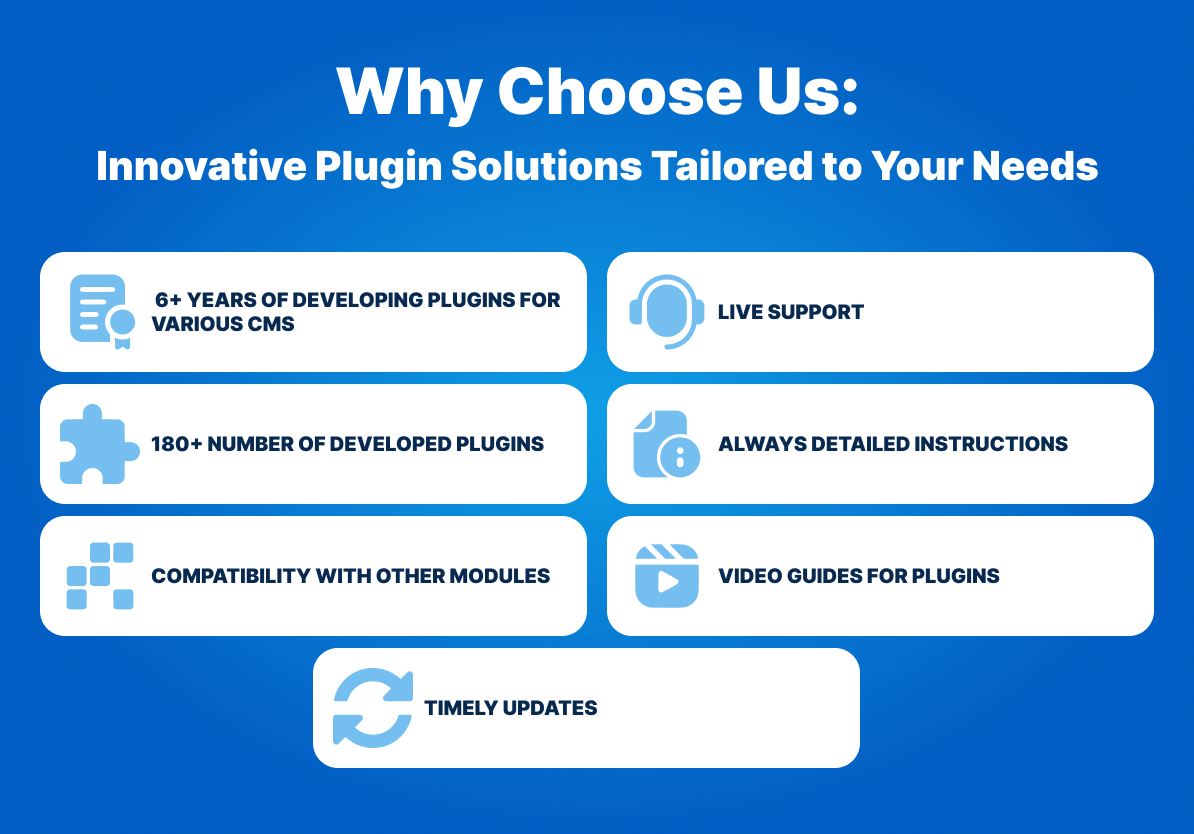

The PDF Invoice to Order - Attach to Email extension allows you to send an invoice as a PDF file along with an email about order. This helps to save time for you and your clients and use the PDF-document at any time.
How it works:
A PDF invoice is automatically generated and sent to email after order confirmation or when order status was changed.
Your customers will immediately receive detailed information about their order by email and will be able to print the invoice. Further, pdf-document will be available in the personal account of the customer.
If necessary, the administrator can also use these documents.
By customizing various templates, you can create an invoice that will correspond to specific events.
You can choose any of the templates for:
- different payment methods,
- different groups of clients,
- changes in order statuses.
You can select and add blocks with requisites and product information to the invoice using the WYSIWYG editor.
Also you can add a logo, barcode, watermark to the invoice and edit the appearance of the PDF document.
So, the invoice can be easily changed to suit your requirements.
- Save your time by creating an invoice in PDF Invoice to Order.
- Use ready-made templates or create your own invoice template.
- Upload your logo to your invoice template.
- Create different templates for specific customer groups.
- Customize your header and footer with a WYSIWYG editor.
- Add your invoice code and watermark to your invoice template.


- Download and install the extension;
- Select the order details when you want to send a PDF invoice to the customer;
- Create your own templates for PDF invoices;
- Specify settings for the PDF document;
- Select blocks with order details that will be displayed in the PDF invoice;
- Add watermark and barcode in PDF invoice (if necessary);
- As a result, an invoice is generated and sent to the customer's email. In addition, PDF-document will be available in the personal account of the customer and in the admin panel of your site.

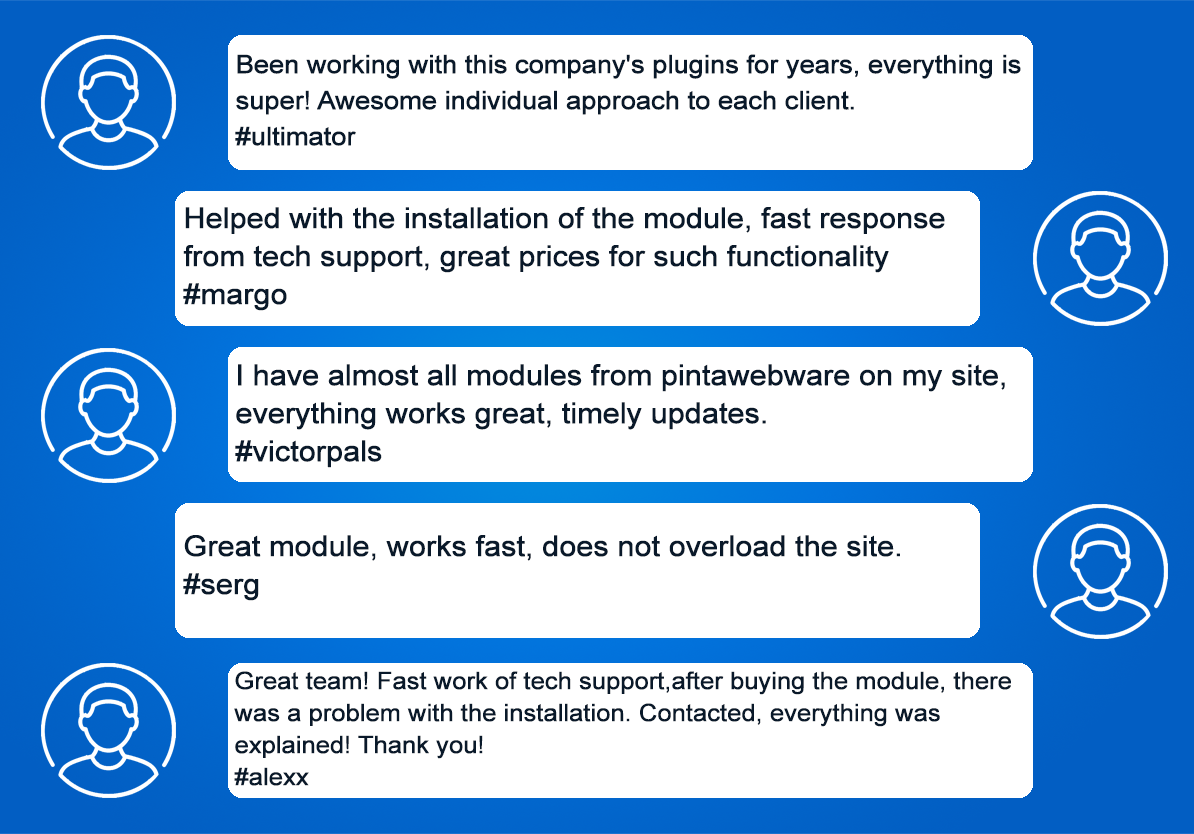
-600x600.jpg)
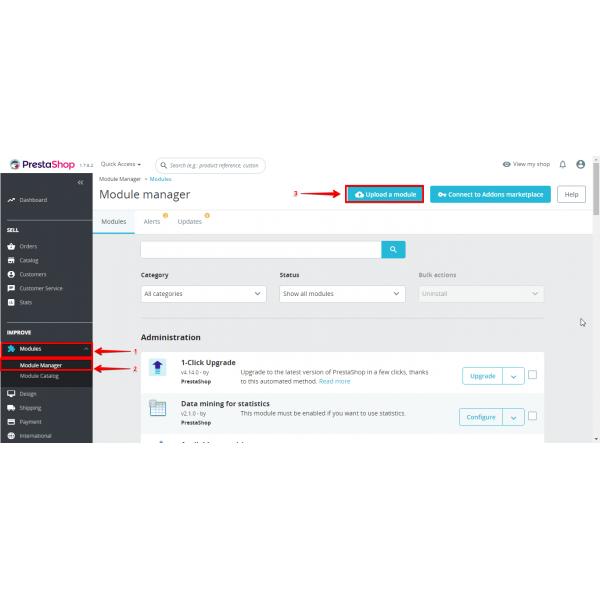
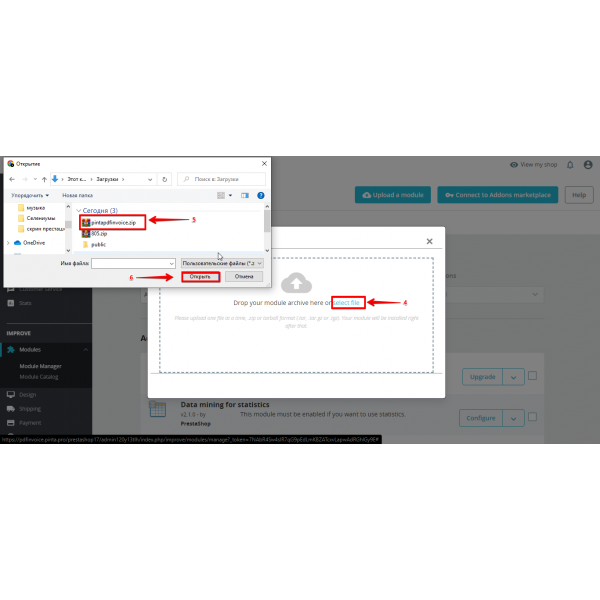
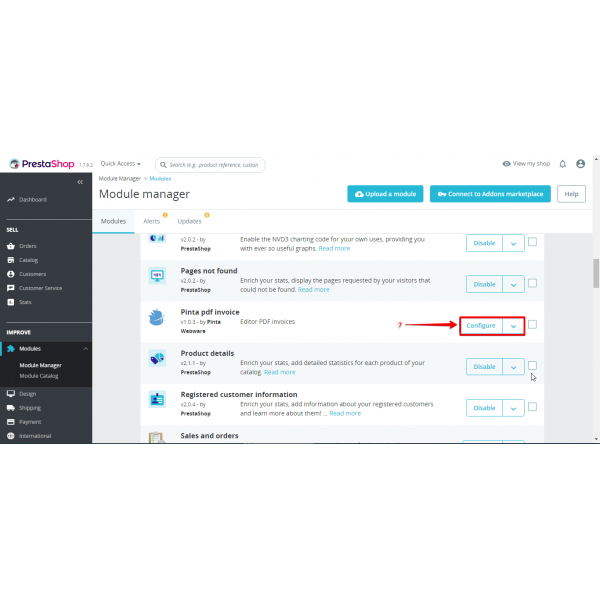
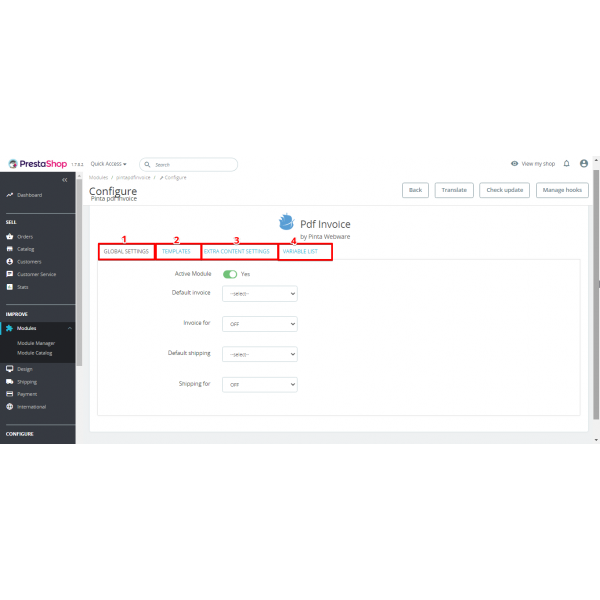
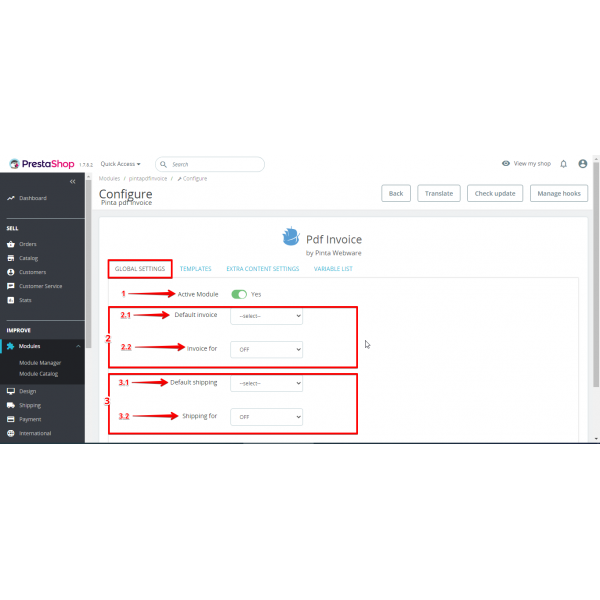
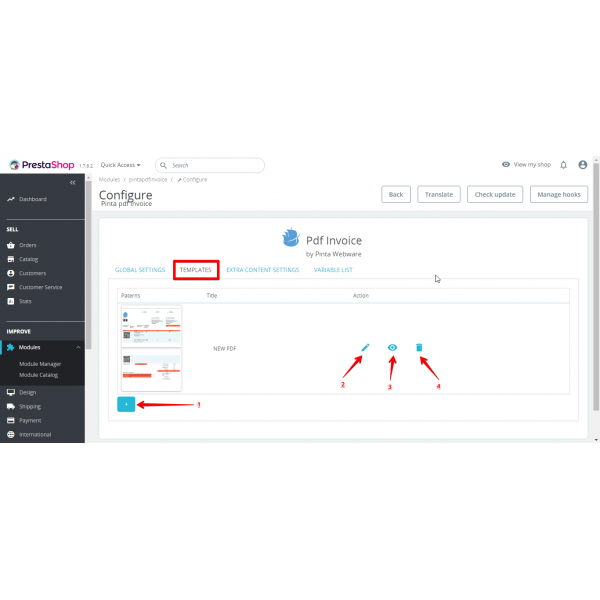
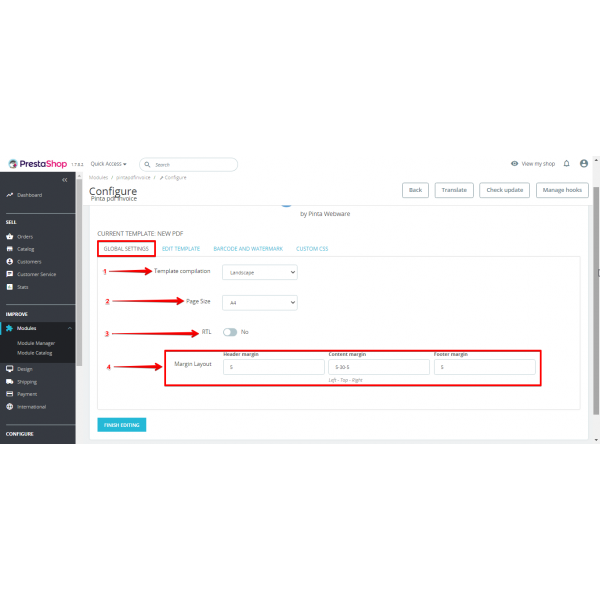
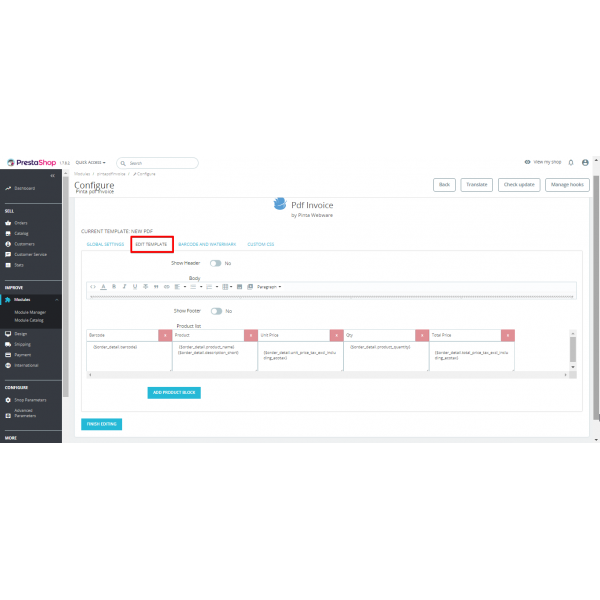
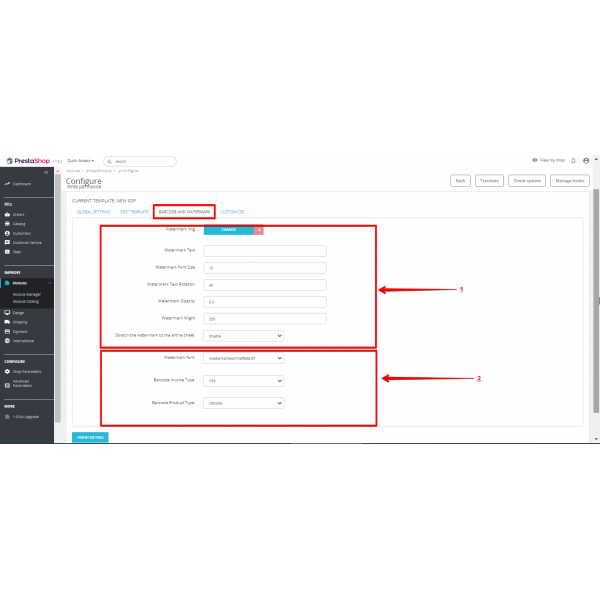
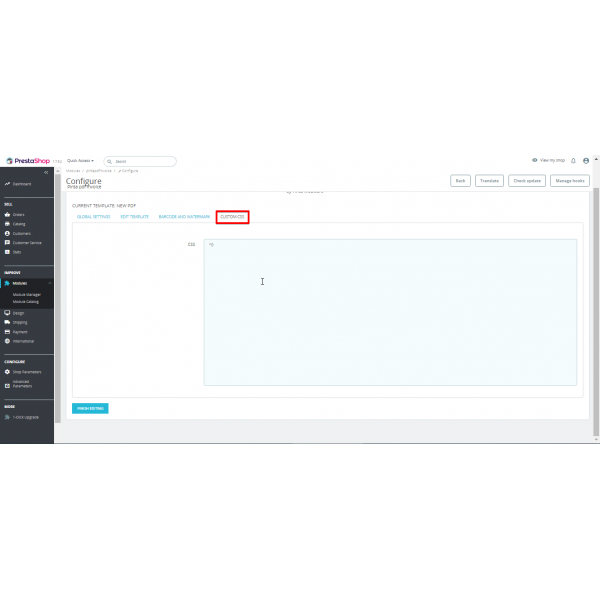
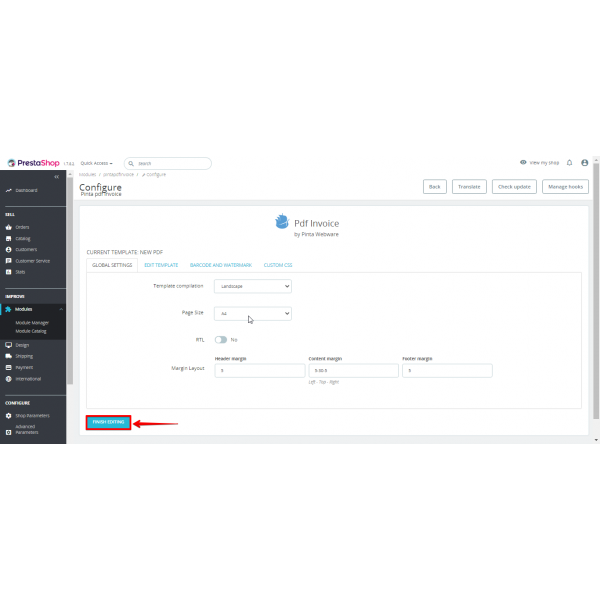
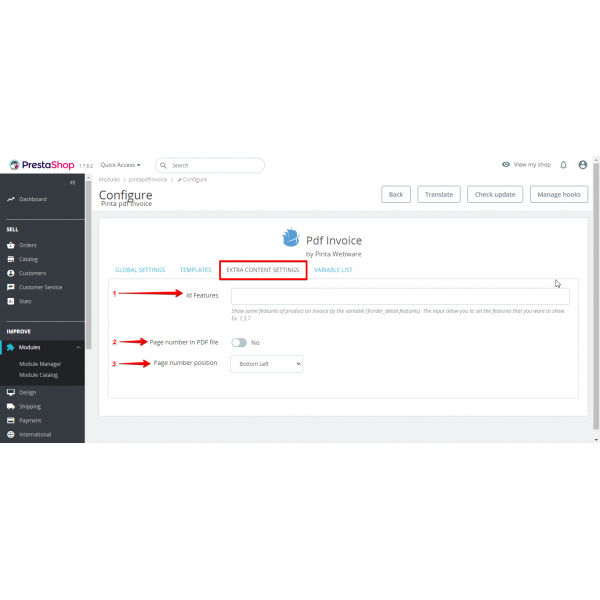
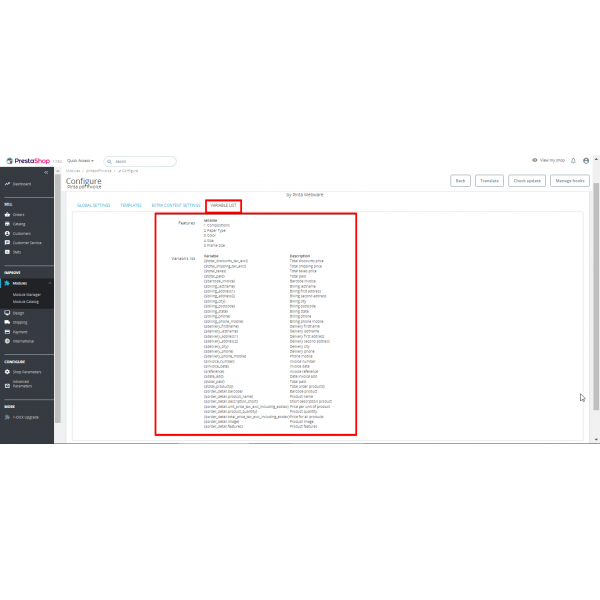
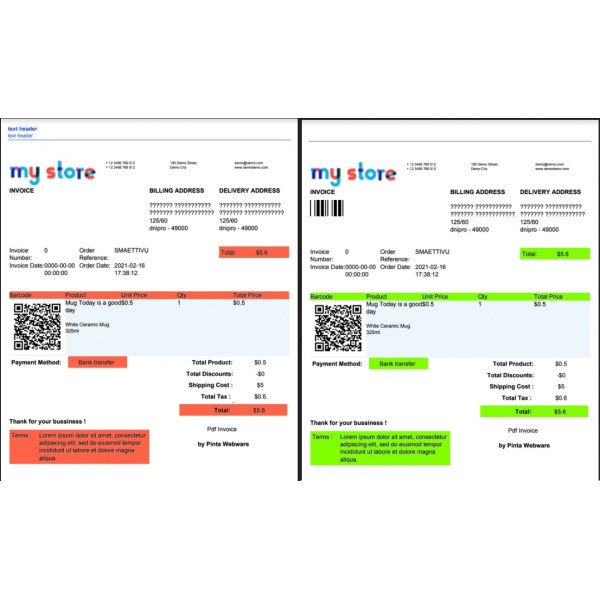
-600x600.jpg)
-600x600.jpg)

