BrainTree Payment Gateway for PrestaShop: Seamless Payment Integration
Accept Apple Pay, Google Pay, PayPal, and cards with BrainTree on PrestaShop. Secure, seamless payments boost trust and reduce cart abandonment.
$49.99
$75.00
Available Options
Tags: Braintree, Payment, Gateway, brain, tree, Apple Pay, Google Pay, PayPal, card payment, Visa, MasterCard, PrestaShop
.png)
 Overview
Overview
The Braintree Payment Gateway for PrestaShop module offers a comprehensive and secure solution for accepting payments on your website through the Braintree service. This module provides customers with various payment options, including Apple Pay, Google Pay, PayPal, PayPal Pay Later, and major credit cards like Visa and Mastercard. Additionally, it offers the ability to securely store customer card information in Braintree’s encrypted vault, ensuring an optimized and secure checkout process.
Unlike many payment gateways that redirect users to external websites, this module keeps your customers on your store page throughout the entire payment process, improving user experience, trust, and security. Payments are processed seamlessly without disrupting the shopping experience, whether the customer uses a credit card, mobile wallet, or PayPal.
 Key Features
Key Features
The module integrates Braintree for PrestaShop as a payment method directly on your website, making it easier for your customers to choose from various payment options.
Support for Multiple Payment Options
This module supports a wide range of payment methods, including:
- Apple Pay
- Google Pay
- PayPal
- PayPal Pay Later
- Major credit cards (Visa, Mastercard, American Express, etc.)
Customers remain on your website throughout the payment process, without being redirected to external websites. This creates a smooth, consistent, and secure experience, enhancing trust and customer satisfaction.
Secure Card Information Storage
The module uses the secure Braintree vault for storing customer card information, providing an additional layer of protection and convenience for repeat purchases. Sensitive data is encrypted and securely stored, ensuring compliance with security standards.
Sandbox and Live Modes
The module is fully functional in both sandbox and live modes. This allows store administrators to test transactions in a secure, simulated environment before going live, ensuring everything works smoothly when processing real payments.
Transaction Management
Store administrators can easily view and manage all transactions processed through the Braintree gateway. This includes viewing payment details, tracking order statuses, and ensuring complete transparency in payment processing.
Benefits for Your Business
- Increased Conversion Rates: Offering multiple payment options on a single page without redirection reduces cart abandonment and improves conversion rates.
- Enhanced User Trust: Keeping customers on your website throughout the payment process promotes trust and professionalism, leading to increased satisfaction and customer loyalty.
- Streamlined Operations: With the ability to manage transactions and refunds directly from the admin panel, business operations become more efficient and manageable.
 Video Tutorial
Video Tutorial
 Customer Reviews
Customer Reviews
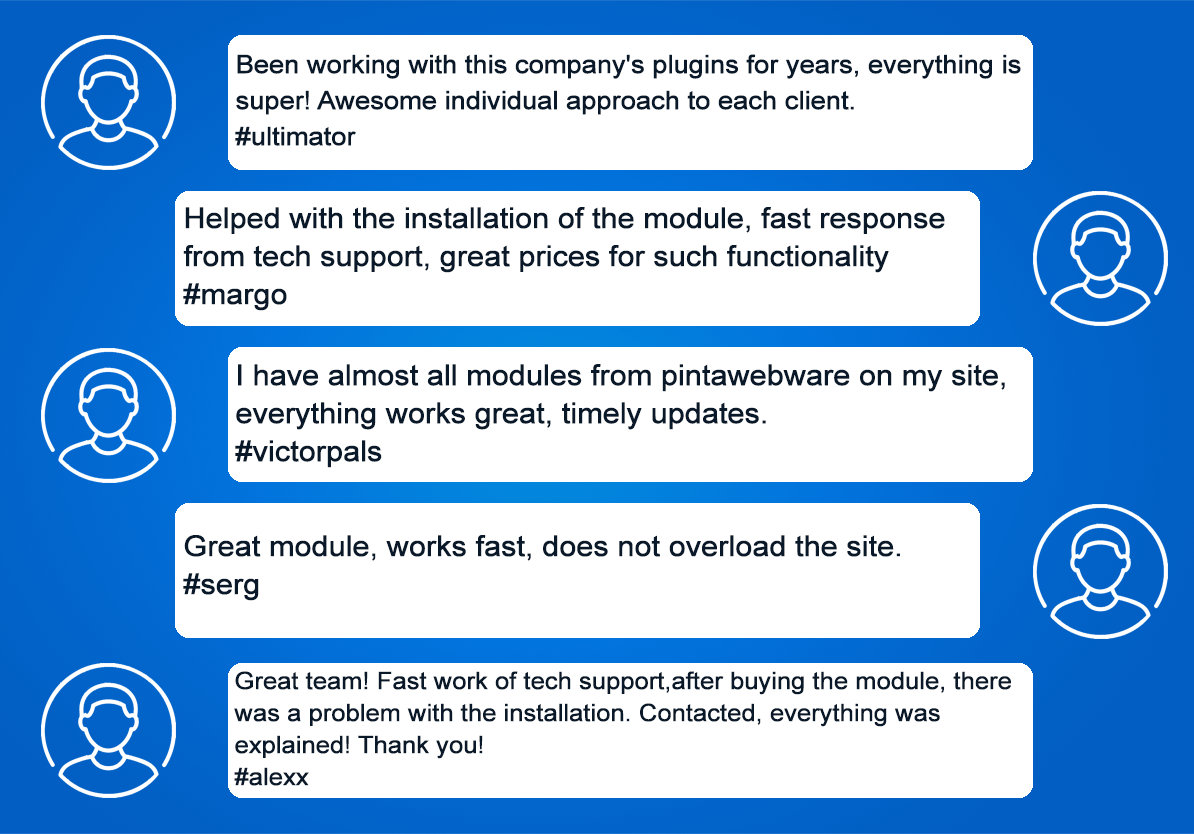
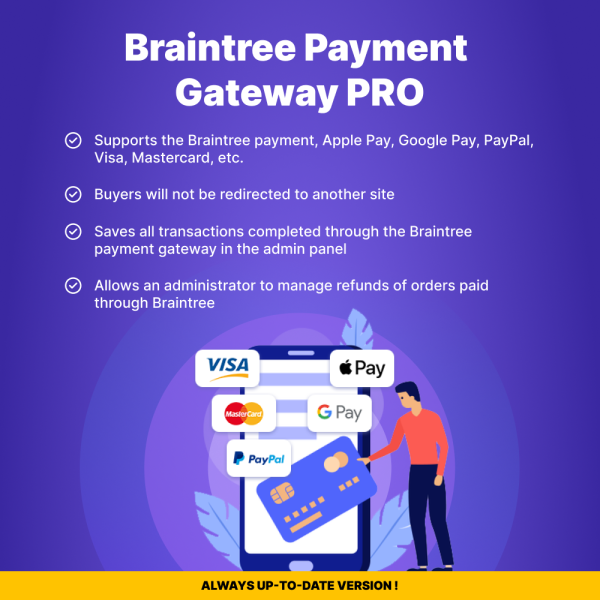
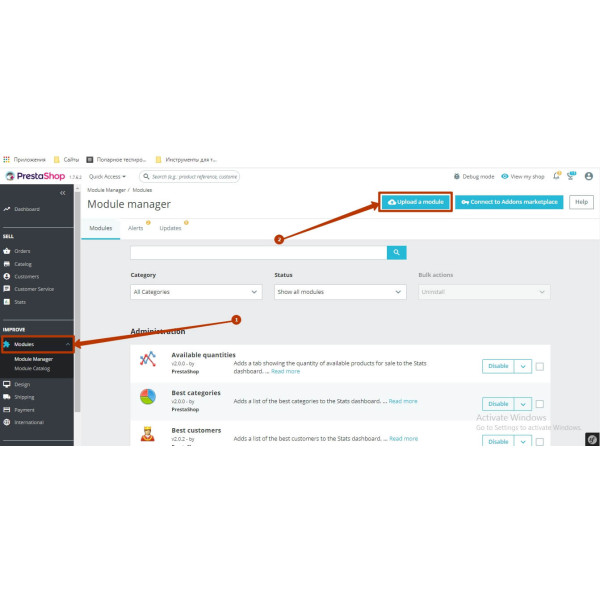
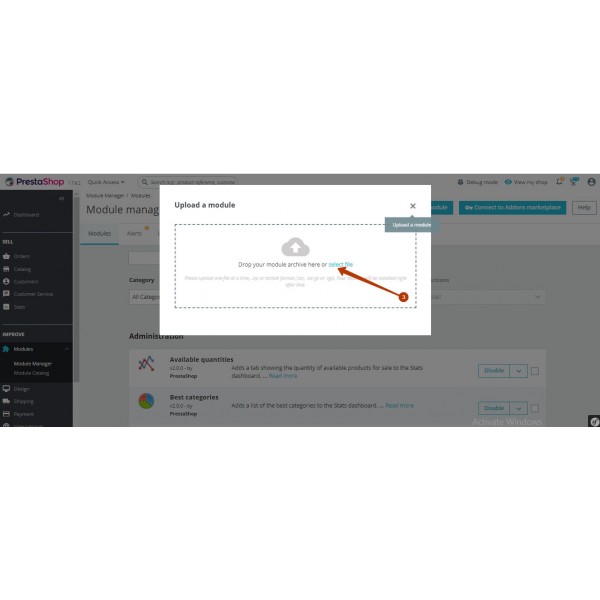
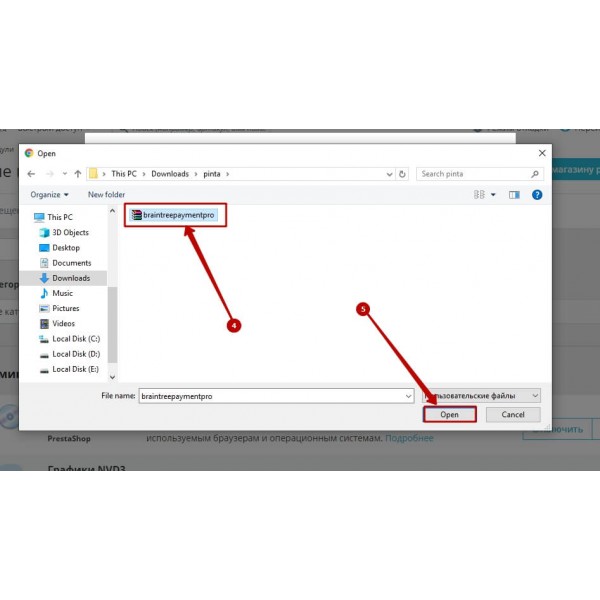
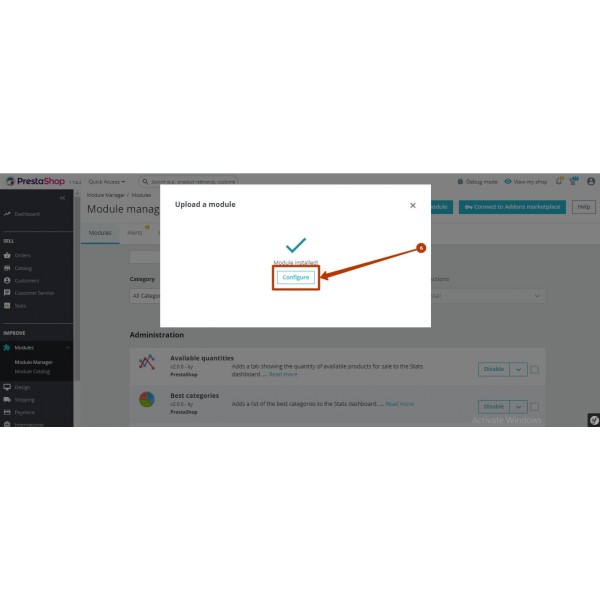
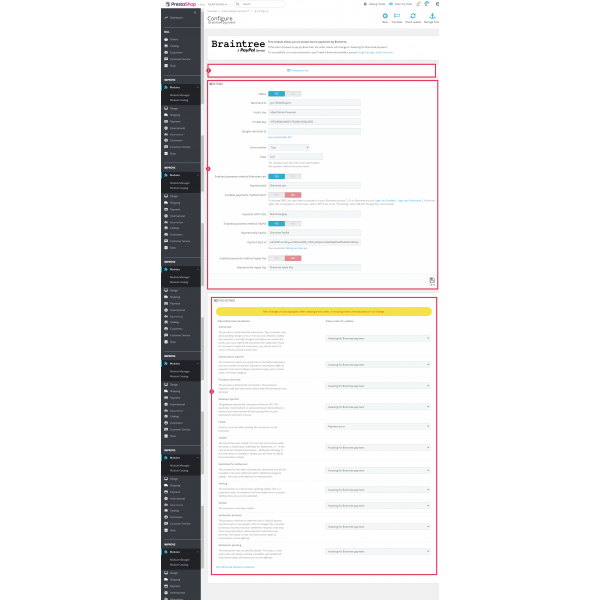
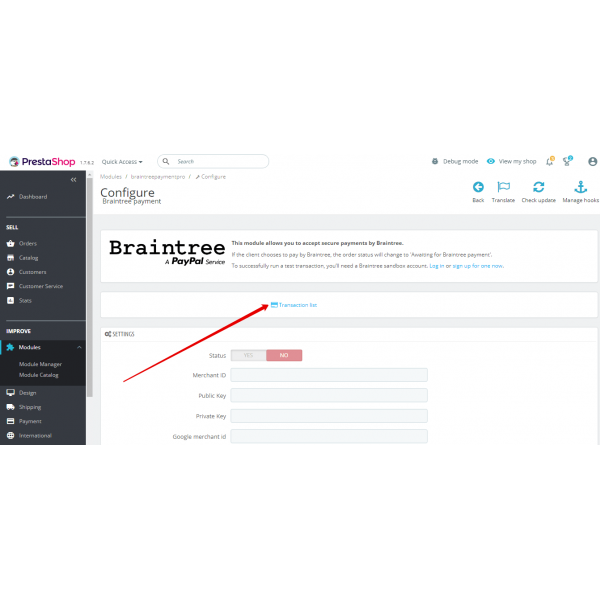
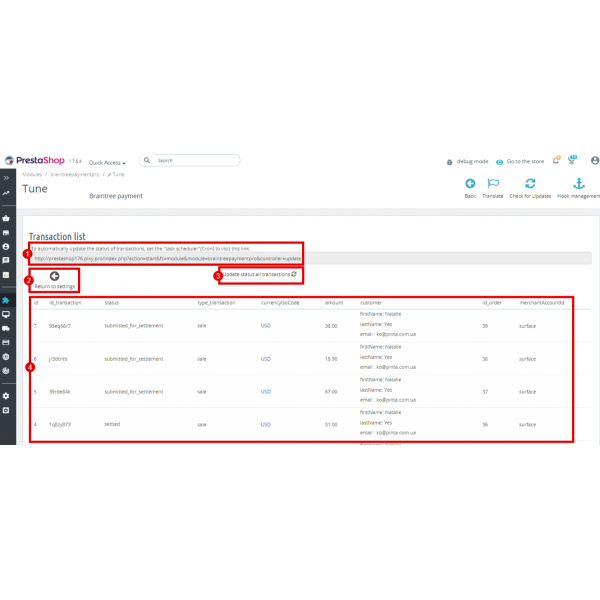
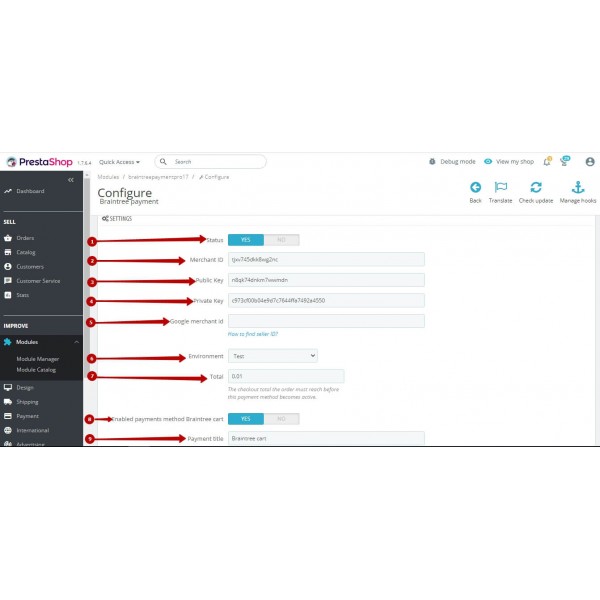
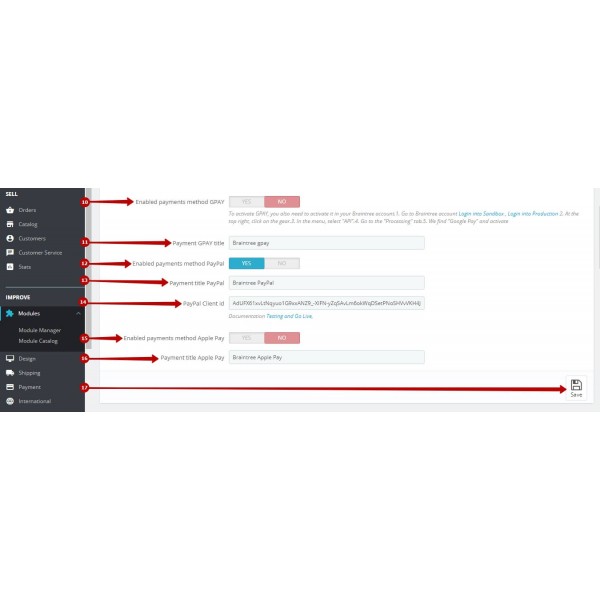
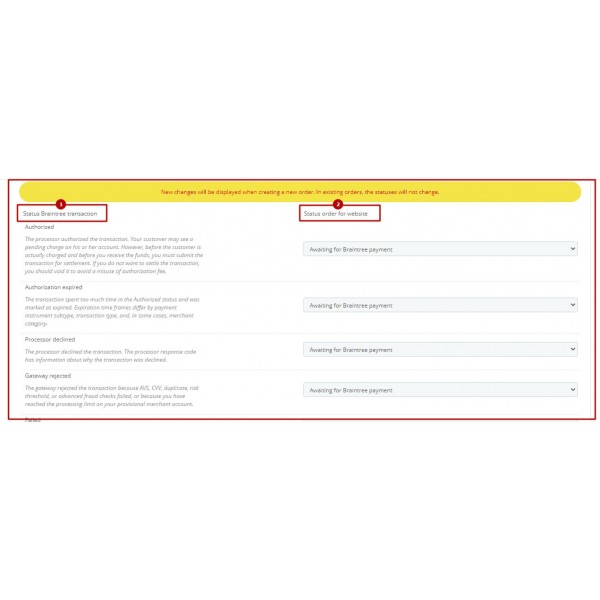
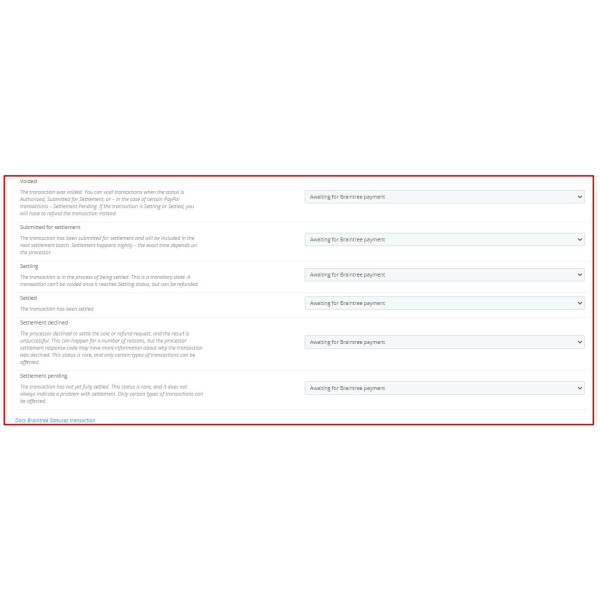
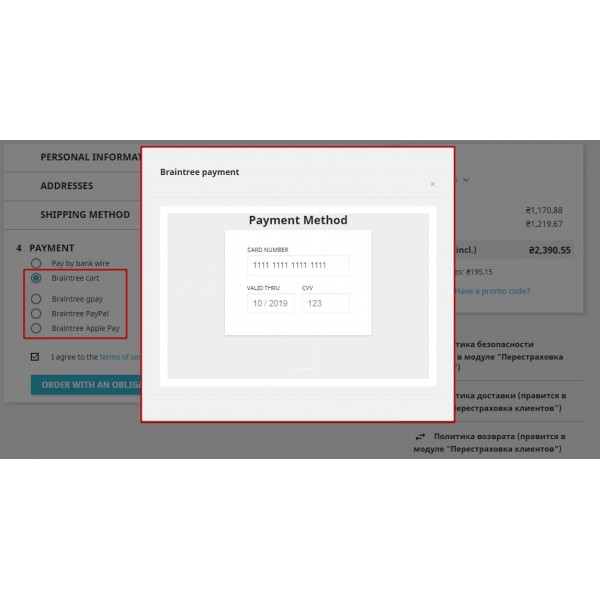


-600x600.jpg)
-600x600.jpg)
-600x600.jpg)
