Nova Poshta Simple Delivery Integration for PrestaShop (v. 1.6*-8)
Integrate Nova Poshta with PrestaShop for automated delivery Calculate costs update locations and create waybills using API directly from your store
$49.50
$95.00
Available Options
Tags: nova poshta, delivery, nova, poshta, нова пошта, нова, пошта, новая почта, новая, почта, API integration, интеграция API, prestashop, presta
.png)
 Overview:
Overview:
The "Nova Poshta – Simple Delivery" extension allows you to integrate the
operation of your online store with the "Nova Poshta" delivery service in
Ukraine.
The express company "Nova Poshta" is added to the list of delivery
services for your online store, and using the API, you can connect to the
services of this express company.
"Nova Poshta in Ukraine" is a well-known Ukrainian transport company that
delivers parcels through a wide network of branch offices in Ukraine and
abroad.
After installing the extension, your customers can quickly order delivery
by "Nova Poshta in Ukraine" directly on the online store's website at
checkout.
Using the API, the extension allows you to calculate the time and cost of
delivery based on data provided by the delivery service.
The extension uses the Nova Poshta databases in Ukraine and allows them to
be updated. This means you can always use actual data.
This set of directories allows you to choose which city and which branch
of Nova Poshta to send the ordered goods to. The cost of delivery is also
immediately determined based on the selected conditions - the place of
delivery, type and cost of goods, demand for return delivery, etc.
When a customer creates an order, the manager can create a consignment
note in the admin panel based on the order data.
You can print the completed consignment note and add it to the package
that the warehouse worker prepares before the goods are delivered to the
Nova Poshta branch.
This is very convenient because:
- the courier has all the necessary information about the delivered parcel,
- there is no need to fill out documents at the Nova Poshta branch,
- significant time savings at different stages of delivery.
 Main Features
Main Features
- Integration of online store with delivery service New Post in Ukraine.
- Registration of delivery by Nova Posta in Ukraine directly on your website.
- Calculation of delivery time and cost with the help of API New Post in Ukraine.
- Up-to-date updates on all cities and branches of New Post in Ukraine.
- Creating express waybills (using the bill of lading).
- Autocomplete the city when placing an order.
- Preview each point on google map.
- Ability to automatically generate electronic invoices on the basis of orders (the ability to generate an electronic invoice and automatically assign a bill of lading to the order, print documents for shipment (there is support for multiple shipments)).
- Printed forms of Novaya Posta (waybills, forms of cargo labeling).
- Sending waybill number in SMS to the client and tracking the status of sending from the user's personal cabinet in the presence of SMS Sender plugin.
- Sending consignment note number by SMS to the client and tracking the shipment status from the user's personal cabinet.
- Ability to hide the delivery method when placing an order, if the selected city is not in the database of New Post cities.
- Ability to automatically or manually track the status of electronic invoices.
 Video Instruction
Video Instruction
 Installation Instructions
Installation Instructions
1. Install the Nova Poshta by Pinta Webware extension.
2. Register a business account at Nova Poshta - https://new.novaposhta.ua/.
3. In the Nova Poshta business account, go to the Settings section (on the left).
Then, in the Security tab, create an API key that you will need later. To do this,
click the Create API Key button, and the API key will be generated.
4. Start editing the Nova Poshta by Pinta Webware extension settings in the admin
panel of your online store:
- In the Settings tab, add data to the API key field. Copy the API key generated
in the Nova Poshta business account (see step 3). Then select other settings that
are important to you;
- Update all directories in the Database tab;
- After updating the directories, fill in the sender's details in the Sender tab.
 Our Reviews
Our Reviews

-600x600.jpg)
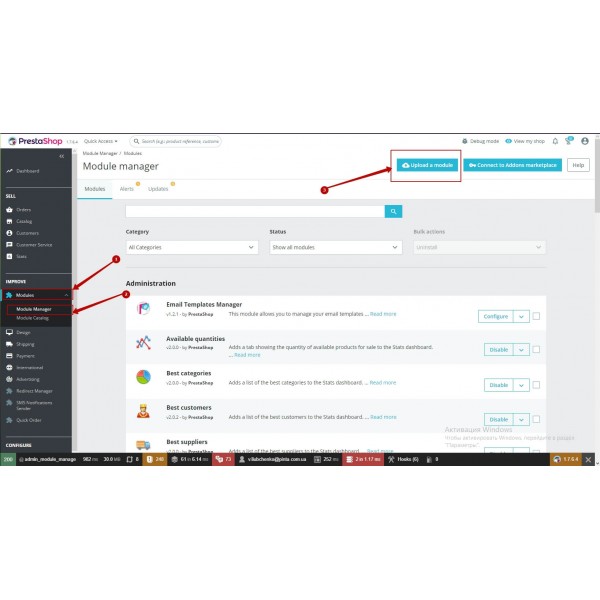
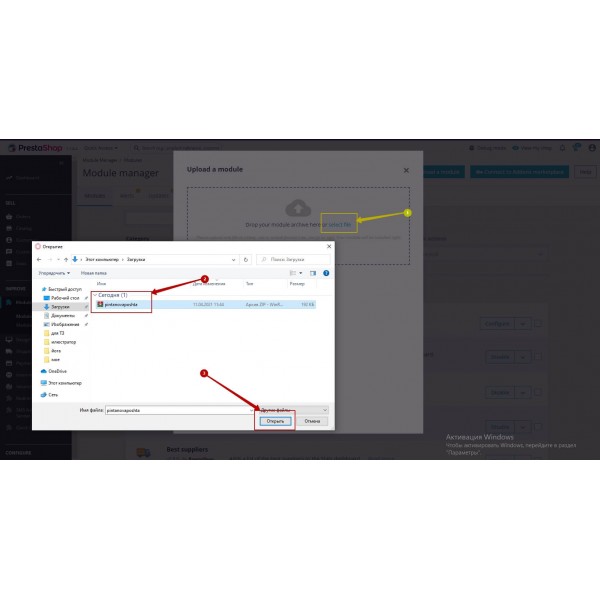
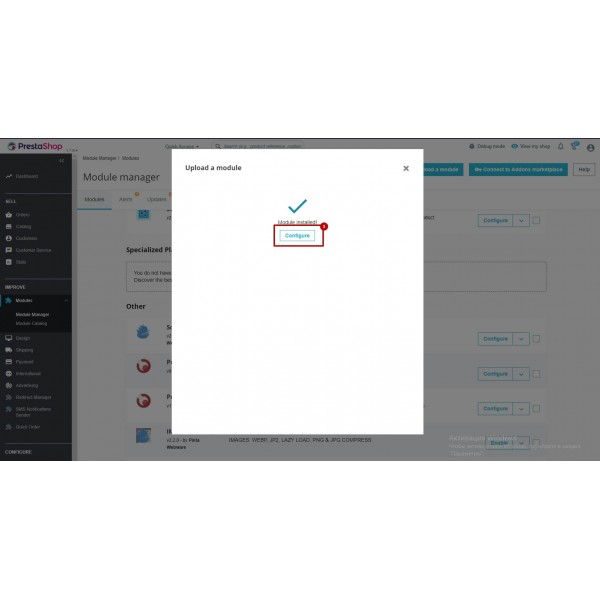
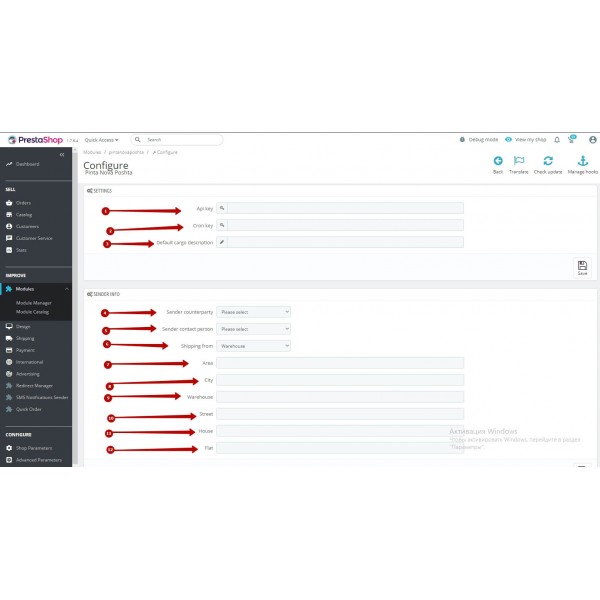
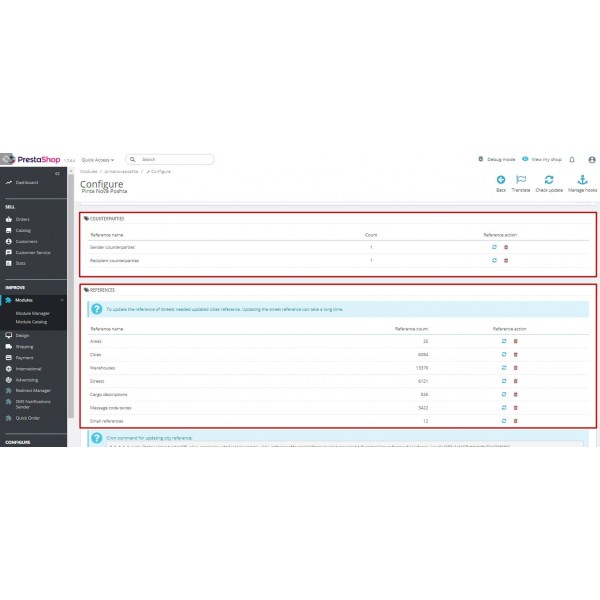
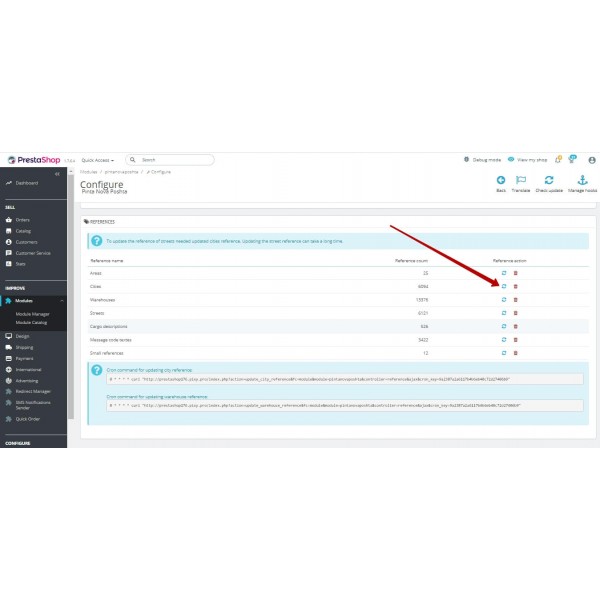
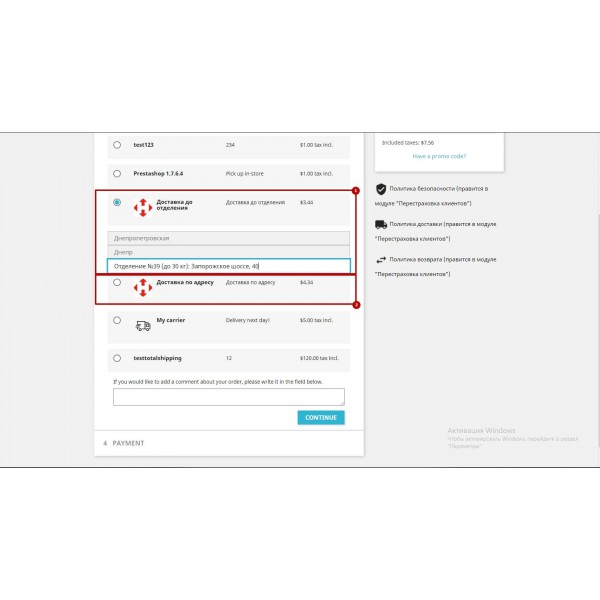
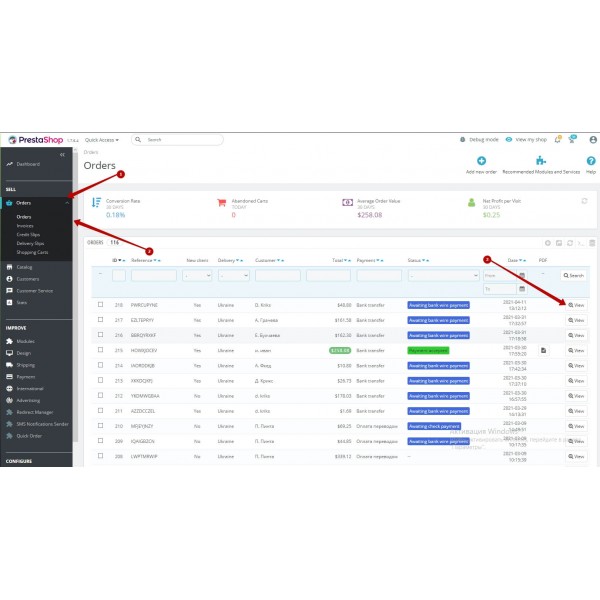
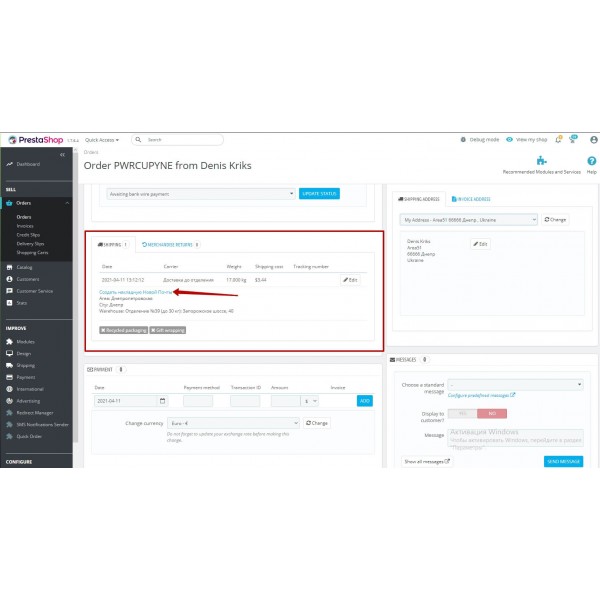
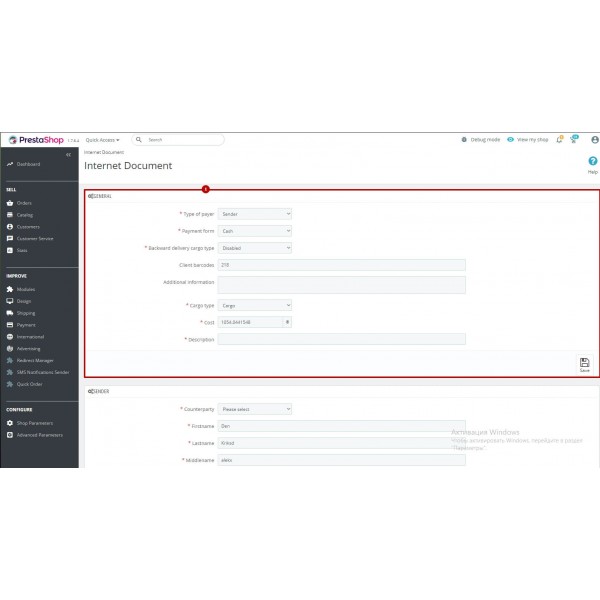
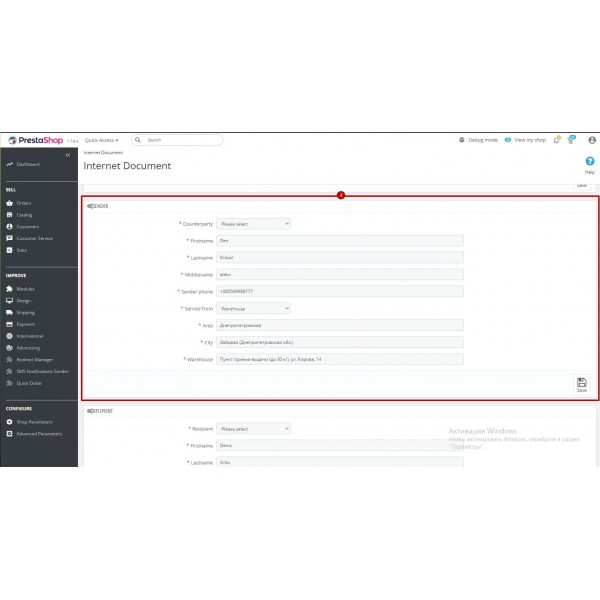
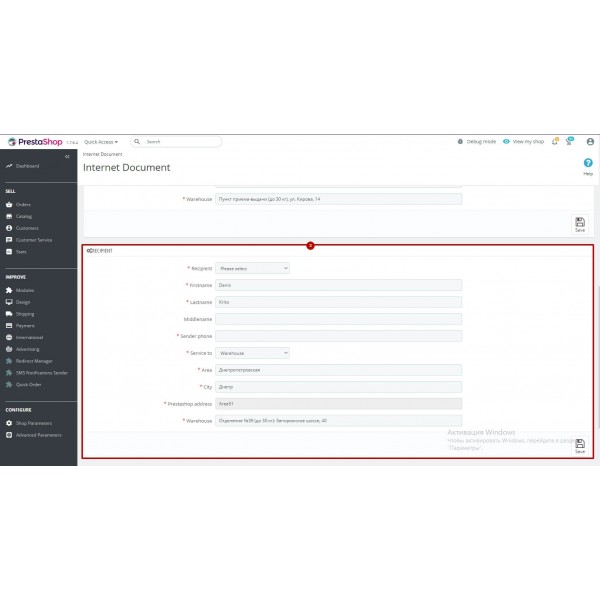
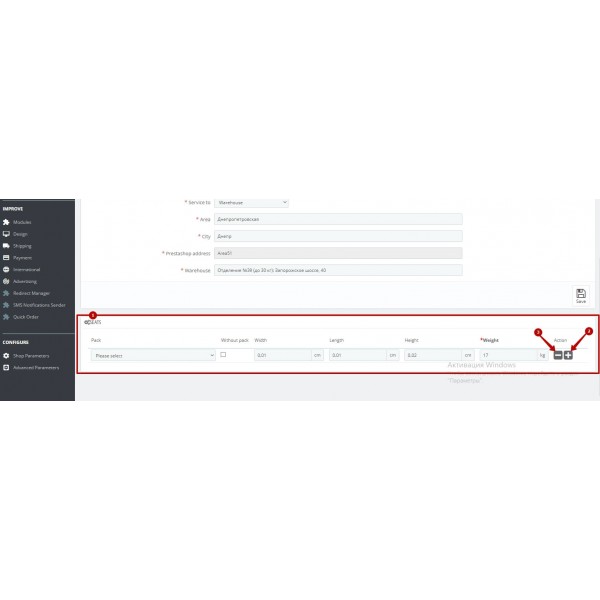
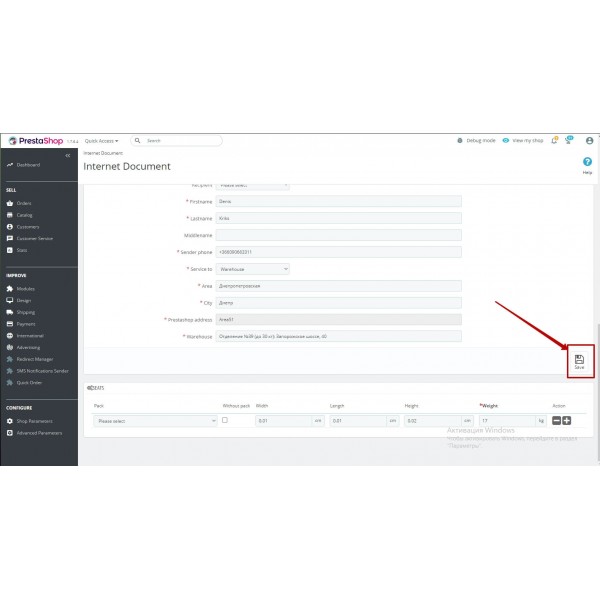
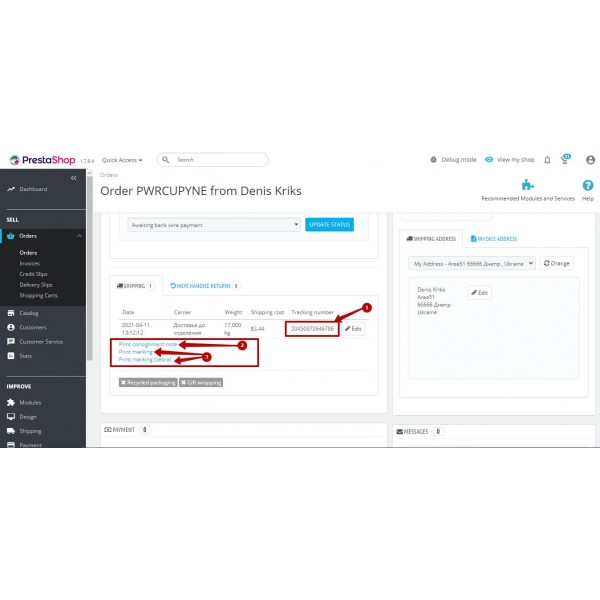
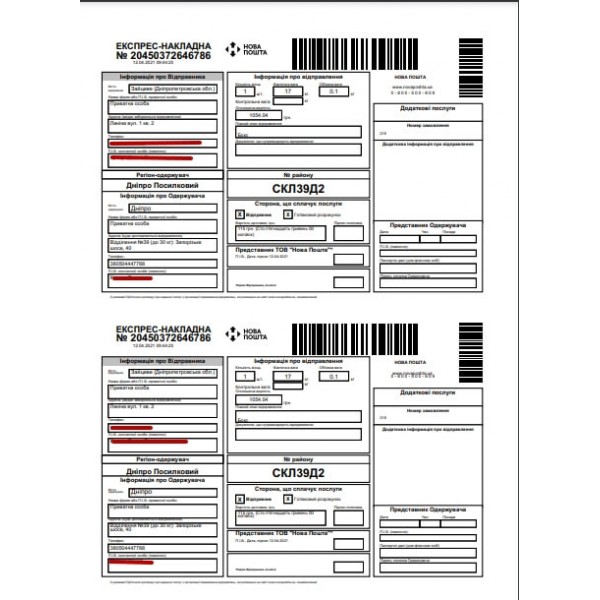




-600x600.jpg)
-600x600.jpg)
-600x600.jpg)

-600x600.jpg)