.png)
 Overview:
Overview:
The Contact Form History plugin provides a comprehensive solution for managing and tracking all incoming messages sent through your store's contact form. With this plugin, every time a customer or visitor contacts you through the feedback form, their request is automatically recorded in a structured, easy-to-read table in the admin panel. This allows you to conveniently track who contacted you, when, for what reason, and whether their request was addressed.
By collecting all correspondence in one place, you can be sure that no customer request will be overlooked, which improves customer service workflow and simplifies effective communication management for multiple administrators.
 Main Features
Main Features
Full integration with ocMod:
The plugin works using ocMod, meaning none of your store's core files will be altered. This ensures smooth updates and compatibility with your existing system.
Comprehensive message tracking:
All submitted contact forms are automatically saved in a clear, structured table. The table captures key data such as submission date, customer name, email address, message content, and sender's IP address. This ensures you have all the necessary information at hand for effective responses.
Direct response within the extension:
The plugin allows administrators to respond to customer inquiries directly from the admin panel. Responses are added to the original message thread, allowing other administrators to easily review how the inquiry was handled. This ensures continuity and transparency in customer communications.
Message status tracking:
You can easily mark each message as "answered" or "unanswered," helping you track which inquiries have been handled and which still require attention. This visual cue boosts efficiency by allowing you to prioritize unanswered inquiries.
CSV export functionality:
The plugin offers the ability to export the entire contact form history to a CSV file. This is especially useful for businesses that want to archive their communication history, generate reports, or analyze customer inquiries in large volumes. CSV export includes all relevant data, ensuring nothing is missed in the export process.
Effective communication management:
The plugin is designed to optimize communication between your business and customers. By keeping all contact form messages in one place, you reduce the risk of losing track of inquiries and enhance your ability to provide timely responses.
Ideal for stores with multiple administrators:
If customer inquiries are handled by multiple administrators, the plugin ensures better collaboration. Each administrator can see how a specific inquiry was handled, preventing duplicate responses and ensuring consistent customer service.
Secure and organized contact data:
The plugin keeps all customer data organized and secure in your store's backend. With IP addresses and email addresses recorded for each submission, you also have the ability to verify legitimate contacts and manage potentially suspicious activity.
Benefits:
- Increased customer service efficiency: By tracking all contact form submissions in an organized format, you can quickly address customer issues and ensure no inquiry goes unanswered.
- Improved internal communication: With responses added to original messages and easily viewable by all administrators, team members can work together more effectively to manage customer inquiries.
- Simplified record-keeping and reporting: The ability to export message history to CSV allows you to analyze customer interactions and track trends over time. You can also archive messages for future reference.
- Enhanced customer satisfaction: With a more organized approach to responding to inquiries, you can ensure customers receive timely and accurate responses, improving their overall experience with your store.
- Reduced admin overload: By marking messages as answered or unanswered, you can avoid confusion or missed inquiries, ensuring a more streamlined administration process.
Use Cases:
Managing customer support:Store owners can use this plugin to effectively manage and track customer support inquiries, ensuring prompt follow-up and increased customer satisfaction.
Lead tracking:Use the contact form history to track inquiries from potential customers, helping you identify and respond to leads more effectively.
Internal record-keeping:Store owners can export message history to create a permanent record of all customer inquiries, ensuring no important communication is lost over time.
Collaboration among multiple admins:In stores with multiple administrators, the plugin ensures that all team members have access to the same communication history, improving collaboration and reducing the risk of miscommunication.
The contact form history plugin is an essential tool for any online store that values efficient customer communication and streamlined internal processes. By organizing and storing all customer inquiries in one place, this plugin helps you provide faster and more effective responses while maintaining a clear record of all interactions.
 Video Instruction
Video Instruction
 Our Reviews
Our Reviews

-600x600.jpg)
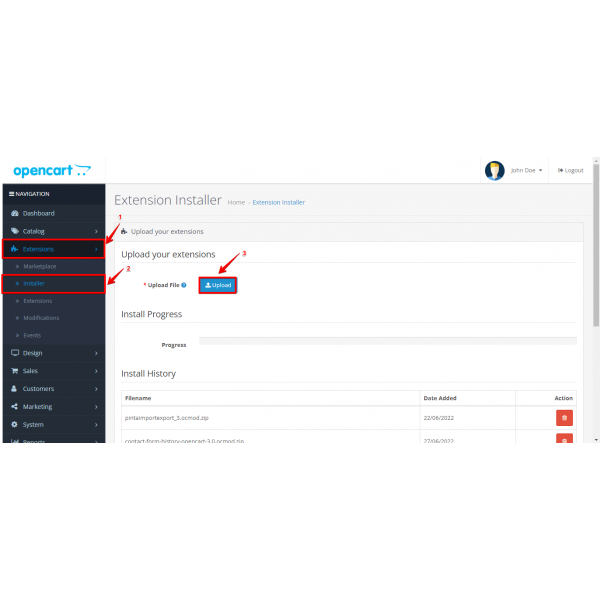
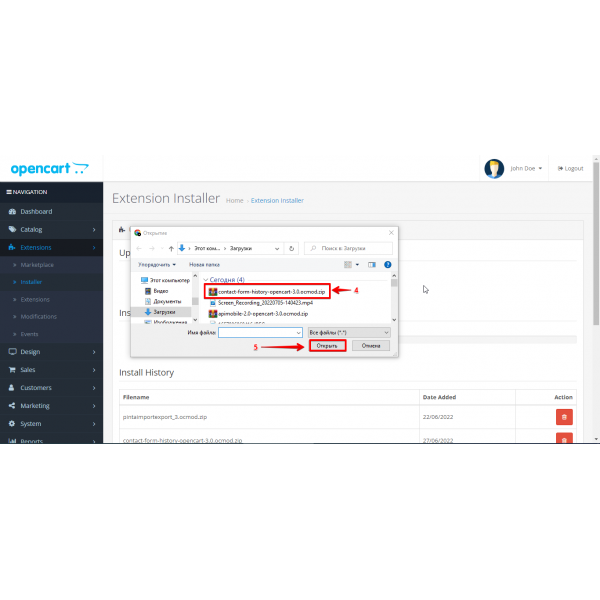
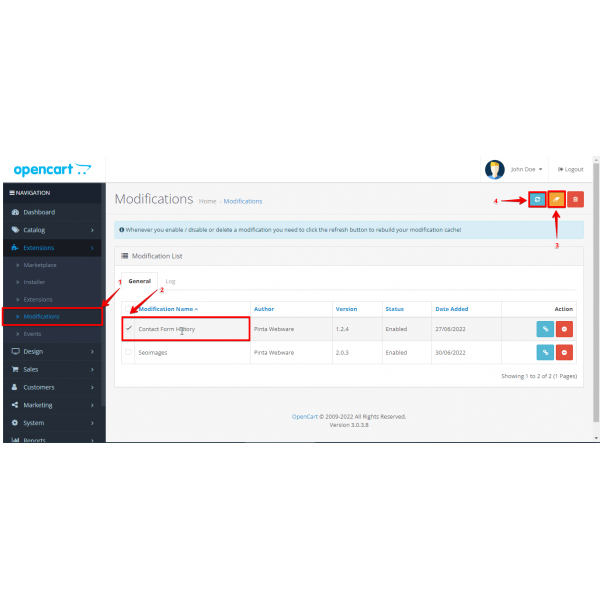
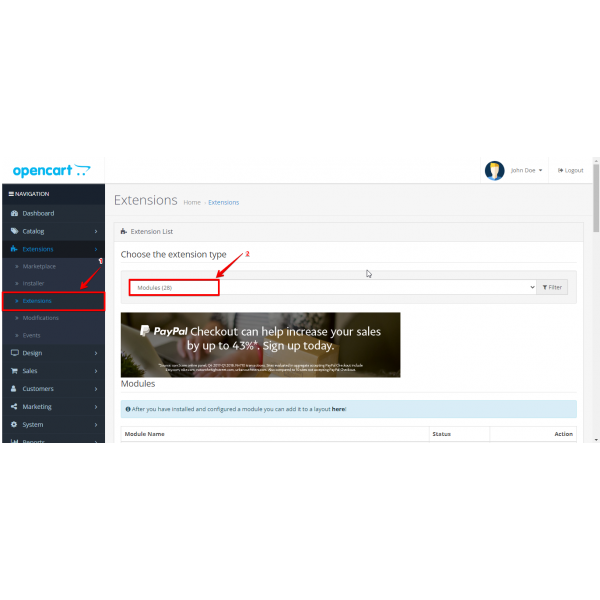
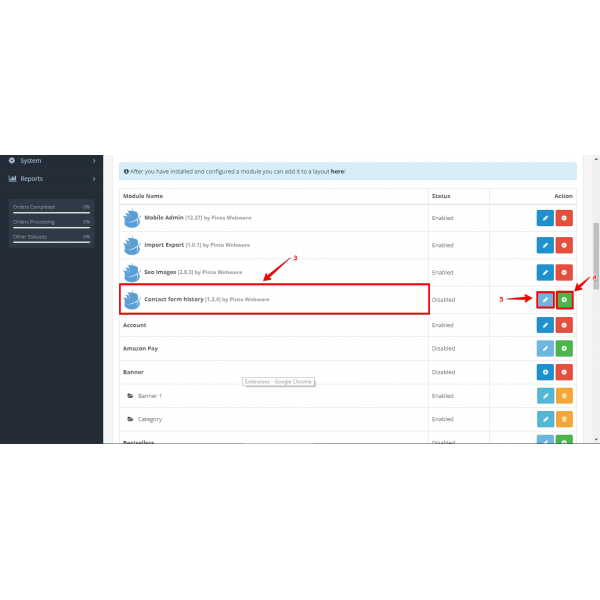
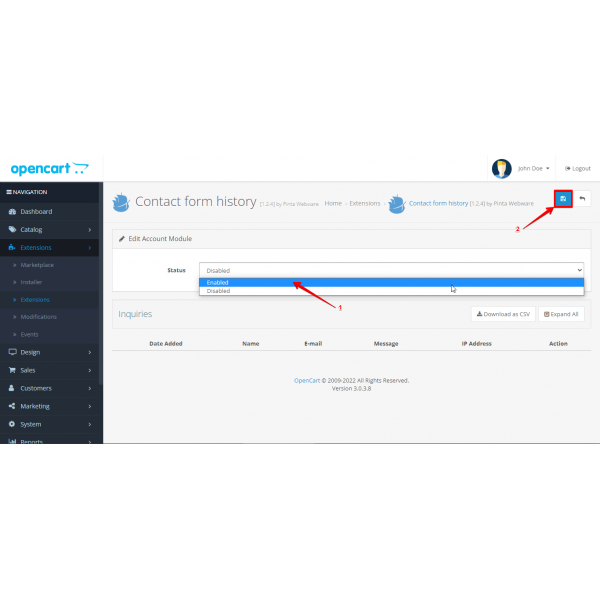
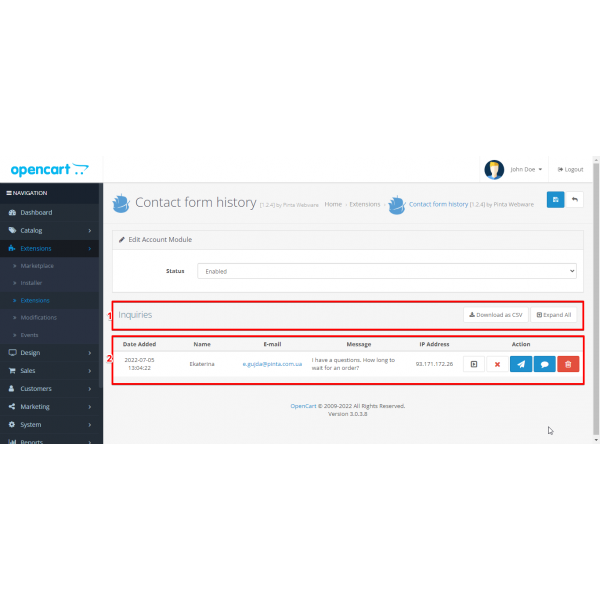
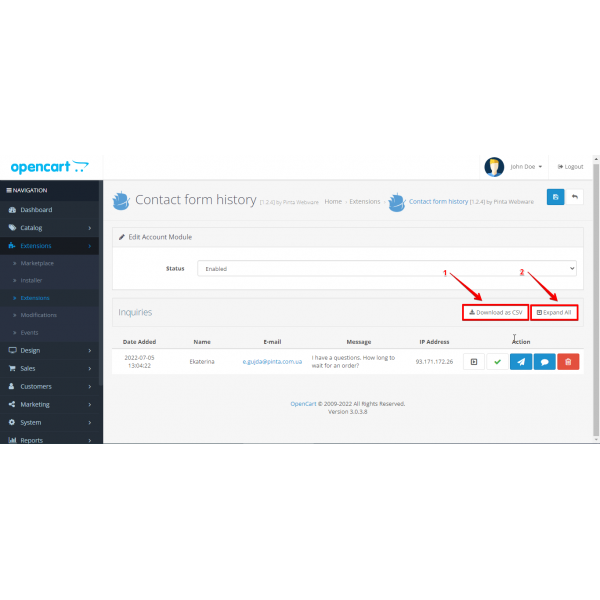
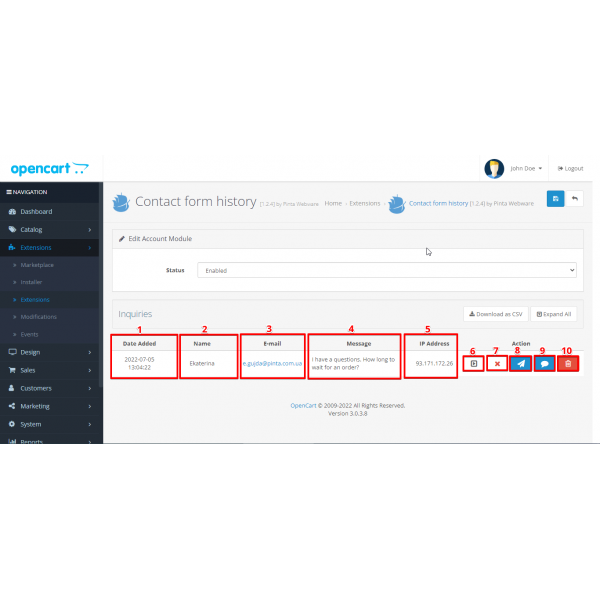
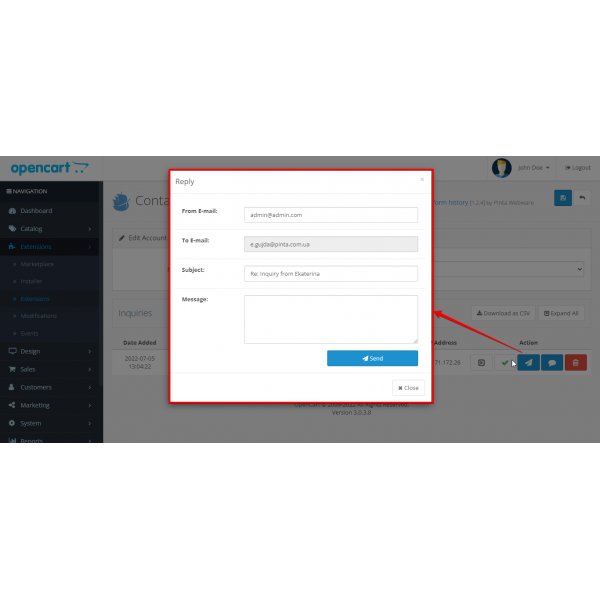
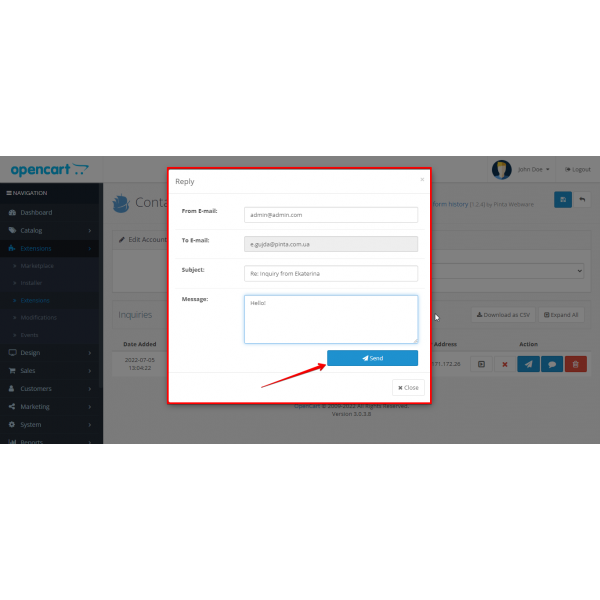
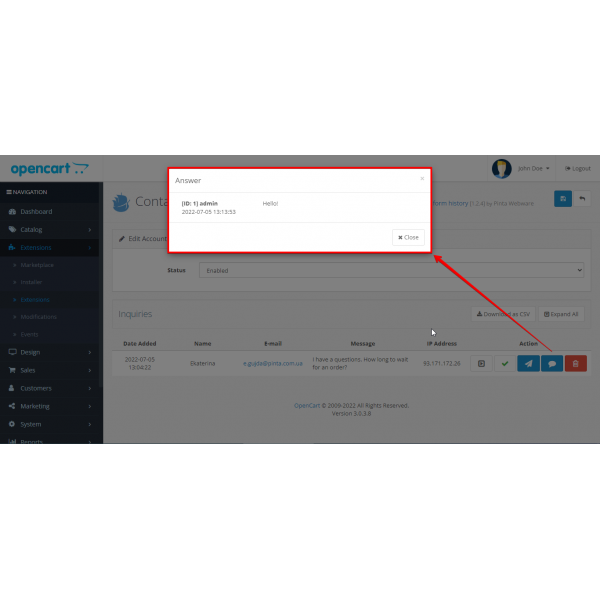



-600x600.jpg)
-600x600.jpg)
-600x600.jpg)

-600x600.jpg)
